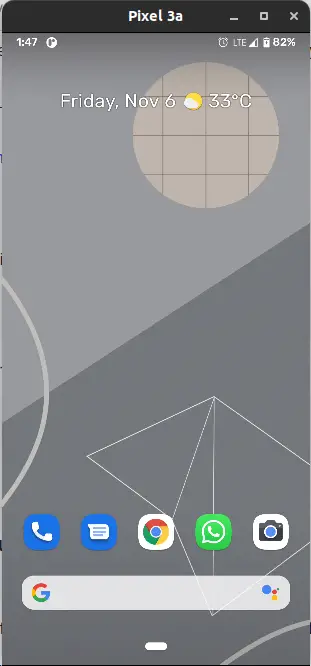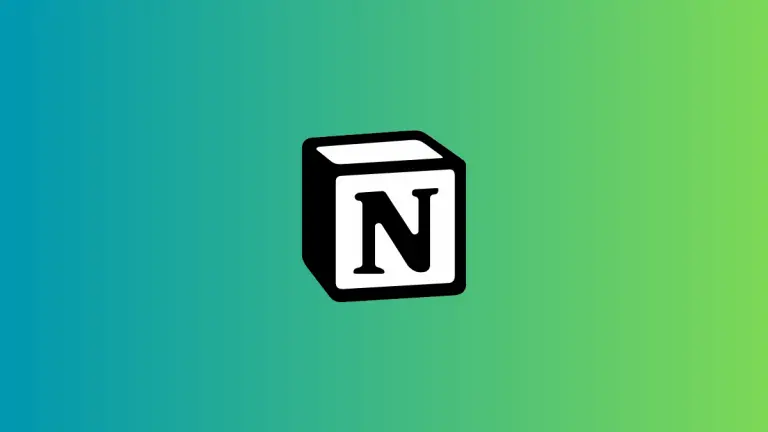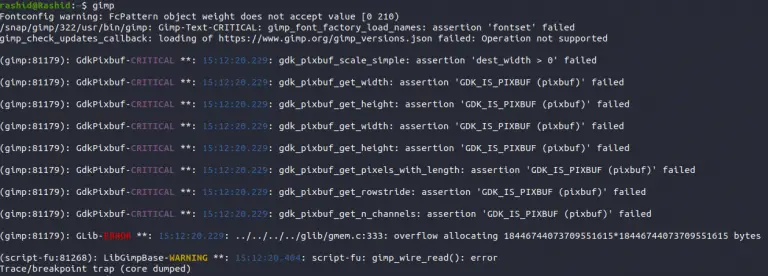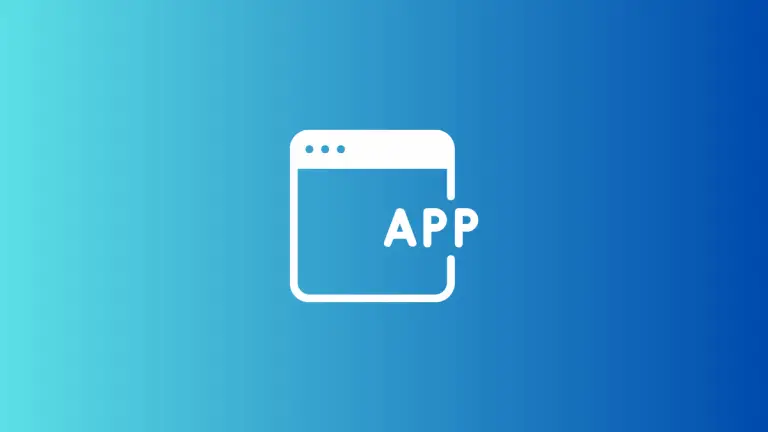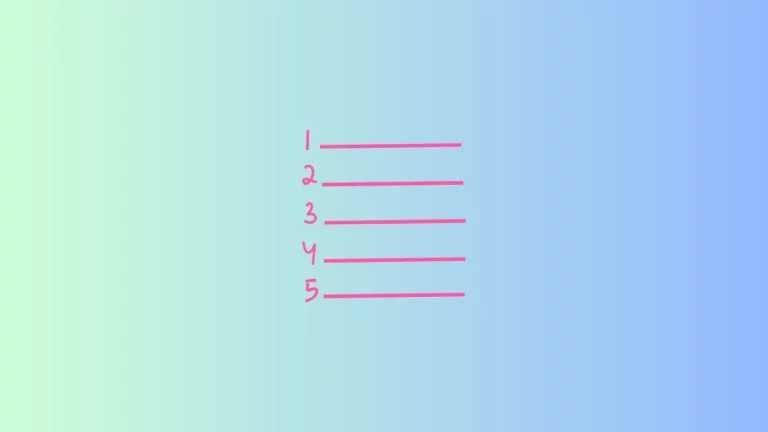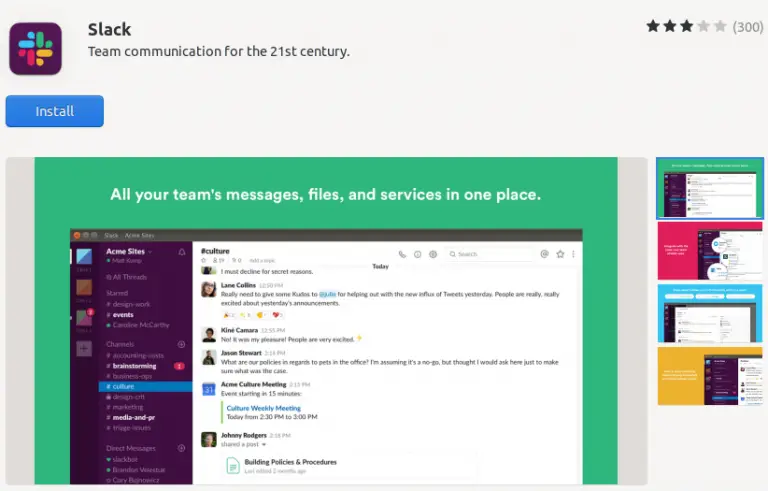How to Enable Auto Refresh in Microsoft Edge Browser
Do you often find yourself hitting the refresh button while working on Microsoft Edge? If you need a webpage to automatically update at set intervals, you are at the right place.
In this blog post, let’s explore how you can enable and manage the auto-refresh feature in the Microsoft Edge browser.
Why Auto-Refresh?
Auto-refresh can be a handy tool for various scenarios. Whether you are tracking live sports scores, monitoring stock prices, or keeping an eye on breaking news, enabling auto-refresh can save you the hassle of manually updating the webpage.
How to Enable Auto Refresh
As of now, Microsoft Edge doesn’t offer a built-in auto-refresh feature. However, you can easily achieve this functionality using third-party extensions.
Use Extensions
Open Microsoft Edge Extensions Store
Open your Edge browser and go to the Extensions Store. You can get there by clicking the three horizontal dots in the upper right corner and selecting “Extensions”. A new window appears and then click on “Open Microsoft Edge Add-ons Website”.
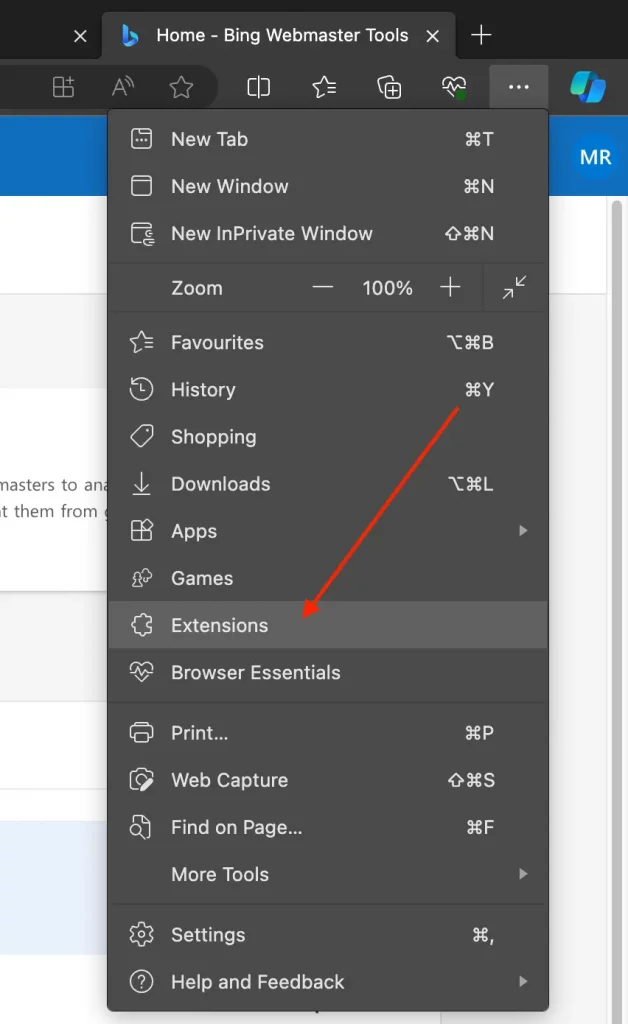
Search for Auto Refresh Extensions
In the Extensions Store, search for “auto refresh”. You will see several options; choose one that suits your needs and has good reviews. Awesome auto refresh is a good option.
Install the Extension
Click on the chosen extension and then click “Get”. Follow the on-screen instructions to install the extension.

Configure Settings
After the extension is installed, go to the website you want to enable auto refresh and then click on the extension. Then you can add, remove, and manage timers that configure the refresh interval. You can often choose time intervals ranging from seconds to minutes, depending on your needs.
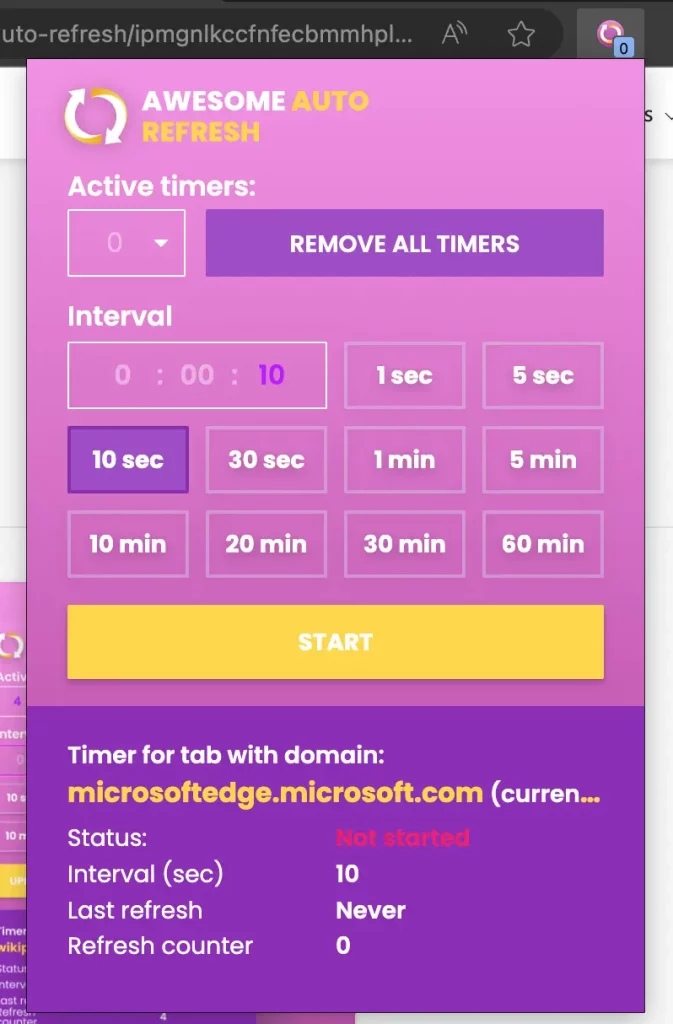
Tips for Using Auto-Refresh
- Choose Extensions Wisely: Always choose extensions that are well-reviewed to ensure they are safe and effective.
- Check Compatibility: Make sure the extension you choose is compatible with the latest version of Microsoft Edge.
- Monitor CPU Usage: Auto-refreshing multiple tabs can consume more CPU. Keep an eye on system performance.
While Microsoft Edge doesn’t natively support auto-refresh, you can easily add this feature through third-party extensions. Whether you need up-to-the-minute updates or just want to make your browsing more efficient, auto-refresh can be a valuable addition to your browsing experience.