How to Get Started with MidJourney
Midjourney has rapidly gained popularity as one of the most sought-after AI-powered image generators in the digital art world. With the ability to transform simple text prompts into stunning, high-quality images, it offers a user-friendly and innovative solution for artists and enthusiasts alike.
This blog post will guide you through the process of getting started with Midjourney, ensuring you make the most of this cutting-edge image generation tool.
Download Discord
To access Midjourney, you’ll first need to download and install Discord, a popular messaging platform for communities. Head to discord.com, download the application and create an account. Discord is similar to WhatsApp but tailored for community engagement.
Join the Midjourney Server
Once you have Discord set up, you’ll need to join the Midjourney server. This is where you can interact with the AI image generator. To join the server, simply click on this link: discord.gg/midjourney. You can also join their discord server from their website.
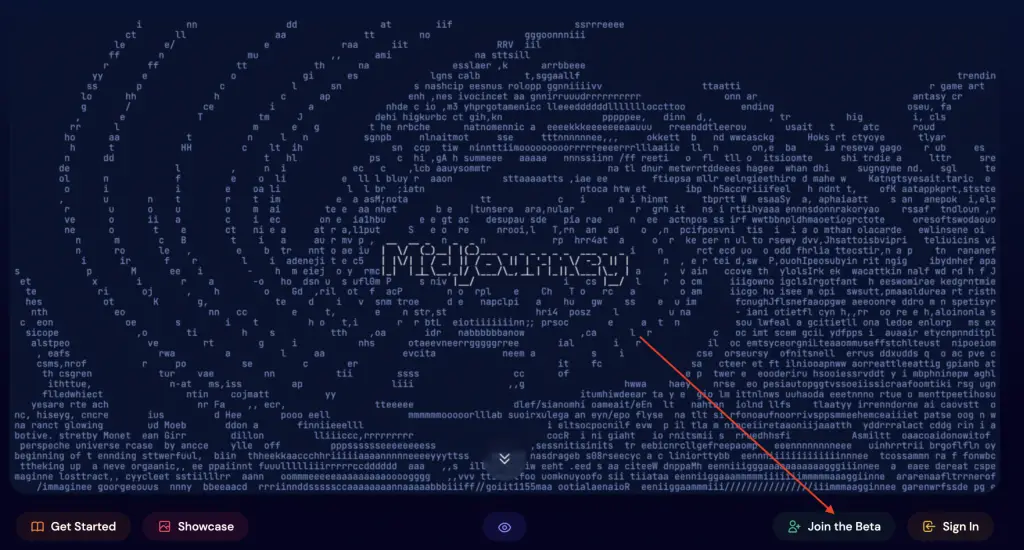
Subscribe to Midjourney
Before you can start generating images with Midjourney, you’ll need to sign up for a subscription. The basic subscription costs $10 per month. This is an essential step, as the AI image generator is not available for free use right now.
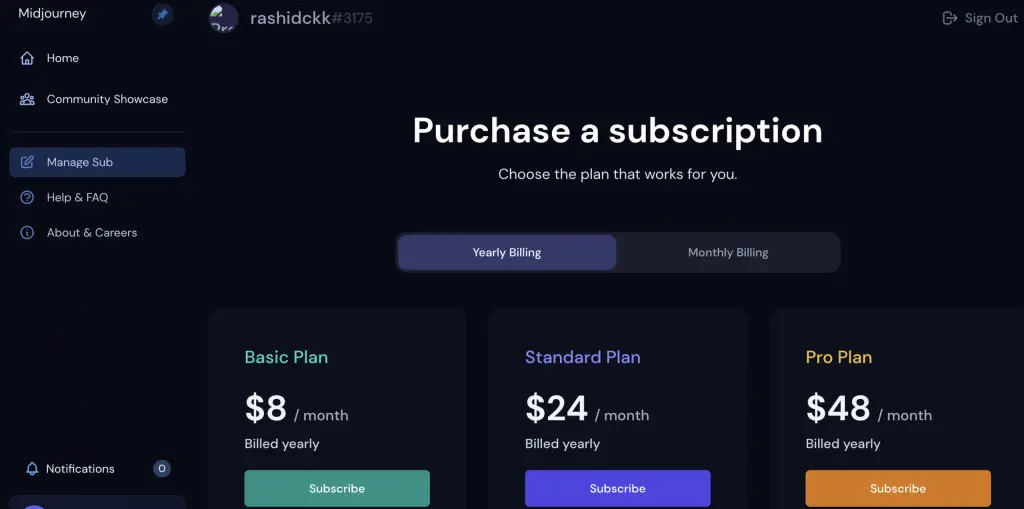
Navigate to a Newbie Channel
After subscribing, open the Midjourney server and locate any of the “newbie” channels from the left pane, where you can start experimenting with the AI art generator. Type “/imagine” in the channel to begin.
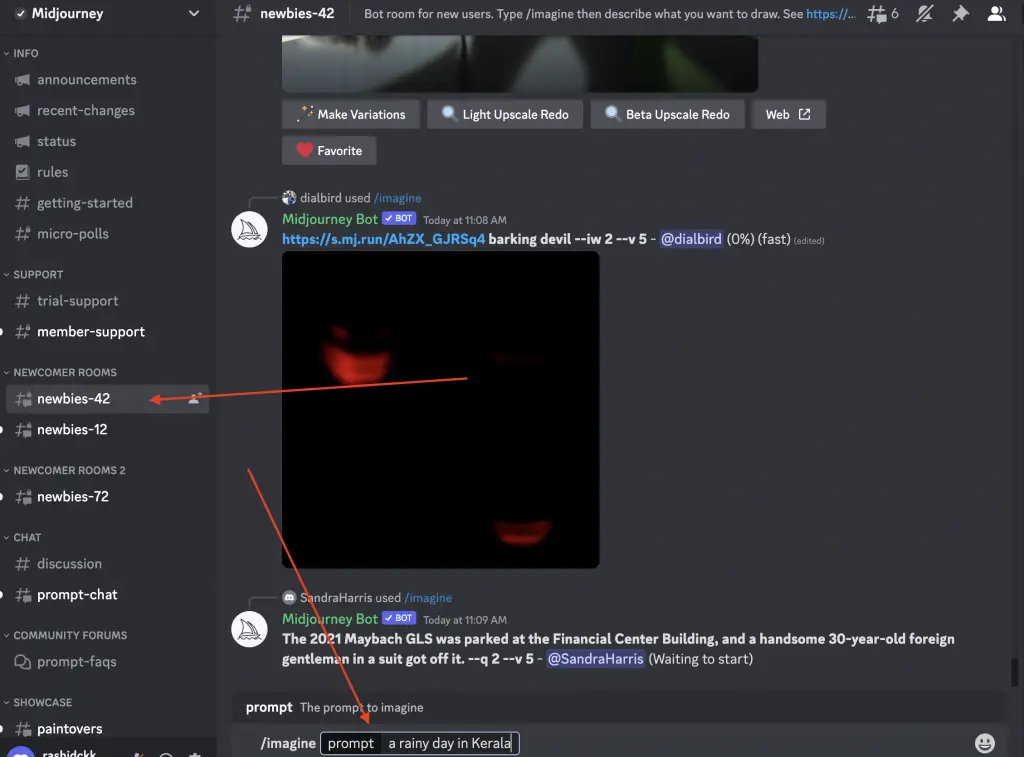
Provide Keywords and Instructions
Next, input the keywords for the AI to generate your desired art piece. For example, if you want a dragon-riding scene, type in “dragon riding”. You can also provide additional instructions to make the result more realistic and detailed.
Choose Your Settings
To ensure you get the best results, type “–V 4” to use version 4 of Midjourney. You can also specify the aspect ratio by typing “–ar 2:3”, “–ar 1:1”, or “–ar 3:2”, depending on your preference.
Generate Your Image
Hit Enter and wait for the AI to generate your artwork. You’ll receive nine different options to choose from. To select your favorite, type “V” followed by the version number (e.g., “V4”).
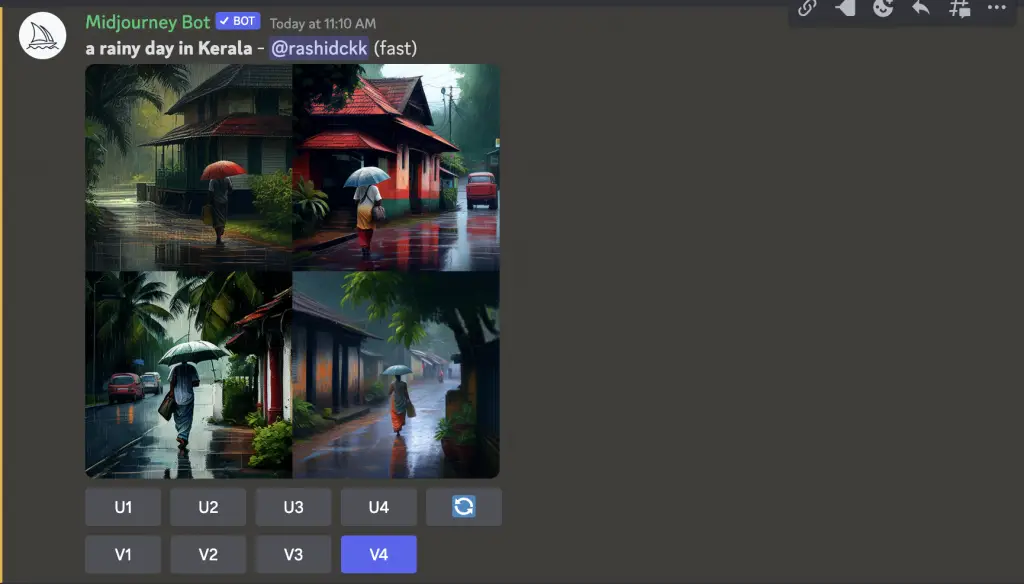
Upscale and Save Your Art
Once you’ve selected your favorite version, choose any of the U options to upscale and generate a full-resolution image. Then click to open the image and right-click the image to download the generated image into your device.
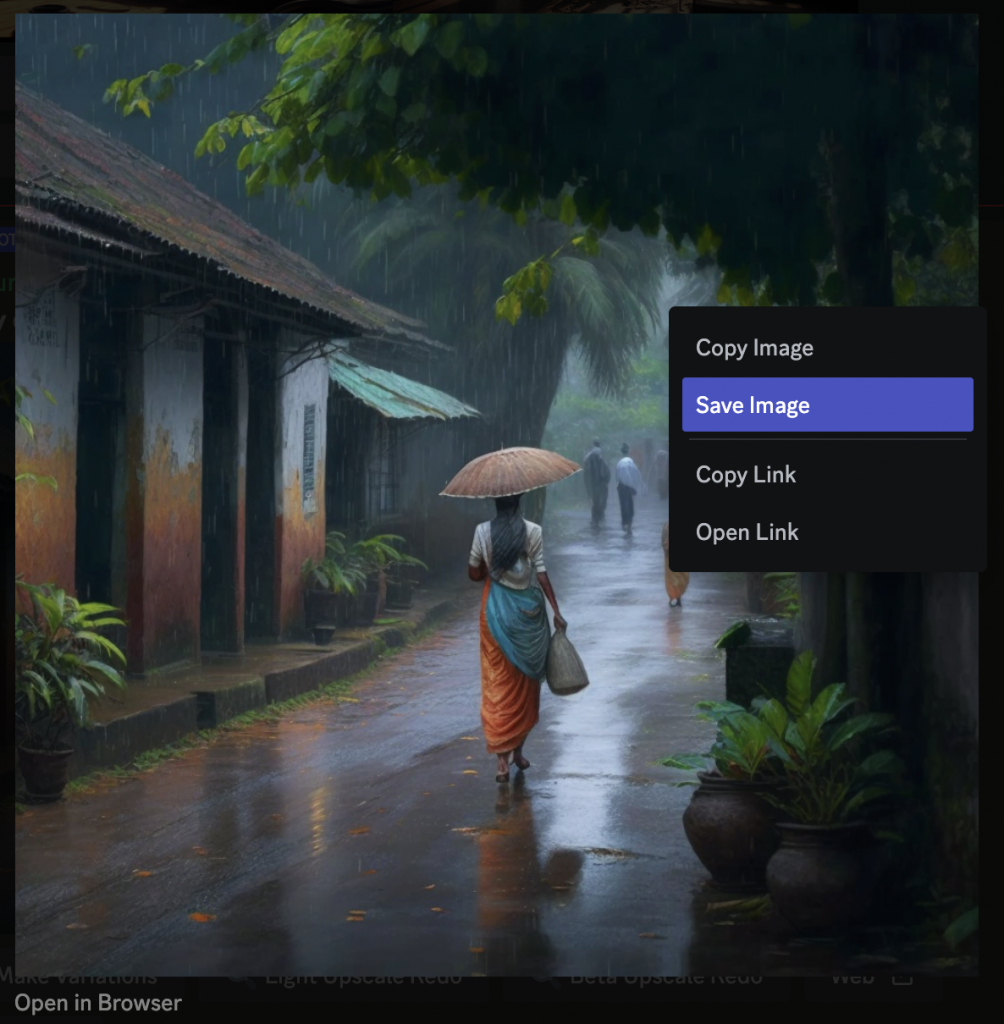
That’s it. I hope this simple tutorial helps you to get started with the Midjourney AI image generator.
