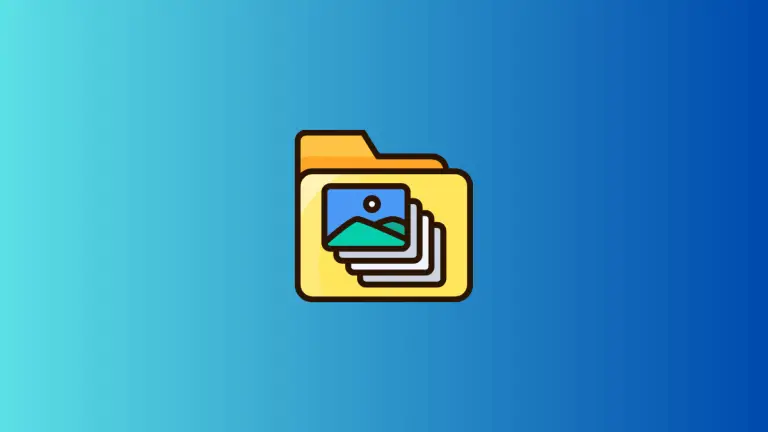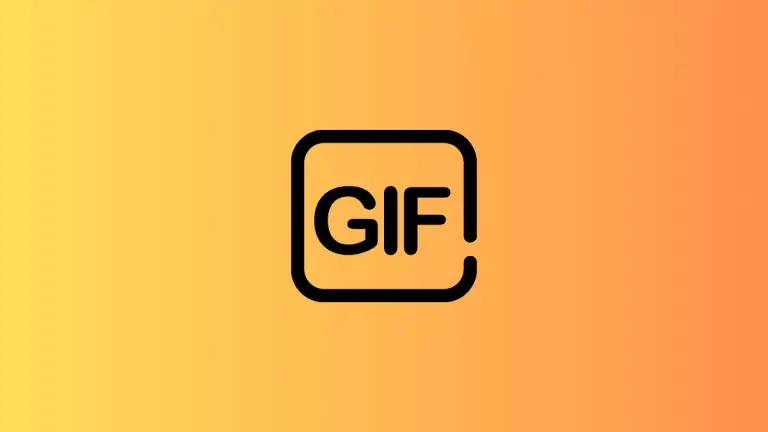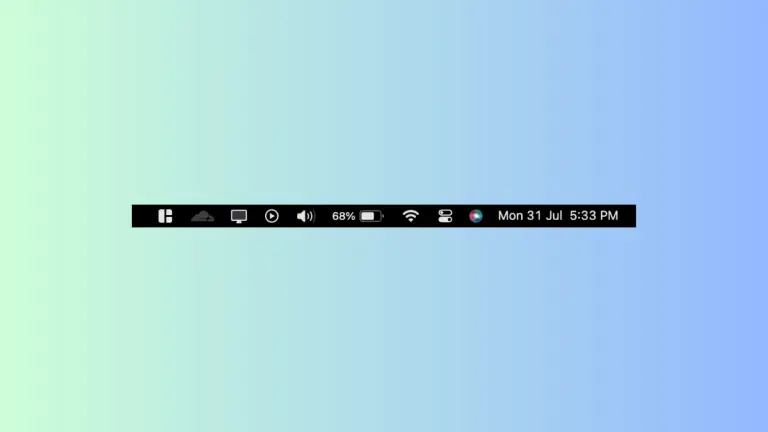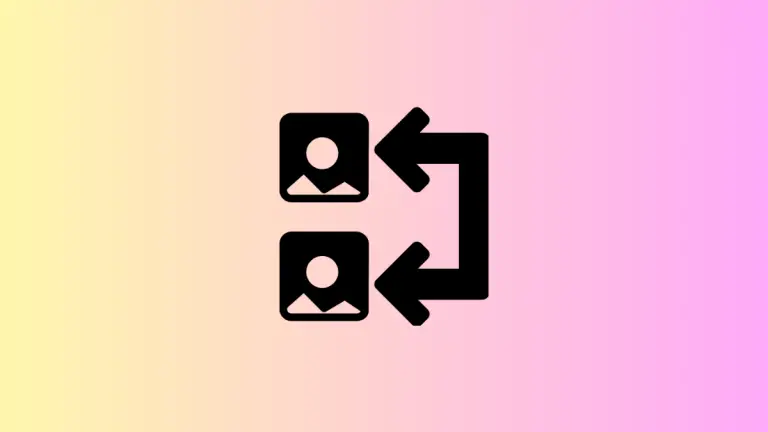How to Access TextEdit on Mac
TextEdit is a simple yet powerful text editing tool that comes pre-installed on all Mac computers. Despite its modest appearance, it offers a wide range of features that can cater to various needs, from basic note-taking to HTML editing.
In this blog post, we’ll walk you through several ways to access TextEdit on your Mac.
What is TextEdit?
TextEdit is a text editing program that has been a part of macOS since the beginning. This versatile app allows you to create and modify plain text, rich text documents, and even HTML documents. It supports automatic spelling check, text transformations, and a plethora of other useful features.
Launch TextEdit from the Applications Folder
The most straightforward way to open TextEdit is from the Applications folder:
- Open a Finder window.
- Click on the Applications folder in the sidebar.
- Scroll down until you see TextEdit.
- Double-click the TextEdit icon to launch the application.
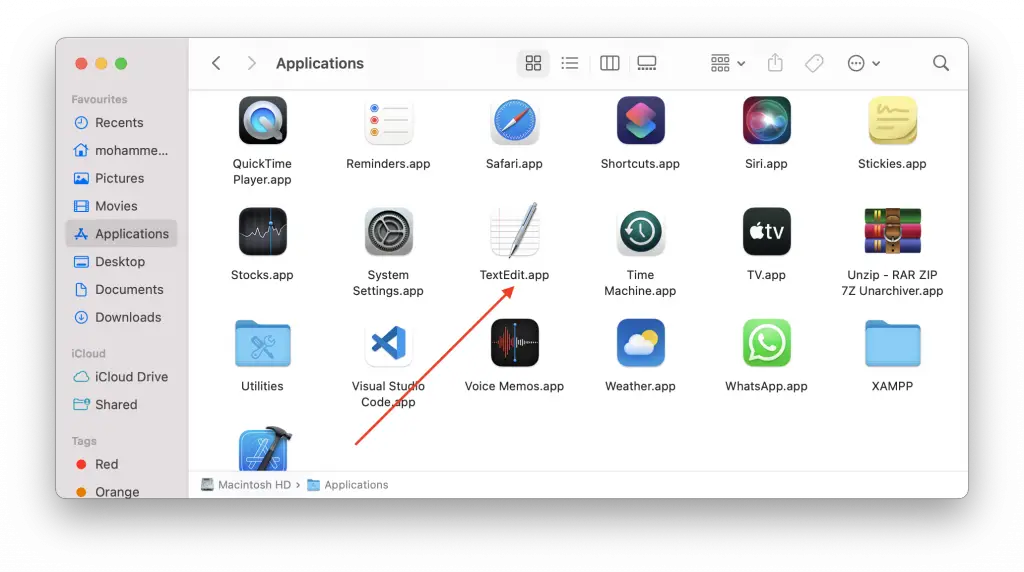
Launch TextEdit from Spotlight Search
If you need to access TextEdit quickly, the Spotlight Search is the fastest way:
- Press Command + Space to open Spotlight Search.
- Type TextEdit in the search bar.
- Press Enter to launch the application.
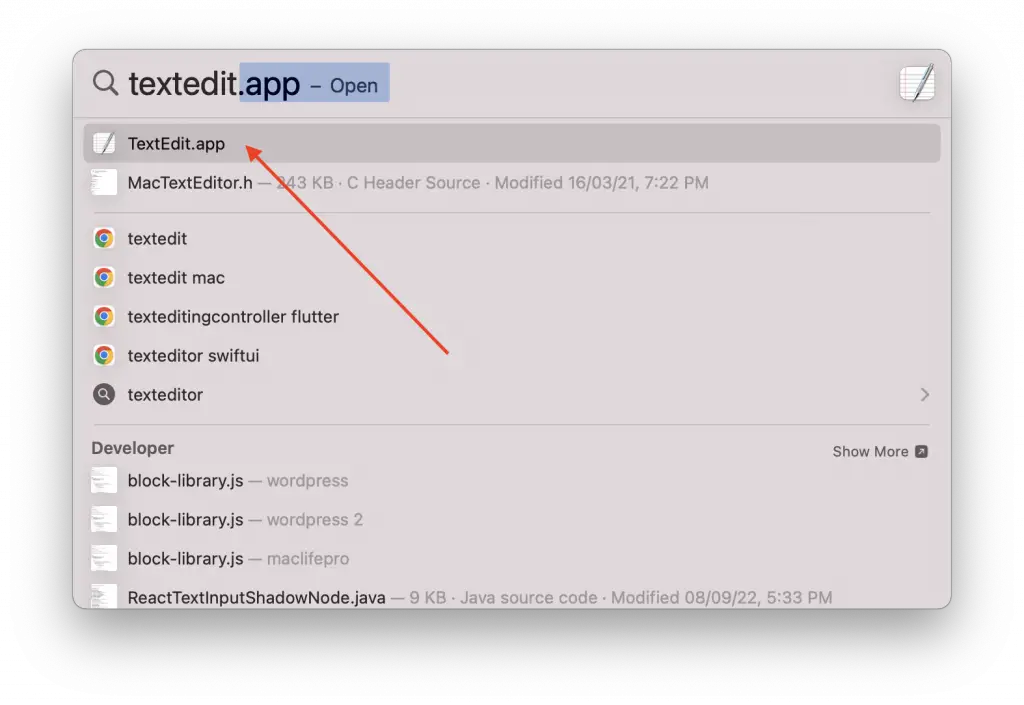
Launch TextEdit from LaunchPad
LaunchPad is another convenient way to open TextEdit.
- Click the LaunchPad icon in your Dock.
- Once LaunchPad is open, you can navigate through your apps by swiping right or left on your trackpad or scrolling with your mouse.
- Look for the TextEdit app. Sometimes, you can find it in the Other section. If you can’t find it, you can type TextEdit in the search bar at the top of the screen.
- Click on the TextEdit icon to launch the application.
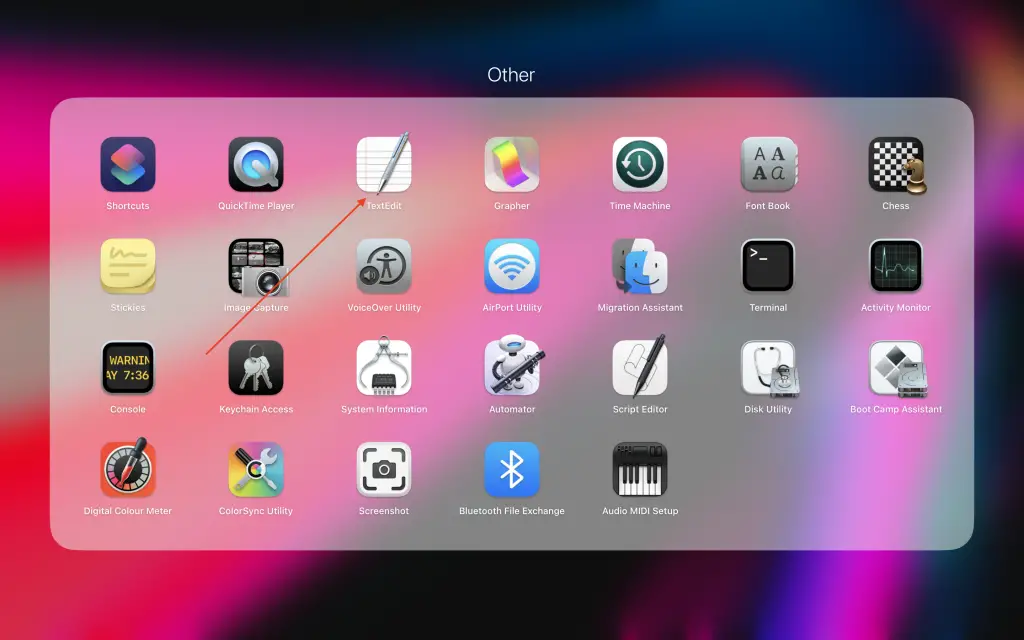
Launch TextEdit from the Dock
If you frequently use TextEdit, it’s convenient to have it in your Dock:
- Open TextEdit using any of the methods above.
- Once TextEdit is running, its icon will appear in the Dock.
- Right-click the TextEdit icon in the Dock.
- From the pop-up menu, select Options > Keep in Dock.
Now, you can launch TextEdit directly from the Dock by clicking its icon.
Launch TextEdit from Terminal
For users comfortable with the command line, TextEdit can also be accessed from the Terminal:
- Open Terminal (you can find it in the Utilities folder within Applications, or use Spotlight Search).
- Type
open -a TextEditand press Enter.
This command will launch TextEdit directly.
TextEdit is a versatile tool that can handle various tasks, from quick note-taking to more complex text editing tasks. It’s one of the many apps included with your Mac that makes everyday tasks easier.
Now that you know how to access it using different methods, you can choose the one that suits your workflow the best.