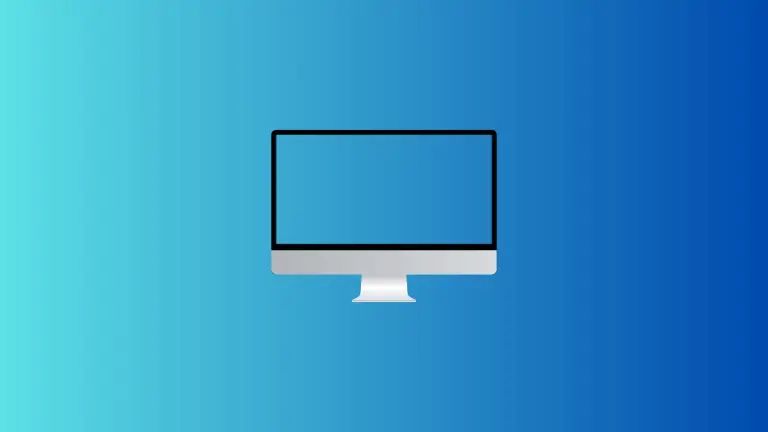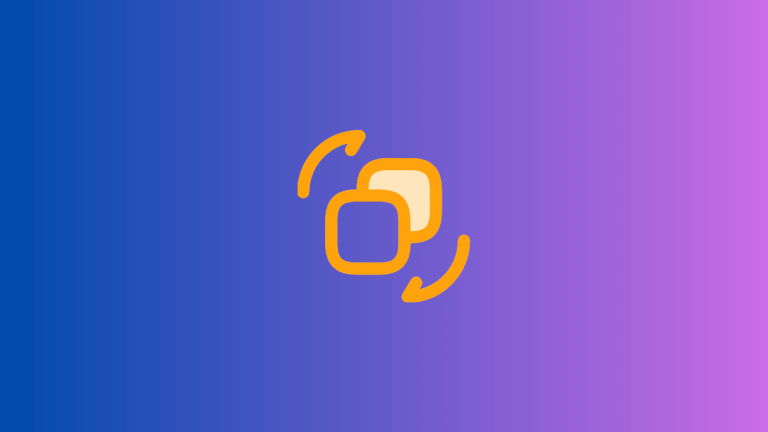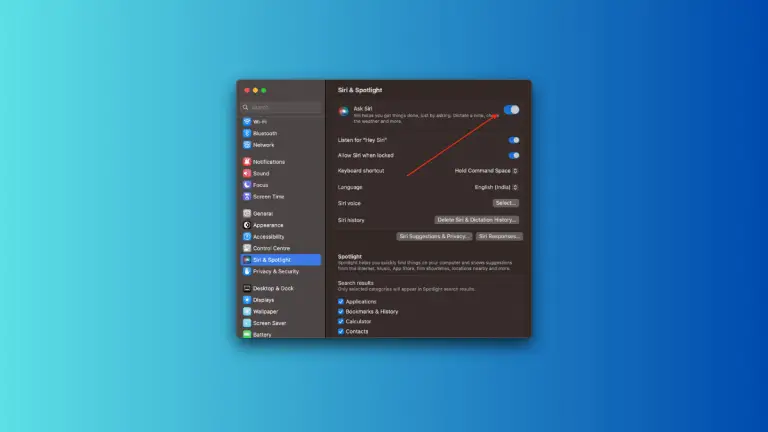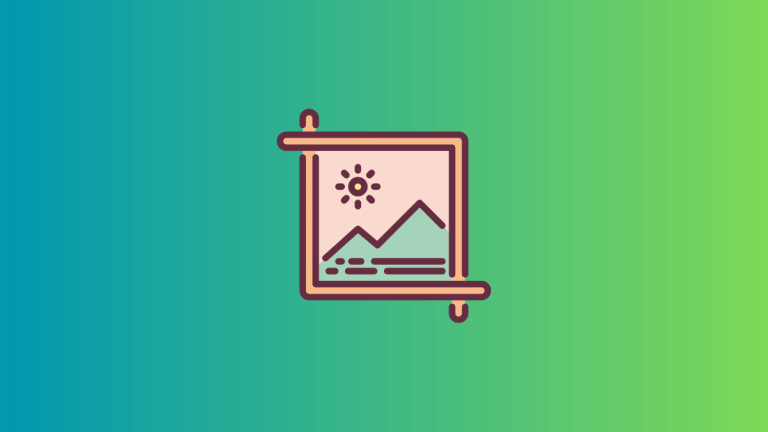How to Add Text to PDF on Mac
PDF files are widely used for their universal compatibility and ability to maintain formatting across different platforms. However, adding text to PDF files can sometimes be a challenge if you don’t know the right tools or methods.
For Mac users, there are various ways to add text to PDFs, including using the built-in Preview app, Adobe Acrobat, and third-party tools. In this blog post, we’ll guide you through these methods step by step.
Adding Text with macOS’s Preview
The Preview app on a Mac isn’t just a PDF viewer; it also offers several editing features, including adding text.
Step 1: Open Your PDF in Preview
To begin, open the PDF document you want to add text to in Preview. If it isn’t your default PDF viewer, you can right-click the PDF, select ‘Open With’, and then ‘Preview’.
Step 2: Access the Markup Toolbar
Once your PDF is open, click on the toolbox icon located at the top right corner of the Preview window to open the markup toolbar.
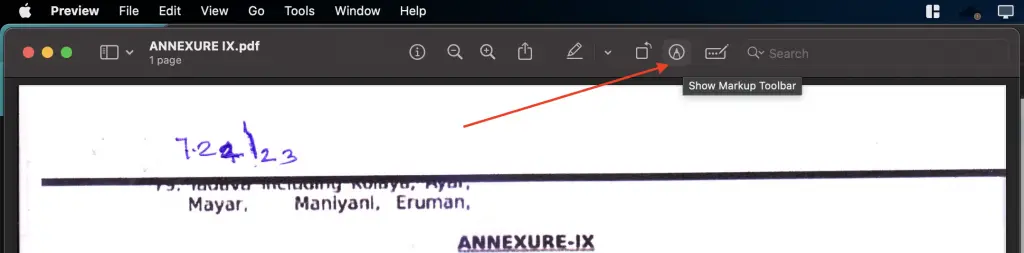
Step 3: Add Text
In the markup toolbar, click on the ‘Text’ button (it looks like a ‘A’ inside a box). Click on the location where you want to add the text and a text box will appear. You can start typing your text into the box and use the toolbar to adjust the font, size, and color of the text as needed.

Adding Text with Adobe Acrobat
Adobe Acrobat offers a more comprehensive solution for editing PDFs, including adding text.
Step 1: Open Your PDF in Adobe Acrobat
Launch Adobe Acrobat and open the PDF document you want to add text to.
Step 2: Access the Edit PDF Tool
Once your PDF is open, find the ‘Edit PDF’ option in the right-side tools panel and click on it.
Step 3: Add Text
In the ‘Edit PDF’ toolbar, click on the ‘Add Text’ button. A cursor will appear that you can position wherever you want to add text. Start typing to add your text and use the toolbar at the top of the page to change the font, size, and color.
Alternative Tools for Adding Text to PDFs on Mac
Aside from Preview and Adobe Acrobat, there are numerous third-party tools available that allow you to add text to PDFs on a Mac. Tools such as PDFpenPro, PDF Expert, and PDFelement provide intuitive interfaces and advanced editing options for adding and formatting text in your PDF files.
Tips for Adding Text to PDFs
When adding text to a PDF, consider the following tips:
- Match Your Formatting: Try to match the font, size, and color of your added text with the existing text in the document for a consistent look.
- Position Carefully: Make sure your added text is positioned correctly and doesn’t overlap with existing text or images.
- Review Your Document: Always review your document after adding text to ensure everything looks correct.
Adding text to a PDF on a Mac is a simple process, whether you’re using Preview, Adobe Acrobat, or a third-party tool. With this guide, you’ll be able to add text to your PDFs effectively and efficiently, enhancing your productivity and making your work easier.