How to Enable Siri on Mac
Siri, Apple’s voice-activated virtual assistant, has been a staple feature on iPhones for years and is also available on Mac computers. Whether you’re looking to set reminders, find files, or even control smart home devices, Siri can make your life easier.
In this guide, we’ll walk you through how to enable Siri on your Mac so you can start taking advantage of this powerful feature.
Why Enable Siri on Mac?
Before we get into the how-to, let’s talk about the benefits of using Siri on your Mac. Siri can assist with a wide array of tasks, such as:
- Sending emails or messages
- Opening apps
- Searching for files or information
- Providing real-time weather and news updates
If you’re already familiar with Siri on your iPhone, you’ll find that having Siri on your Mac can make your workflow more efficient and offer a seamless experience across Apple devices.
Steps to Enable Siri on Mac
There are two primary methods for enabling Siri on your Mac:
Method 1: Using System Preferences
- Click on the Apple menu: Located in the top-left corner of your screen, click on the Apple icon to open a dropdown menu.
- Navigate to System Settings: Click on ‘System Settings’ to open the settings window.
- Find Siri Settings: In the System Settings window, look for the ‘Siri & Spotlight’ icon and click on it.
- Enable Toggle: You will see an option labeled ‘Enable Ask Siri.’ Toggle the option to turn Siri on.
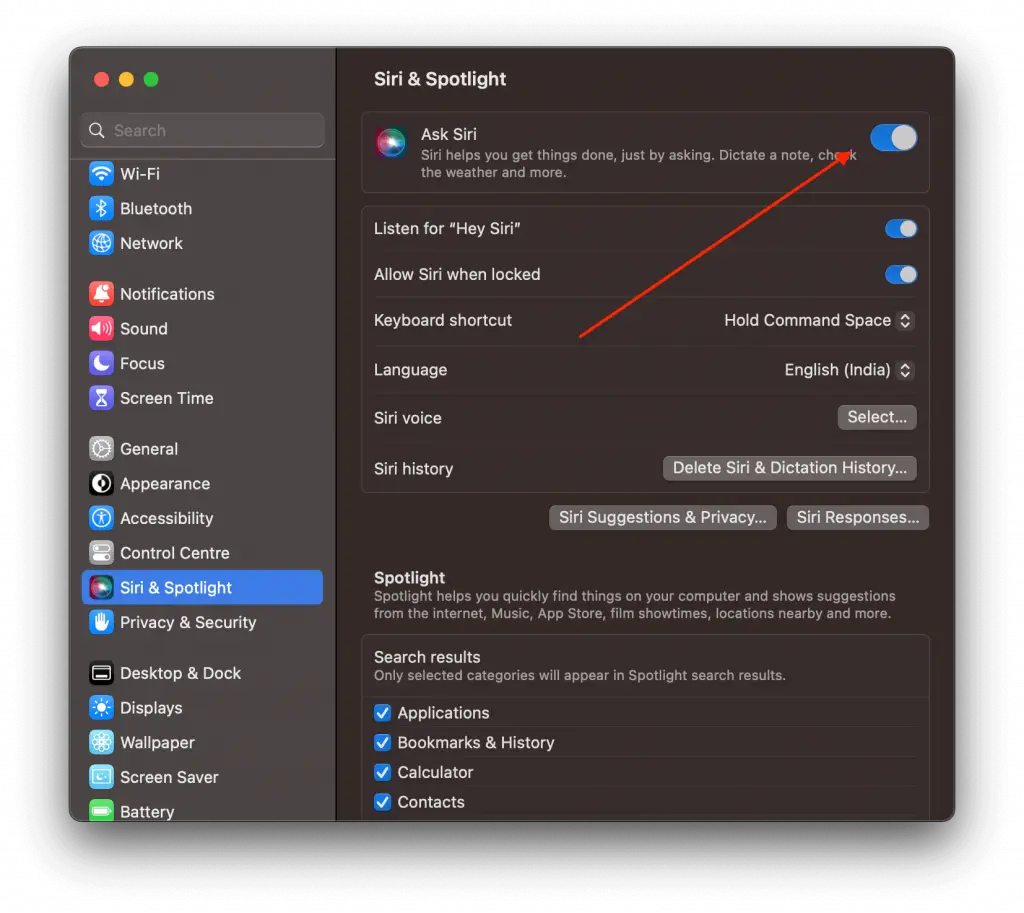
Method 2: During Initial Setup
If you’re setting up a new Mac, one of the setup screens will ask if you want to enable Siri. Simply select ‘Enable’ and Siri will be set up automatically.
Configure Siri
After enabling Siri, you may want to personalize some settings. Here are a few options you can tweak:
- Language: Choose the language Siri will use.
- Voice Feedback: Decide if you want Siri to speak responses back to you.
- Keyboard Shortcut: Set a keyboard shortcut to activate Siri manually.
Troubleshooting Tips
If you run into any issues while trying to enable Siri, here are some things to check:
- Software Update: Ensure your macOS is updated to the latest version.
- Internet Connection: Siri requires an active internet connection to work.
- Mic Permissions: Make sure Siri has permission to access your Mac’s microphone.
Siri can be a powerful addition to your Mac, providing you with quick, voice-activated access to a range of functions that can improve your productivity. Whether you’re a seasoned Siri user or a first-timer, you’ll find that having voice-activated assistance directly on your computer can be a big help.
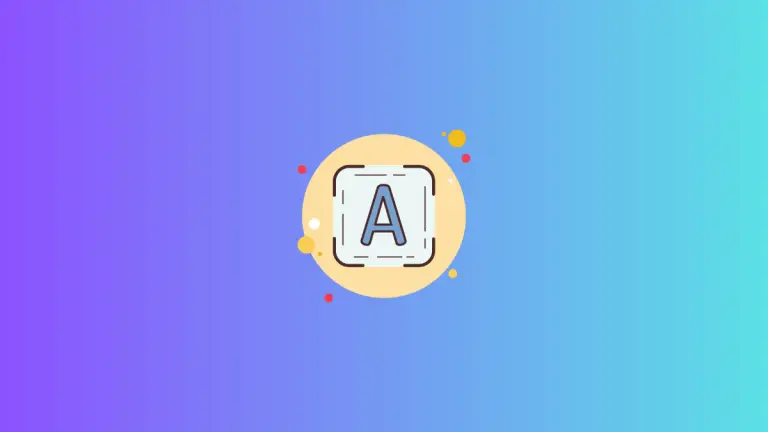
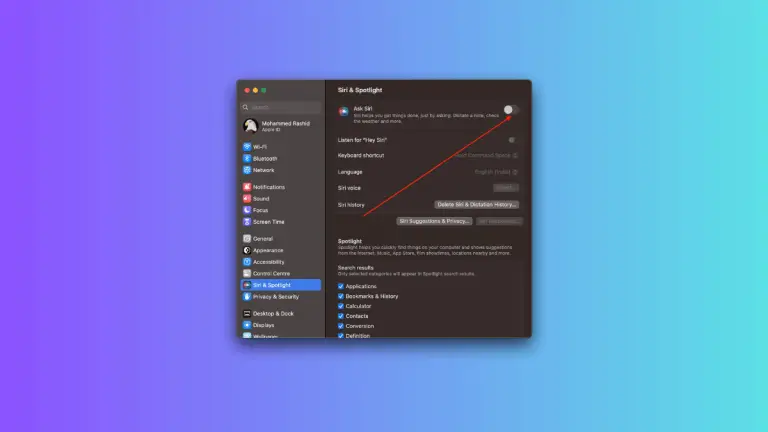
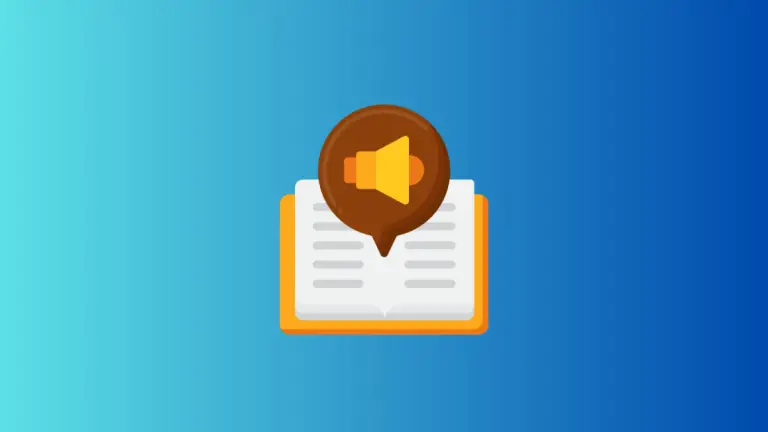
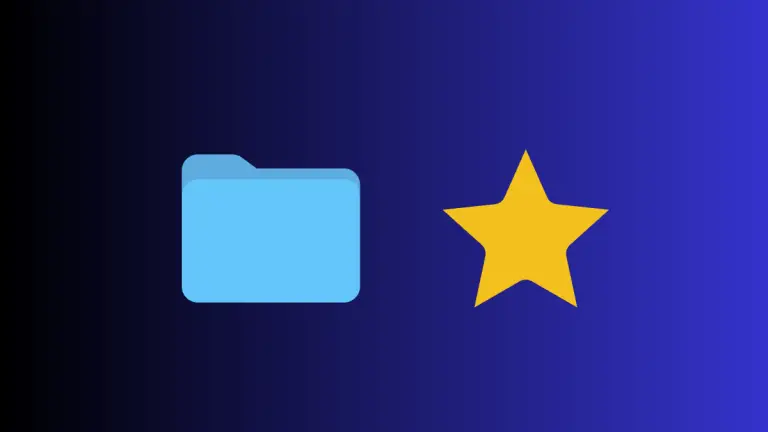

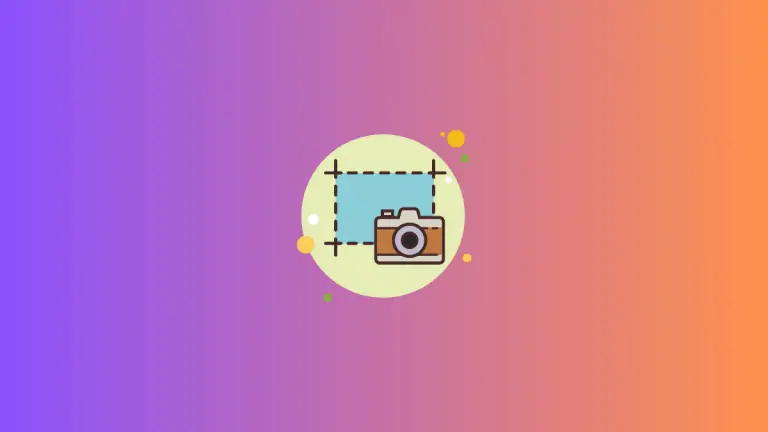
One Comment