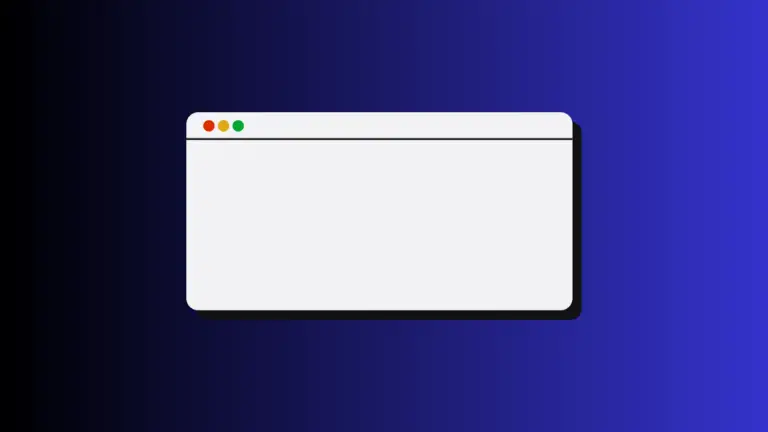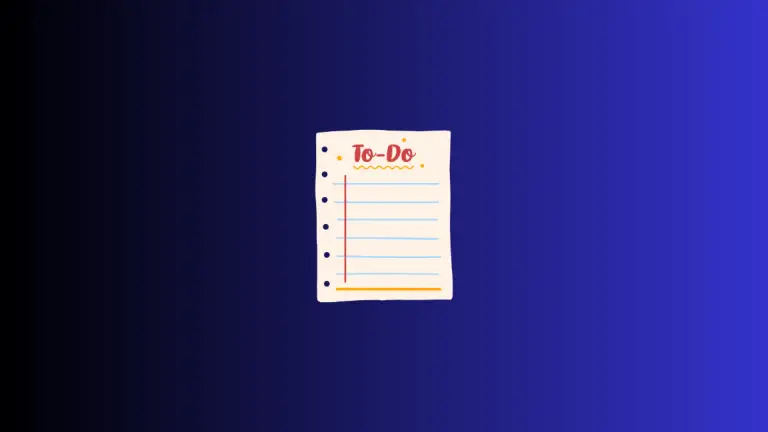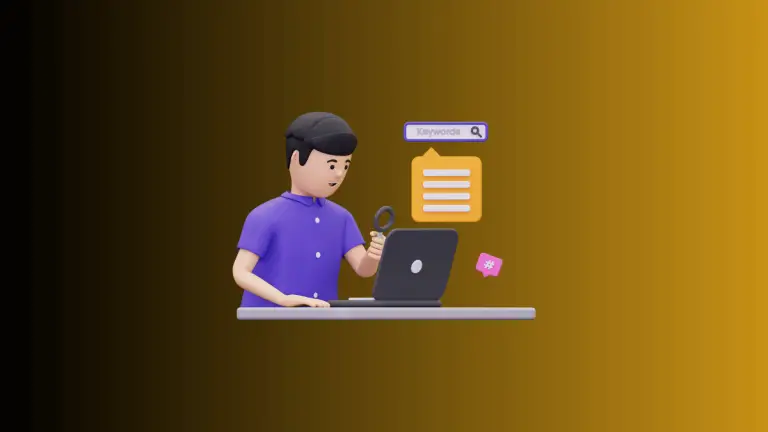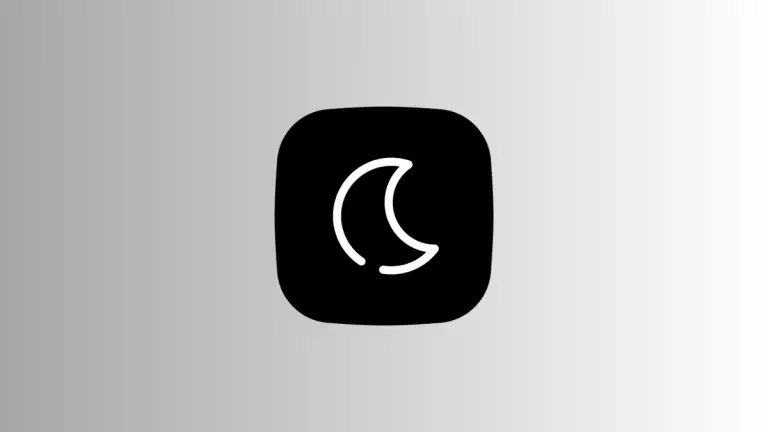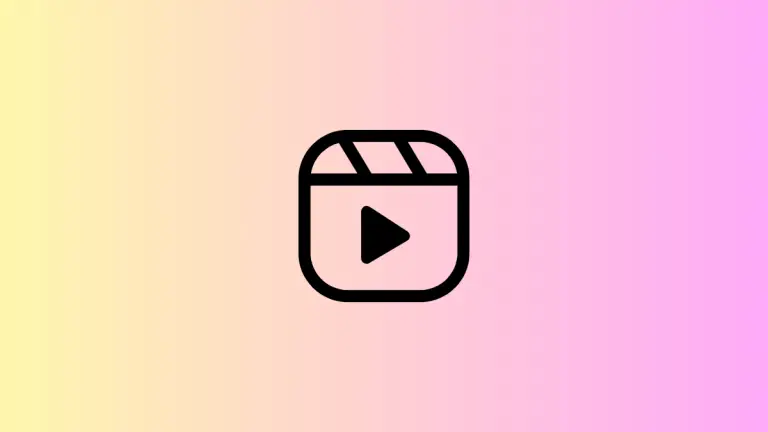How to Use Siri for Note-Taking on Mac
Siri has become an integral part of the Apple ecosystem, serving as a personal assistant for a variety of tasks. One underrated but highly useful feature of Siri is its ability to assist with note-taking.
If you’re a Mac user, this blog post will guide you through the steps to use Siri for creating and managing notes, a feature that can be particularly helpful for bloggers, students, and professionals alike.
Why Use Siri for Note-Taking?
Before diving into the how-to, let’s explore why you might want to use Siri for note-taking.
- Efficiency: Siri allows you to take notes hands-free, which is perfect for multitasking.
- Accessibility: Voice-activated features make note-taking easier for those who have difficulty typing or using a trackpad.
- Quick Capture: With Siri, you can quickly capture thoughts, ideas, or tasks without having to navigate through apps.
Requirements to Use Siri for Note-Taking
To use Siri for note-taking, make sure you have the following:
- A Mac running macOS Sierra or later.
- An active internet connection for Siri to work.
- Siri enabled on your Mac.
How to Take Notes with Siri
Create a New Note
- To create a new note, activate Siri by saying “Hey Siri” or by clicking the Siri icon on the menu bar.
- Say something like “Create a new note.”
- Siri will ask you what you’d like the note to say. You can then dictate the content of the note.
Search for Notes
- Activate Siri.
- Say “Find my note about [keyword or topic].”
Using Siri for note-taking can significantly streamline your workflow, especially if you’re someone who has to juggle multiple tasks. It’s a convenient, quick, and efficient way to keep track of important information without having to break your current engagement.
Plus, it offers accessibility benefits, making it easier for everyone to capture thoughts and ideas.