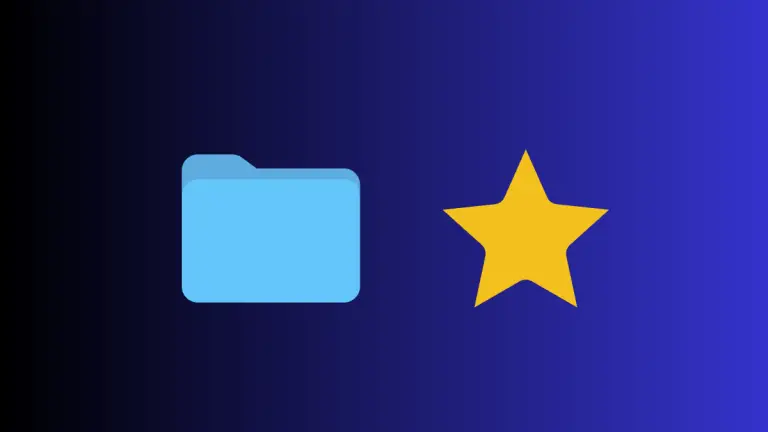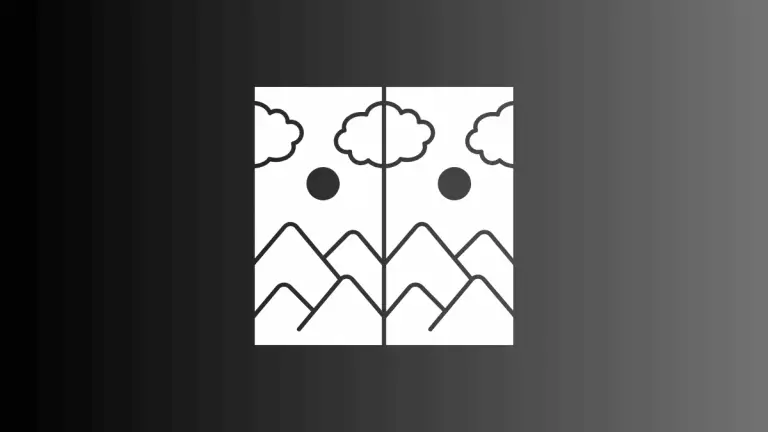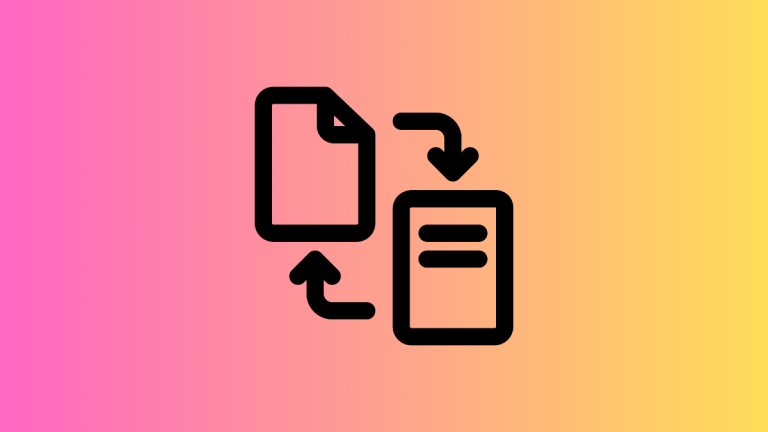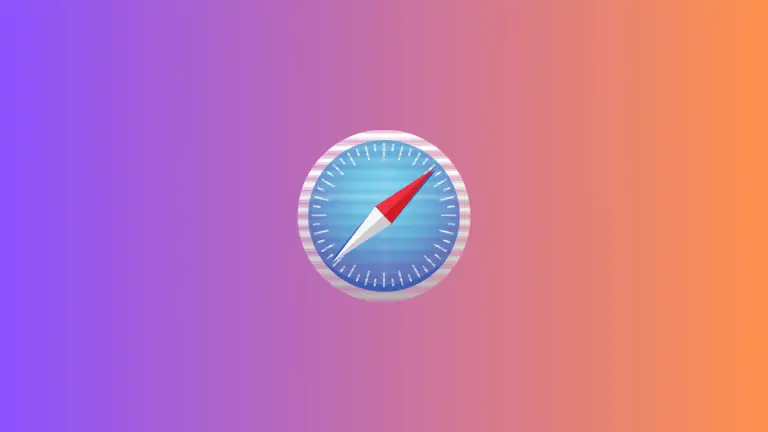How to Adjust Table Column Width in Notes on Mac
Apple’s Notes app, often an overlooked gem, has several handy features that simplify life for Mac users. One of these features is the ability to create and manage tables in your notes.
This is especially useful when you want to organize your information systematically or track certain details. However, one question that often comes up is how to adjust the width of a column in these tables.
Understanding Table Behavior in Notes
Before we delve into potential solutions, it’s important to understand how tables behave in the Notes app.
The width of a column in a table automatically adjusts to fit the content. As it stands, there’s no explicit control to set a column’s width or height. This might seem limiting, but there are workarounds that can help you customize your tables to better fit your needs.
The Whitespace Solution
One of the simplest ways to adjust column width is by adding whitespace to the cells. By adding spaces at the end of the content in a cell, the Notes app will adjust the size of the column accordingly.
While this might not be the most ideal or intuitive solution, it can be effective when you want to prevent text from wrapping around, or when you need a column to be a specific width to accommodate certain data.
An important caveat here: you might need to add more space characters than you initially anticipate for the column to grow.
The Top Row Trick
Another useful technique for adjusting column widths involves adding blank spaces to the top row of your table. This can be particularly effective when you’re planning to print out a table and want to avoid wrap-around text.
By adding spaces to the cells in the top row, you can control the width of the columns in a way that suits your needs.
While the Notes app on a Mac might not offer explicit controls for adjusting the width of a column in a table, with a little ingenuity and the use of whitespace, you can still achieve a level of customization that suits your needs.