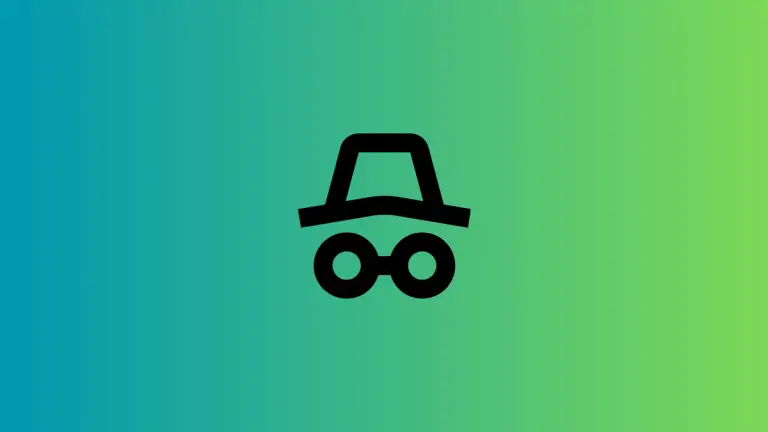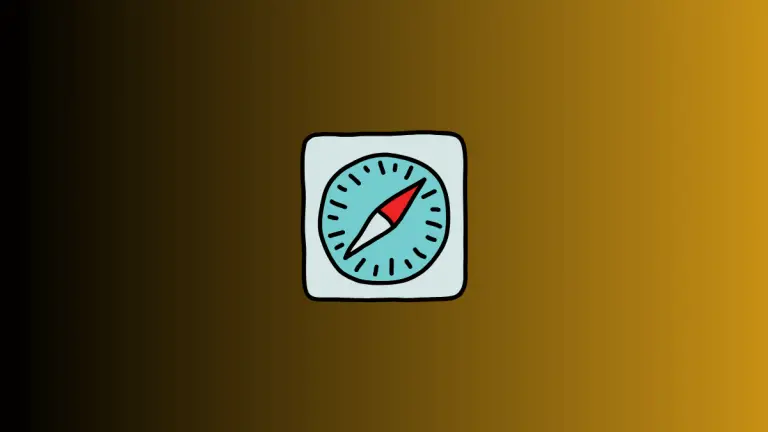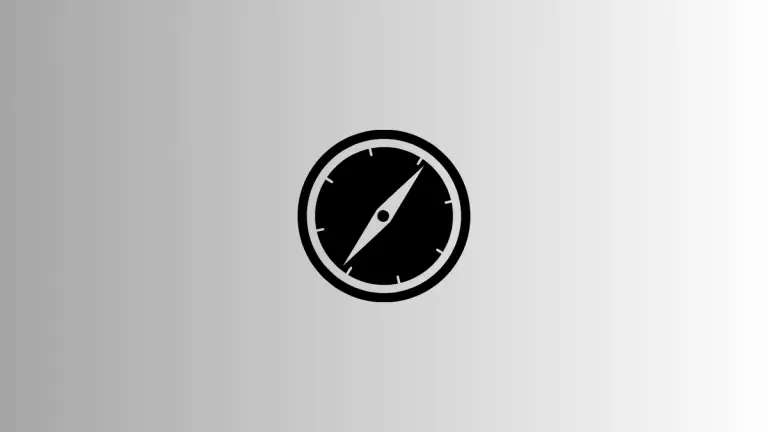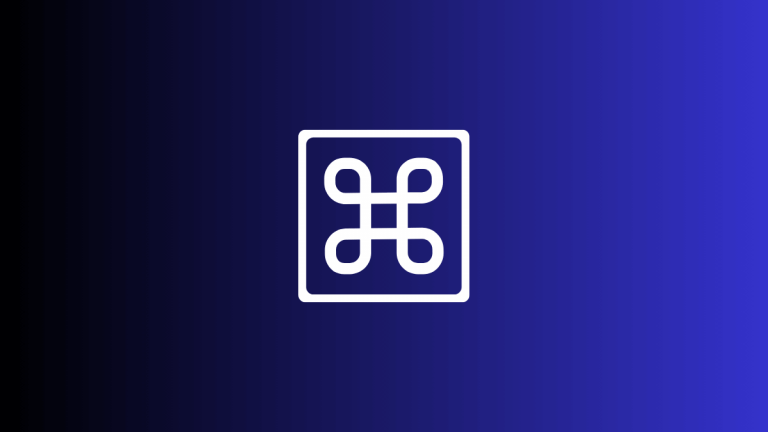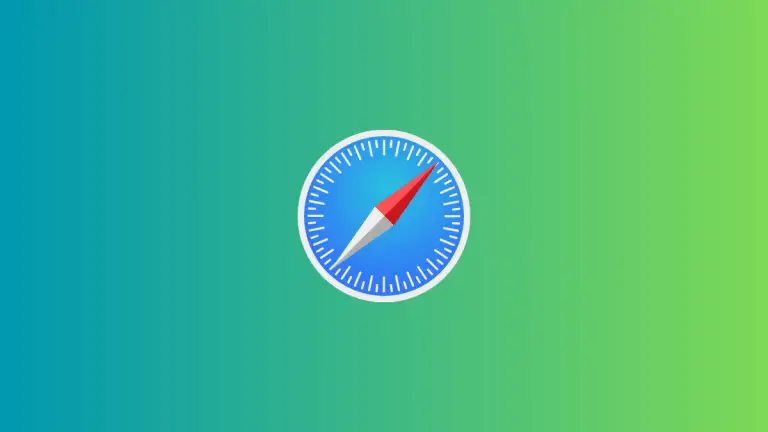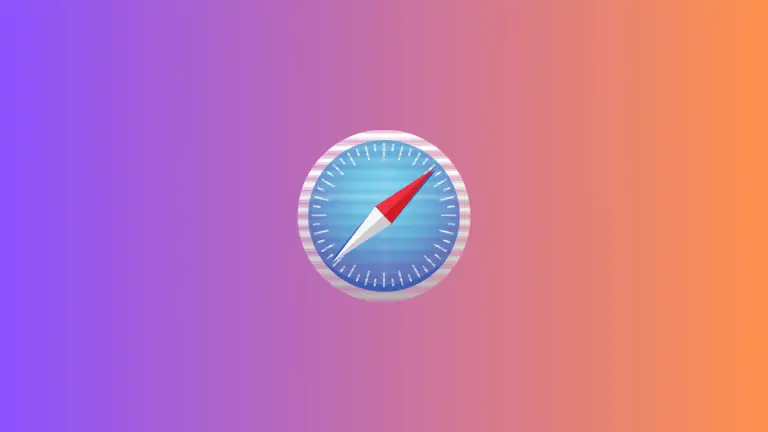How to Close All Tabs in Safari Browser on Mac
Navigating the web often results in accumulating a large number of open tabs in your browser, which can clutter your workspace and slow down your system. If you’re using Safari on a Mac, closing all tabs simultaneously can be a big timesaver and help you declutter.
This blog post will guide you through various methods for closing all tabs in the Safari browser.
Why Close All Tabs?
Here are some reasons you might want to close all tabs in Safari:
- Performance: Too many open tabs can slow down your browser and computer.
- Focus: Multiple open tabs can be distracting and hinder productivity.
- Privacy: Closing tabs can help protect sensitive information.
Method 1: Use the Right-Click Menu
Safari offers an easy right-click option to close all tabs.
Step 1: Open Safari
Start Safari from your dock, Applications folder, or Spotlight (Command + Space).
Step 2: Right-Click on a Tab
Right-click (or control-click) on any tab in the tab bar.
Step 3: Close All Tabs
Select “Close Other Tabs” from the dropdown menu to close all tabs except the active one.
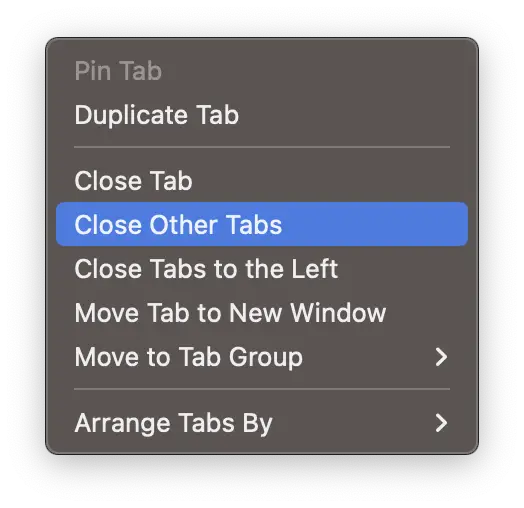
Method 2: Using Keyboard Shortcuts
If you prefer using keyboard shortcuts, there’s a simple way to close all tabs.
- Hold down the Option key on your keyboard.
- While holding Option, go to the ‘File’ menu at the top.
- Select ‘Close Other Tabs’ from the dropdown.
Closing all tabs in Safari on a Mac can be done in various ways, depending on what suits your workflow. Whether you’re a fan of right-click menus, love to navigate through the File menu, or prefer keyboard shortcuts, there’s a method for you.
Regularly closing unnecessary tabs can significantly improve your browsing experience.