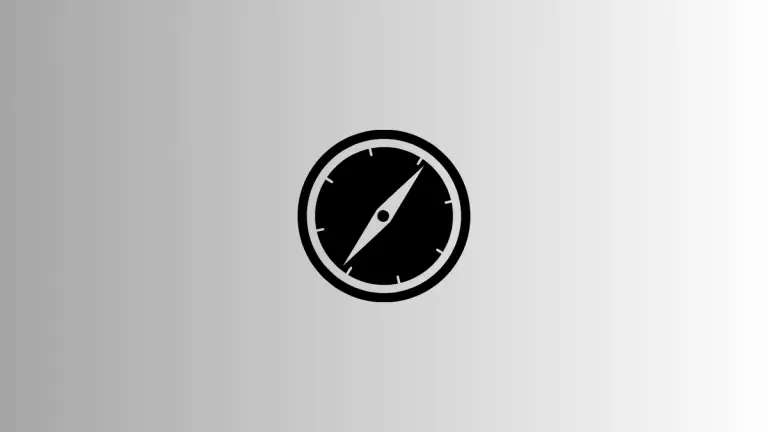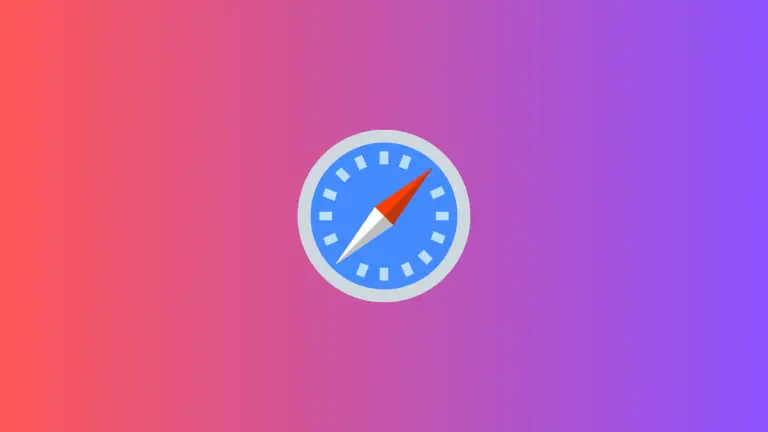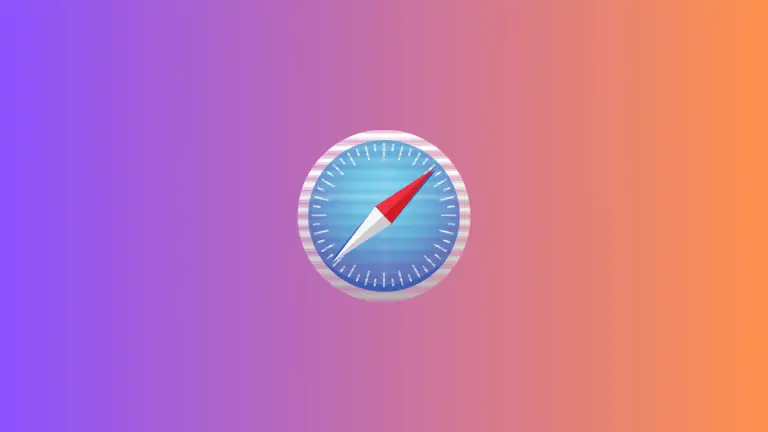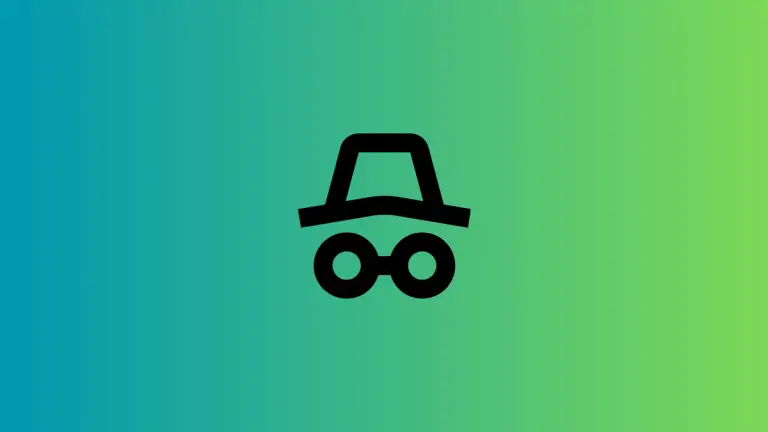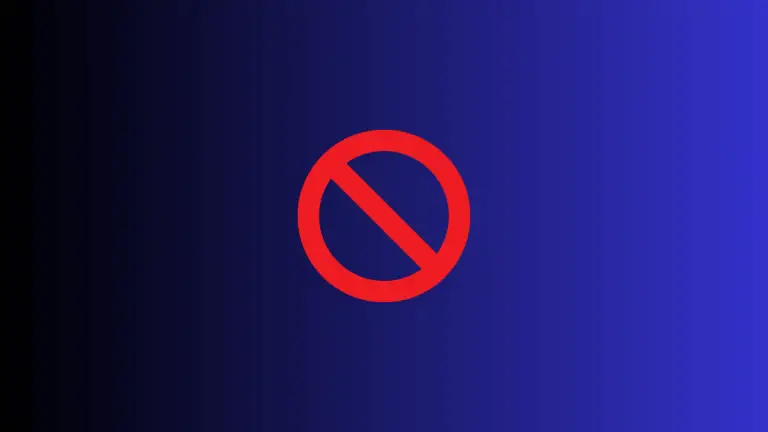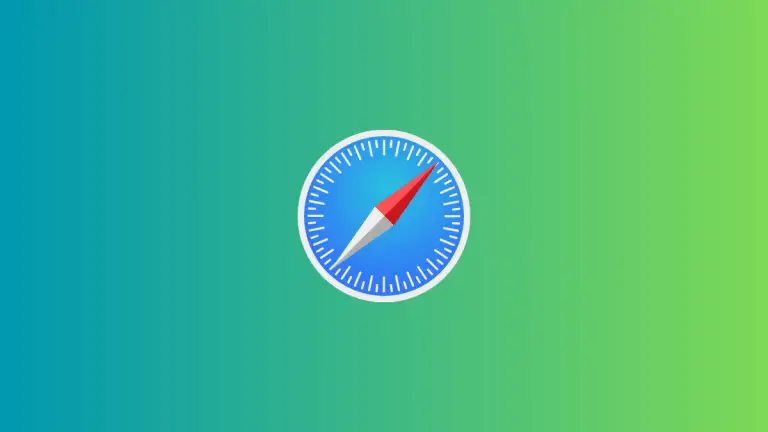How to Enable Cookies in Safari Browser on Mac
Cookies are small pieces of data that websites store on your device to remember your preferences, login information, and more. While cookies can be a point of concern for privacy, they’re often essential for a fully functional web experience.
If you find that certain websites aren’t working correctly or you can’t log in, it may be because cookies are disabled in your Safari browser. This blog post will guide you through the steps to enable cookies in Safari on a Mac.
Why Enable Cookies?
Enabling cookies can enhance your browsing experience by:
- Saving Time: It keeps you logged in on websites, saving you the trouble of entering passwords frequently.
- Personalization: Cookies allow websites to remember your settings and preferences.
- Functionality: Some website features may not work without cookies.
Requirements
To follow along, you need:
- A Mac computer
- Safari browser installed
Enable Cookies Using Safari Settings
Safari Settings is the go-to place for many browser-related adjustments, including enabling cookies.
Step 1: Open Safari
Launch Safari from your dock, Applications folder, or use Spotlight (Command + Space) to search for it.
Step 2: Go to Settings
Navigate to Safari > Settings in the menu bar or use the shortcut Command + ,.
Step 3: Access the Privacy Tab
Once the Preferences window opens, click on the “Privacy” tab.
Step 4: Enable Cookies
Under the section “Cookies and website data,” uncheck the option “Block all cookies”.
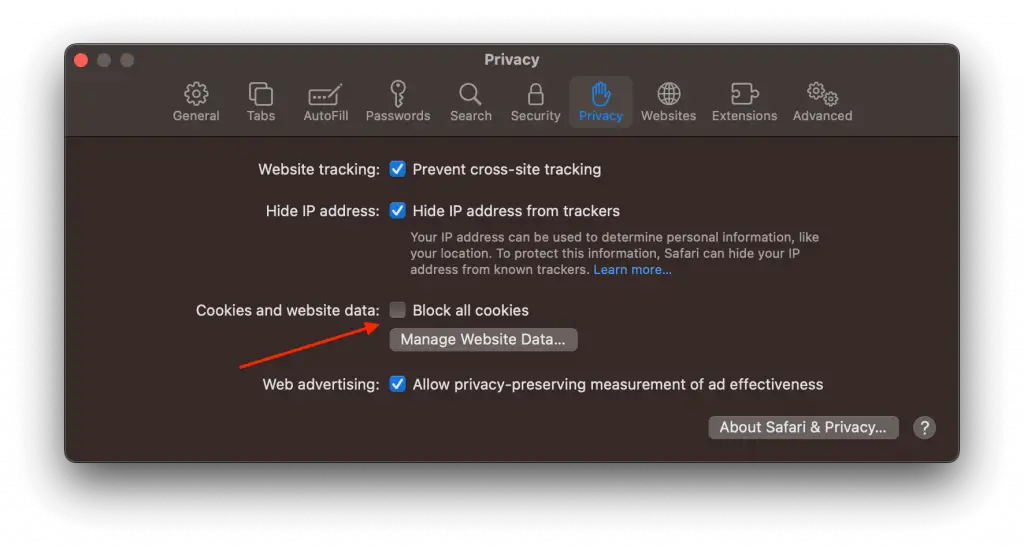
Potential Issues and Troubleshooting
- Still Can’t Log in: Even after enabling cookies, if you can’t log in, try clearing your browser cache.
- Concerns About Privacy: If you’re worried about tracking, enable “Prevent cross-site tracking” in Safari’s Privacy settings.
Enabling cookies in Safari on your Mac is a straightforward process, but it can make a big difference in your browsing experience. Whether you choose to enable cookies for all websites or only for those you visit, now you know the steps to make it happen.
If you ever encounter issues, you also have the know-how to troubleshoot effectively.