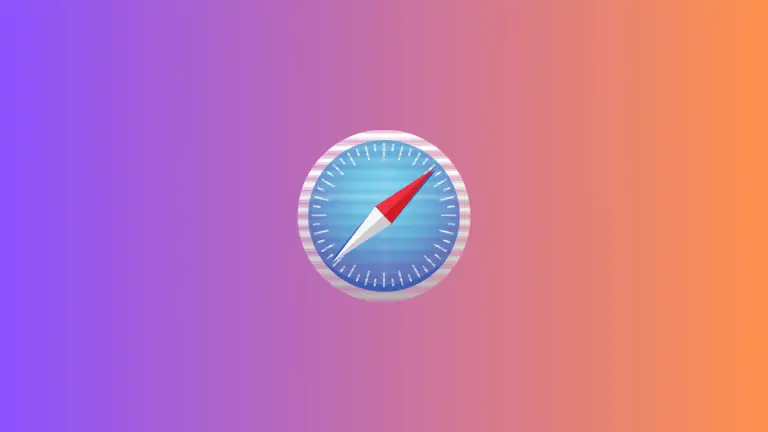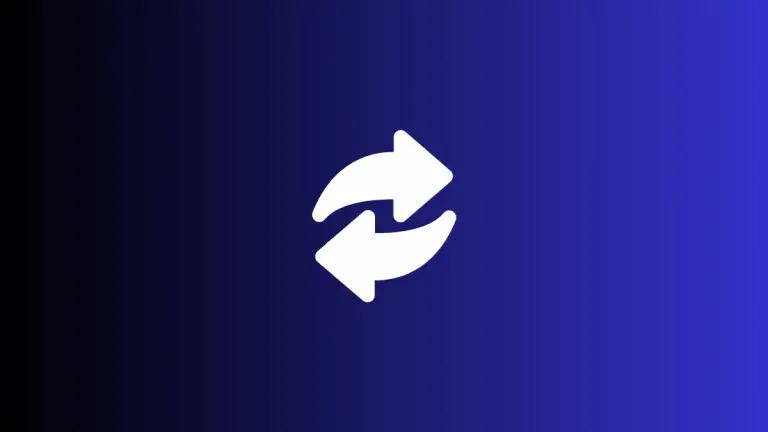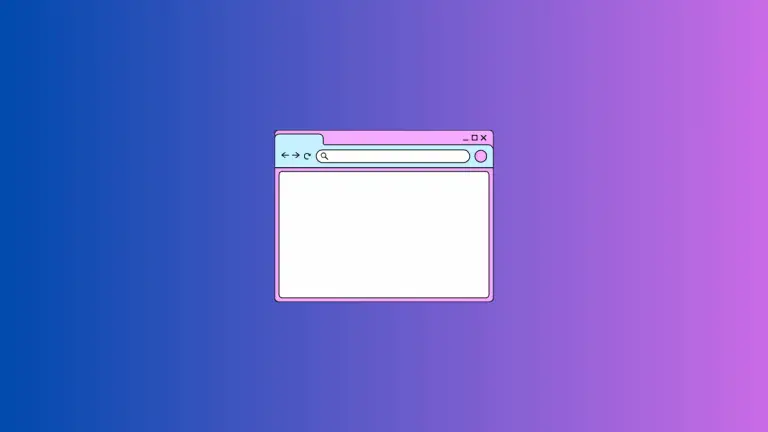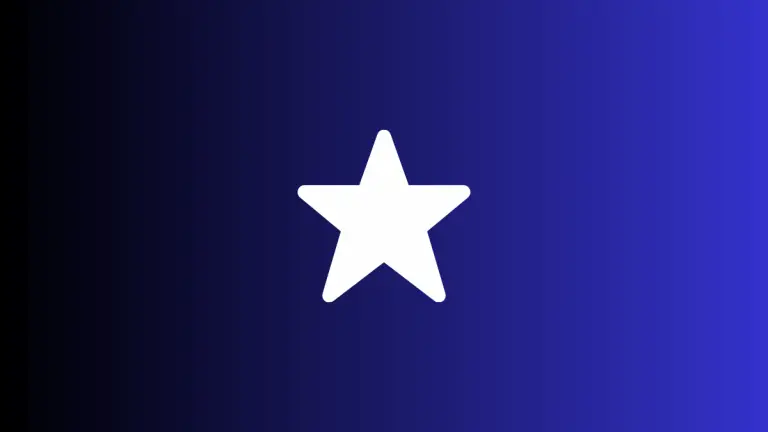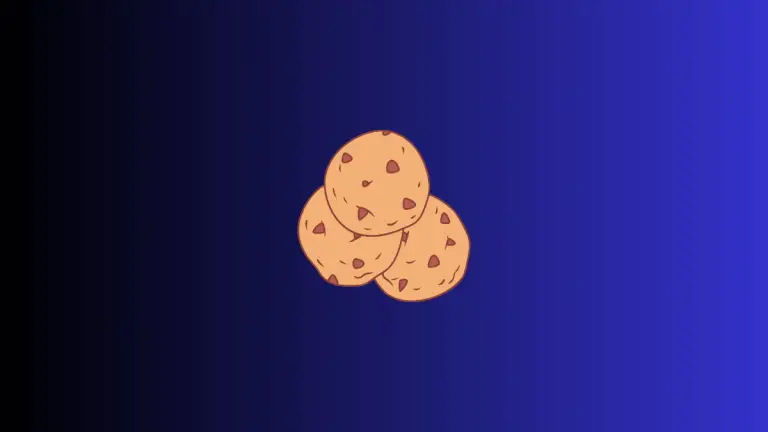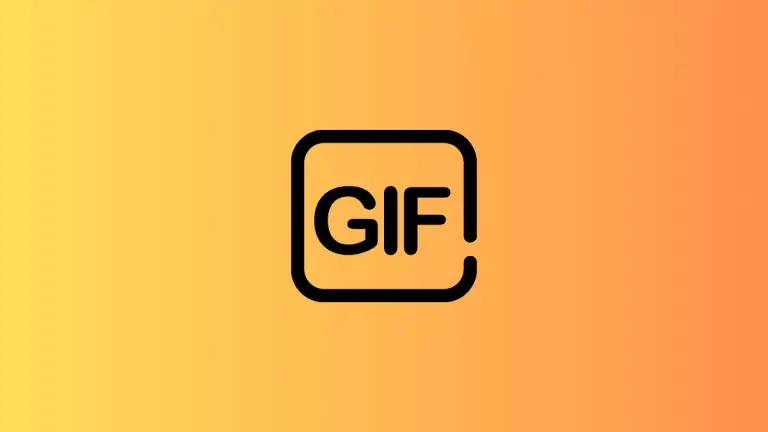What are Common Safari Browser Keyboard Shortcuts on Mac
Keyboard shortcuts can transform the way you browse the web, adding speed and efficiency to every click. In Safari on Mac, there’s a wealth of shortcuts that can help you not only with tab navigation but also for privacy, settings, and much more.
This blog post aims to be your ultimate guide to Safari keyboard shortcuts.
Why Keyboard Shortcuts?
Here’s why you should use keyboard shortcuts:
- Quick Access: Get to functions in a snap, no need to wade through menus.
- Efficiency: Shortcuts save time, making you more productive.
- Ease of Use: Once learned, shortcuts become second nature, making browsing a breeze.
Basic Navigation Shortcuts
Navigate with ease using these shortcuts:
- New Tab:
Command + T - Close Tab:
Command + W - Reopen Closed Tab:
Command + Shift + T - Refresh Page:
Command + R
Advanced Tab and Window Management
Managing tabs and windows effectively is crucial for an efficient browsing experience:
- Switch to Next Tab:
Control + Tab - Switch to Previous Tab:
Control + Shift + Tab - Move Tab Right:
Command + Shift + ]orCommand + Shift + Right Arrow - Move Tab Left:
Command + Shift + [orCommand + Shift + Left Arrow - New Private Window:
Command + Shift + N
Personalization and Settings
For those who like to customize and control their browsing environment:
- Open Preferences:
Command + , - Zoom In:
Command + + - Zoom Out:
Command + - - Default Zoom Level:
Command + 0
Bookmarking and Reading List
Keep track of your favorite sites and articles:
- Add Bookmark:
Command + D - Show/Hide Bookmarks:
Command + Shift + B - Add to Reading List:
Command + Shift + D
Search and URL Shortcuts
Find what you’re looking for without the hassle:
- Focus on Address Bar:
Command + L - Quick Website Search:
Command + Option + F
Enhanced Privacy and More
Here are more shortcuts that cover various Safari features:
- Open Downloads:
Command + Option + L - Full-Screen Mode:
Command + Control + F - Open Private Browsing Window:
Command + Shift + N
Mastering keyboard shortcuts in Safari on your Mac can result in a quicker, more efficient browsing experience. From tab management to privacy settings, shortcuts are your key to a smoother Safari journey.