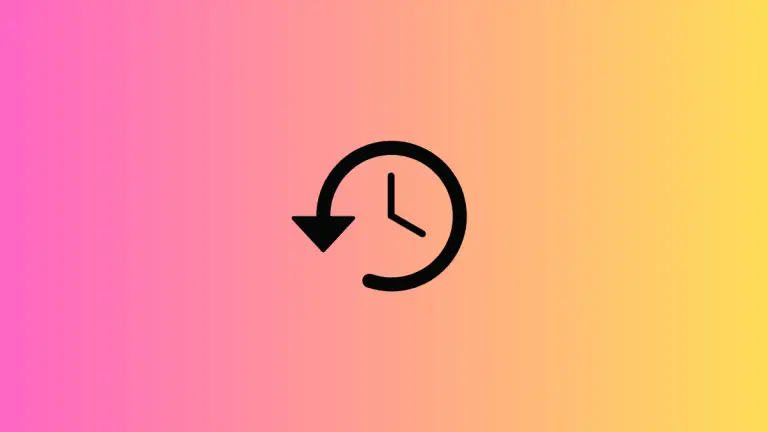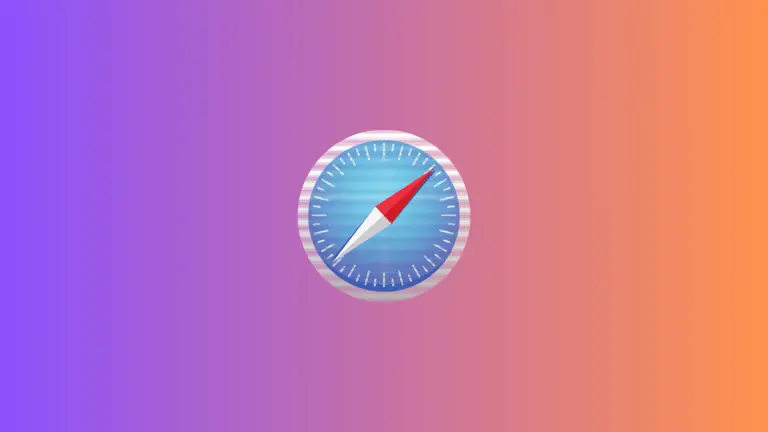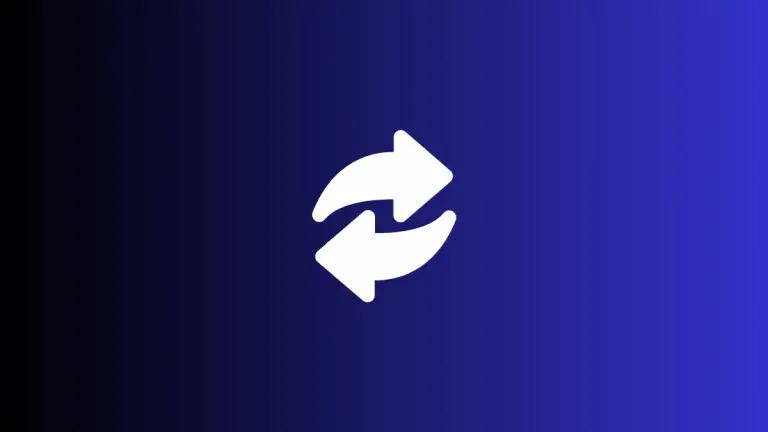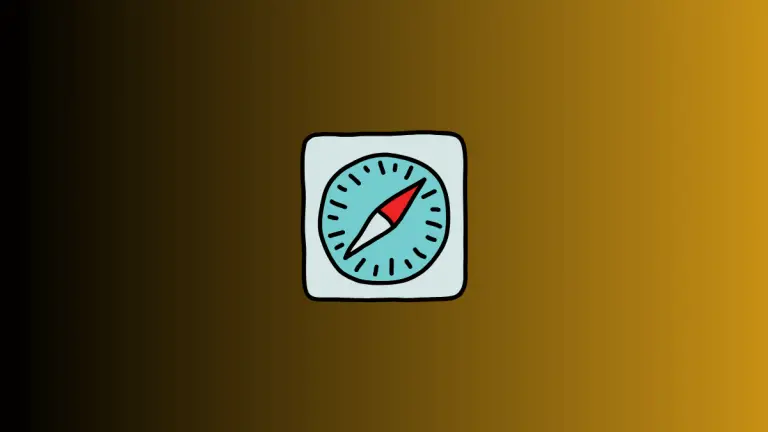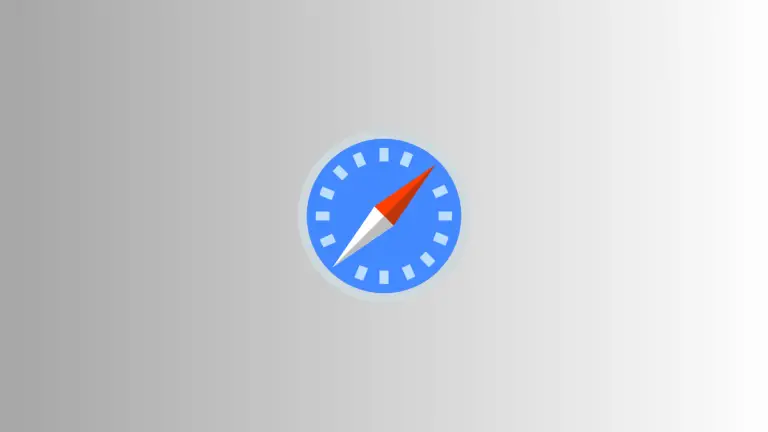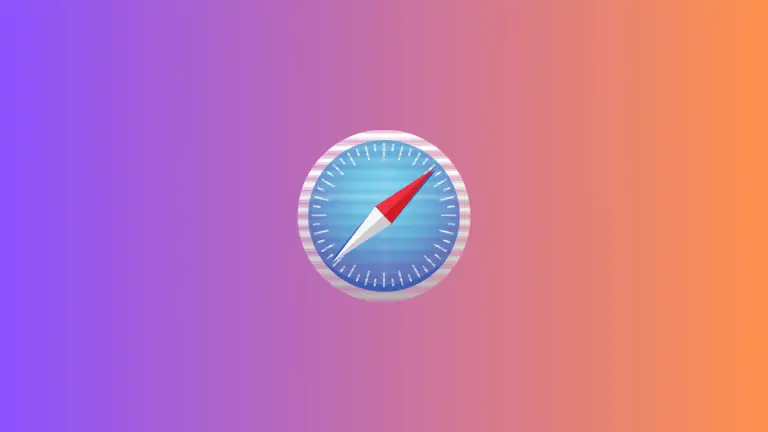How to Block Websites on Safari Browser for Mac
The internet is a vast space with endless resources, but not all of it is useful or appropriate for every age group or purpose. If you want to block certain websites on the Safari browser for your Mac, this blog post is for you.
We will explore multiple methods for achieving this, including using built-in settings, third-party software, and parental controls.
Why Block Websites?
Before we dive in, let’s understand why one might want to block websites on Safari.
- Parental Controls: To safeguard children from inappropriate content.
- Focus and Productivity: To eliminate distractions during work or study.
- Security: To prevent access to potentially harmful or phishing websites.
Requirements
- A Mac running macOS 10.12 or higher.
- Administrator access for making system-level changes.
Use Screen Time
Apple’s Screen Time feature also allows you to restrict access to certain websites.
Step 1: Open Screen Time
- Click on the Apple menu and select
System Preferences. - Go to
Screen Time.
Step 2: Customize Controls
- Navigate to
Content & Privacy.
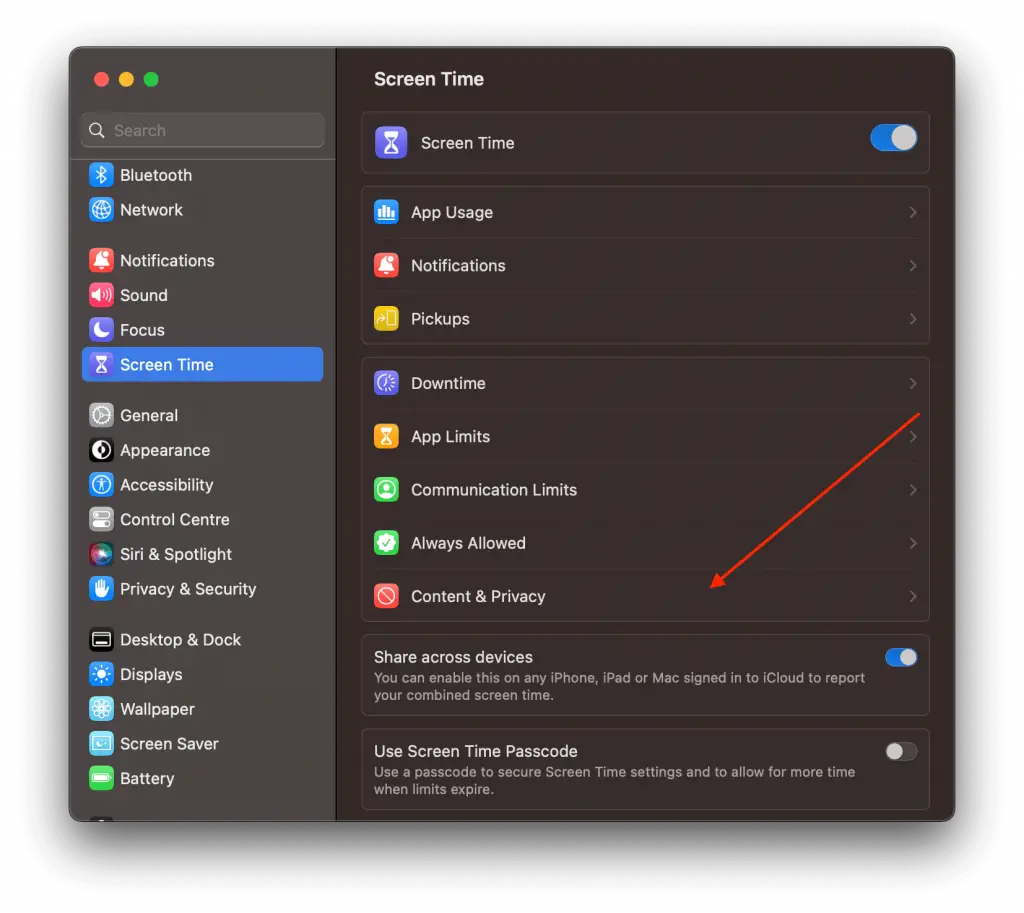
- Enable the Content & Privacy toggle button and click on Content Restrictions and then select “Limit Adult Websites”.
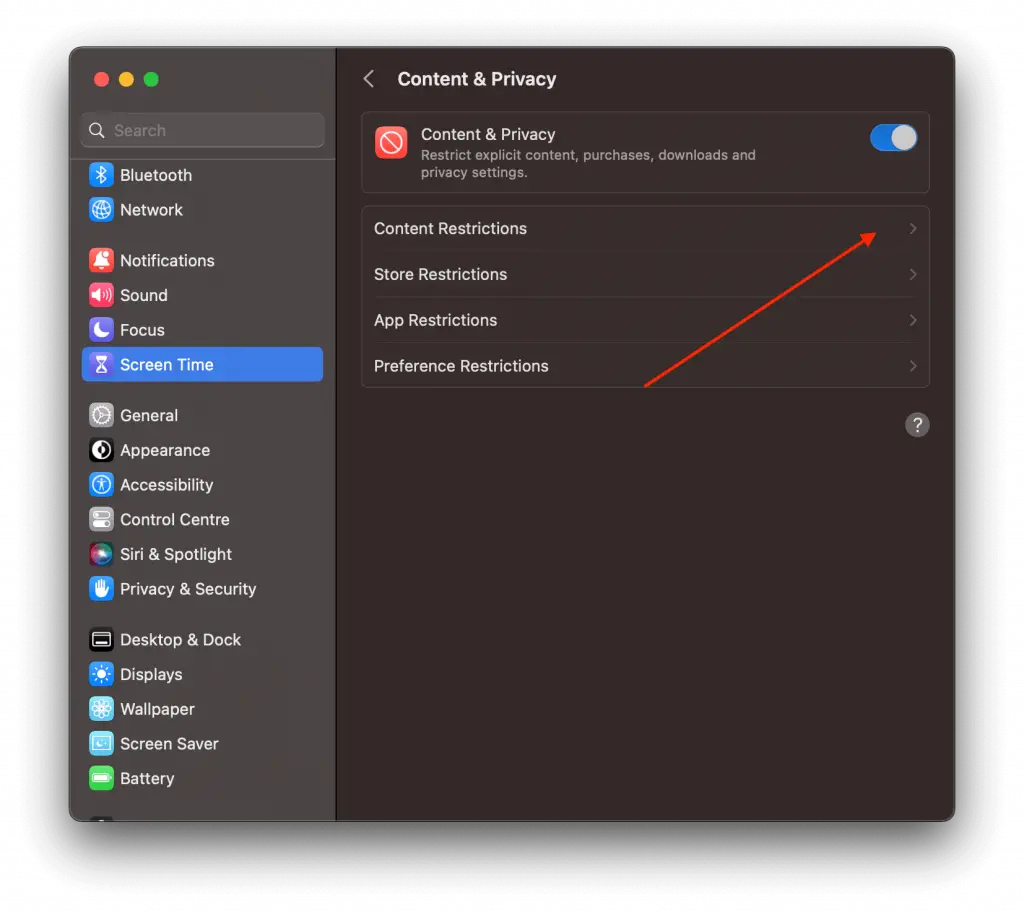
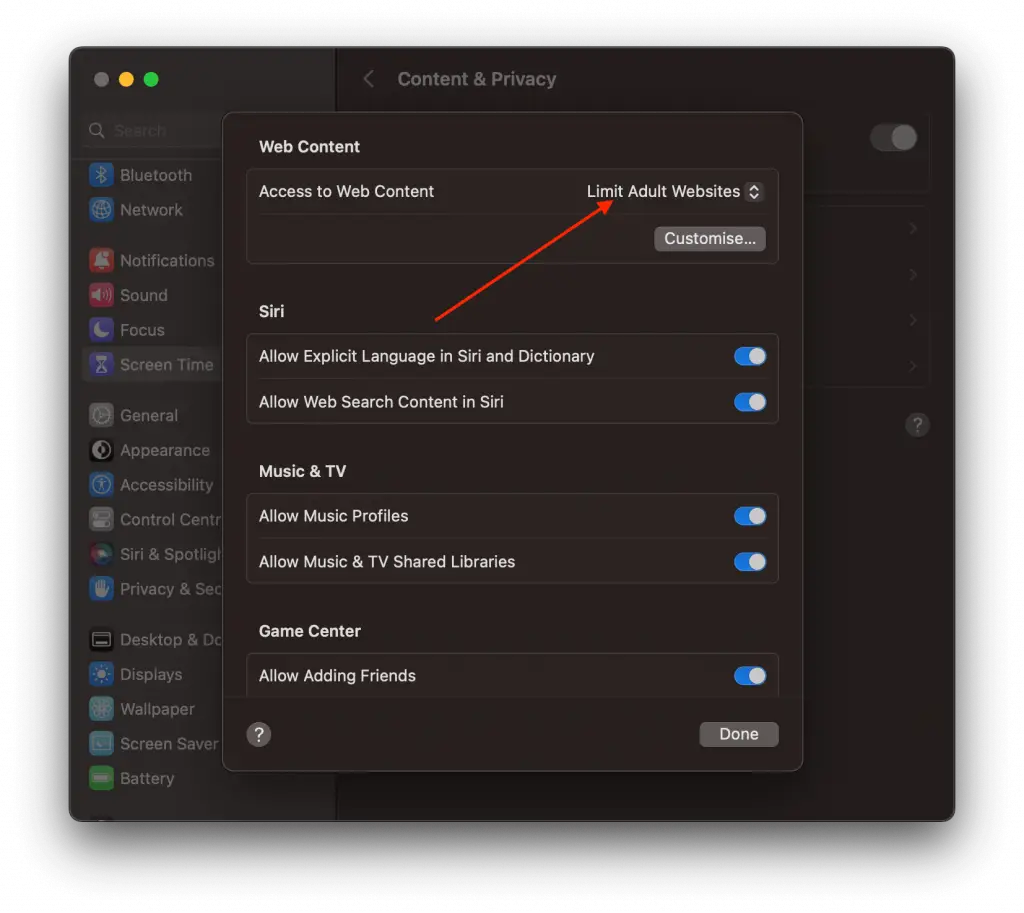
- Click on the Customize button and you can add the URLs of websites you want to block.
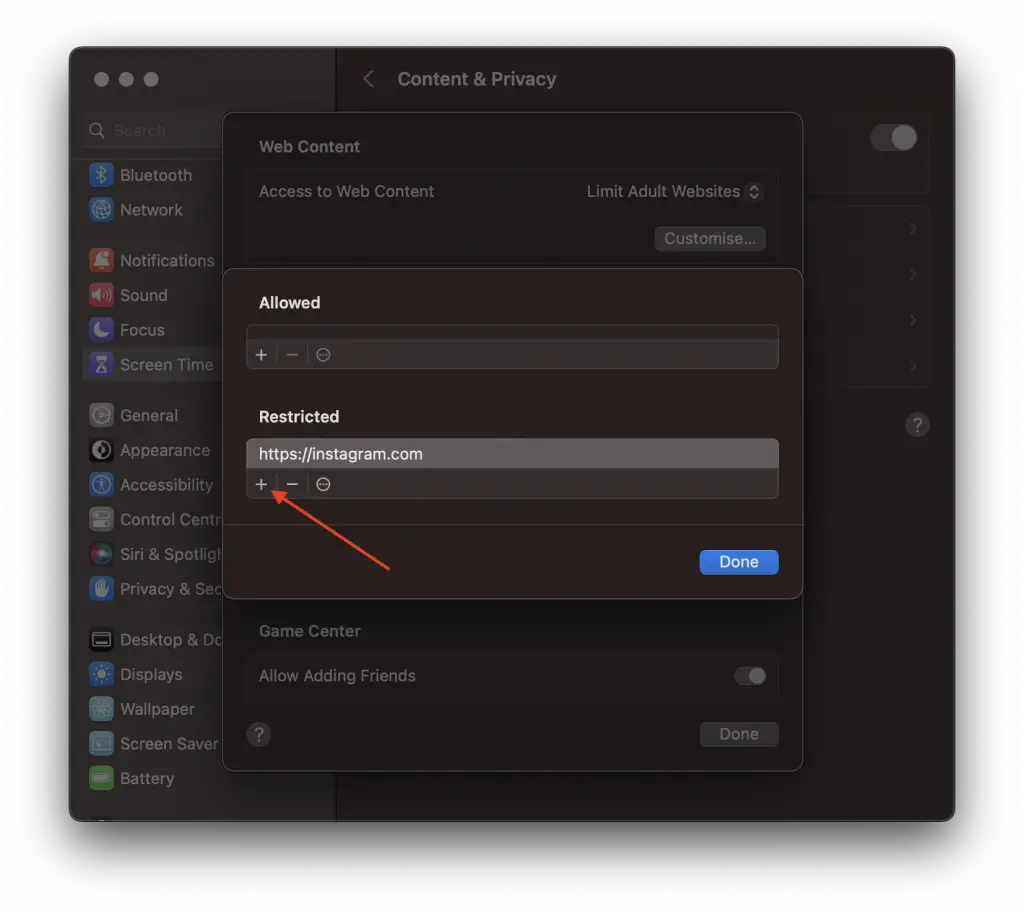
- Now when you try to access the website through Safari browser you will get the following message.
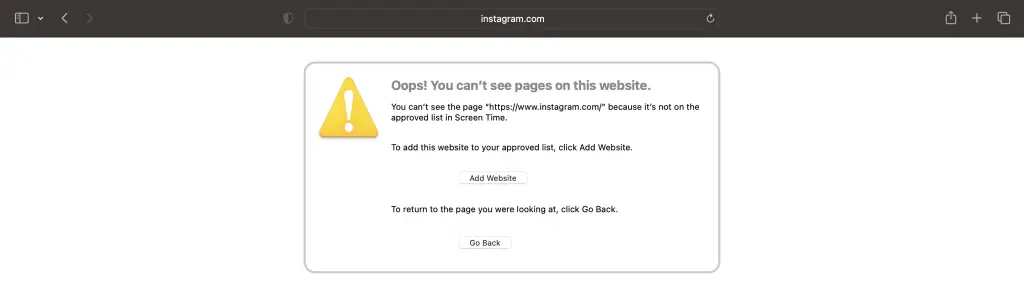
Blocking websites on Safari for Mac can be done in various ways, each with its own set of advantages and drawbacks. Whether you’re a concerned parent, a focused professional, or just someone looking to enhance security, there’s a method that will suit your needs.