How to Enable Text to Speech Feature on Mac
Whether you need help proofreading or prefer listening over reading, the text-to-speech function on macOS is an invaluable tool. This blog post will guide you on how to utilize and customize the text-to-speech feature on your Mac.
What is Text-to-Speech?
Text-to-speech (TTS) is a form of assistive technology that reads digital text aloud. It’s helpful for people with learning disabilities, visual impairments, or anyone who wants to give their eyes a break. MacOS comes equipped with a robust TTS system, and learning to use it can greatly enhance your Mac experience.
Setting Up Text-to-Speech on macOS
To enable text-to-speech on your Mac, follow these steps:
Step 1: Access System Settings
Click on the Apple logo at the top left of your screen and choose “System Settings”
Step 2: Click on Accessibility
In the System Preferences window, select “Accessibility.”
Step 3: Choose Spoken Content
In the Accessibility window, select “Spoken Content” from the menu on the left. You can tweak many options such as System voice from here.
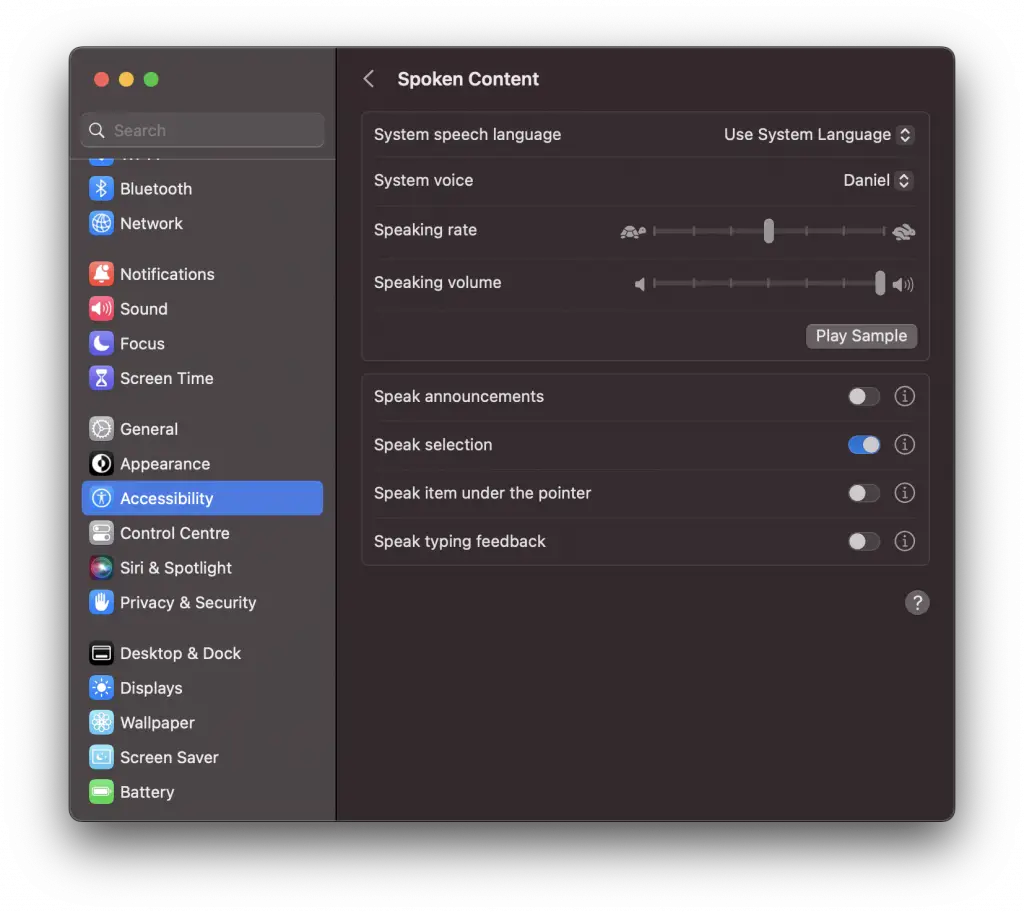
Step 4: Customize your Settings
Check the toggle box for “Speak Selection,” which will enable the text-to-speech feature. You’ll see a few options when you click on the exclamatory icon. Here, you can set up a custom keyboard shortcut to activate text-to-speech.

Using Text-to-Speech
Once you’ve set up text-to-speech, using it is straightforward:
- Select the text you want to be read aloud.
- Press the keyboard shortcut you set up in the Speak Selection options.
The selected text will now be read aloud by your chosen voice.
Applications of Text-to-Speech
Text-to-speech has numerous practical applications. For instance, it can be used to proofread your work. Listening to the text can often make it easier to catch grammatical errors and awkward phrasing. It can also be useful when trying to understand dense or complex material. Hearing the words read aloud can make the material more digestible and easier to comprehend.
The text-to-speech feature on macOS is an underutilized gem. It can cater to various needs, from aiding visually impaired users to serving as an excellent proofreading tool. Once you know how to set it up and use it, you may find it becomes an essential part of your Mac usage.
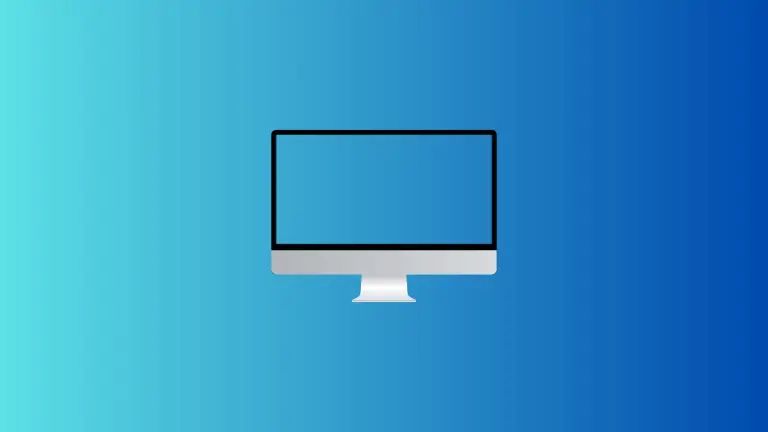
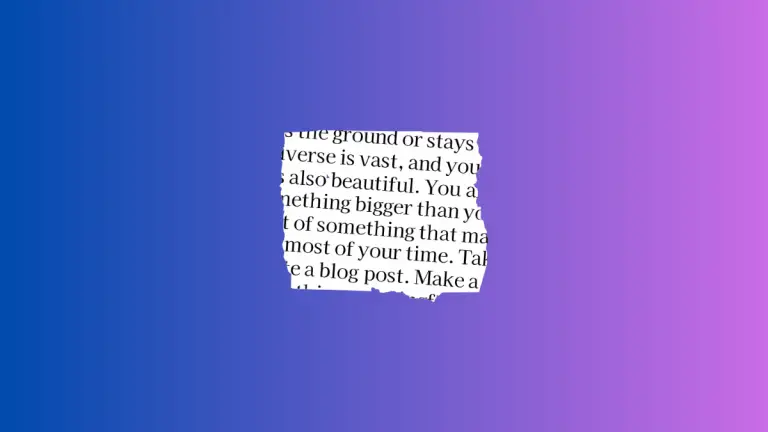
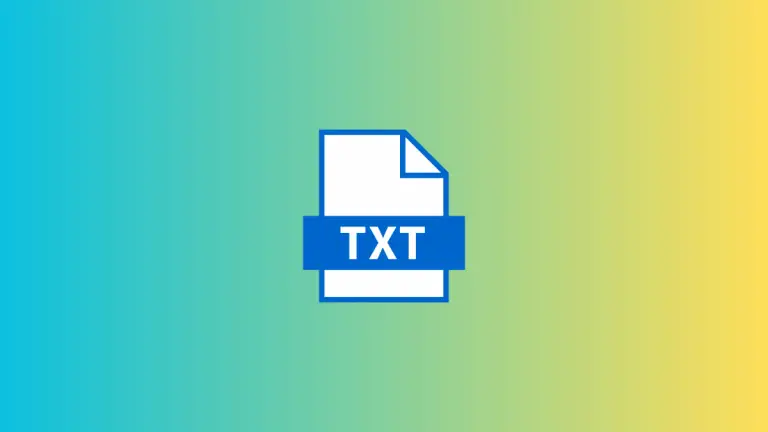
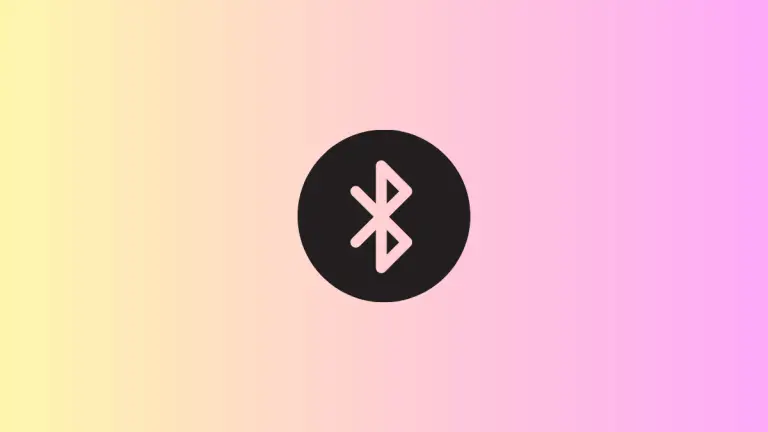
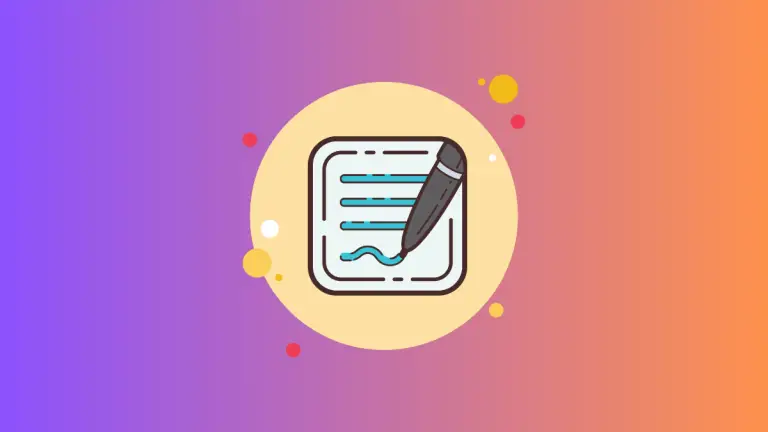
One Comment