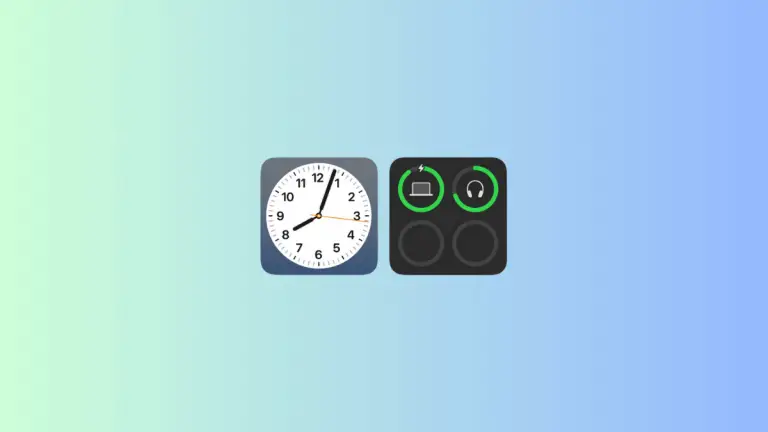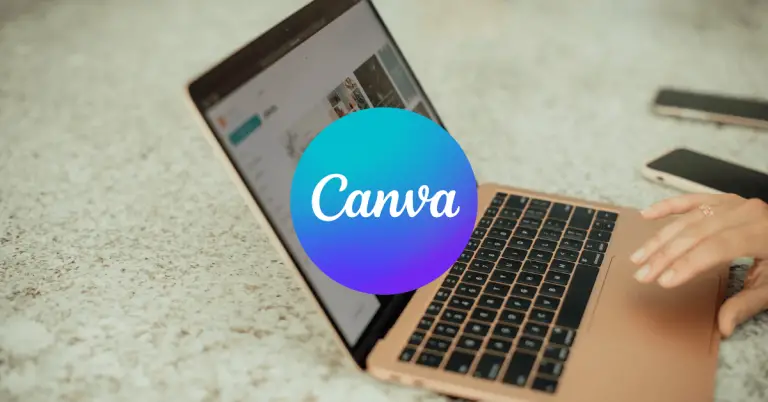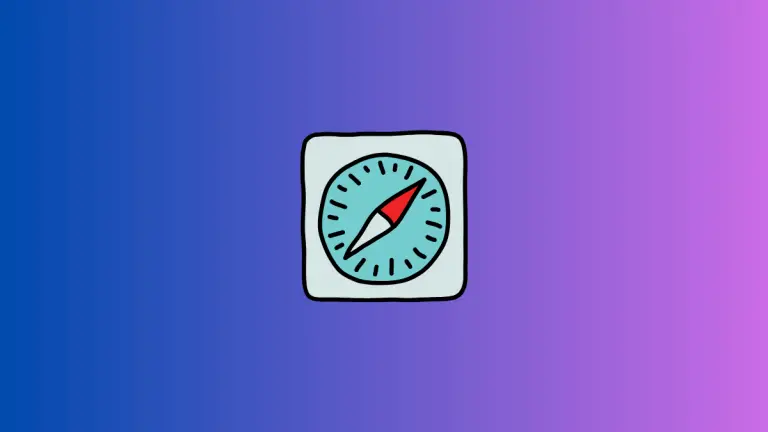How to Take Screenshots on Mac
Screenshots are very helpful to capture any information from your screen visually. In this Mac tutorial, let’s check how to take a screenshot on Mac OS.
The first method is to use a keyboard shortcut. You can take screenshots on MAC by using the keyboard shortcut shift + command + 3 and the screenshot will appear at the right bottom. You can click on that and make quick edits to save. This is the easiest way to take a screenshot on a Mac.
Alternatively, you can take screenshots by opening the launchpad and then launching the Screenshot app. Unlike the first method, this option allows you to choose the specific area to be included in the screenshot.
You can use any of the options according to your requirement.
This Mac screenshot tutorial is tested and verified on Macbook Pro M1 with MacOS Monterey 12.3.