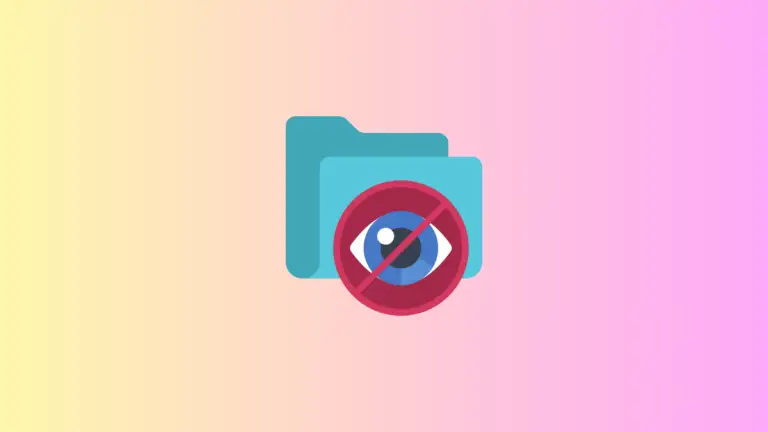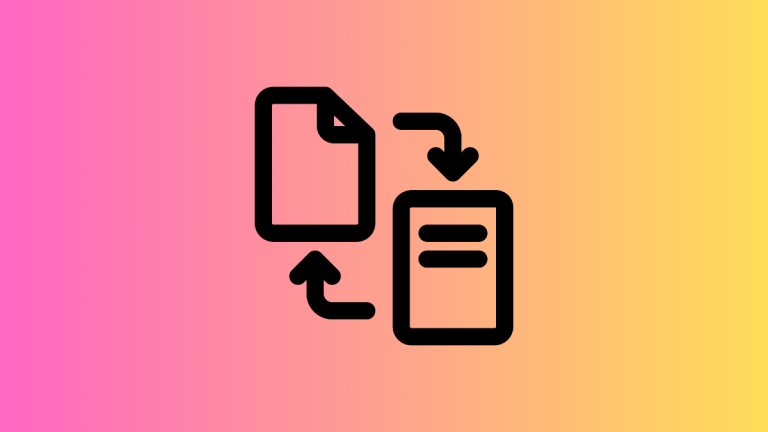How to Enable Low Power Mode on Mac
As MacBook users, one of our biggest concerns is maximizing battery life. This is particularly critical for those of us who frequently work on the move or without a constant power source.
To help you get the most out of your MacBook’s battery life, this comprehensive guide will illustrate how to enable the Low Power Mode on Mac.
The Need for Low Power Mode
Low Power Mode is a valuable feature on your MacBook that reduces energy consumption and extends your device’s battery life. Its importance becomes more apparent when you’re in the middle of an important task and notice that your battery is rapidly depleting.
Enabling Low Power Mode is a sure-fire way to keep your MacBook alive and kicking for as long as possible.
The Benefits of Low Power Mode
Turning on Low Power Mode on your MacBook brings a host of advantages:
- Longer battery life: By decreasing energy consumption, Low Power Mode ensures your MacBook lasts longer on a single charge. This is crucial for when you are working on the go or can’t find a power source.
- Lower energy consumption: Low Power Mode limits certain system features and processes, helping conserve energy and thereby reducing the environmental impact of your device. It’s not just good for your MacBook, but also for our planet.
- Improved focus and productivity: With fewer interruptions from background processes and notifications, Low Power Mode helps you stay focused on your work, enhancing your productivity.
How to Enable Low Power Mode on MacBook
Implementing Low Power Mode in macOS Ventura is a breeze with these straightforward steps:
- Click on the Apple menu at the top left corner of your screen.
- Select System Settings from the dropdown menu to access the settings window.
- In the System Settings window, find and click on the Battery menu to open the battery settings.
- In the Battery preferences, choose the Always option from the drop-down next to the Low Power Mode menu to activate this feature. Your MacBook will then adjust its settings to preserve energy.
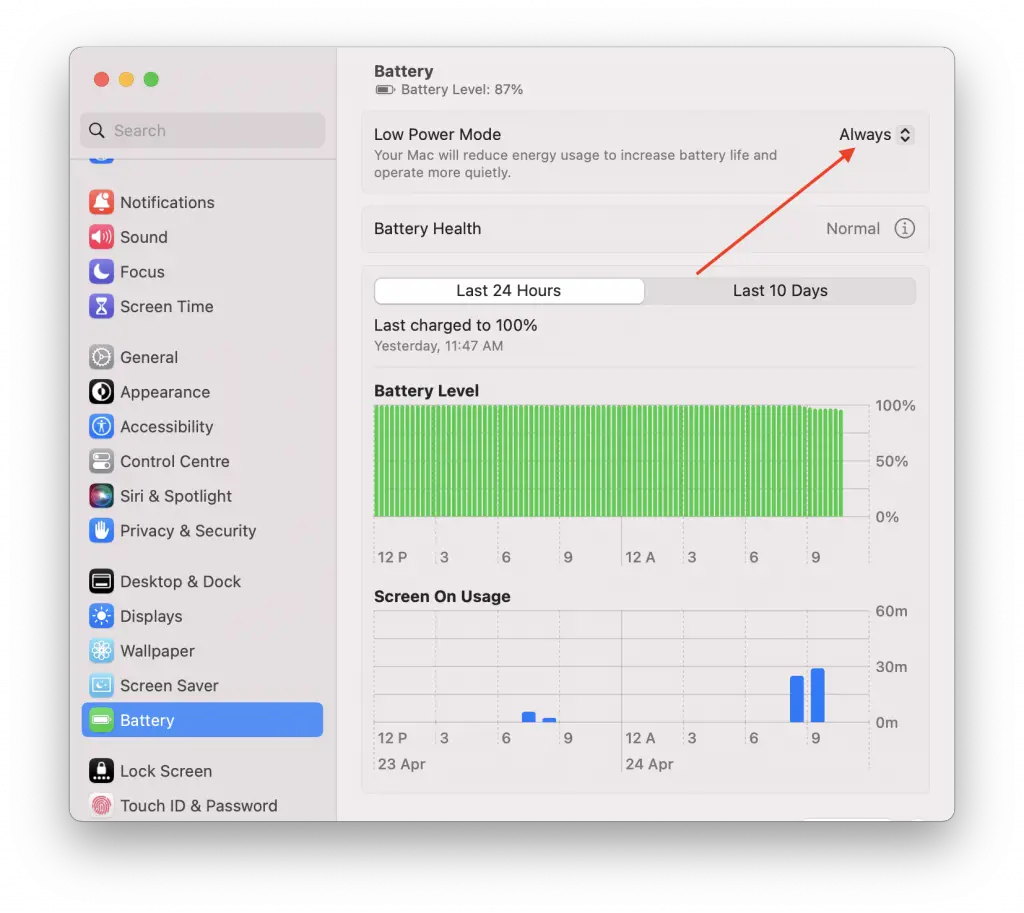
What Happens When Low Power Mode is Enabled
When you turn on Low Power Mode, macOS makes several modifications to minimize energy consumption:
- CPU performance adjustments: Your MacBook’s processor performance is moderated to minimize power usage, which may result in slightly slower performance for certain tasks.
- Display brightness reduction: The screen brightness is automatically dimmed to save energy.
- System features and background processes limitations: Some system features, like app updates, background app refresh, and some visual effects, might be temporarily disabled or limited.
How to Disable Low Power Mode
To disable Low Power Mode, simply follow the same steps as enabling it, but choose the Never option from the drop-down next to Low Power Mode in the Battery preferences. You can also choose options such as Only on Battery, Only on Power Adapter, etc.
In this blog post, we’ve shown you how to enable Low Power Mode in macOS Ventura, a valuable feature for extending your MacBook’s battery life and reducing energy consumption.
Managing battery life is essential for users who rely on their MacBook while on the go or without access to a power source. By enabling Low Power Mode, you can maintain productivity and focus during crucial moments without worrying about your battery draining too quickly.