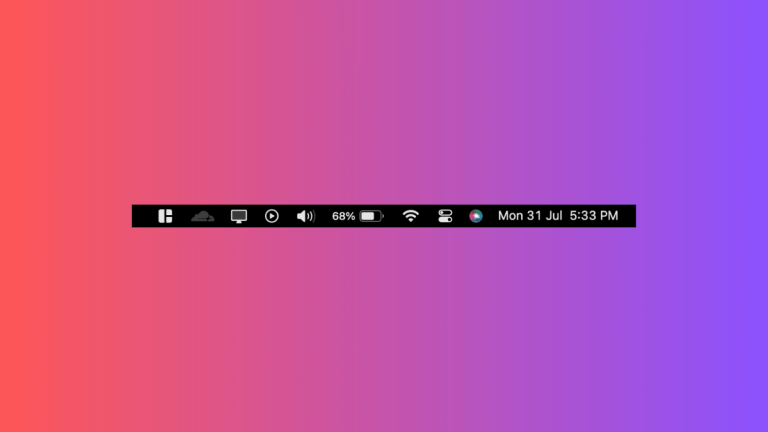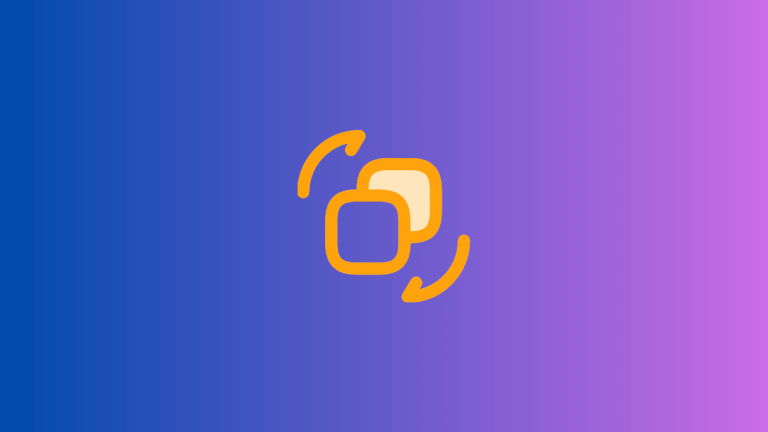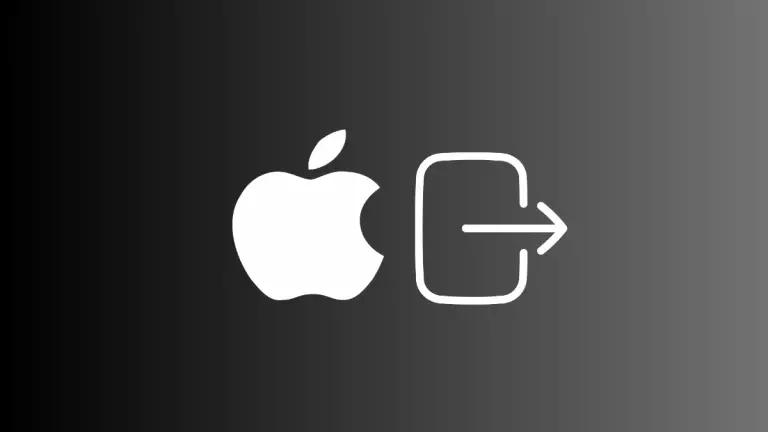How to Use and Customize Mac Siri Keyboard Shortcut
If you’re a Mac user, you probably know that Siri can make your life much easier by helping you set reminders, answer questions, and even control smart home devices. However, did you know you can also trigger Siri using a custom keyboard shortcut?
In this blog post, we’ll cover how to use and customize the Siri keyboard shortcut on your Mac to make your interactions with the voice assistant even more seamless.
What Is Siri on Mac?
Siri is Apple’s intelligent voice-controlled assistant available on various Apple devices, including Mac computers. Siri can perform a wide range of tasks, from answering simple queries to running complex workflows, all initiated by voice commands. While Siri is commonly activated by voice, you can also trigger it using keyboard shortcuts.
The Default Siri Keyboard Shortcut
By default, you can activate Siri on your Mac by holding down the Command + Space keys together for a few seconds. This combination will open the Siri interface, and you can start speaking your command or question immediately.
However, this default shortcut might interfere with other keyboard shortcuts you use, or you may just want to tailor it to your preferences.
How to Customize the Mac Siri Keyboard Shortcut
Customizing the keyboard shortcut for Siri is an easy task. Follow the steps below to make Siri even more accessible:
Open System Settings
Navigate to Apple menu > System Settings, or use spotlight to open System Settings.
Choose Siri Settings
Within System Settings, find and click on the ‘Siri & Spotlight’ option to open its settings.
Locate Keyboard Shortcut Options
You’ll see a dropdown menu next to ‘Keyboard shortcut’. Click on this dropdown menu to reveal the options.
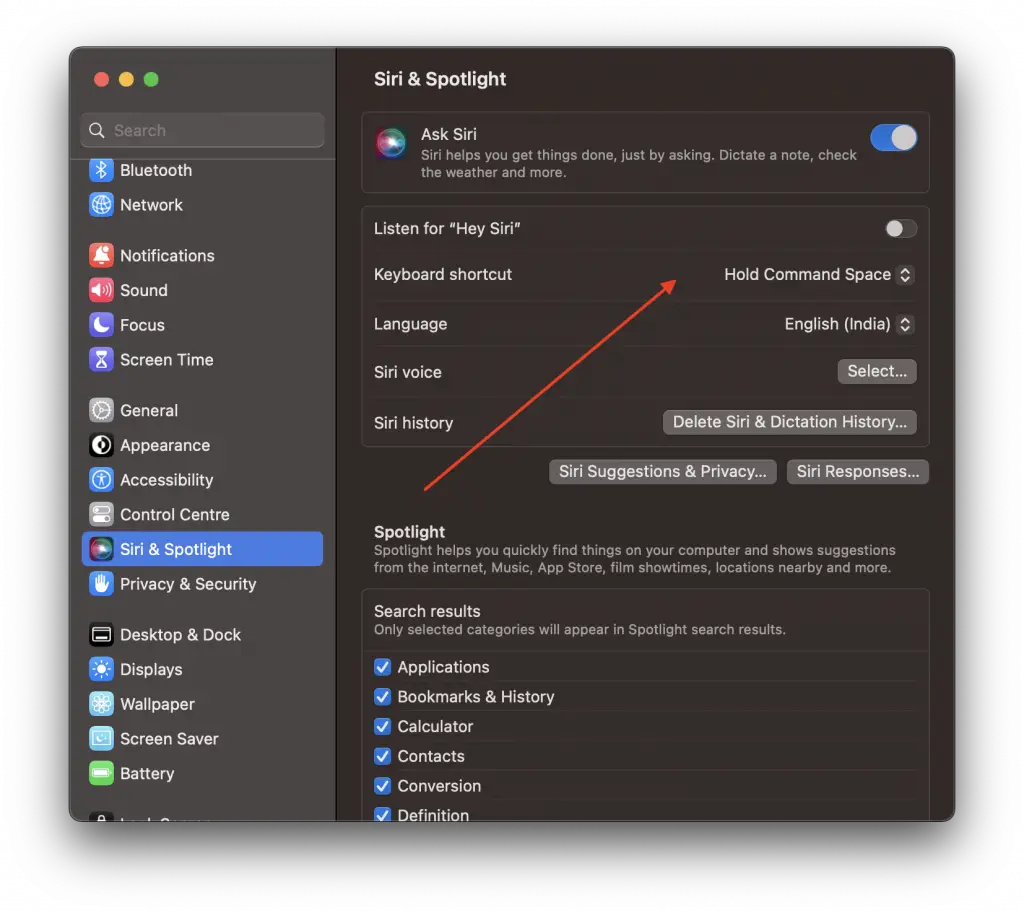
Select or Customize
You can choose from the list of preset shortcuts or create a custom shortcut by selecting ‘Customize’. Type the key combination you want to use, and it will be set as your new Siri keyboard shortcut.
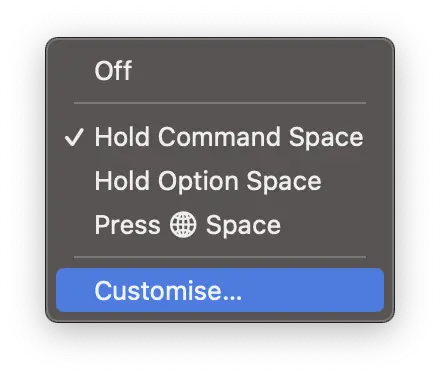
Siri is an incredibly handy tool for macOS users, and being able to activate it with a custom keyboard shortcut makes it even more convenient. You can tailor this shortcut to suit your workflow, making Siri just a keypress away.
So go ahead, set up your preferred shortcut, and start enjoying the streamlined experience.