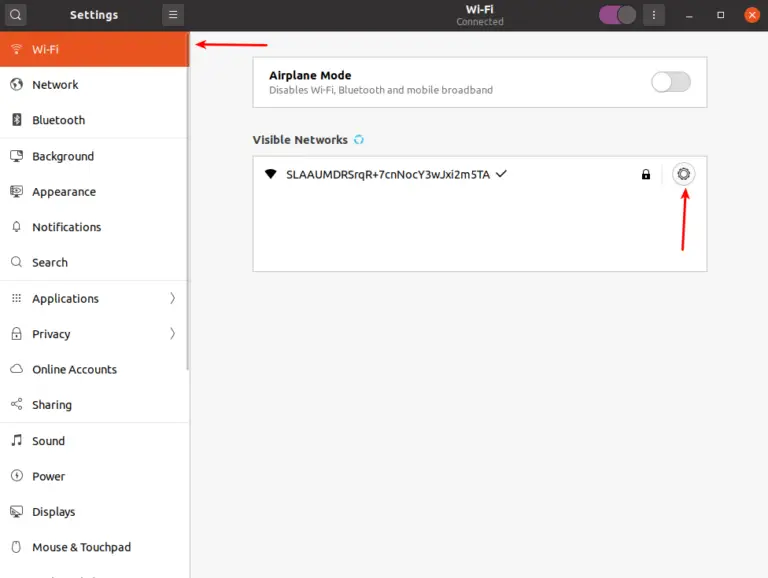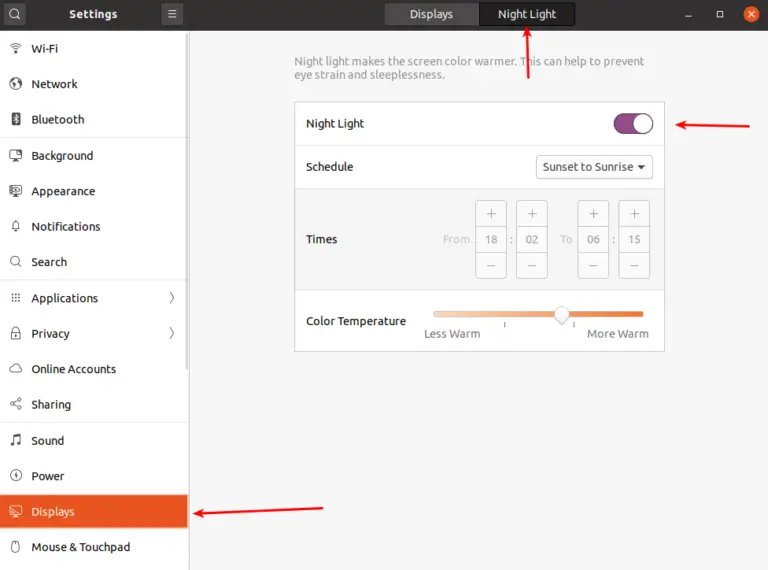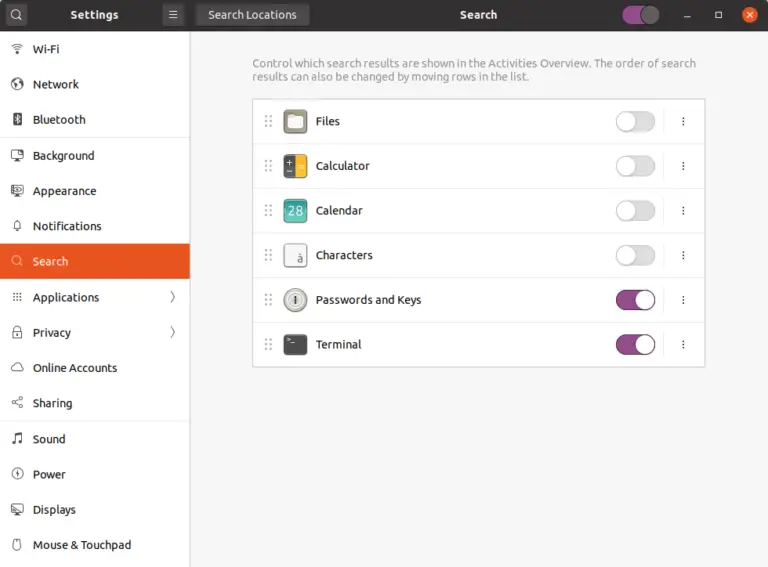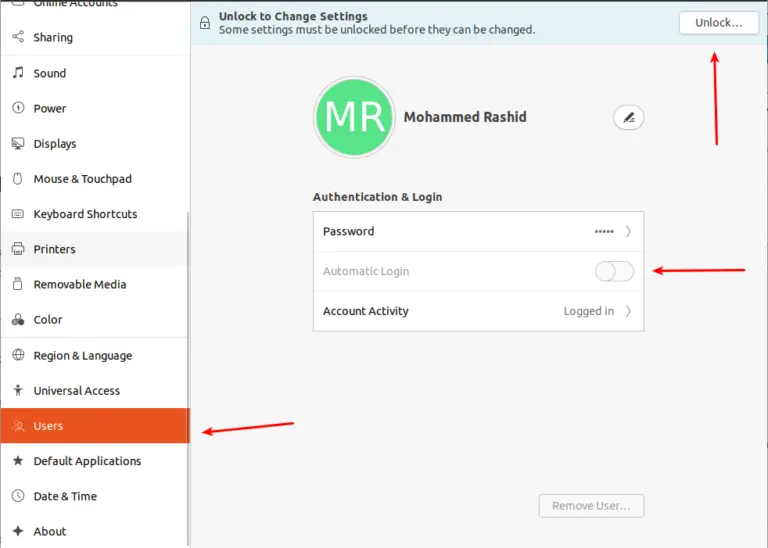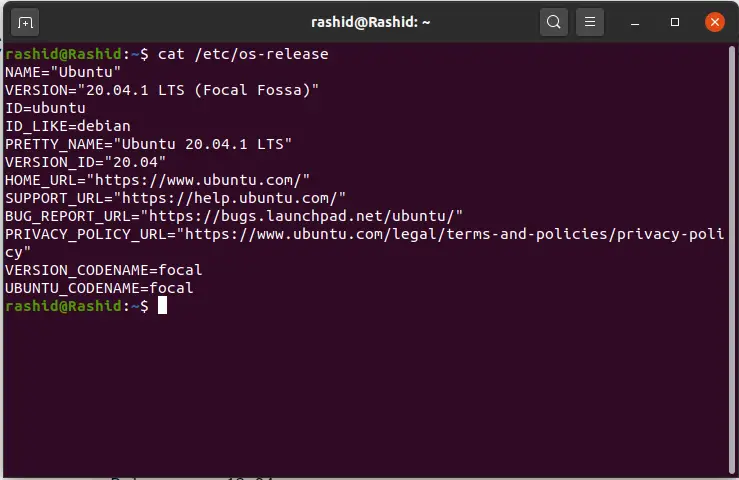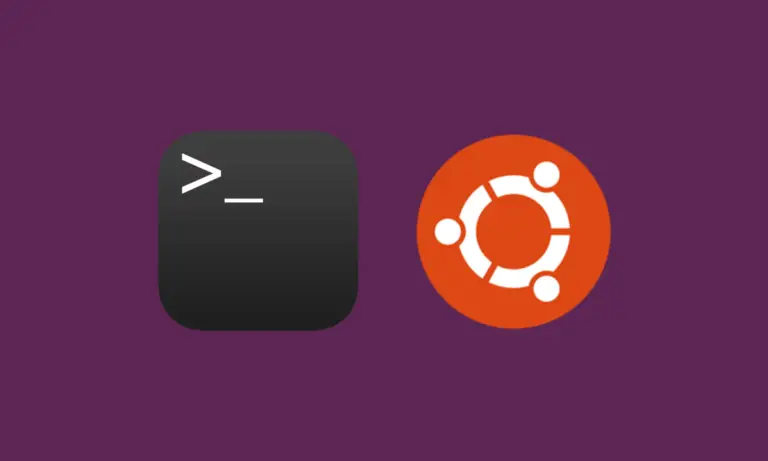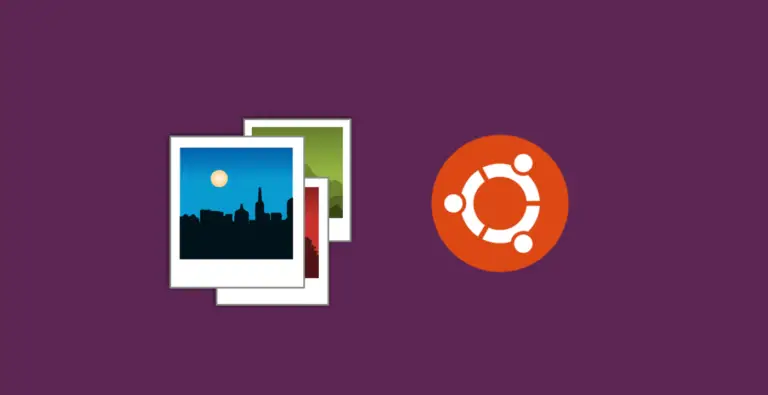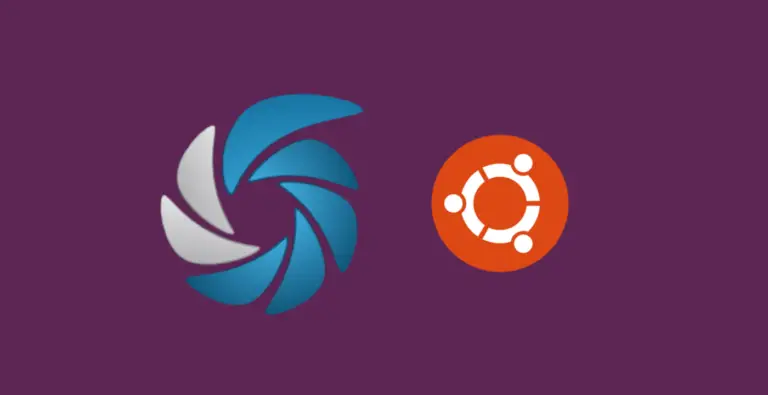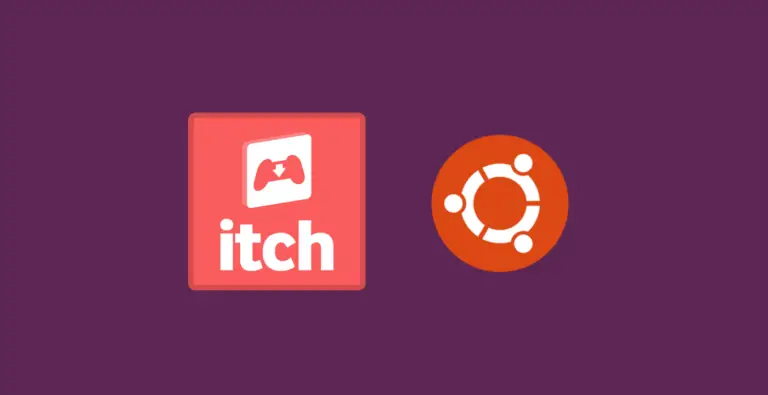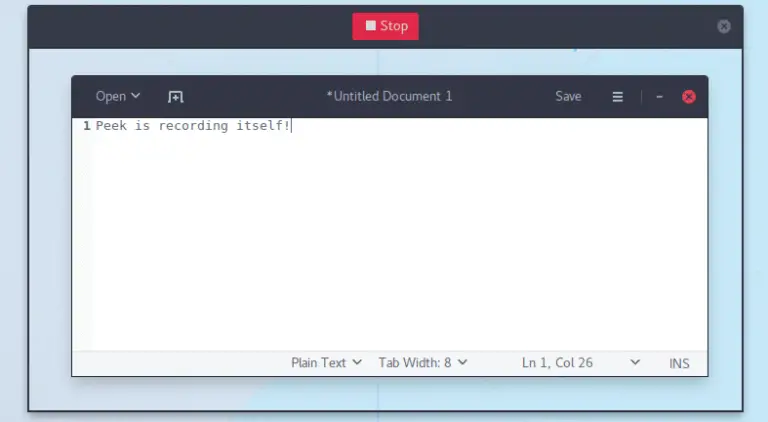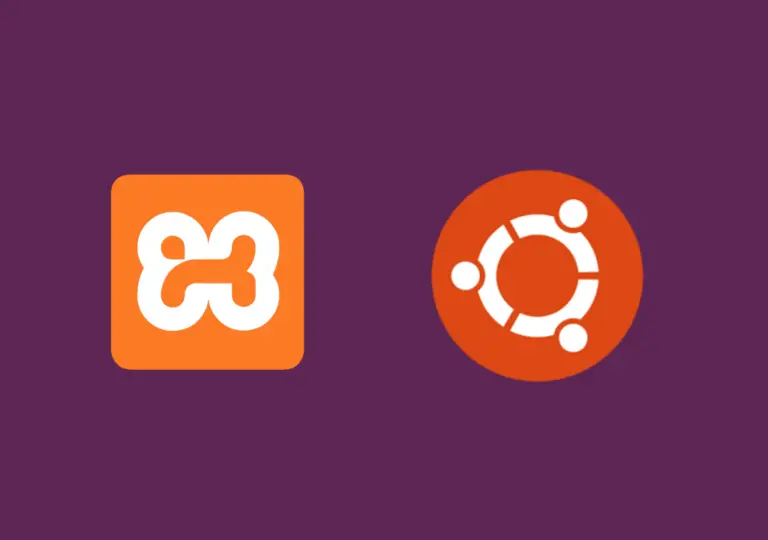How to Make your Connection Metered on Ubuntu
If you are using a network connection that is either limited or slow such as mobile data then you may want to make your connection metered. This will alert the OS to stop using the internet connection for updates and other background actions. You can make your connection metered in Ubuntu by following the steps…