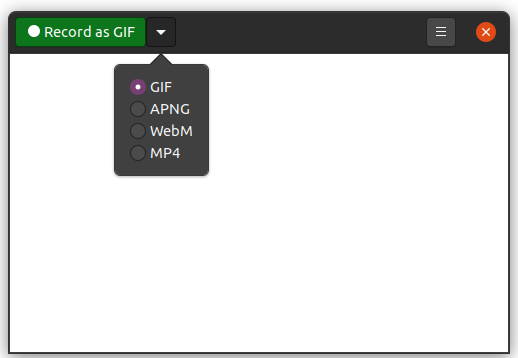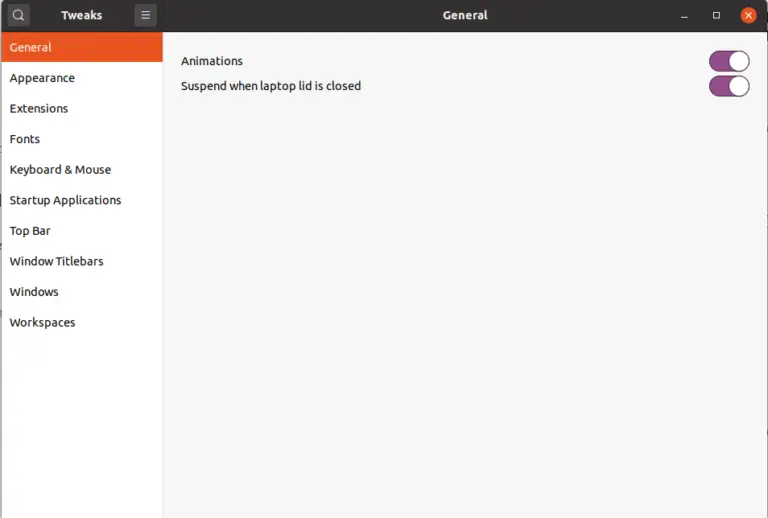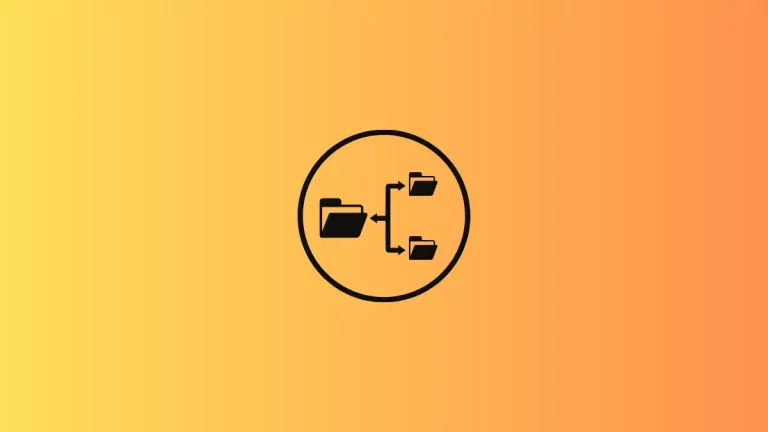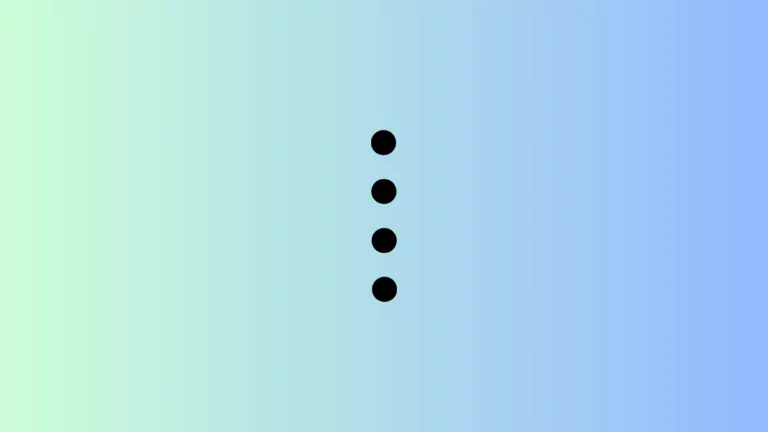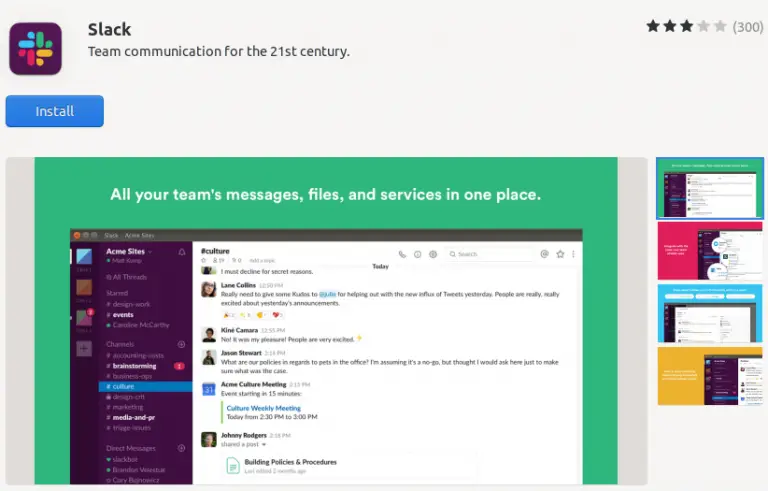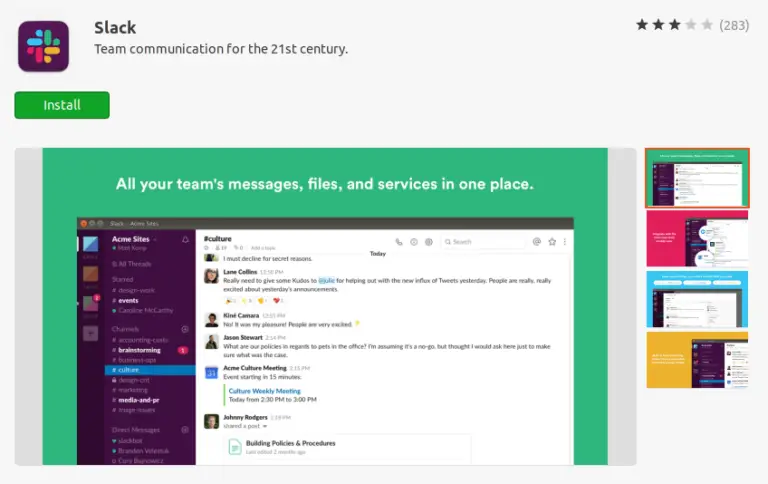How to Screen Record and Save it as Gif on Ubuntu using Peek
Peek is an animated GIF recorder which helps us to screen record and save it as GIF in Ubuntu. It’s a free and open source software with an easy to use interface.
You can install the latest version of Peek from the Ubuntu PPA. Use your terminal to install Peek.
sudo add-apt-repository ppa:peek-developers/stable
sudo apt update
sudo apt install peekWhen you open Peek you will see a UI as given below.
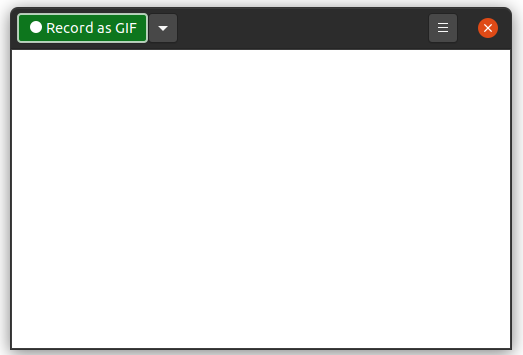
The window of Peek is transparent and expandable. You just place it where you want to record and press Record as GIF button.
The recording gets started and press Stop button when you want to stop recording. This will prompt you to save the recorded file as GIF.
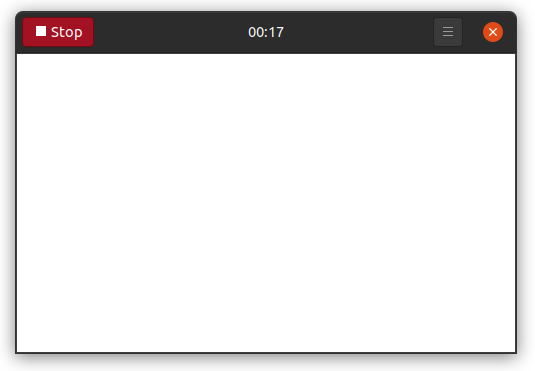
Peek is a cool screen recording app and it’s very handy to use. It also have options to screen record as MP4, WebM and APNG.