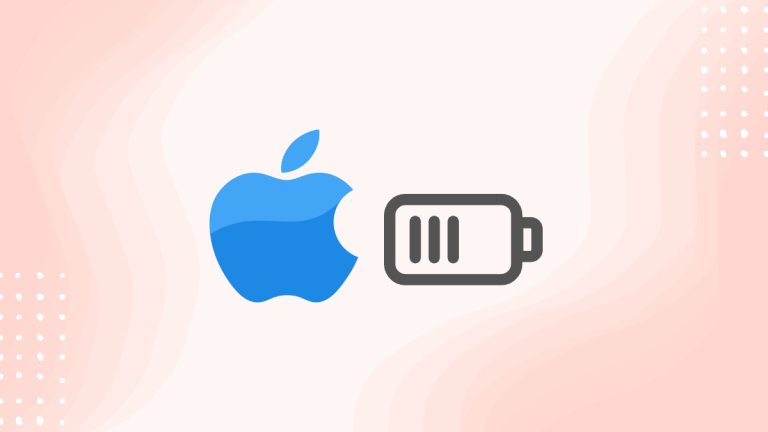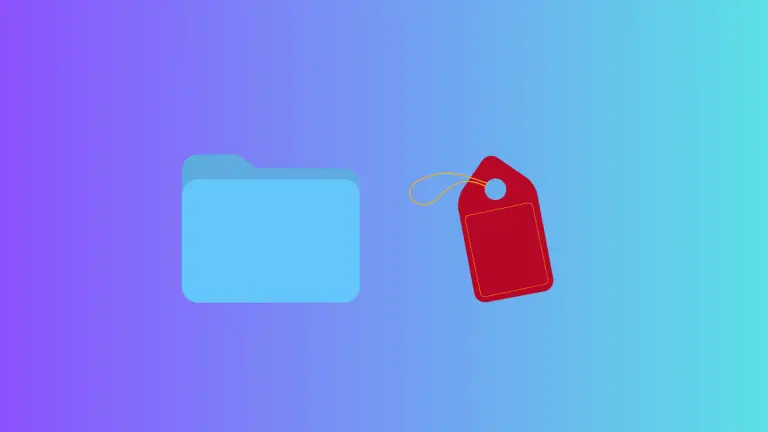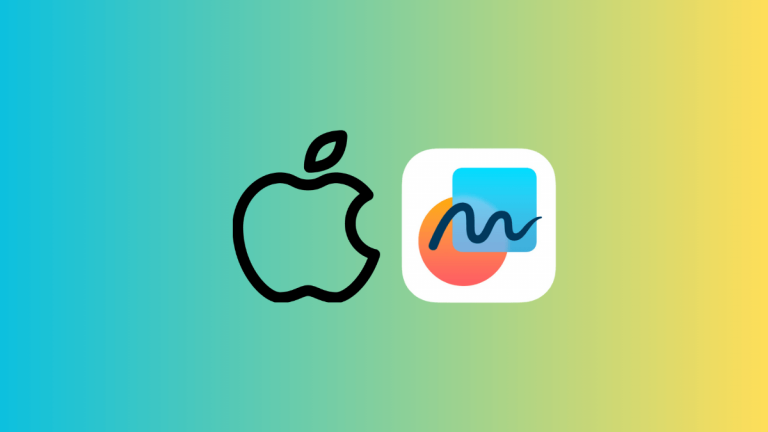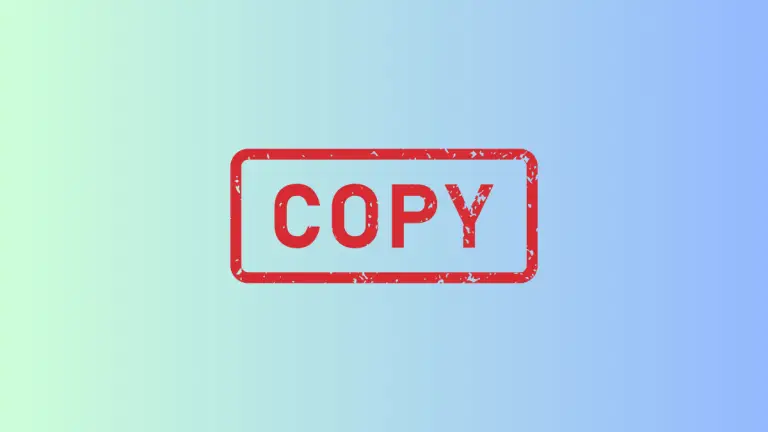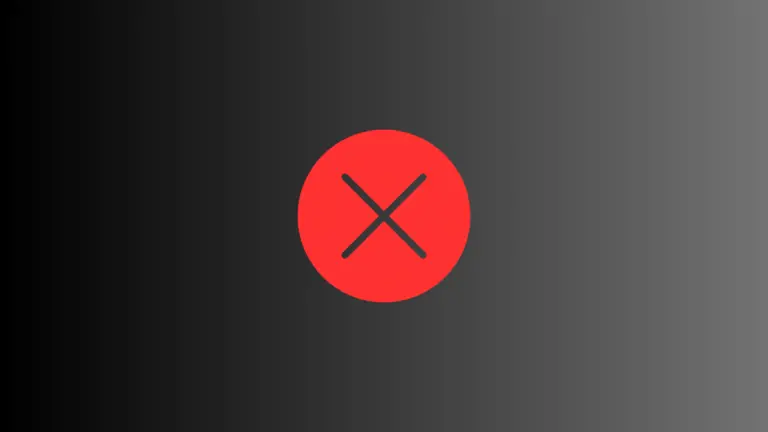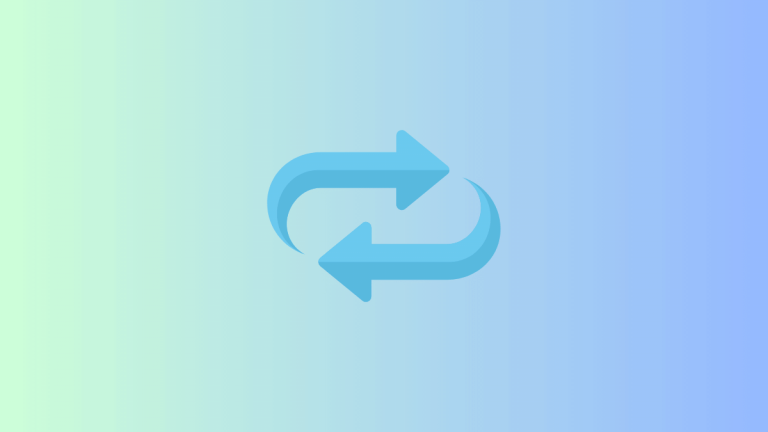How to Convert Mac Notes to PDF
Apple’s Notes app on your Mac is a great tool for jotting down quick ideas, drafting comprehensive lists, or keeping track of important information. But what if you want to share a note with someone who doesn’t have the Notes app, or preserve a note in a more universal format?
Thankfully, the Notes app makes this quite simple by allowing you to export any note as a PDF. In this blog post, we will guide you through the process of converting your Mac notes to PDF.
Follow the step-by-step guide given below to export your notes as PDF on Mac.
- Open Notes App: Begin by opening the Notes app on your Mac. You can do this by clicking on the ‘Notes’ icon in your dock, or by searching for ‘Notes’ in Spotlight.
- Choose Your Note: Once you’ve opened the Notes app, click on the specific note you wish to export as a PDF.
- Access the File Menu: With your note selected, navigate to the top of your screen and click on File. A drop-down menu will appear.
- Export as PDF: In the drop-down menu, select Export as PDF.
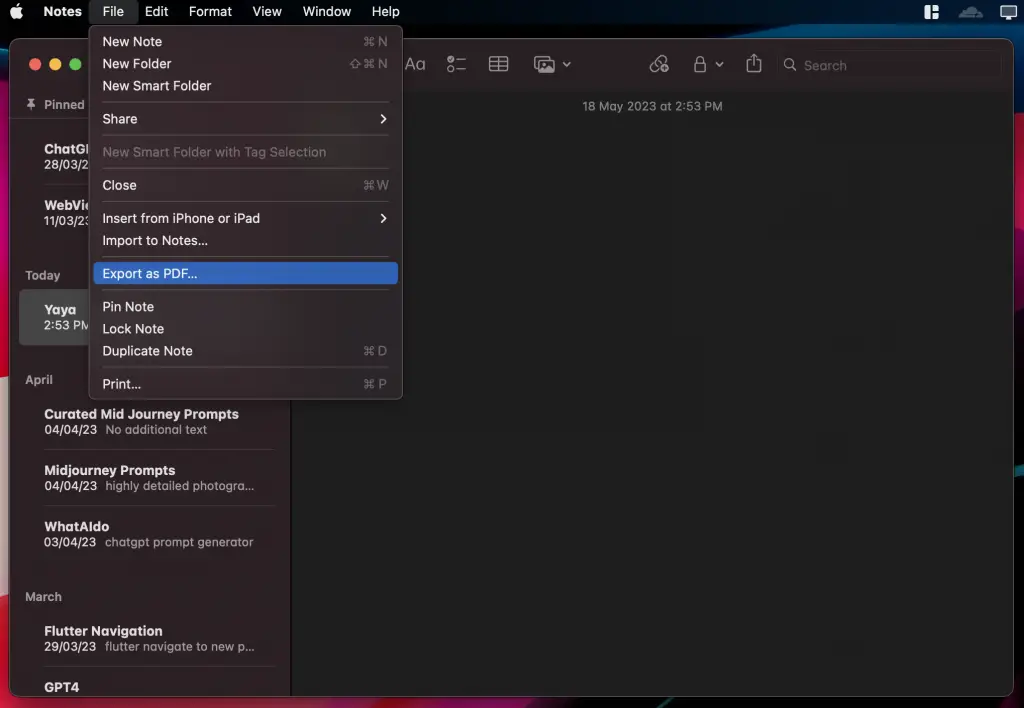
- Customize your PDF (optional): After selecting Export as PDF, a dialogue box will appear, allowing you to choose a save location for your PDF, rename it, and even add tags that you can search for later in the Finder.
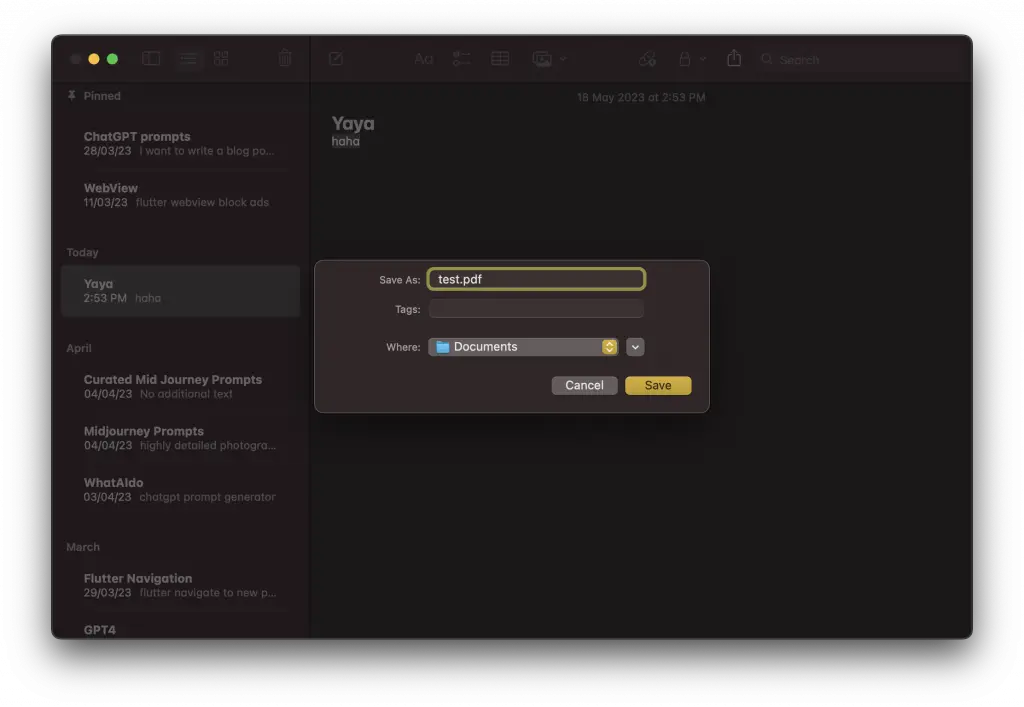
- Save the PDF: Once you’re satisfied with your PDF’s name and location, click ‘Save’. Your note has now been converted into a PDF file!
As you can see, converting your Mac notes into a PDF is a straightforward process that can be completed in just a few simple steps.
Whether you need to share a note with someone else or just want to keep a more universal copy of your important notes, this feature is incredibly useful.