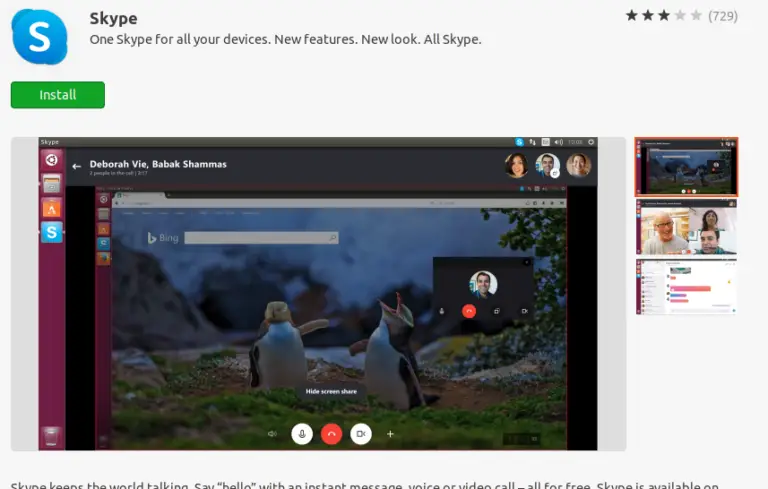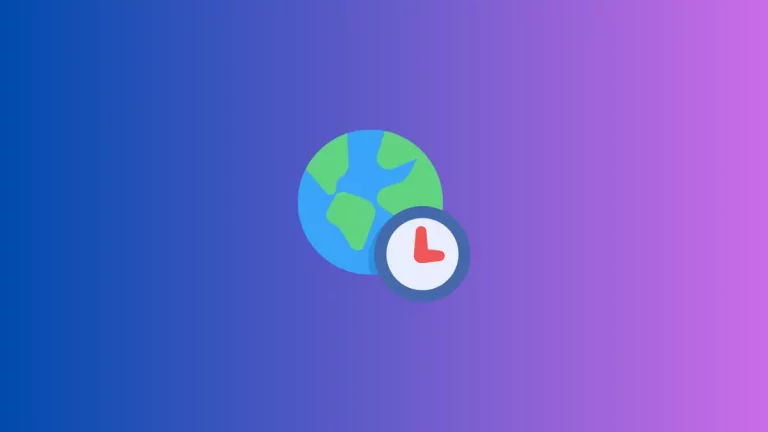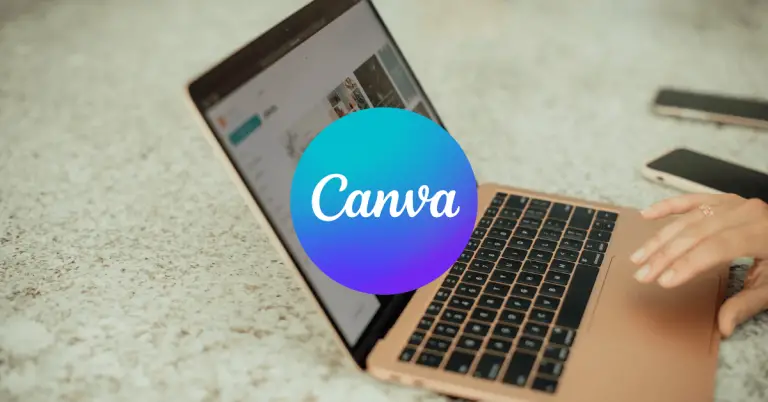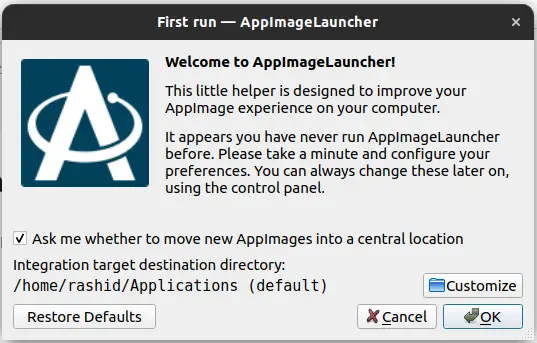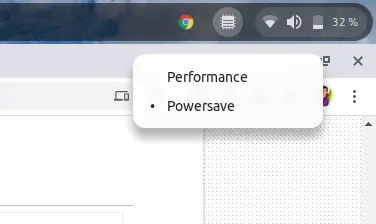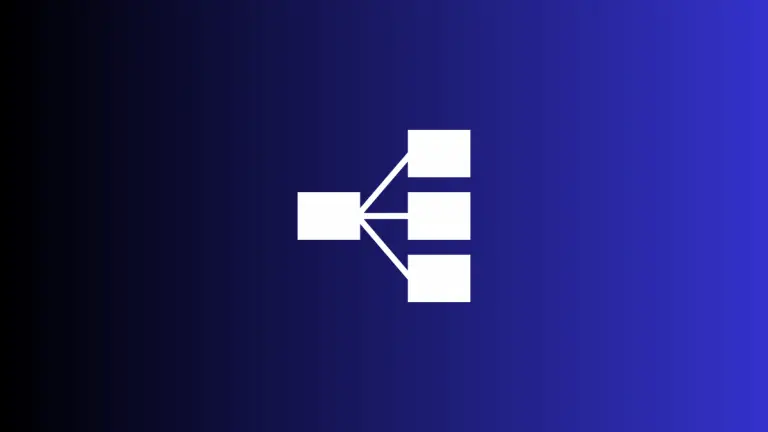How to Add Images to Your Obsidian Notes
Obsidian is a popular note-taking app that allows users to manage their knowledge in a unique, linked way. One of the great features of Obsidian is the ability to add images to notes, enriching the content and making it visually appealing.
If you’re wondering how to go about it, this detailed blog post is your one-stop guide to adding images to your Obsidian notes.
Why Include Images in Your Notes?
Images can serve as a powerful supplement to text-based information. They can:
- Aid in visual learning.
- Break up large blocks of text.
- Enhance the aesthetic appeal of your notes.
Methods to Add Images
Drag and Drop Method
Open Your Note
Make sure the note where you want to add the image is open in Obsidian.
Locate the Image
Find the image file on your computer.
Drag and Drop
Simply drag the image file and drop it into your open Obsidian note. Obsidian will automatically create the Markdown code to display the image.
Add Local Image Manually
Save the Image Locally
Before you can add an image, make sure it’s saved on your computer in the same folder as your Obsidian vault or a subfolder within the vault.
Open Your Note
Navigate to the Obsidian note where you want the image to appear.
Insert Image Syntax
To add the image, use the following Markdown syntax: . Make sure to replace path/to/image.jpg with the actual path to your image file.
Online Images
Find Your Image
Locate the online image you want to insert into your Obsidian note.
Copy Image URL
Right-click on the image and choose the option to copy its URL.
Insert Into Obsidian
Like with local images, use the Markdown syntax but this time replace path/to/image.jpg with the copied URL.
Best Practices for Adding Images
- Use relevant image descriptions in the Markdown syntax for accessibility.
- Keep image file sizes as small as possible to avoid slowing down Obsidian.
- Organize your images in dedicated folders within your Obsidian vault for better management.
Adding images to Obsidian notes is a simple yet powerful way to make your knowledge base more comprehensive and visually engaging. Whether you’re using local or online images, or even the drag-and-drop feature, Obsidian offers a flexible approach to incorporating visuals into your notes.