How to Create and Use Smart Folders in Apple Notes
As we juggle various aspects of our lives, the need for efficient organization of digital notes becomes essential. Apple Notes addresses this by offering Smart Folders, a feature that automatically groups your notes based on chosen criteria, such as tags or dates.
In this post, we will explore how to create and use Smart Folders in Apple Notes to improve your productivity and note organization.
What Are Smart Folders?
Smart Folders in Apple Notes are not typical folders but dynamic filters that automatically organize your notes based on tags and other criteria. Your notes stay in their original locations, but Smart Folders provide a quick way to access them based on the filters you set.
How to Create a Smart Folder in Apple Notes
Access the New Folder Option
Open Apple Notes and click on the ‘New Folder’ button placed at the left bottom.
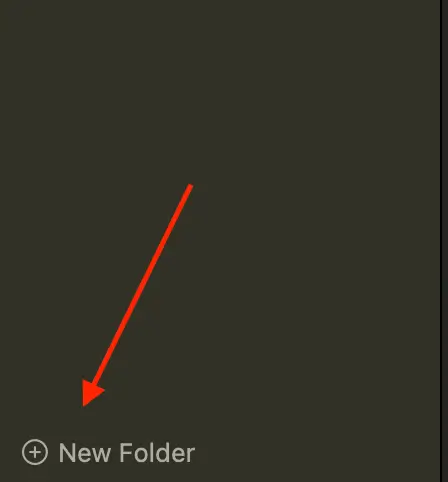
Name Your Smart Folder
After clicking ‘New Folder’, enter a name for your Smart Folder that reflects the criteria you’ll be using, such as “Work,” “Personal,” “Recipes,” or “Journal.”
Convert to Smart Folder
Check on ‘Make Into Smart Folder’ option. This changes the folder type from a regular folder to a Smart Folder.
Set Your Filters
Select the filters for your Smart Folder. You can choose tags that you’ve assigned to notes or filter by the date a note was created or last edited. This step determines which notes will automatically appear in the Smart Folder.
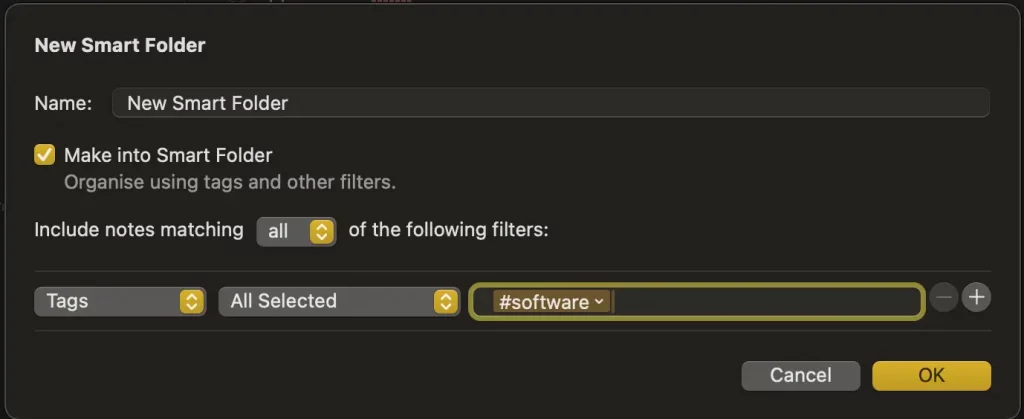
Complete Creation
Once you’ve set the filters, tap ‘Ok’ to finalize your Smart Folder. It will now appear in your folder list.
How to Use Smart Folders Efficiently
Filter by Multiple Tags
You can select multiple tags to refine what notes appear in the Smart Folder. For instance, you might have tags for “#meeting” and “#projectX” – a Smart Folder could bring up notes tagged with both.
Access Frequently Used Notes
Smart Folders are particularly useful for quickly accessing notes that you refer to regularly, such as daily journal entries, ongoing project details, or frequently used recipes.
Creating Smart Folders from Tags
An alternative way to create a Smart Folder is via the Tags browser. Tap a tag, then tap the ‘More’ button, choose ‘Create Smart Folder’, add a name, and tap ‘Done’.
Smart Folders are an effective way to automate the organization of your notes in Apple Notes. By leveraging tags and other filters, you can instantly access grouped notes without manually sorting them into traditional folders.
This dynamic feature not only saves time but also simplifies accessing relevant notes when you need them, which is invaluable for both work and personal use.
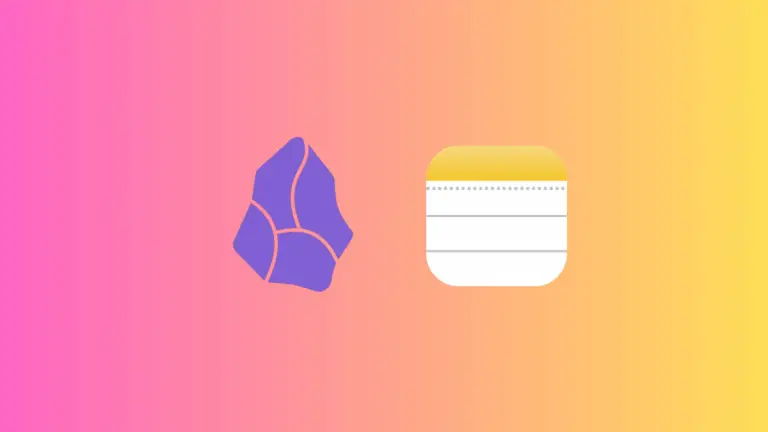
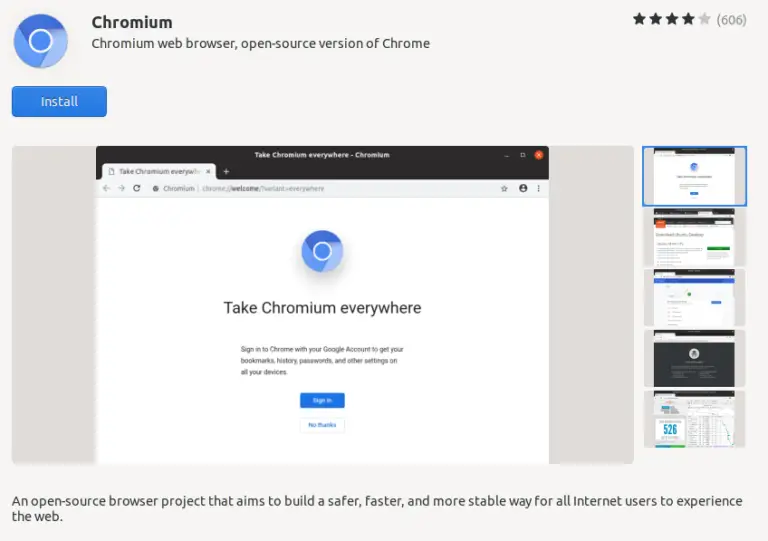
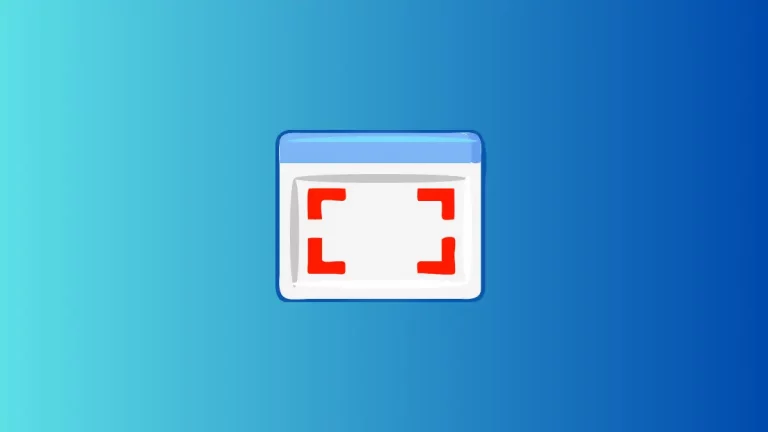
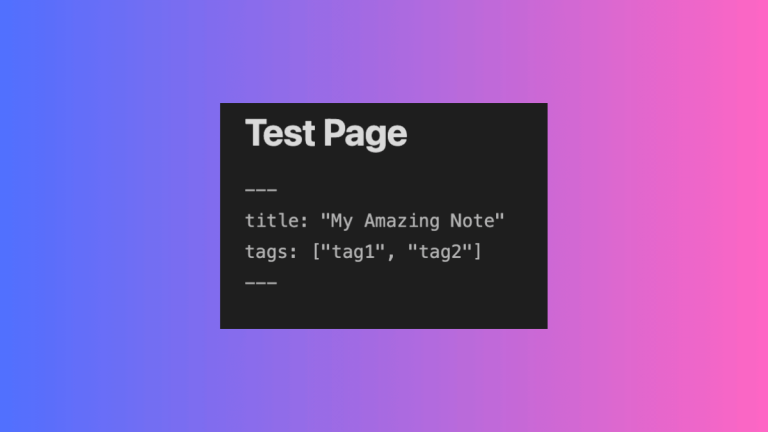
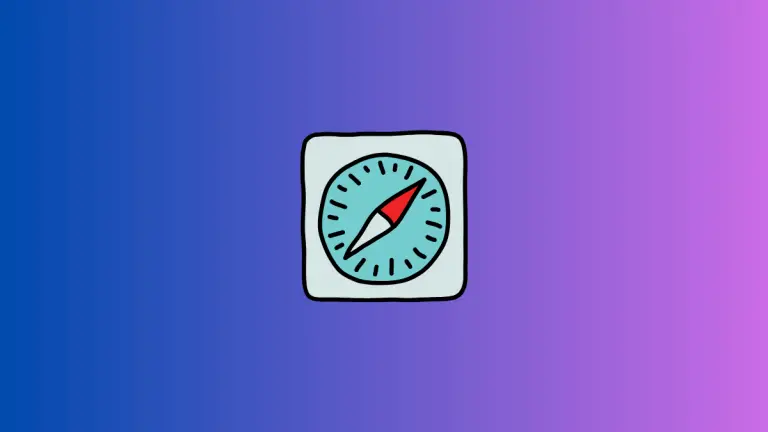
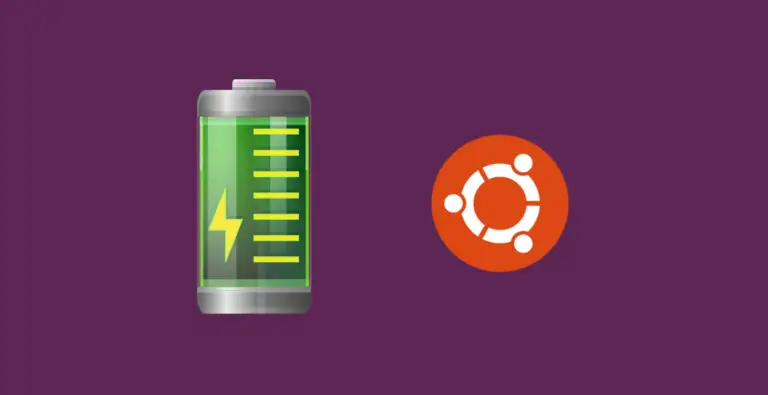
One Comment