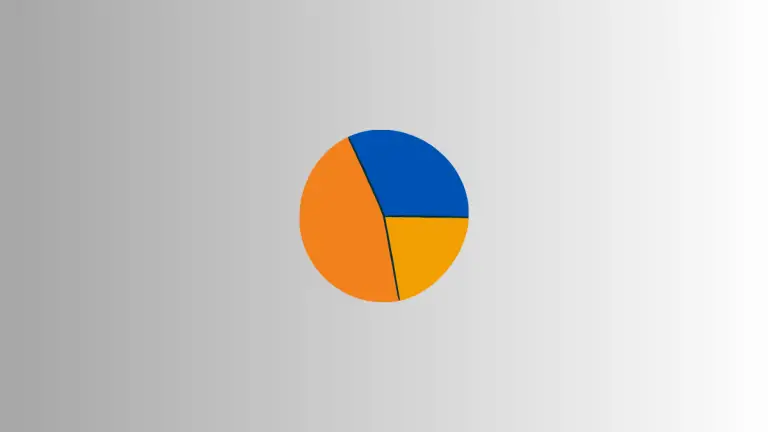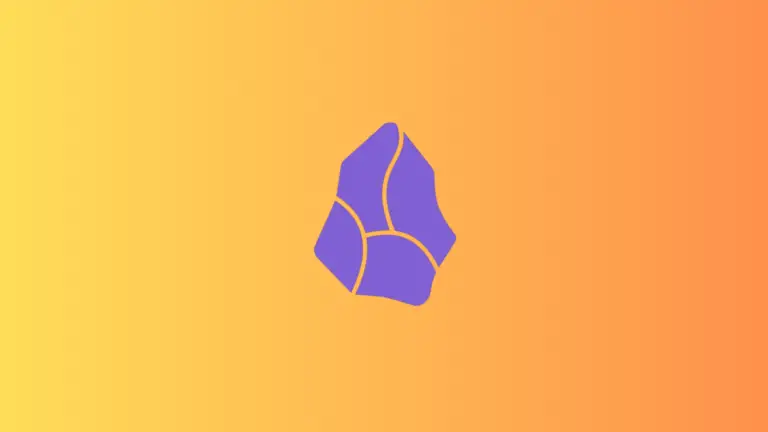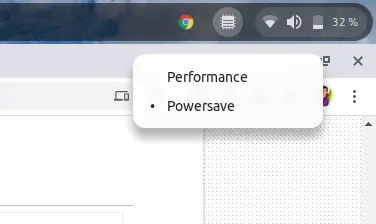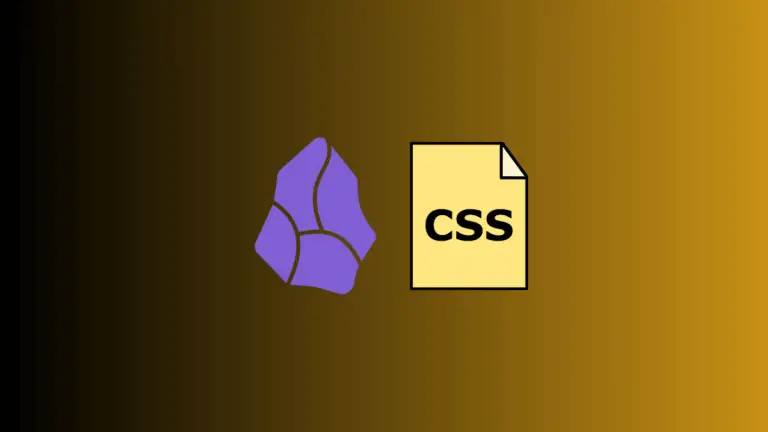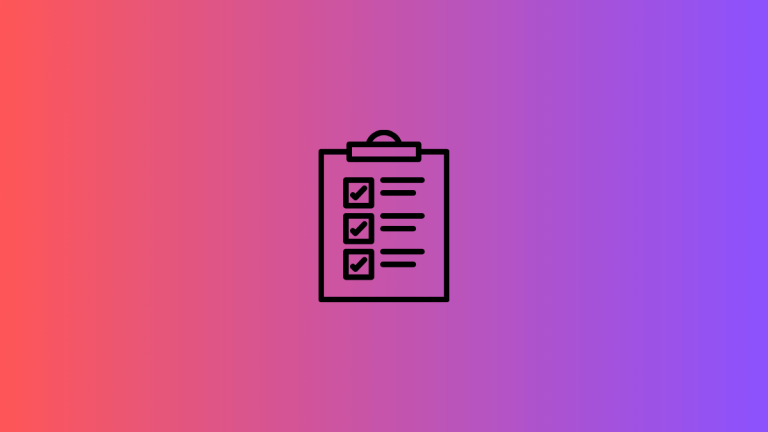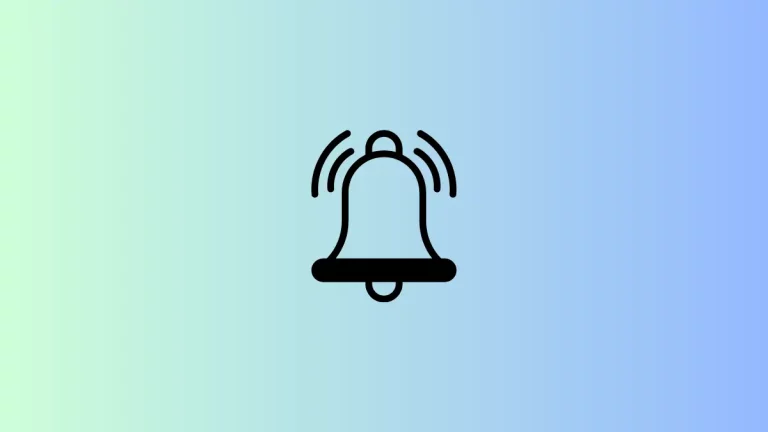How to Convert Existing Folder to Smart Folder in Apple Notes
Smart Folders in Apple Notes are a dynamic way to organize your notes based on tags rather than manual sorting. They automatically update their content based on the criteria you’ve set.
If you’ve been using Apple Notes for a while, you might have a traditional folder that’s ripe for conversion into a Smart Folder. Here’s how to transform an existing folder to work smarter for you.
Smart Folders
Before we look into the conversion process, it’s important to understand what a Smart Folder is. Unlike a regular folder, a Smart Folder doesn’t contain notes itself. Instead, it displays notes that match certain tags, acting as a filter or search folder.
Steps to Convert a Folder to a Smart Folder
Open Apple Notes
Start by launching the Apple Notes application on your device.
Navigate to the Folder
Select the folder that you want to convert into a Smart Folder.
Convert to Smart Folder
Right-click on the existing folder and In the menu that appears, click on ‘Convert to Smart Folder’.
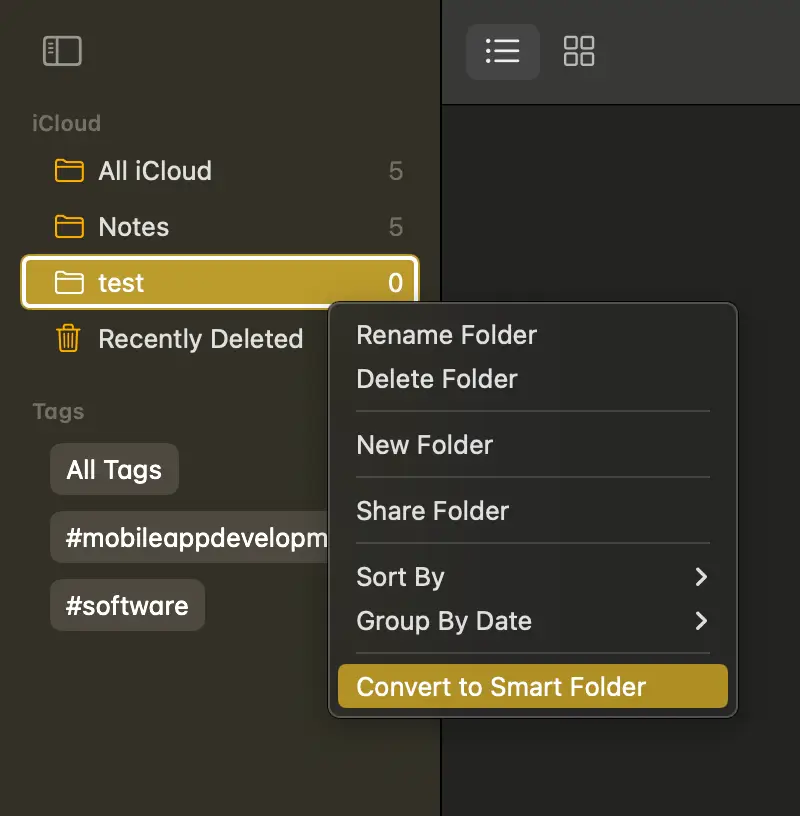
What Happens Next?
Upon conversion:
- The original notes in the folder will be moved to the general ‘Notes’ folder.
- Each note will be tagged with the name of the Smart Folder, which is how they will appear within it.
Important Considerations
- Shared Folders: You cannot convert a folder that is shared.
- Subfolders: If the folder has subfolders, it won’t be eligible for conversion.
- Locked Notes: A folder containing locked notes cannot be converted.
After Conversion
Keep in mind that the conversion is irreversible. If you decide later that a Smart Folder is not what you need, you cannot revert it back to a standard folder. Instead, you would need to delete the Smart Folder.
Deletion of Smart Folder
If you choose to delete the Smart Folder:
- The tag associated with the Smart Folder will be removed from all the notes.
- The notes themselves will remain in the ‘Notes’ folder.
Converting a traditional folder into a Smart Folder can be a fantastic way to streamline your note organization in Apple Notes. It uses tags to automatically sort and update content, saving you time. Remember, though, to consider whether a Smart Folder suits your organizational needs, as this action cannot be undone.