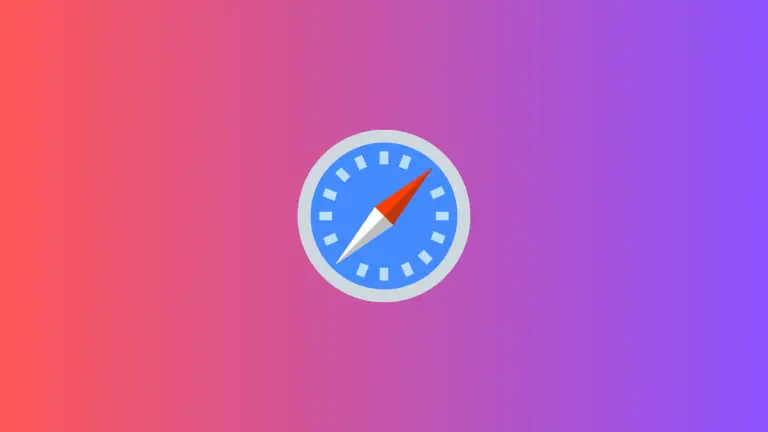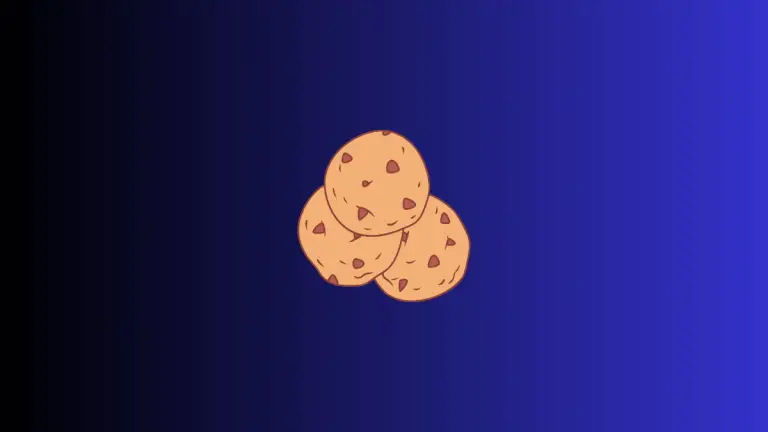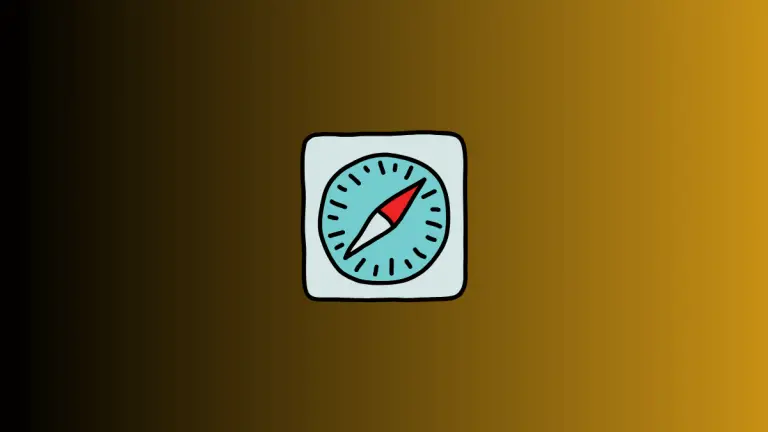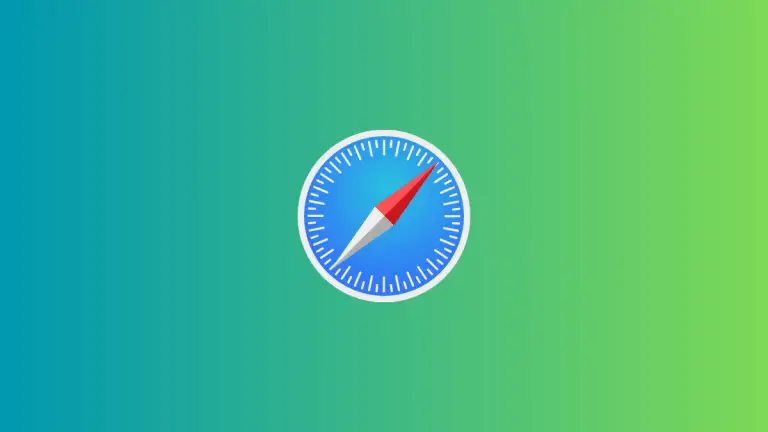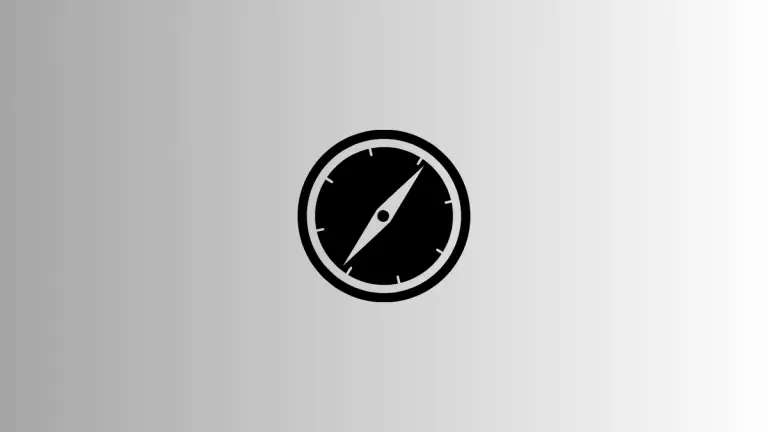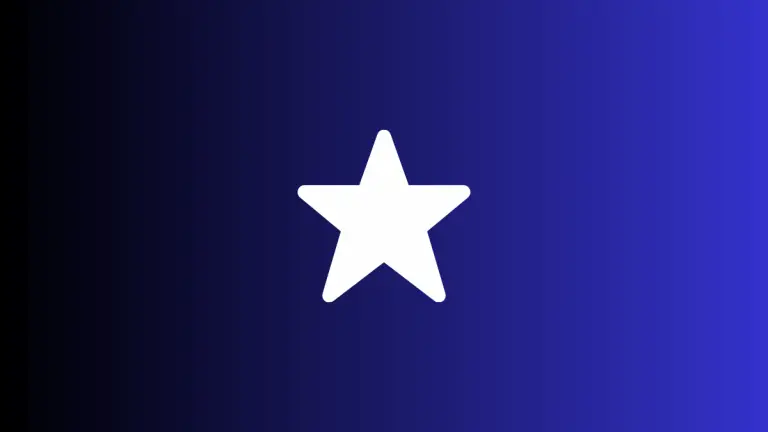How to Enable Incognito Mode in Safari Browser on Mac
Incognito Mode, known as “Private Browsing” in Safari, is a feature that allows you to browse the web without saving any browsing history or data. This is especially useful when you want to keep your browsing activities confidential.
In this blog post, we will walk you through how to enable Incognito Mode (Private Browsing) in Safari on a Mac.
Why Use Incognito Mode?
Using Incognito Mode in Safari has several benefits:
- Privacy: Your browsing history, search queries, and cookies won’t be saved.
- Security: Ideal for public computers where you don’t want to leave traces of your activity.
- Testing: Helps you see how websites appear to someone who isn’t logged in, which can be useful for web development.
Requirements
For this guide, make sure you have:
- A Mac computer
- Safari browser installed
Method 1: Through Safari Menu
The Safari menu provides a straightforward way to enable Incognito Mode.
Step 1: Open Safari
Launch the Safari browser either from your dock, Applications folder, or by using Spotlight Search (Command + Space).
Step 2: Navigate to File Menu
Once Safari is open, go to the “File” menu in the top-left corner of your screen.
Step 3: Select Private Browsing
From the dropdown menu, select “New Private Window.” A new window will open in Incognito Mode.
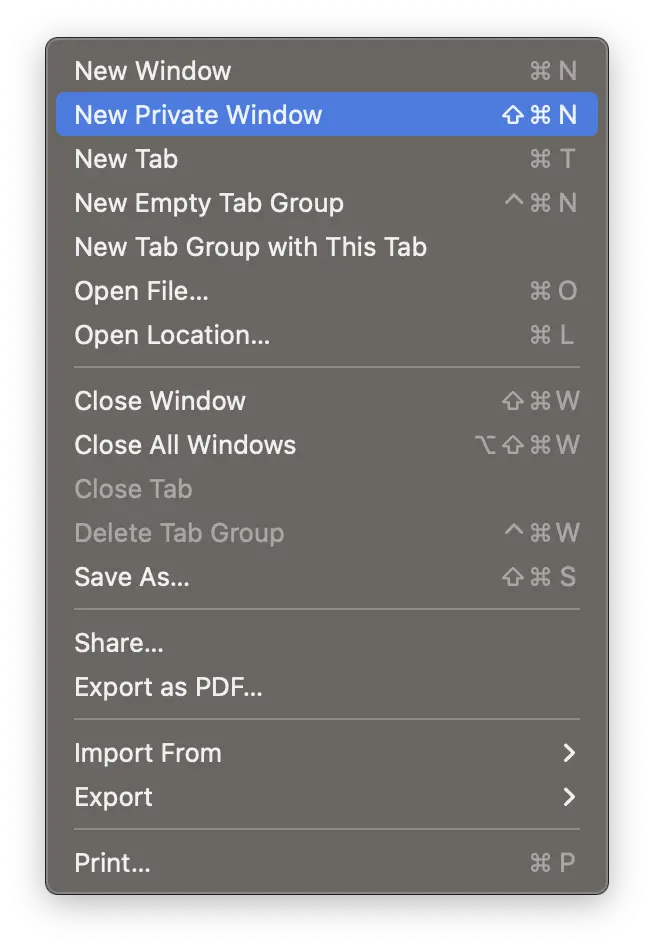
Method 2: Keyboard Shortcut
For quick access, you can also use a keyboard shortcut to open a new Private Browsing window.
- Open Safari: Make sure Safari is active.
- Press the Keyboard Shortcut: Press
Shift + Command + Nsimultaneously. A new private window will open instantly.
Method 3: Right-Click on Safari Icon
Another speedy way to start a private browsing session involves using the Safari icon on your dock.
- Locate Safari on the Dock: Find the Safari icon.
- Right-click on the Icon: A menu will pop up.
- Select New Private Window: This opens a new window in Incognito Mode.
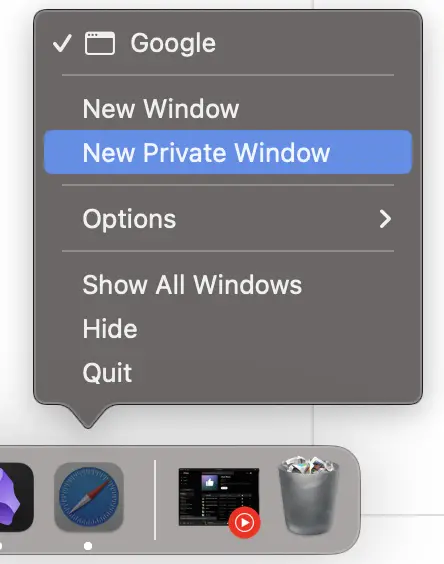
Points to Remember
- Private Browsing doesn’t make you anonymous on the internet, it only prevents Safari from saving your browsing history.
- Files you download and bookmarks you create will still be kept.
Enabling Incognito Mode, or Private Browsing, in Safari on Mac is a straightforward process and can be done in multiple ways. Whether you want to keep your browsing activities private, test website functionalities, or add an extra layer of security, knowing how to use this feature effectively can greatly aid your online experience.