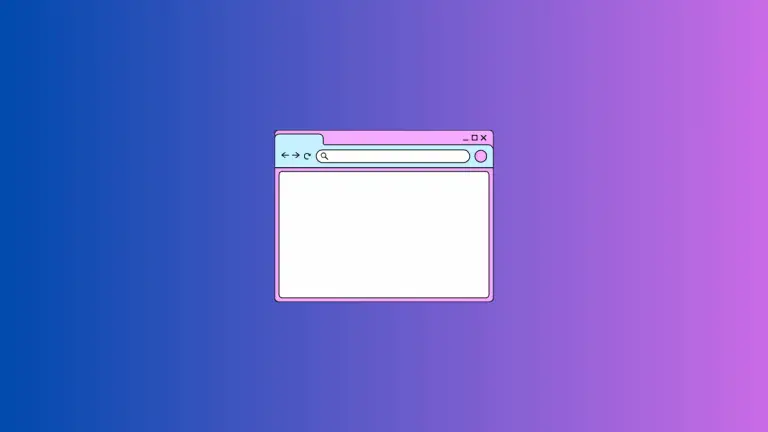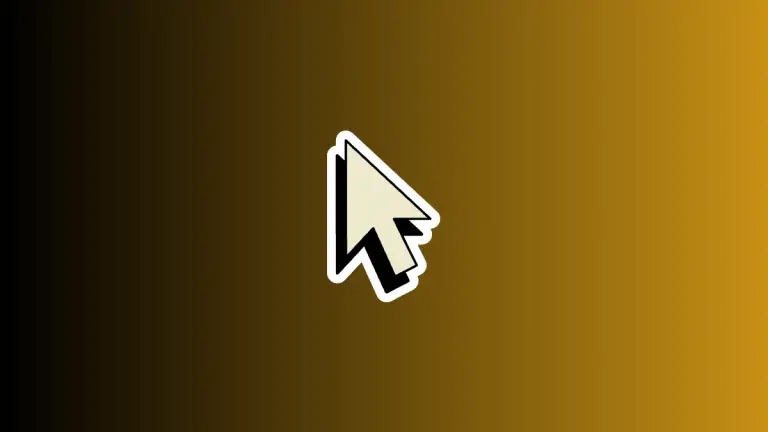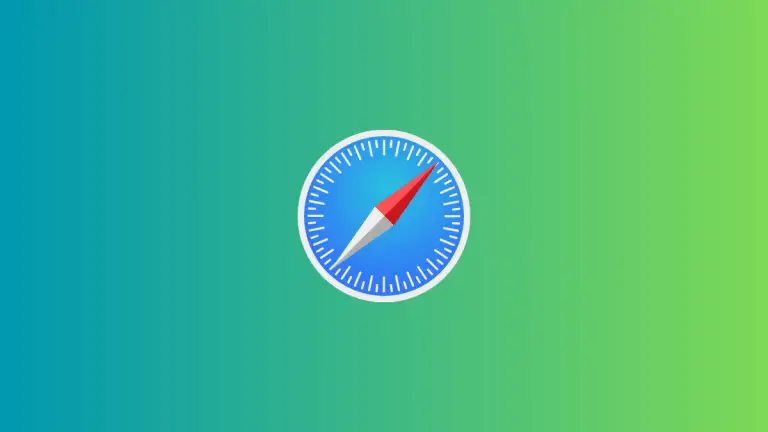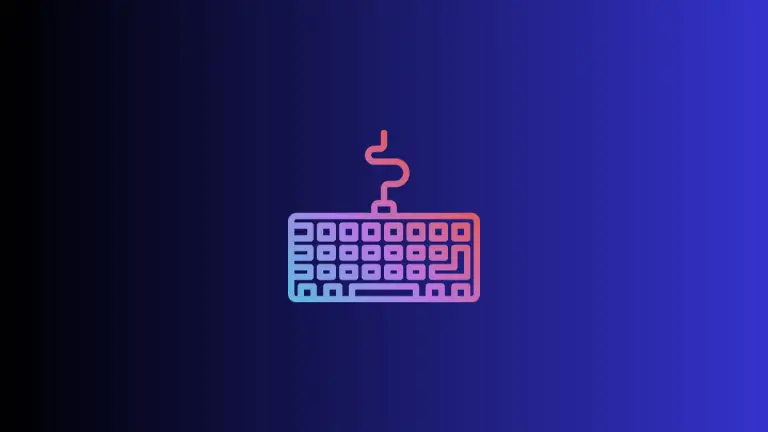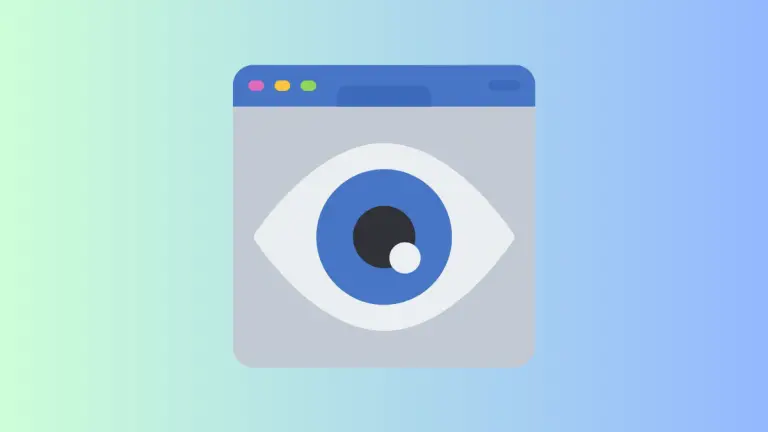How to Add Websites to Favorites in Safari Browser on Mac
Managing your frequently visited websites can make your browsing experience smoother and more efficient. One of the most straightforward ways to do this is by adding sites to your “Favorites” in Safari on Mac.
This blog post will guide you through the steps to add, manage, and access your favorite websites in Safari.
Why Add Websites to Favorites in Safari?
Before we delve into the how-to, let’s look at why adding websites to Favorites can be beneficial:
- Quick Access: Easily find and navigate to your most-visited sites.
- Better Organization: Categorize and manage websites based on themes or interests.
- Sync Across Devices: Your Favorites will be available on all your devices if you’re using iCloud.
What You’ll Need
- A Mac running macOS 10.10 or later.
- Safari Browser installed.
How to Add a Website to Favorites
Method 1: Using the URL Bar
- Open Safari and navigate to the website you wish to add to Favorites.
- Click on the URL to highlight it.
- To the left of the URL, you’ll see a small icon. Drag this icon to the Favorites bar, which is right below the URL bar.
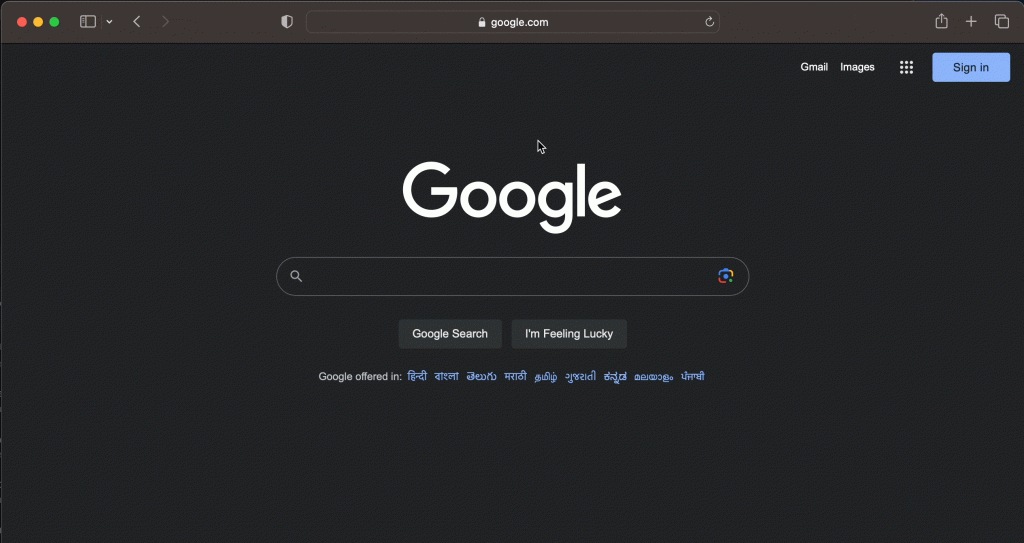
Method 2: Using the ‘Share’ Button
- Navigate to the website you want to add.
- Click the “Share” button — it looks like a square with an upward arrow.
- From the dropdown menu, select “Add Bookmark”.
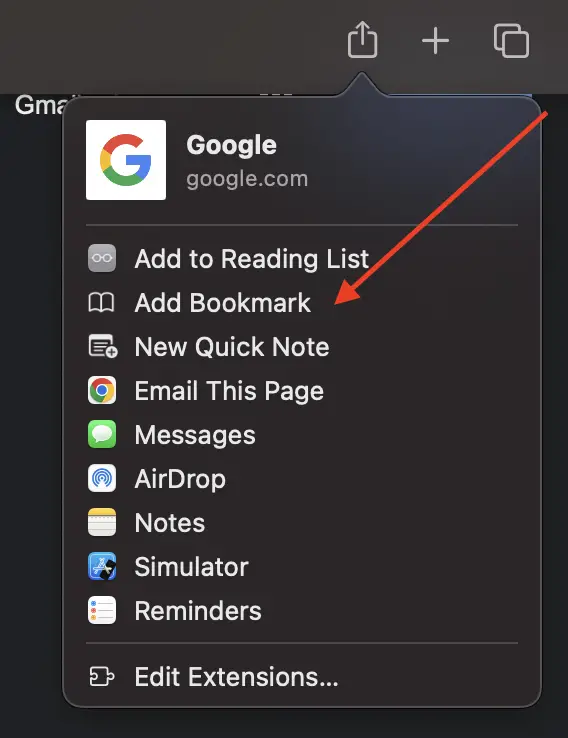
- In the dialog box, make sure “Favorites” is selected in the “Add this page to” section.
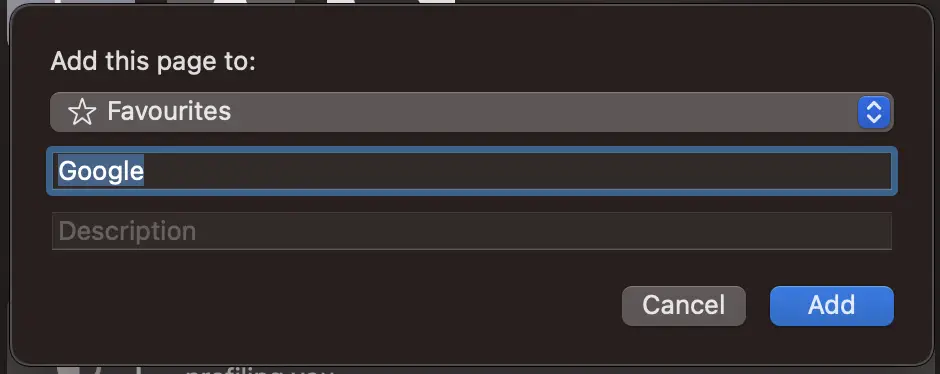
How to Manage Your Favorites
To Edit or Delete Favorites
- Click on “Bookmarks” and then select “Edit Bookmarks.”
- Right-click on the Favorite you want to edit or delete.
- Choose either “Edit Name” to change its title or “Delete” to remove it.
To Organize Favorites Into Folders
- Go to “Bookmarks > Edit Bookmarks.”
- Click on the “+” button at the bottom to create a new folder.
- Drag and drop your Favorites into the newly created folder.
Accessing Your Favorites
Your Favorites can be accessed in multiple ways:
- Through the Favorites bar below the URL bar.
- By clicking on the new tab page, where your Favorites are displayed as icons.
- Through the sidebar by clicking on the Bookmarks icon.
Adding websites to your Favorites in Safari on Mac is a quick and easy way to streamline your browsing experience. With these simple methods, you can access, manage, and organize your favorite websites with just a few clicks.