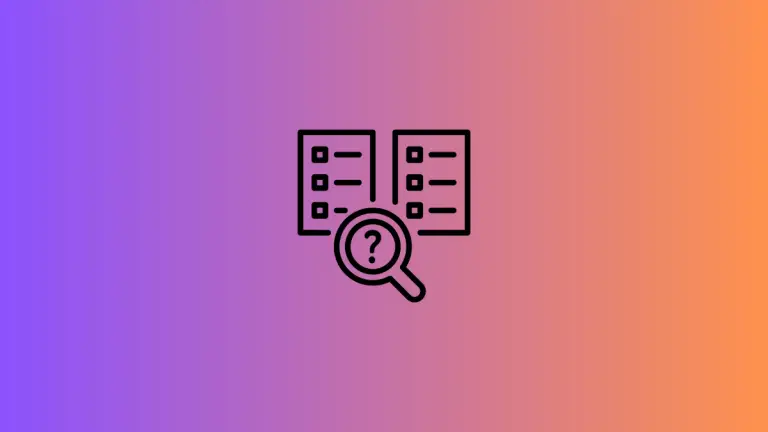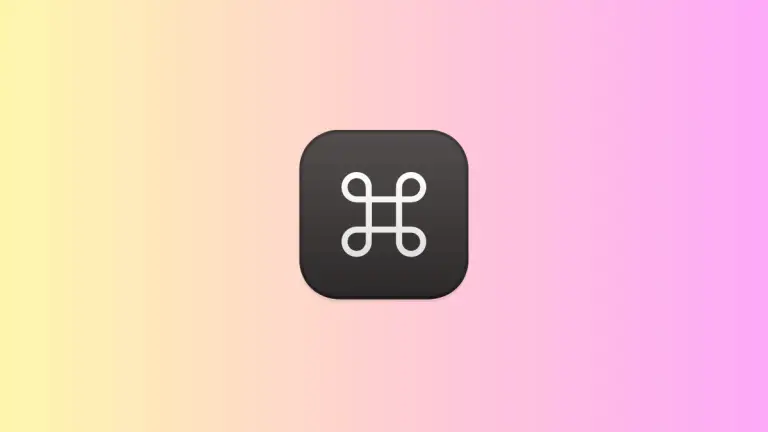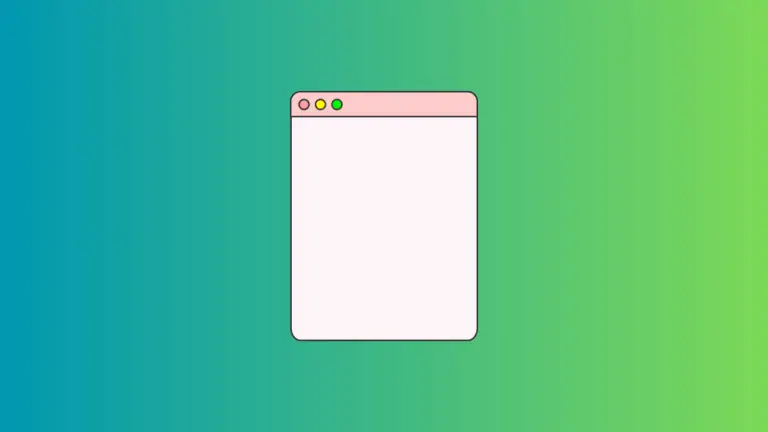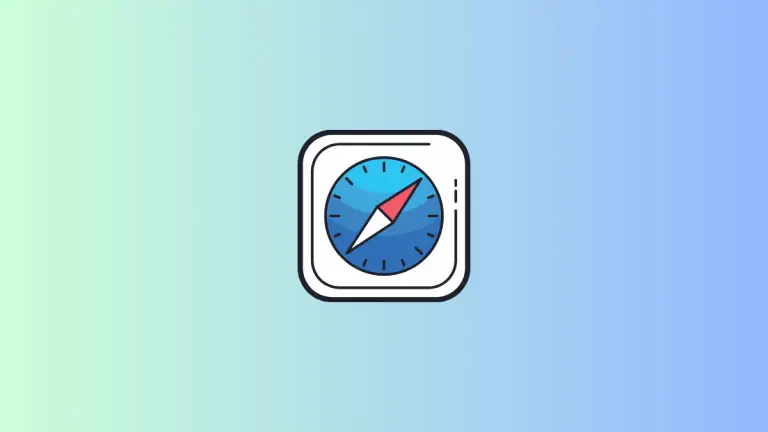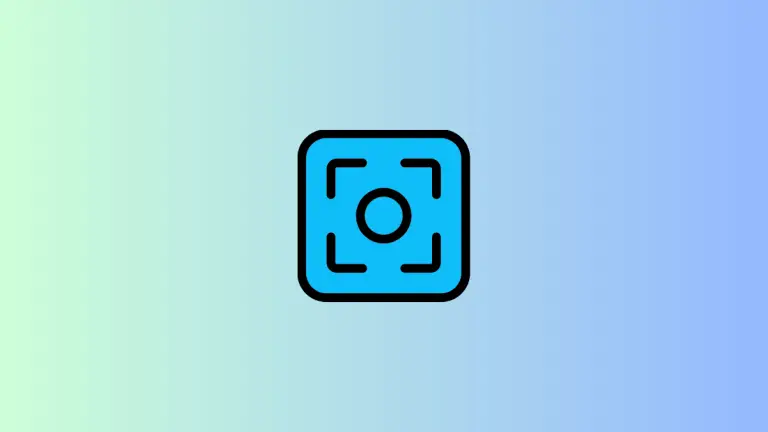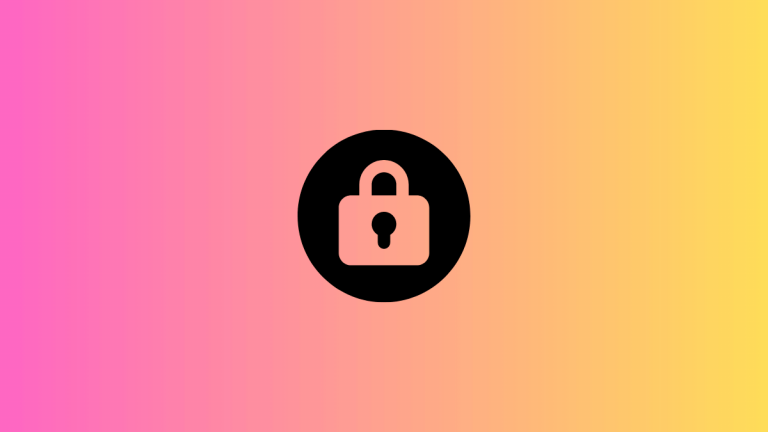How to Give Text Instructions to Siri on Mac
Siri, Apple’s built-in virtual assistant, is widely known for helping users with tasks using voice commands. But what if you’re in a quiet library, a noisy environment, or you simply prefer not to speak? Can you still use Siri? The answer is yes!
In this blog post, we’ll show you how to give text instructions to Siri on your Mac, so you can communicate silently and efficiently with your virtual assistant.
Why Would You Need Text-Based Communication with Siri?
There could be several reasons why you might prefer or need to interact with Siri through text:
- Noise Levels: In noisy surroundings, Siri might have trouble understanding your voice commands.
- Privacy: You might not want to share your commands with Siri aloud when you’re in a public place.
- Accessibility: For those with speech impairments, the ability to type instructions can be an essential feature.
Set Up Siri for Text Commands
Before you start giving text instructions to Siri, make sure Siri is enabled on your Mac. If not, follow these steps:
- Go to the Apple menu and select “System Settings”.
- Click on “Siri & Spotlight”
- Enable the toggle button next to “Ask Siri” and follow any on-screen instructions.
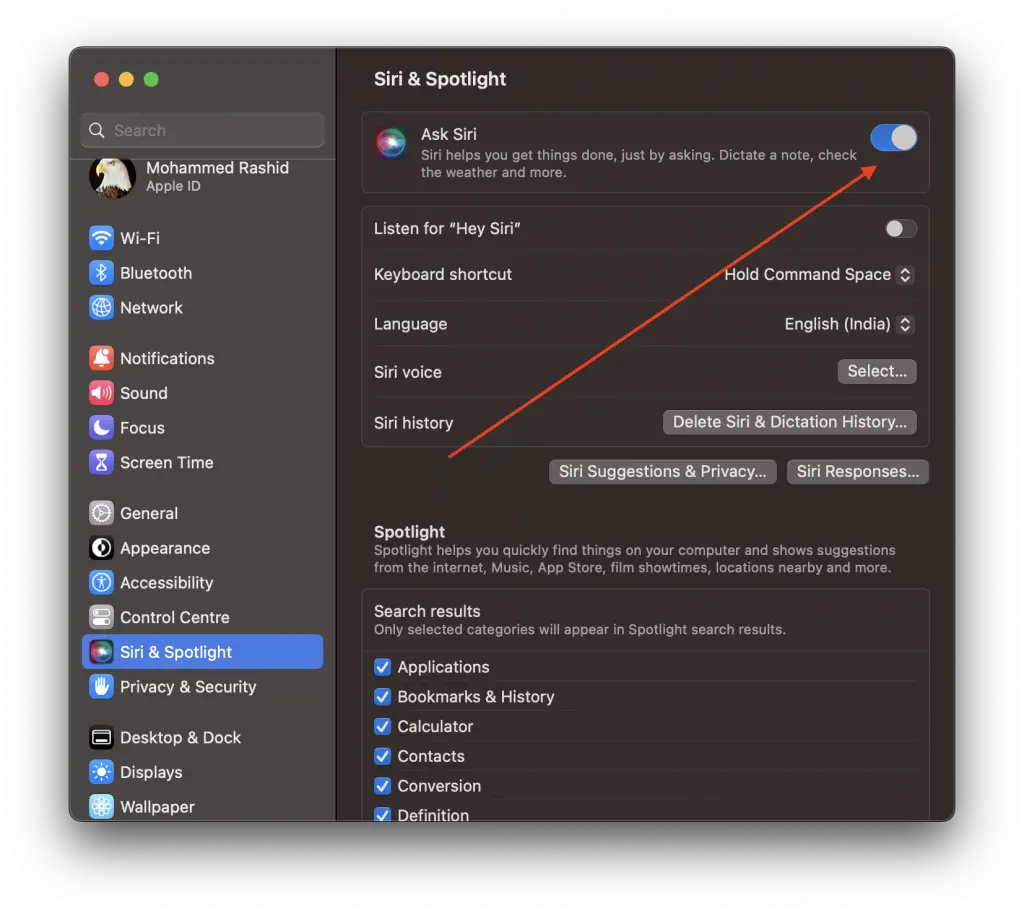
Now that Siri is enabled, let’s dive into the methods for giving Siri text-based commands.
Use Type to Siri Feature
MacOS allows you to convert the Siri interface into a text-based platform using the “Type to Siri” feature. Here’s how to enable it:
- Open “System Settings” from the Apple menu.
- Click on “Accessibility.”
- In the right sidebar, scroll down and click on “Siri.”
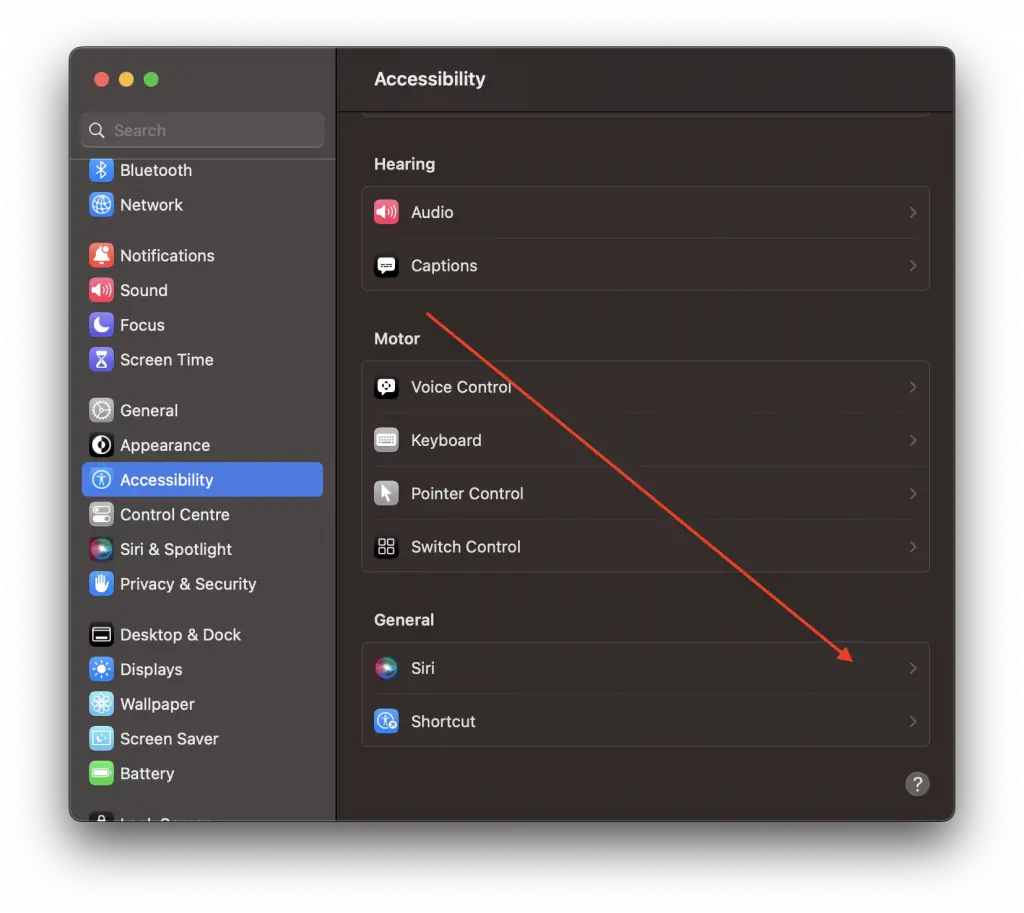
- Enable the toggle button next to “Type to Siri”.
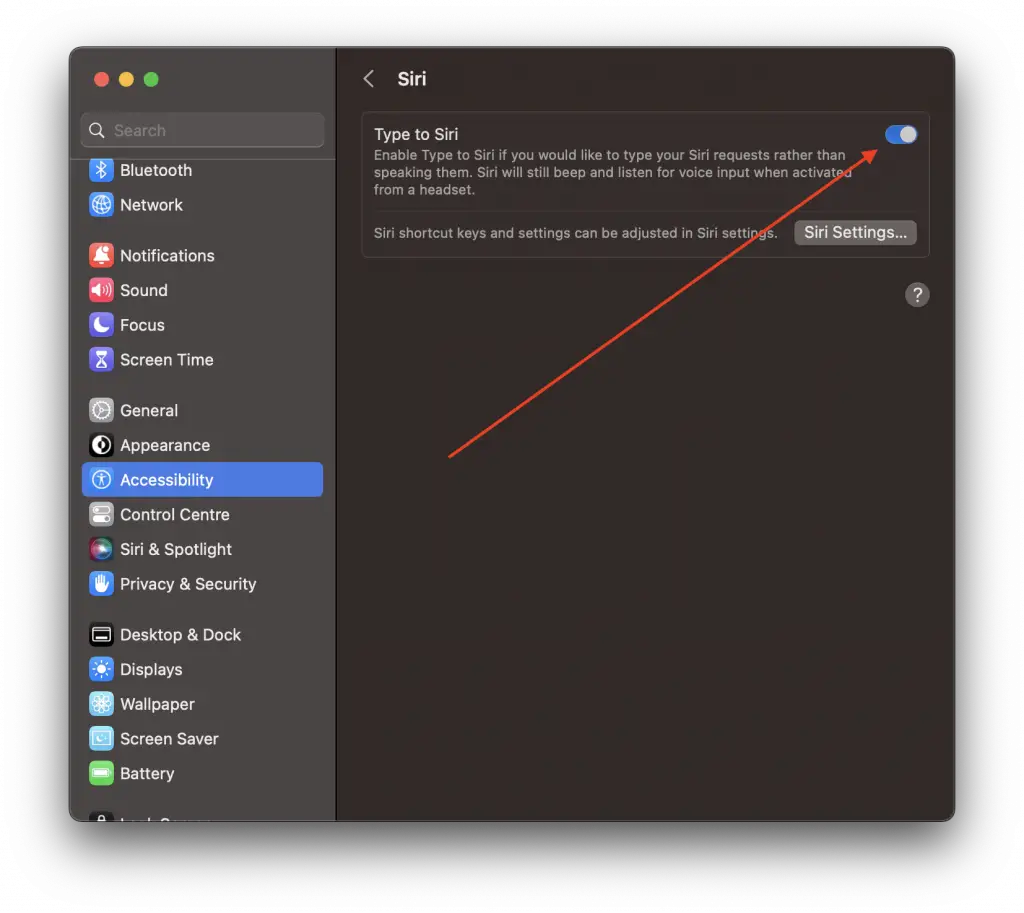
Now, whenever you activate Siri, a text box will appear allowing you to type your command instead of speaking it.
Giving text instructions to Siri on Mac is a feature that adds another layer of flexibility and accessibility to your device. Whether you choose to enable “Type to Siri,” use VoiceOver, or even use dictation to transcribe your own voice, you can interact with Siri in a way that suits your needs and environment best.