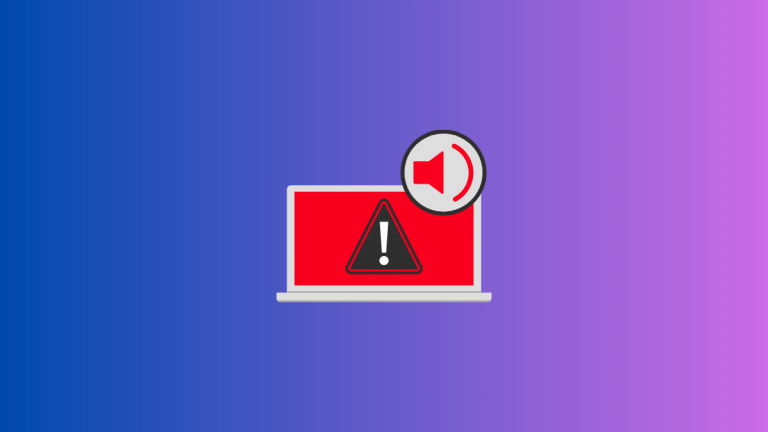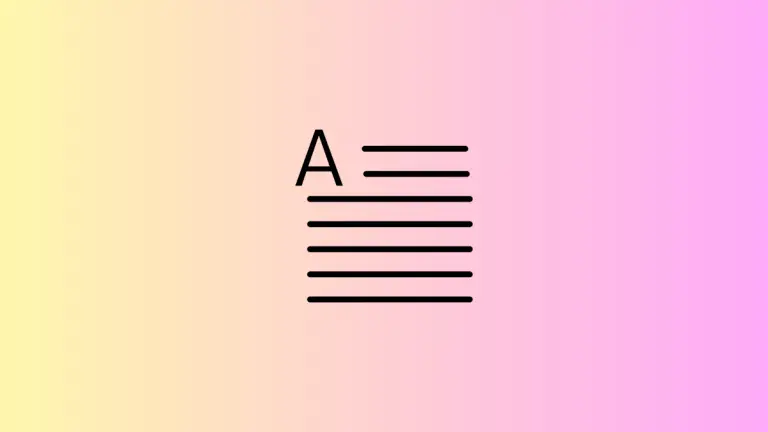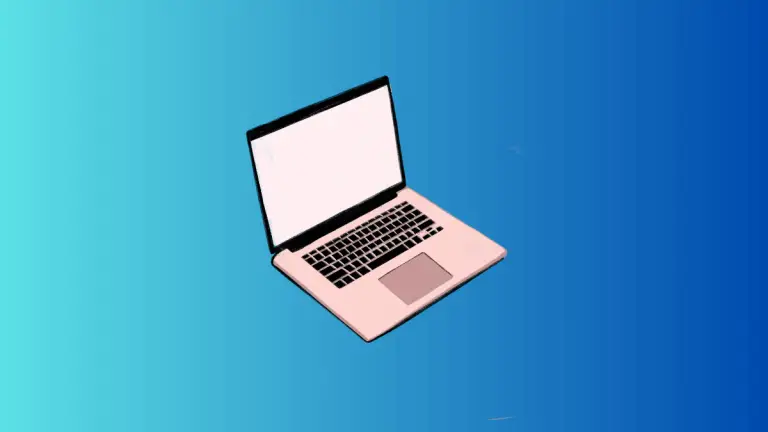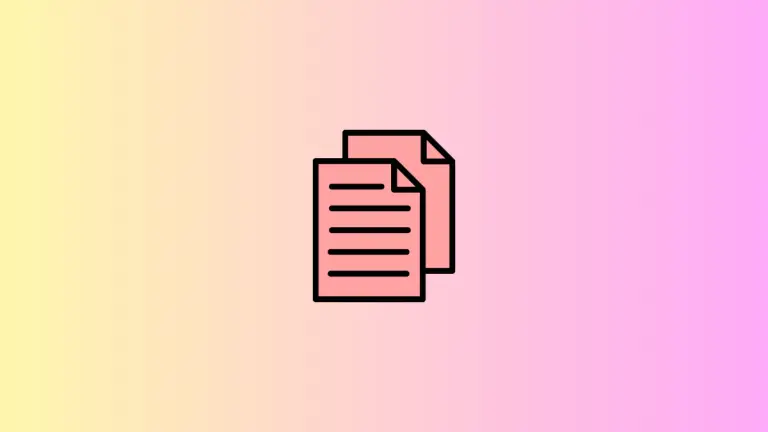How to Lock Your Mac Using Keyboard Shortcut
Security is paramount in today’s digital world. We use our computers to access an array of sensitive information, from bank accounts and business documents to personal photos and communications. Consequently, being able to quickly lock your Mac computer is an essential skill every user should possess.
macOS provides a variety of keyboard shortcuts that allow you to lock your Mac swiftly and securely, regardless of the situation. This blog post will guide you on how to use these keyboard shortcuts to enhance your Mac’s security effectively.
Importance of Locking Your Mac
Before we dive into the how, let’s discuss the why. Leaving your computer unlocked when stepping away, even if only for a few moments, can expose your personal and sensitive information to unauthorized access. It’s a risk that’s easily mitigated by locking your computer.
On a Mac, locking the screen means your computer will require a password to be accessed again. This step is a simple yet significant contribution to your digital security.
Keyboard Shortcuts to Lock Your Mac
Locking your Mac is an easy task thanks to the keyboard shortcuts macOS offers.
The quickest way to lock your Mac is to use the Control + Command + Q shortcut. Upon pressing these keys simultaneously, your Mac will immediately lock, requiring your password when you or someone else tries to access it next.
These shortcuts are designed to work universally across the macOS, no matter what application you’re using.
The ability to quickly secure your Mac is an invaluable tool in maintaining your digital security. By making these shortcuts part of your daily computer use, you can ensure that your sensitive information is always protected.
In a world where data breaches are becoming more frequent, it’s essential to take advantage of all security measures at your disposal. Keyboard shortcuts offer a quick and easy way to secure your Mac, no matter where you are or what you’re doing. Start using these today, and enhance your Mac’s security with just a few key presses.