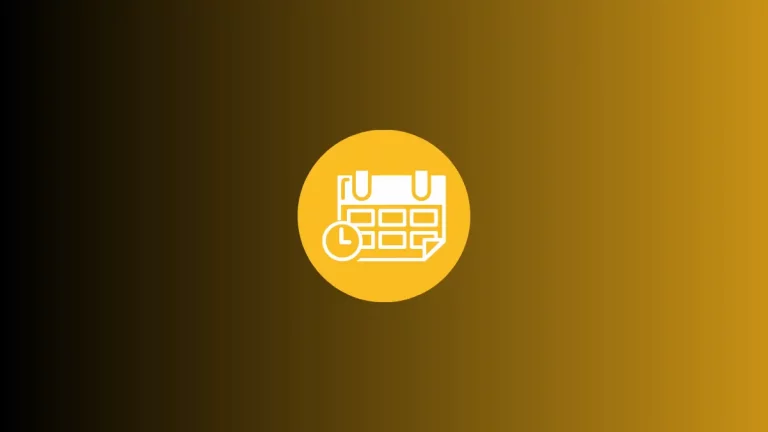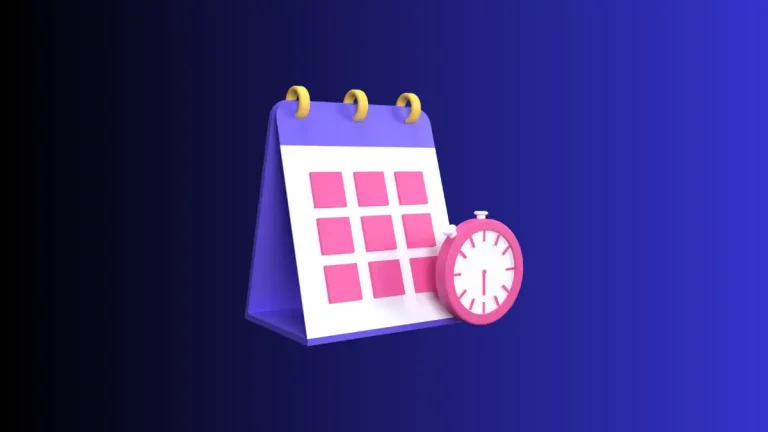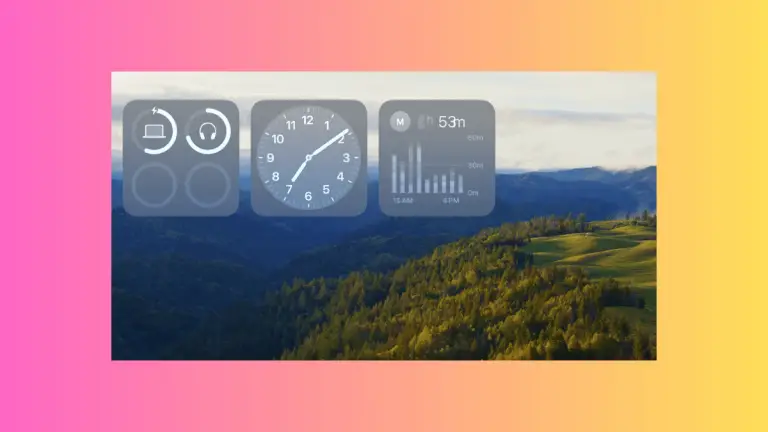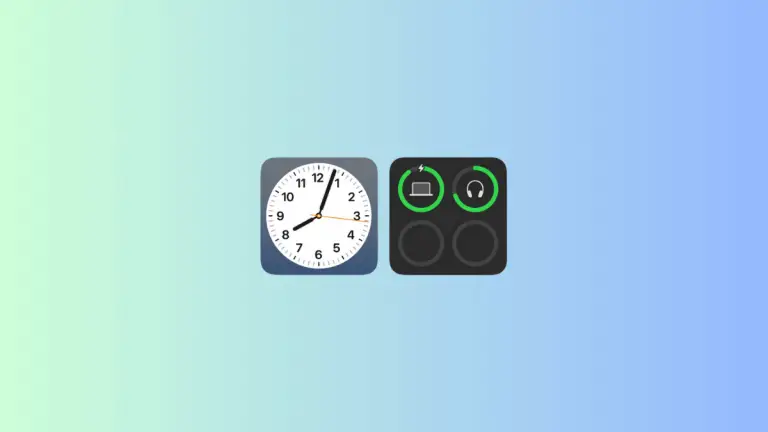How to Hide Desktop Items Temporarily on Mac
We’ve all been there. Your desktop is cluttered with files, folders, and maybe even widgets, and you have an upcoming video call or screen-sharing session. You need a quick fix to make your desktop look clean, without actually deleting anything.
The macOS Sonoma has a straightforward solution for this. Let’s walk through how to hide desktop items temporarily.
Why Hide Desktop Items?
There are several reasons why you might want to hide desktop items temporarily. Maybe you’re sharing your screen for a presentation or simply want a cleaner-looking desktop during a video call. Whatever the reason, the following steps will help you achieve that clutter-free appearance.
Steps to Hide Desktop Items
Click the Apple Icon
Start by clicking the Apple icon located at the top left corner of your screen. This will bring down the main system menu.
Go to System Settings
From the menu, choose “System Settings” to open the settings window for your Mac.
Desktop and Dock Settings
In the System Settings window, find and select “Desktop & Dock”. This will open a new window with various options related to your desktop and dock.
Locate Desktop & Stage Manager
Scroll down until you see the “Desktop & Stage Manager” section. Here, you’ll find settings that can help you manage your desktop items.
Uncheck ‘Show Items’
In the “Desktop & Stage Manager” section, you’ll see an option called “Show Items”. Uncheck the boxes next to “on Desktop” to hide all your files and folders.
Hide Widgets (Optional)
If you also want to hide your desktop widgets, go to the “Widgets” section. Here, you’ll find an option called “Show Widgets”. Just uncheck the box next to “on Desktop” to hide them.
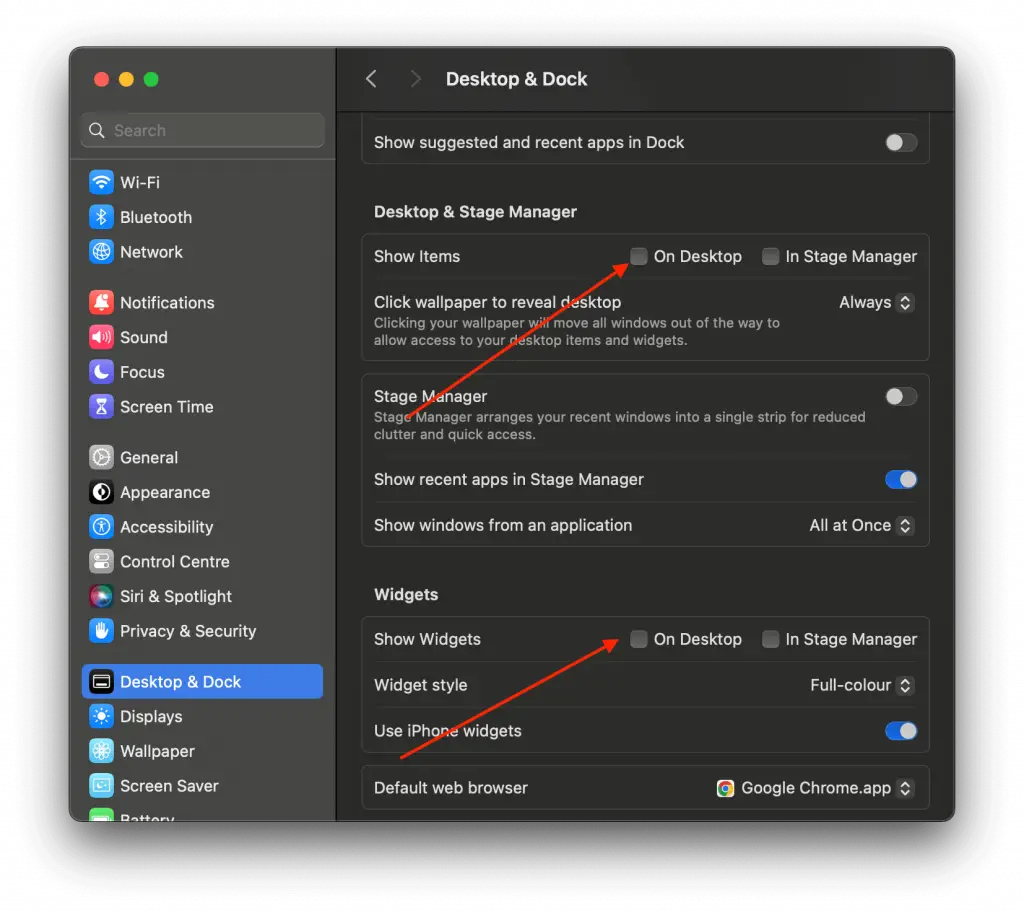
Unhide Desktop Items
You can easily unhide the items by just clicking on the desktop. Want to hide the items again? Just click once more on the desktop, and they will be hidden again. It’s as simple as that!
Hiding desktop items is a quick and effective way to clean up your screen without actually removing or deleting any files or folders. This can be incredibly useful for presentations, video calls, or whenever you need a clutter-free desktop. Now, you can share your screen without any hesitation.