How to Remove Widgets from Desktop on Mac
Desktop Widgets have become an essential part of the macOS experience, especially with the latest macOS Sonoma update. They offer a quick glance at your most-used apps, the weather, your calendar, and so much more.
But what if you find your desktop cluttered and want to remove some widgets? The process is straightforward, and in this blog post, we’ll guide you through it.
The Need: Unclutter Your Desktop
Too many widgets on your desktop can create clutter. If you’re looking to simplify your workspace, removing unnecessary widgets can be a good start.
The Steps: How to Remove Widgets
Navigate to Your Desktop
The first thing you need to do is navigate to your desktop. Minimize or close any open windows to ensure you can access the desktop easily.
Locate the Widget
Find the widget you wish to remove. Widgets can often be found at the edges of the desktop, but you may have placed them elsewhere.
Right-Click on the Widget
Once you have located the widget you want to remove, right-click on it to bring up a context menu.
Select “Remove Widget”
From the context menu that appears, click on the “Remove Widget” option. The widget will disappear from your desktop immediately.
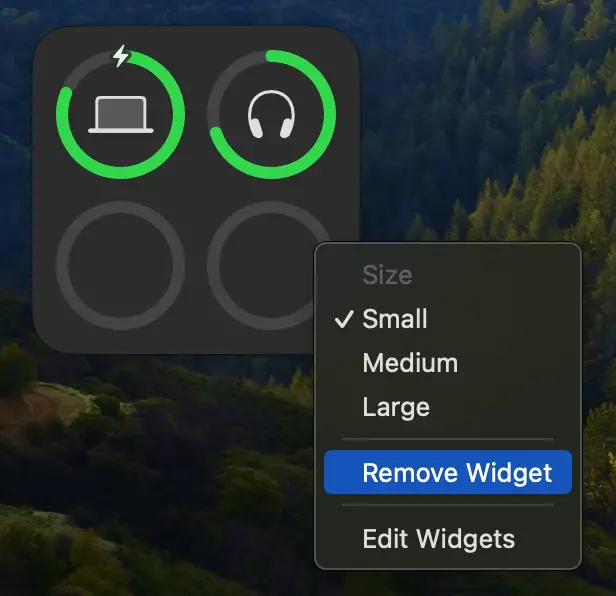
The Outcome
After following these steps, the widget will be removed from your desktop, helping to declutter your workspace and make it easier for you to focus on your tasks. If you wish you can easily add widgets later.
Widgets are a fantastic feature that can make your desktop more functional. However, if you find them causing clutter, knowing how to remove them can be a lifesaver. In just a few simple steps, you can keep your desktop clean and organized.
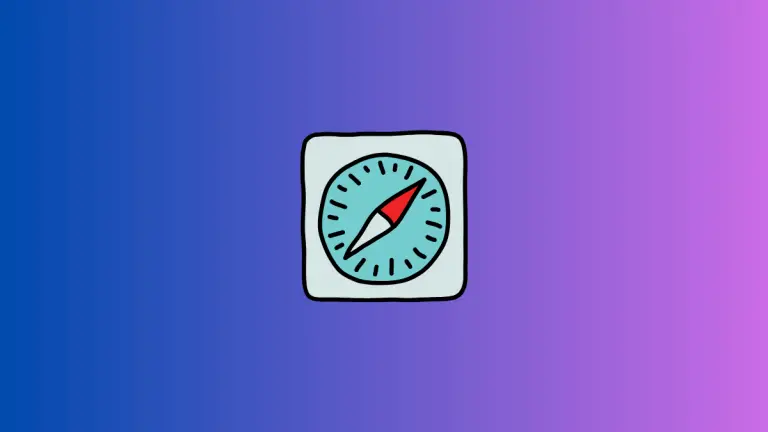
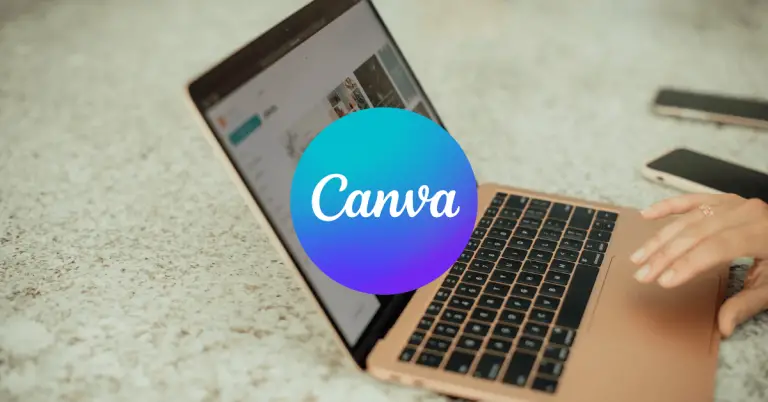
One Comment