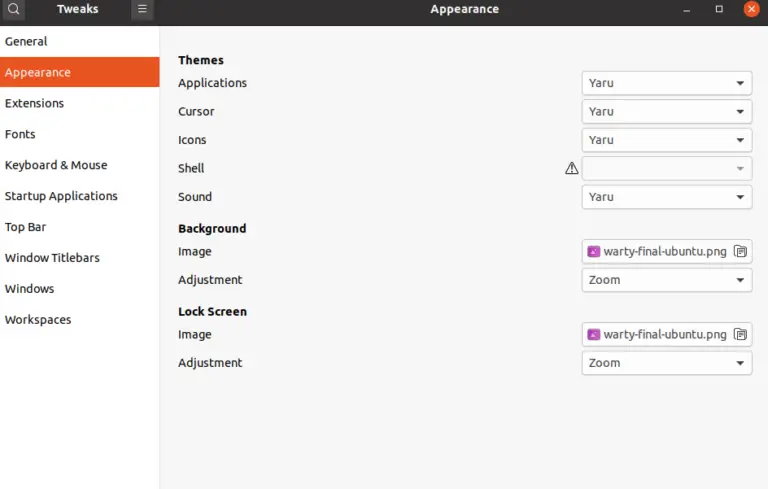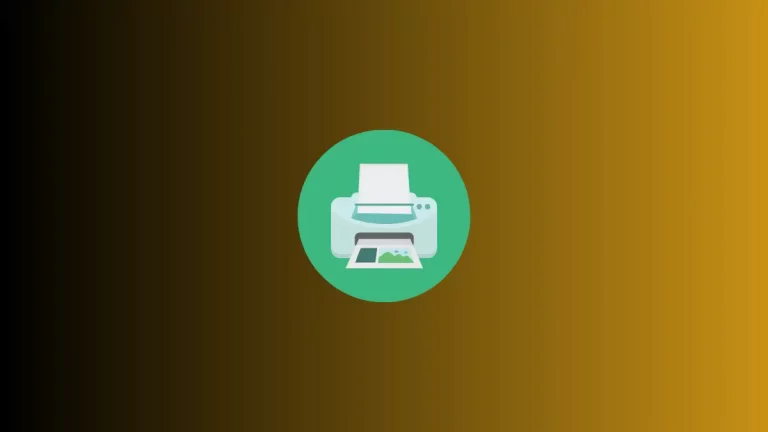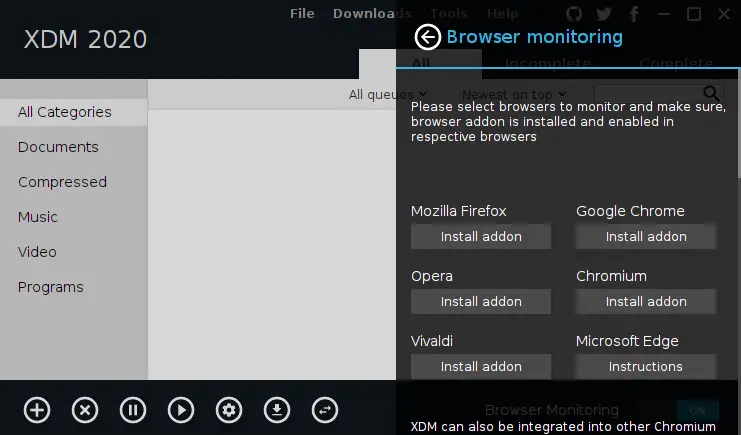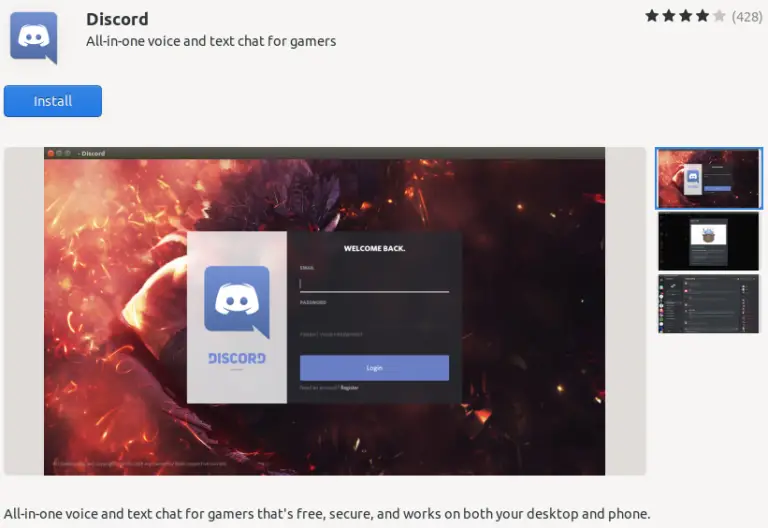How to Time Block with Apple Calendar on Mac
Time blocking is a powerful productivity technique where you dedicate specific blocks of time for certain tasks or activities. It’s a great way to manage your time efficiently, and Apple Calendar on your Mac can be a perfect tool for this.
In this post, I’ll guide you through setting up time blocking in your Apple Calendar to help you manage your day more effectively.
Getting Started with Time Blocking
1. Open Your Apple Calendar
- Start by launching the Calendar app on your Mac. You can find it using the Spotlight or find it in the Applications folder.
2. Create a New Event for a Time Block
- Click on the desired start time for your time block in the calendar. This opens a new event window.
3. Specify the Time Block Details
- Name the event based on the task or activity you plan to do, like “Writing Session” or “Team Meeting”.
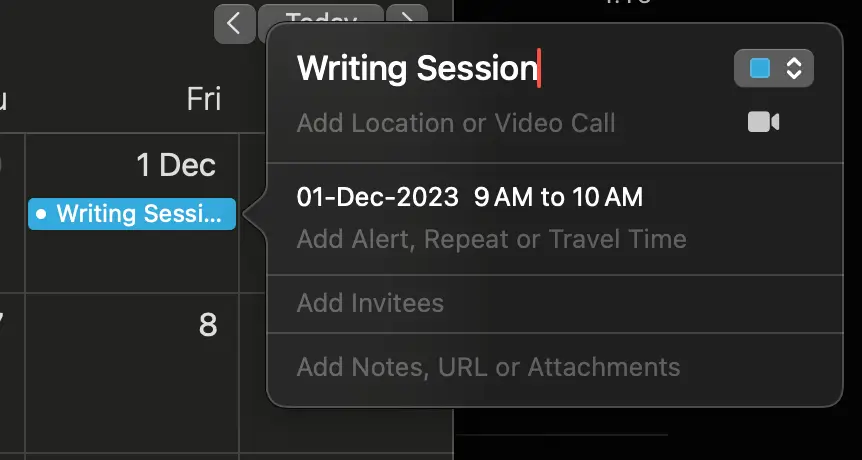
- Click on the given time and now you can set the start and end times for your block. For instance, you might block out 9 AM to 11 AM for focused work.
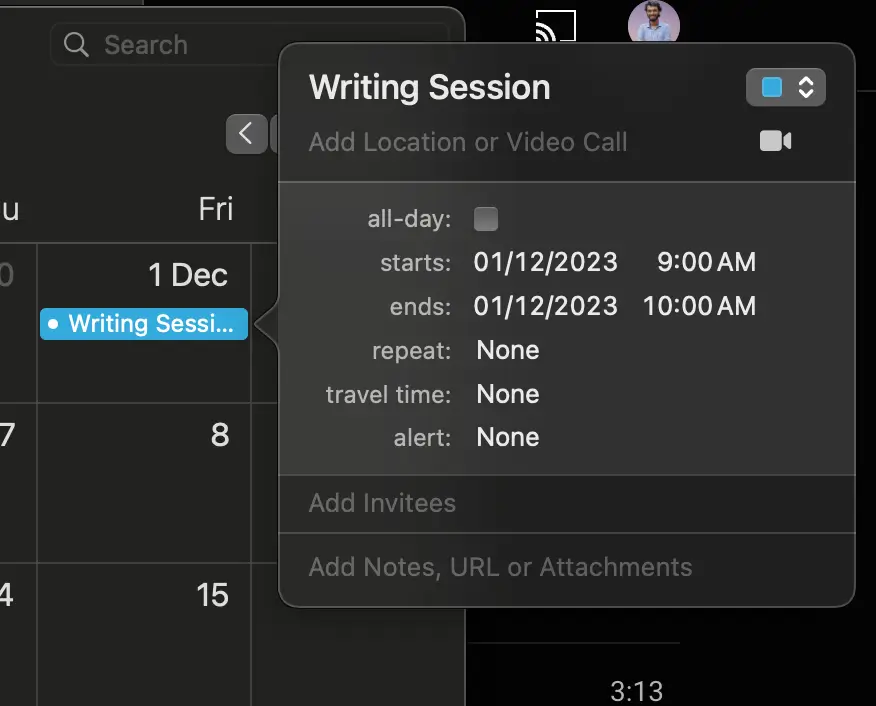
4. Make the Event Repeat (If Needed)
- If this is a recurring task, set the event to repeat daily, weekly, or at any other interval.
5. Add Notes (Optional)
- Use the notes section to add any task details or goals for that time block.
6. Set Reminders
- Add reminders to notify you before the time block begins. This can help in transitioning smoothly between tasks.
Tips for Effective Time Blocking
- Be Realistic with Time Estimates
- Don’t overstuff your calendar. Allow some buffer time between blocks for breaks or unexpected tasks.
- Review and Adjust Regularly
- At the end of each week, review what worked and adjust your time blocks accordingly.
- Combine with Task Lists
- Integrate your to-do list into your time blocks. Assign specific tasks to each block for focused work.
- Use ‘All Day’ Events for Important Reminders
- If there are crucial tasks or deadlines, use the ‘All Day’ event feature as a reminder at the top of your calendar.
Time blocking with Apple Calendar on your Mac can significantly boost your productivity and help you manage your day better. By dedicating specific time slots to tasks, you can focus better, reduce stress, and achieve more.