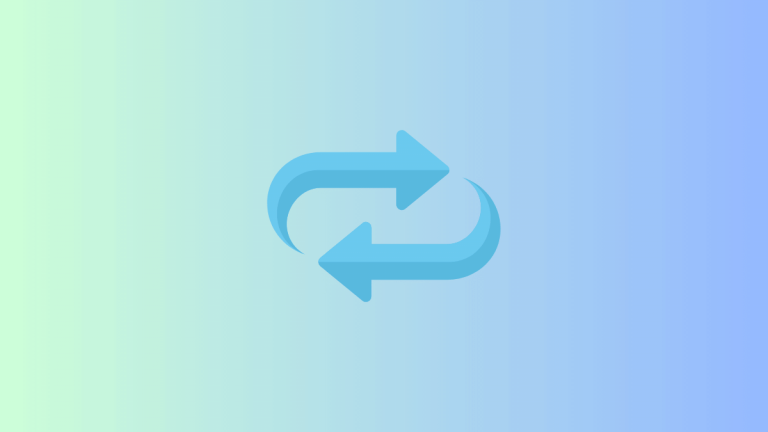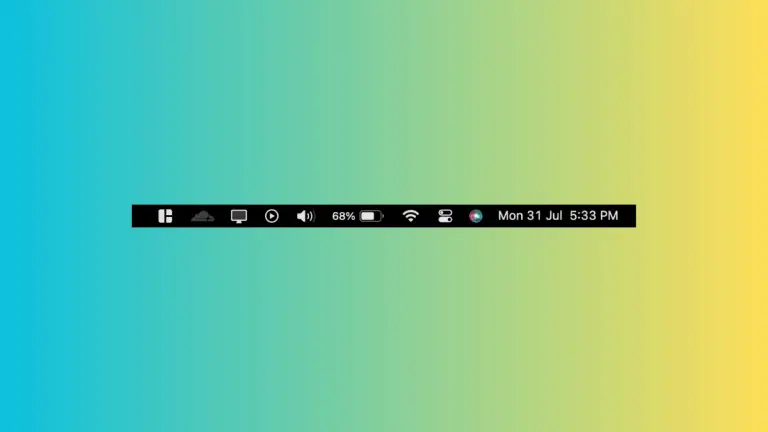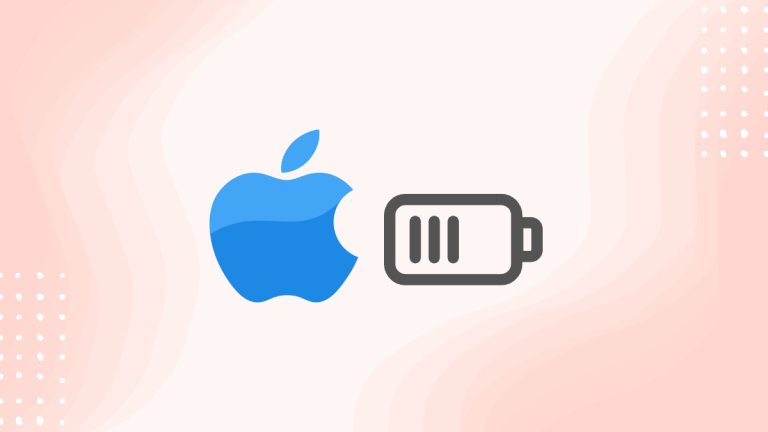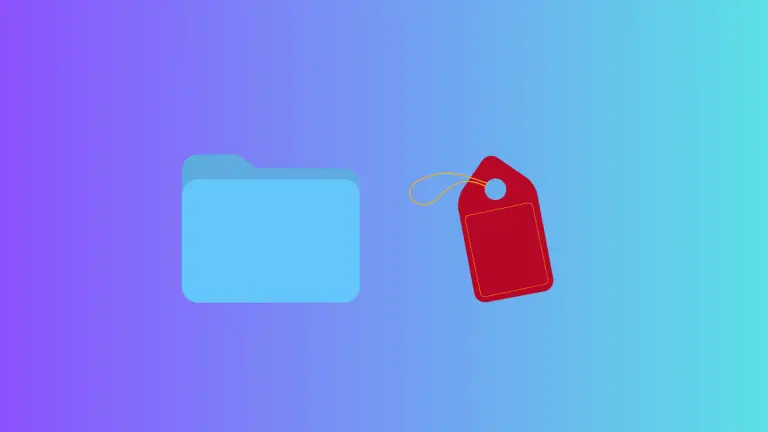How to Paste as Plain Text on Mac
When you’re working with text on your Mac, whether it’s for writing, programming, or data management, dealing with unwanted formatting can be a hassle. You copy text from one place, paste it into another, and suddenly you’re wrestling with mismatched fonts, colors, and sizes.
But, macOS has a simple solution for this: Paste as Plain Text. This blog post will guide you on how to use this time-saving feature and integrate it into your daily workflow.
What is ‘Paste as Plain Text’
In macOS, when you copy text, you’re not just copying the characters — you’re also copying the formatting of that text, which includes the font, size, color, and other attributes. When you paste the text, it carries over this formatting, which can often be undesirable.
That’s where Paste as Plain Text comes in. This feature strips away all the formatting, leaving just the unadorned text. It ensures that the pasted text matches the formatting of the destination document, rather than carrying over the source formatting.
How to Paste as Plain Text in macOS
On a Mac, you can paste as plain text using the following shortcut:
- Copy the text as you usually would, using Command + C.
- When you’re ready to paste, instead of using Command + V, use Shift + Command + V. This will paste the text without any of the original formatting.
While this shortcut is a standard macOS feature, some apps might not support it. In these cases, you may need to use app-specific methods to paste as plain text.
Paste as Plain Text in Different Applications
Here’s how you can paste as plain text in some commonly used applications:
- Pages: In Apple’s Pages app, you can use the menu option Edit > Paste and Match Style, or use the shortcut Option + Shift + Command + V.
- Microsoft Word: In Word, go to the Home tab, click the down arrow under the Paste icon, and select Keep Text Only.
- Google Docs: In Google Docs, go to the Edit menu, select Paste without formatting, or use the shortcut Command + Shift + V.
- TextEdit: In TextEdit, you can use the menu option Edit > Paste and Match Style or use the shortcut Option + Shift + Command + V.
A Note on Paste and Match Style
You might have noticed that some applications use the term ‘Paste and Match Style’ instead of ‘Paste as Plain Text.’ While the terminology might be slightly different, the function is the same — they both paste the text without carrying over the original formatting.
The Paste as Plain Text feature is a significant time-saver, streamlining your workflow and eliminating the hassle of reformatting mismatched text. Whether you’re using the built-in macOS shortcut or app-specific methods this feature is sure to improve your productivity and make working with text on your Mac a smoother experience.