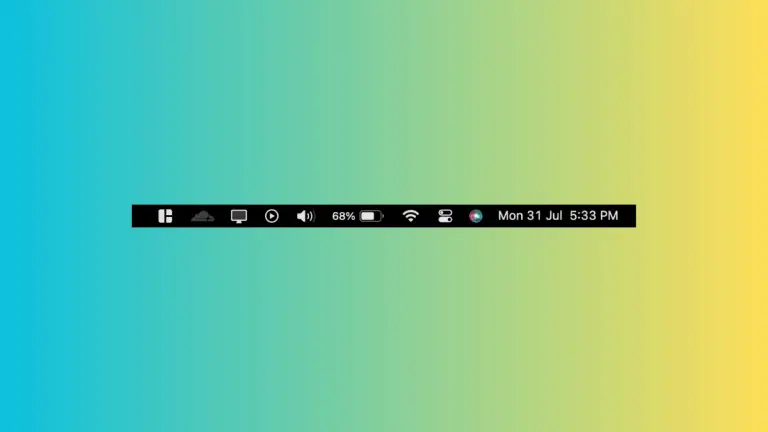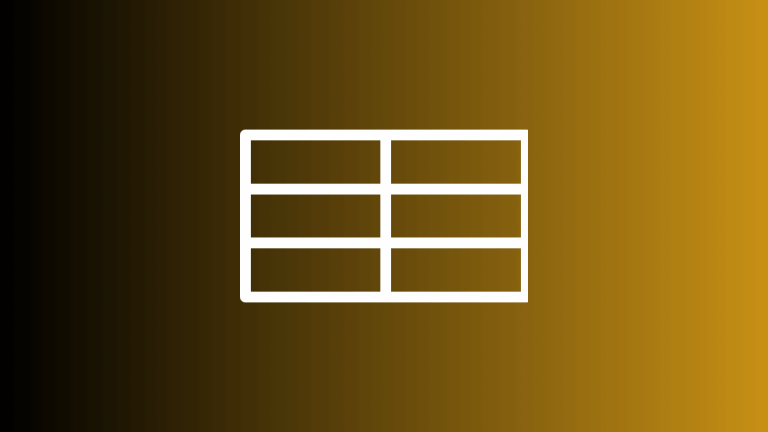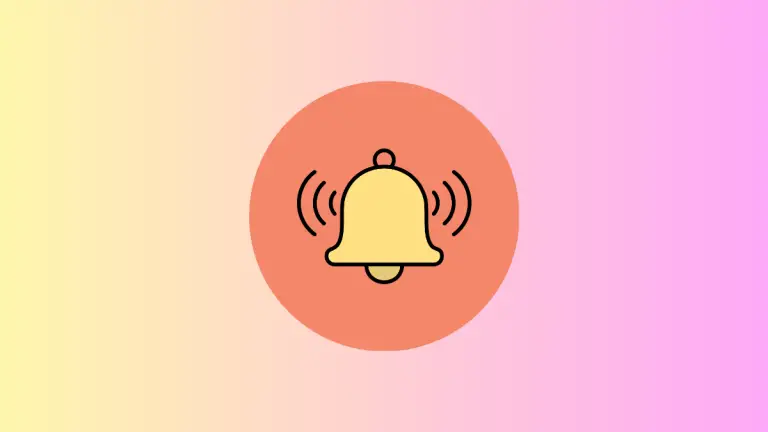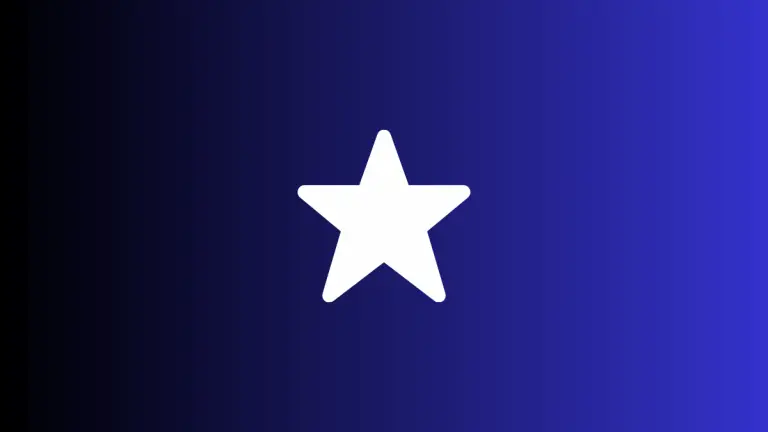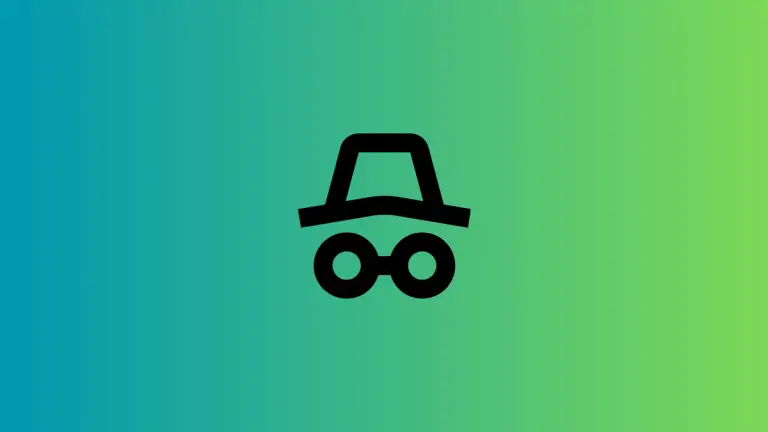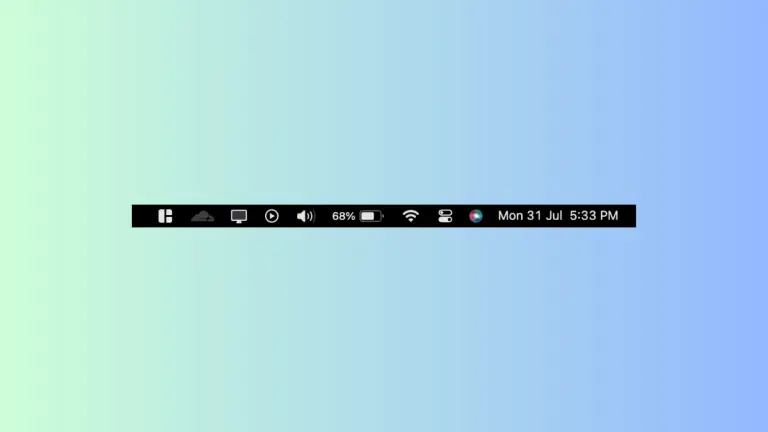How to Manage Safari Browser Autofill on Mac
The Safari browser’s Autofill feature is a time-saver for everyone from online shoppers to research enthusiasts. Yet, despite its conveniences, the feature comes with security implications that can’t be ignored.
This comprehensive guide delves into what Safari’s Autofill is, how to set it up, manage it, and what to be cautious about.
What is Safari Browser Autofill?
Autofill in Safari automatically completes forms for you using stored information. This feature is useful for several reasons:
- Speed: Filling out online forms becomes faster.
- Accuracy: It reduces the risk of typos.
- Convenience: It eliminates the need to remember or find stored information like addresses or card details.
Set Up Autofill on Safari
Getting Autofill set up on Safari is easy. Here’s how to do it:
Open Safari Settings
Open Safari and go to Safari > Settings or press Command + ,.
Navigate to Autofill Settings
Click the “Autofill” tab to see options for what information Safari can automatically fill in for you.
Enable or Disable Categories
Here you’ll find options for Contact info, Credit cards, and Usernames & Passwords. You can check or uncheck these as per your preferences.
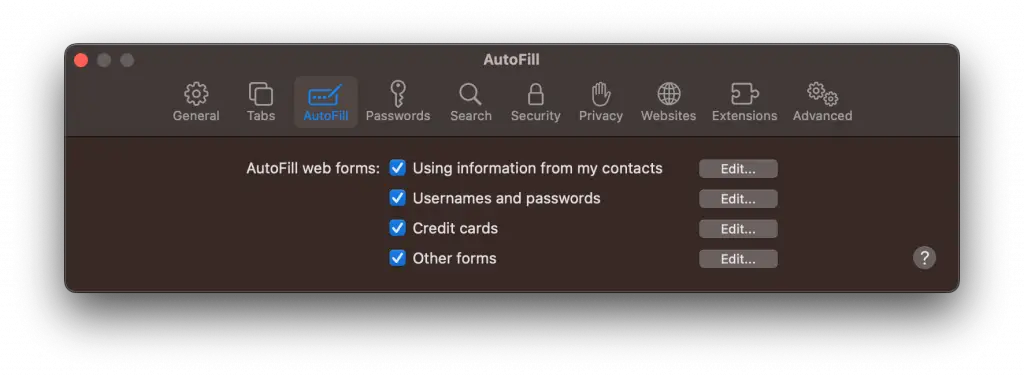
Manage Your Autofill Information
Edit Stored Information
- Open the Autofill tab in Safari Settings.
- Click the “Edit” button beside each category.
- You can add, delete, or update the stored information.
Remove Specific Autofill Entries
- Right-click on a form field on a webpage and choose “Show Autofill Options” You can then remove specific entries.
Safety Concerns with Autofill
While Autofill is convenient, it does have some potential risks:
- Security: Sensitive information like passwords or credit card details could be exploited if someone gains access to your computer.
- Data Integrity: Outdated or incorrect Autofill entries could cause issues with transactions or sign-ups.
How to Disable Safari Browser Autofill
If you find the risks outweigh the benefits, you can disable Autofill. Go back to Safari > Settings > Autofill and uncheck the boxes for the information you no longer want to be automatically filled.
Safari’s Autofill feature offers a blend of convenience and efficiency, but it’s essential to manage it carefully to mitigate security risks.
Whether you’re an individual user or a professional dealing with sensitive data, understanding how to properly set up and manage Autofill can significantly enhance your browsing experience while keeping you safe online.