How to Remove Siri from Menu Bar on Mac
While Siri can be a convenient assistant for many macOS users, some people may find the Siri icon in the menu bar unnecessary or intrusive. If you’re looking to declutter your Mac’s menu bar or simply don’t use Siri, this guide will walk you through the process of removing Siri from the menu bar on your Mac.
Why Remove Siri from the Menu Bar?
The reasons for removing the Siri icon from the menu bar can vary:
- Cleaner Interface: The menu bar can get crowded. Removing icons that you don’t use can create a cleaner look.
- Less Distraction: If you don’t use Siri often, the icon might serve as more of a distraction than a useful tool.
- Accidental Activation: Sometimes you might click on the Siri icon by mistake and activate it.
How to Remove Siri from the Menu Bar
Here’s how:
- Open System Settings: Click on the Apple logo located in the top-left corner of your screen and select “System Settings”.
- Navigate to Control Centre: Scroll down and find the “Menu Bar Only” icon to open its settings.
- Select Siri Option: Against the Siri option choose the one that says “Don’t Show in Menu Bar”. The Siri icon will instantly disappear from the menu bar.
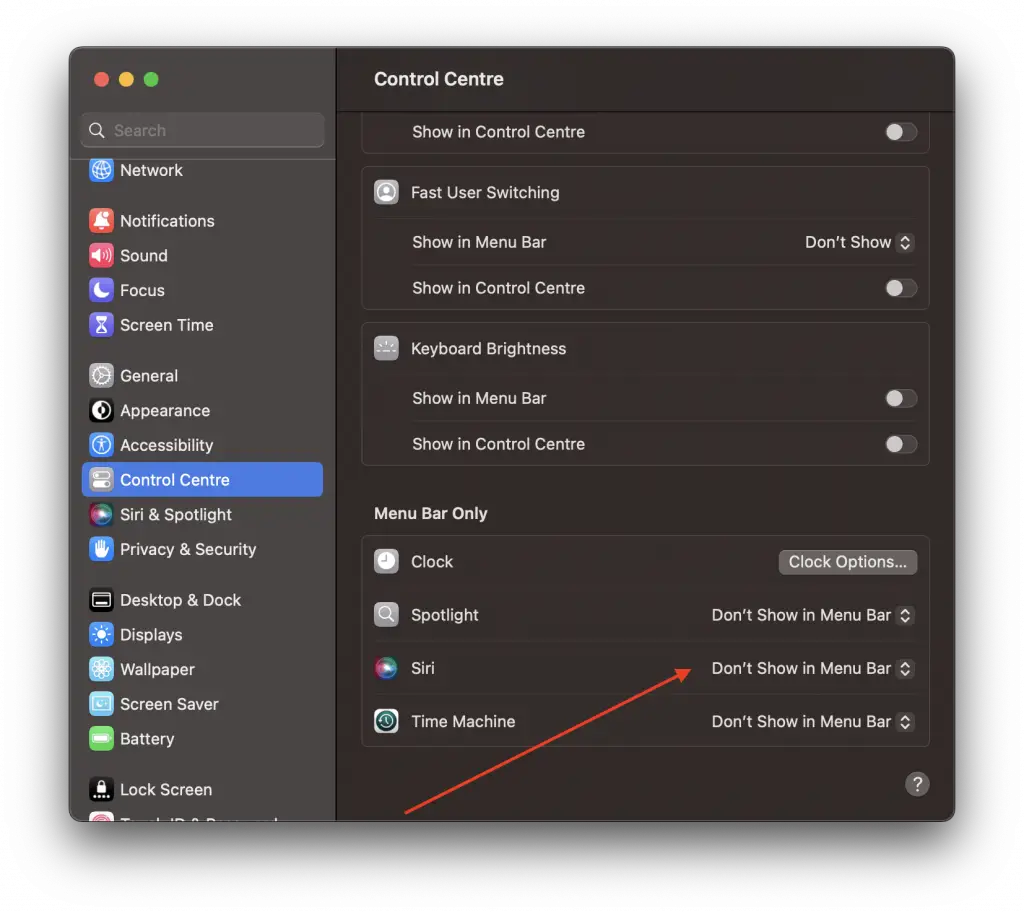
Additional Tips
Remember, removing the Siri icon from the menu bar doesn’t disable Siri. You can still activate Siri using keyboard shortcuts or voice activation, depending on your settings. If you want to completely disable Siri then refer this article.
Removing the Siri icon from your Mac’s menu bar is a simple and straightforward task, but it can make a significant difference in how you interact with your system. Whether you’re looking to declutter or avoid accidental activation, this guide should help you achieve your goal.
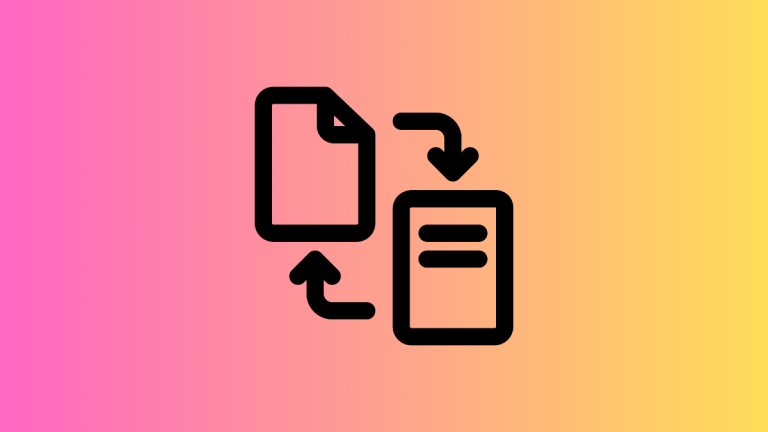
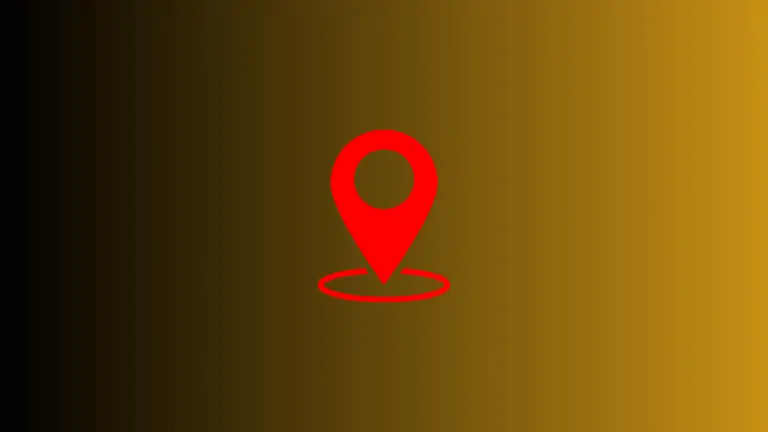

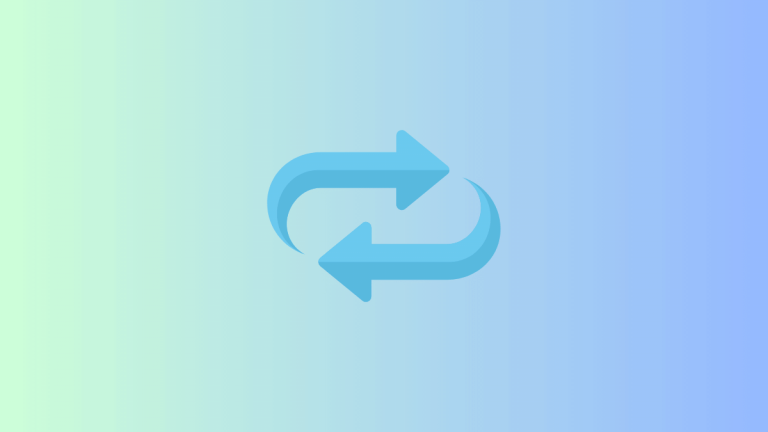
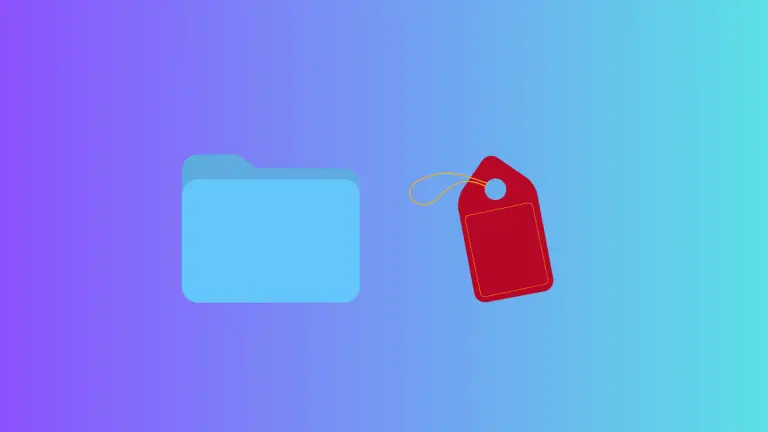
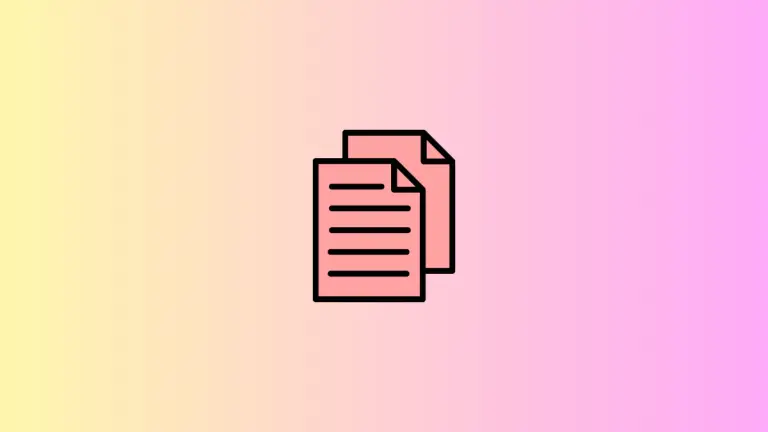

One Comment