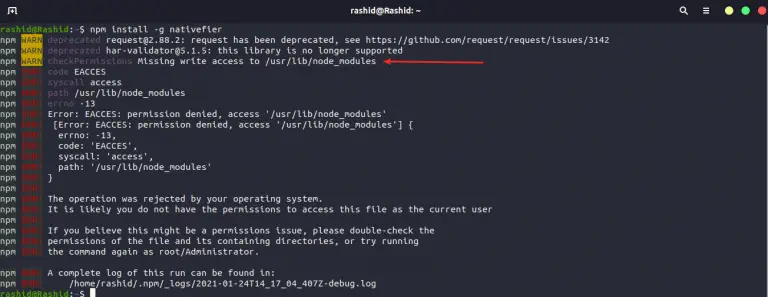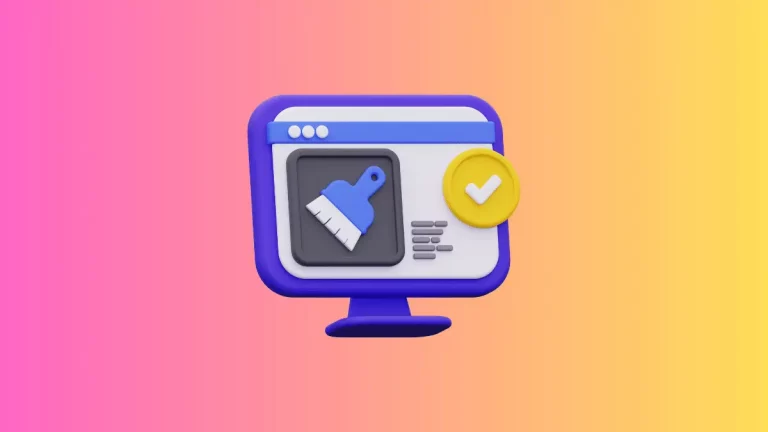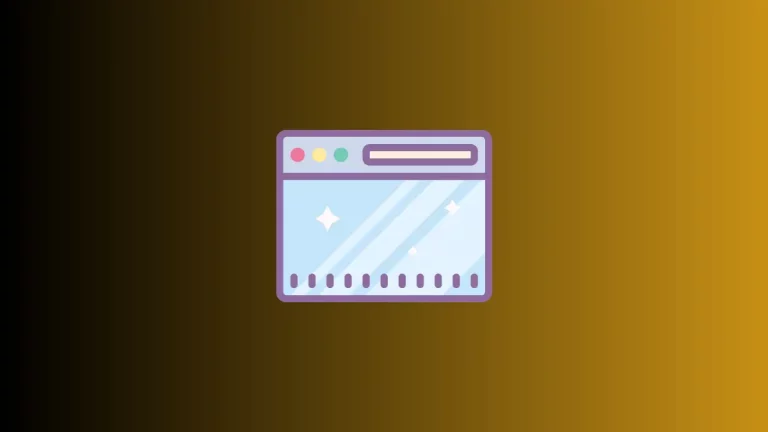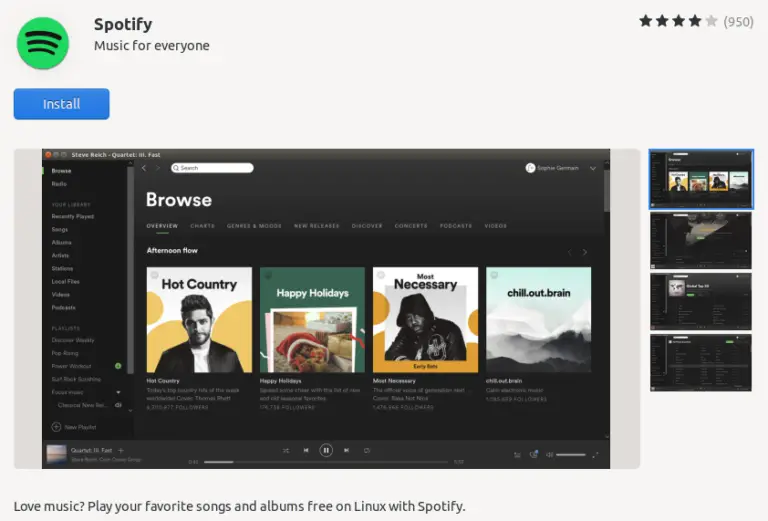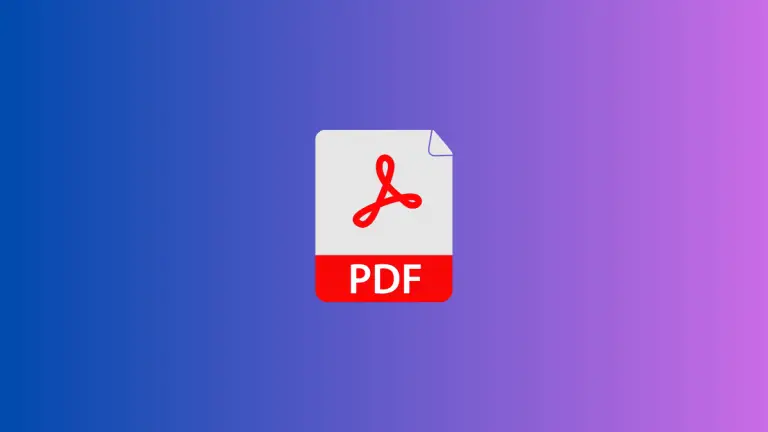How to Print a Notion Page: A Step by Step Guide
Notion is a popular app for note-taking, task management, and more. Many people use it every day. But what if you need to print a Notion page? This guide will show you how.
Open Your Notion Page
First, open Notion and go to the page you want to print. Make sure you can see all the information you need on the screen.
Click on the “…”
Look for the three dots icon in the upper-right corner of your Notion page. Click on it to open a dropdown menu.
Choose “Export”
In the dropdown menu, you will see an “Export” option. Click on it to proceed.
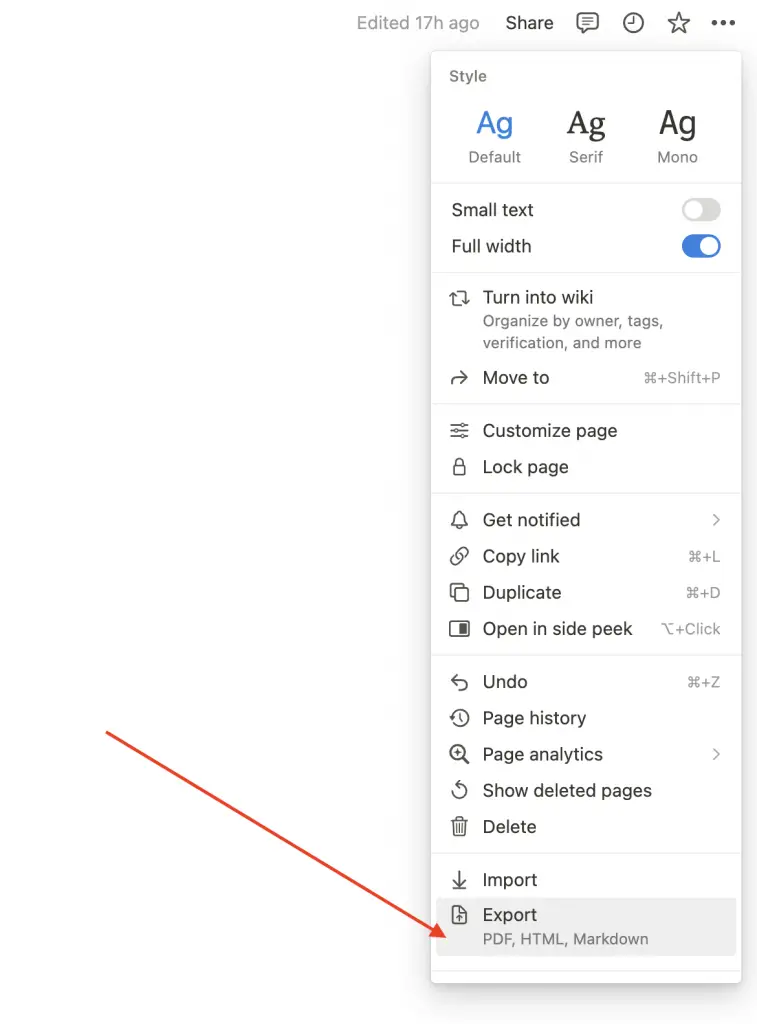
Select Export Format
You’ll see a pop-up asking what format you want to export in. You can choose between PDF, Markdown, and more. Select “PDF” if you want to print.
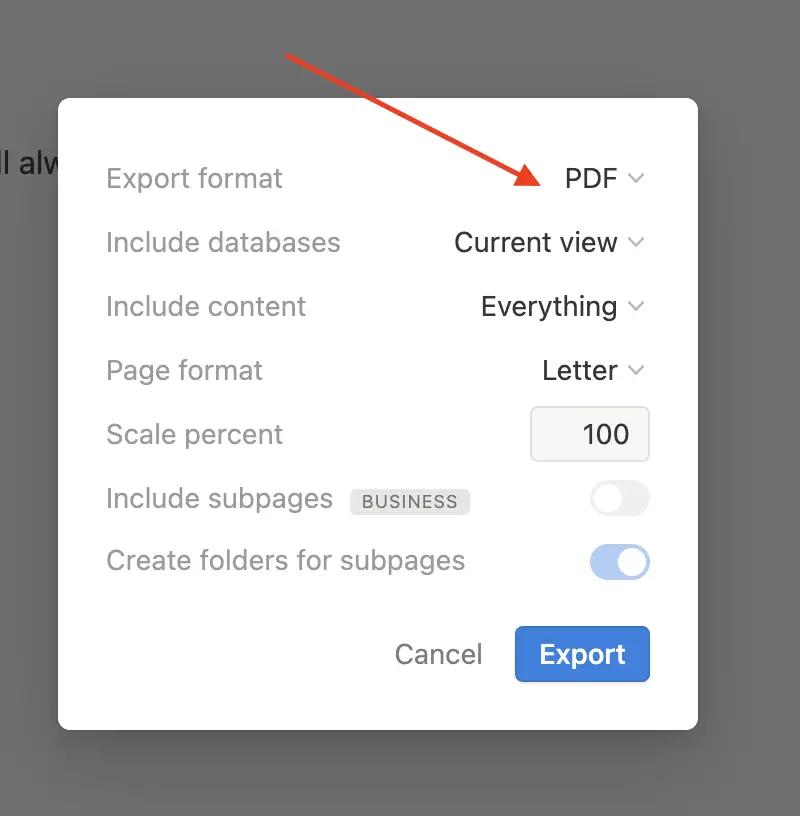
Download the File
After choosing the format, click “Export”. Notion will generate a file for you. Download this file to your computer.
Open the File
Find the file you just downloaded and open it. Make sure it looks right and has all the info you need.
Print the File
Finally, go to your computer’s print settings. Choose your printer and print settings, then click “Print”.
Printing a Notion page is simple if you know the steps. Now you can keep a hard copy of your important notes, tasks, or any other Notion pages you need.