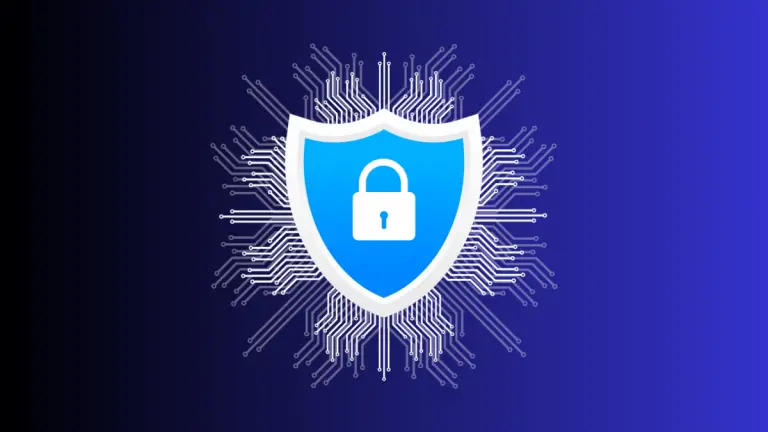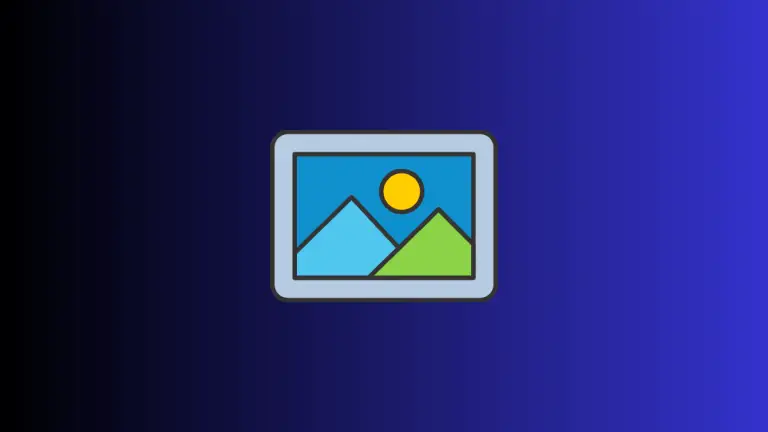Protect Your Private Notes: How to Use Mac’s Note Encryption
Our digital devices hold an enormous amount of personal data, from family photos and personal messages to work projects and sensitive information. Among these, our notes often contain some of our most important and private thoughts, whether they are business ideas, personal reminders, or valuable pieces of information we don’t want to forget.
In this age of cyber threats, securing this data becomes a priority. If you’re a Mac user, one way to secure your notes is through Notes Encryption – a feature that allows you to protect your notes with a password or with Touch ID, giving an extra layer of security to your private notes.
In this blog post, we will delve into the how-to’s of Mac Notes Encryption and provide some best practices for securely maintaining your digital notes.
What is Notes Encryption?
Notes Encryption is a security feature on macOS that allows you to lock specific notes on your Mac. When a note is locked, it requires a password to be viewed. This can be particularly handy if you’re handling sensitive information that needs to be protected from unauthorized access.
How to Encrypt Notes on Your Mac
Here is a simple guide on how to encrypt your notes on your Mac:
- Open the Notes App: Find the Notes app on your Mac and open it.
- Select the Note You Want to Encrypt: Choose the note you would like to secure with a password.
- Click on the Lock Icon: At the top of the screen, you should see a lock icon. Click on this.
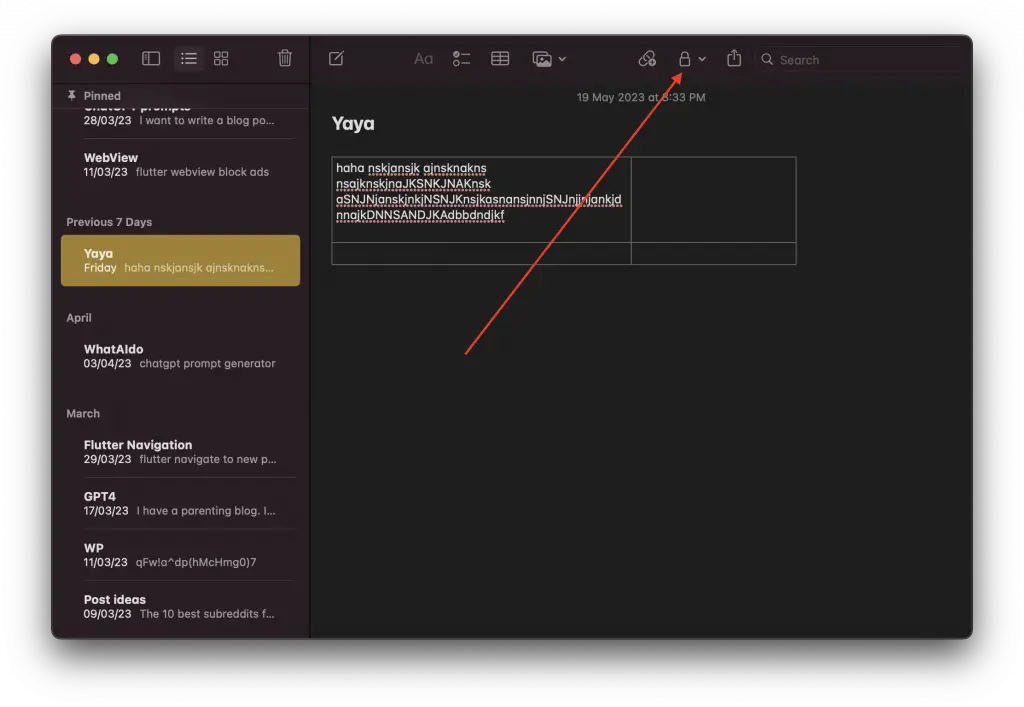
- Select ‘Lock Note’: A drop-down menu will appear. Choose ‘Lock Note’ from this menu.
- Set Your Password: You will have two options. Either you can choose to use the existing Login password or create a new separate password.
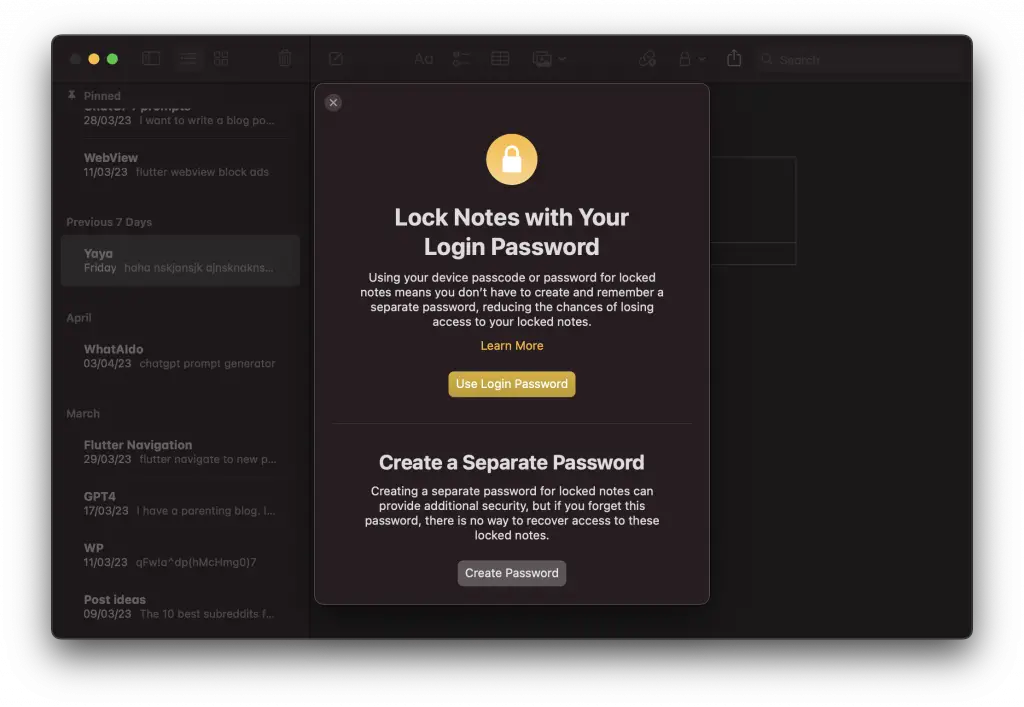
- Lock the Note: Once you have set your password, the note will be locked. To lock all your notes at once, you can simply click on the lock icon again and select Close All Locked Notes.
- Unlock the Note: To unlock a note, click on it and enter the password.
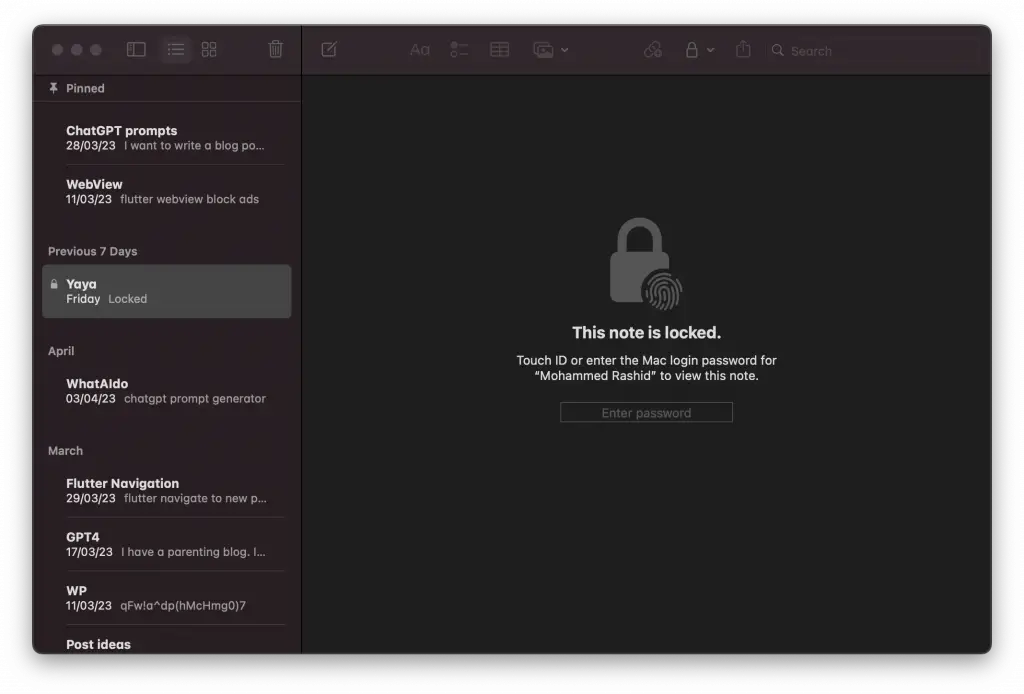
Important Things to Remember
While encrypting your notes is a great security measure, here are some important things you need to keep in mind:
- The Same Password Applies to All Notes: If you are encrypting more than one note, remember that the same password will be used for all notes. You can’t set different passwords for different notes.
- If You Forget Your Password: If you forget your password (if you choose a new password instead of the login password), Apple won’t be able to help you recover it. This is why it’s crucial to create a password that you can remember, or securely store it in a password manager.
- Syncing with Other Devices: If you have set up Notes to sync with iCloud, your locked notes will appear on your other devices too (such as your iPhone or iPad). You’ll need to use the same password to unlock your notes on those devices.
How to Remove Encryption from Your Mac Notes
There may be times when you no longer want or need to have a note locked with a password. Whether it’s because the information is no longer sensitive or simply for ease of access, you have the ability to remove the encryption from your notes on your Mac. Here is how you can do it:
- Open the Notes App: First, locate and open the Notes app on your Mac.
- Unlock the Note: You will need to unlock the note before you can remove the password. Click on the note you wish to decrypt and enter your password.
- Click on the Lock Icon: Once your note is unlocked, click on the lock icon located at the top of the screen.
- Select ‘Remove Lock’: A drop-down menu will appear when you click on the lock icon. Select ‘Remove Lock’ from this menu.
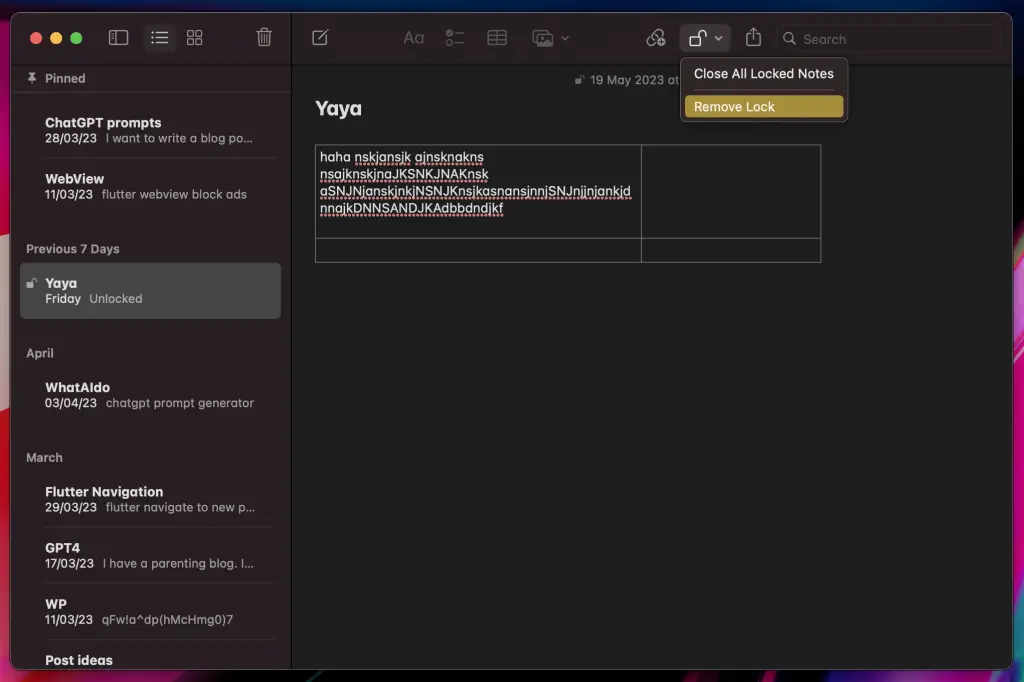
And there you have it! Your note is now unencrypted and accessible without a password.
A Few Points to Note
- Removing the encryption will not delete or alter the note itself; it simply removes the password protection.
- Remember, when you remove a lock from a note, it doesn’t affect the lock status of your other notes. Other notes will stay locked and still require a password to access.
Security and convenience don’t always go hand in hand, and it’s completely normal to find yourself in situations where you no longer need to have a note locked. Whether you’re locking or unlocking, remember to keep your sensitive information safe and secure.
Keeping your private information safe should always be a priority. Mac’s Notes Encryption feature is a simple yet effective way of keeping your notes secure from unauthorized access.
Remember, in the digital world, it’s always better to be safe than sorry!