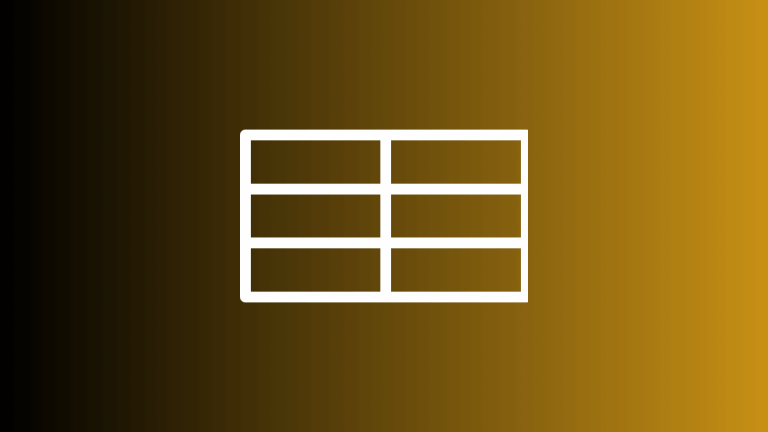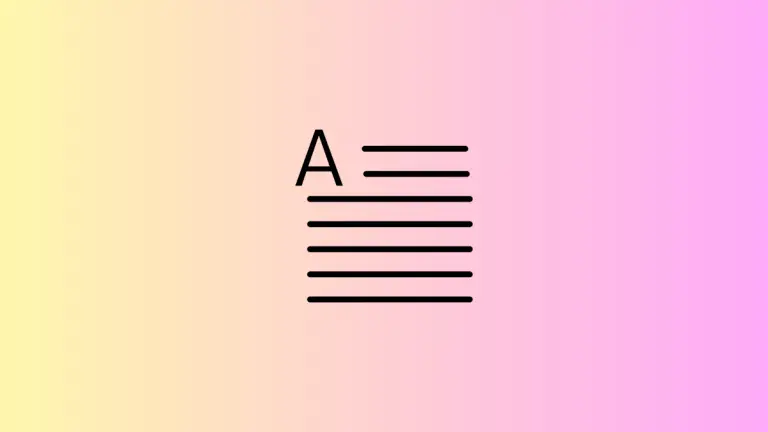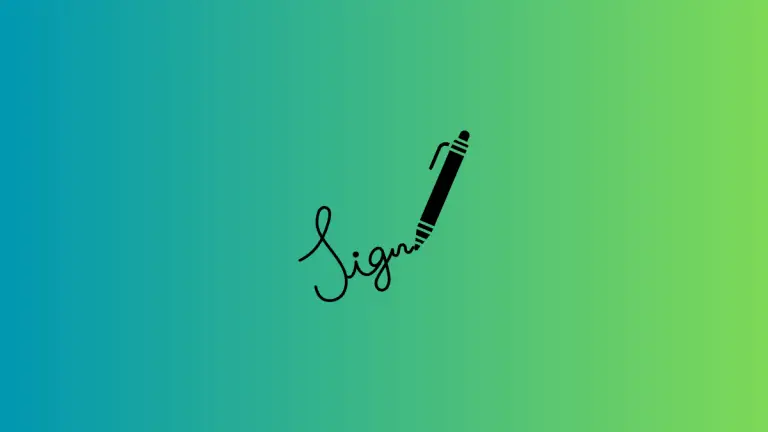How to Display Battery Percentage in Mac Menu Bar
Monitoring your battery percentage allows you to manage your device’s power consumption more effectively and avoid running out of battery at inopportune moments.
In this blog post, we will guide you through displaying the battery percentage on Mac menu bar. By following this straightforward tutorial, you can keep track of your battery status and make better decisions regarding power usage.
Let’s get started with enabling the battery percentage display in macOS Ventura.
Why is Monitoring Battery Percentage Important?
Keeping track of your device’s battery life is essential in managing its overall performance. By having a constant view of the battery percentage, you can gauge your usage, plan your work accordingly, and avoid running out of battery at critical times.
It allows you to stay ahead and ensure that your device doesn’t switch off at the most inopportune moment. Furthermore, it’s a good way to maximize battery health by avoiding full discharges.
Display Battery Percentage in Menu Bar of macOS Ventura
Displaying the battery percentage in macOS Ventura is an uncomplicated process. Let’s break down the steps to enable this feature, making it easier for you to monitor your device’s battery life.
Step 1: Access the Apple Menu
Click on the Apple menu, which is located in the top left corner of your screen. This menu contains several options, ranging from system preferences to sleep mode, restart, and shut down.
Step 2: Navigate to System Settings
From the Apple menu, select the System Settings option. This will open a new window where you can adjust the settings and preferences of your Mac to your liking.
Step 3: Locate the Control Centre
In the System Settings window, you will see a left sidebar containing different sections. Scroll down this sidebar until you find the Control Centre section. Clicking on this section will reveal the control centre modules in the right panel.
Step 4: Enable Battery Percentage Display
In the Control Centre modules, scroll down to find the Battery section. There, you’ll see an option labeled Show Percentage. Toggle this option to enable the display of your battery’s remaining charge percentage. Also, make sure that Show in Menu Bar option is enabled.
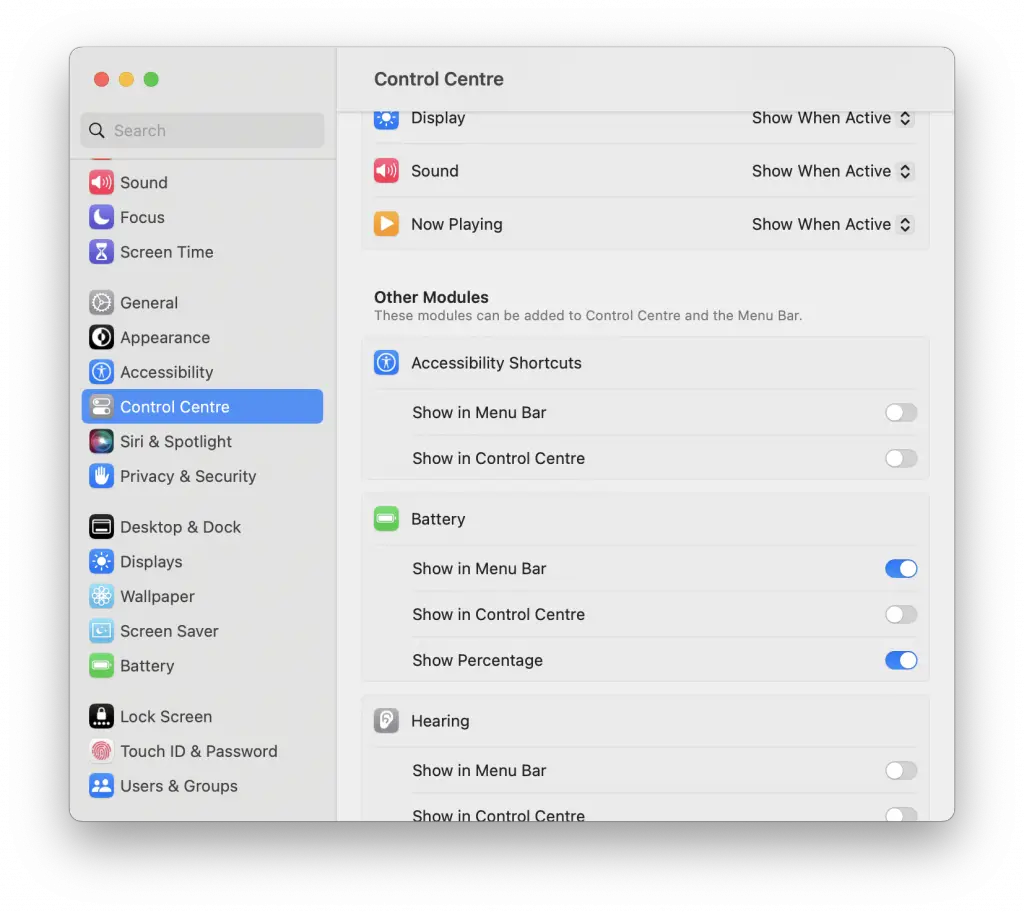
Step 5: Confirm the Display
Now, glance at the top right corner of your screen. You should be able to see the battery percentage displayed next to the battery icon on the menu bar. This confirms that you’ve successfully enabled the battery percentage display.

By completing these steps, you have successfully enabled the battery percentage display on your Mac in macOS Ventura. Now, you can easily keep track of your battery life and make informed decisions to optimize power usage on your Mac.