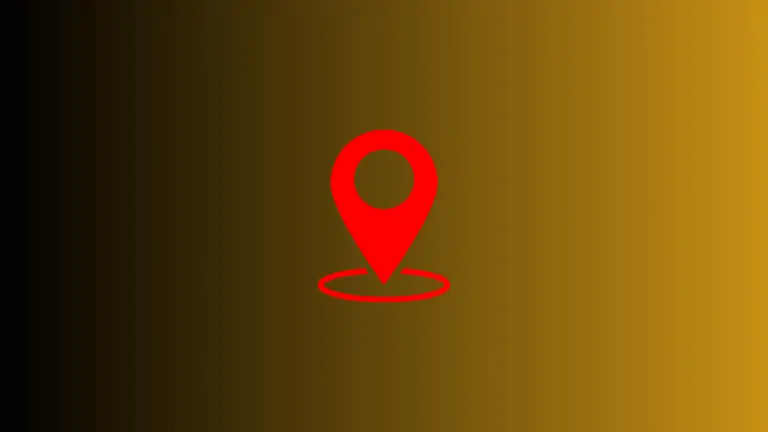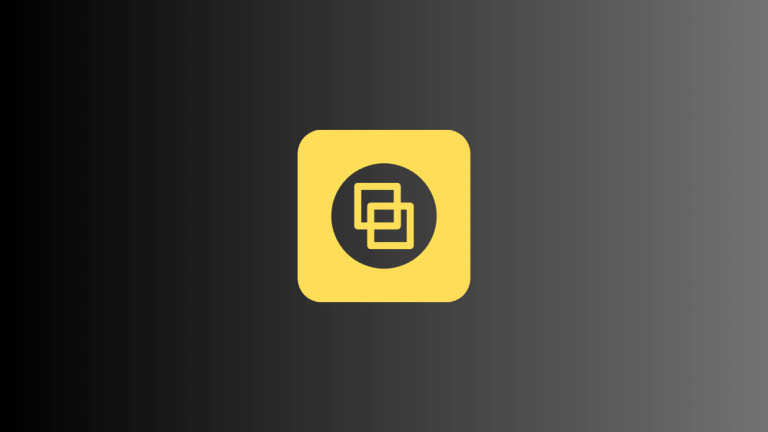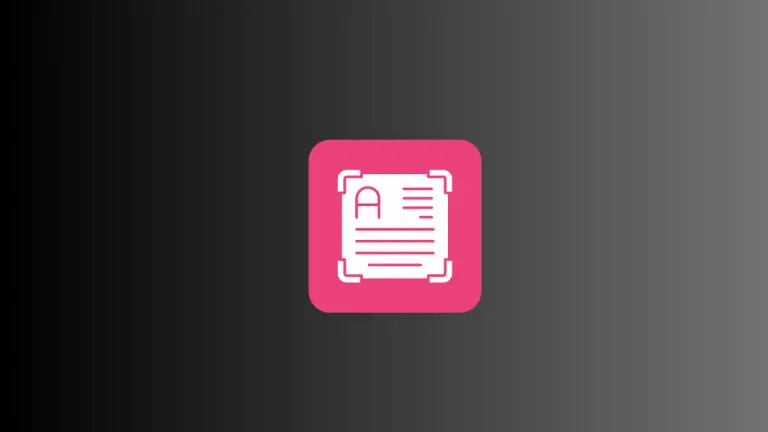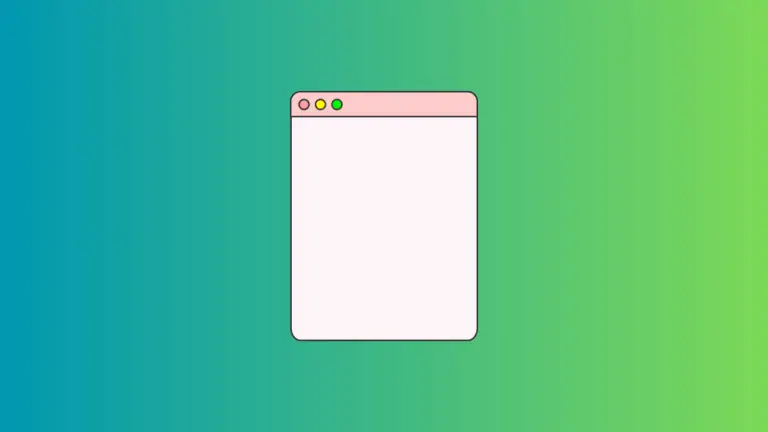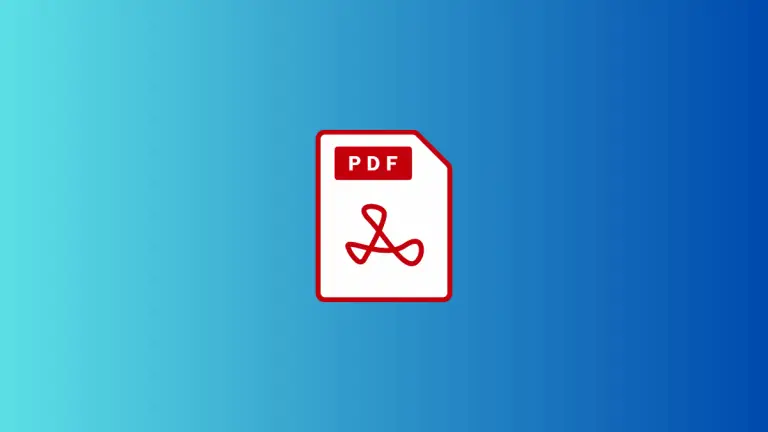How to Change Computer Name on Mac
When you set up your Mac for the first time, you’re asked to give it a name. This computer name, or hostname, helps identify your device on networks. Whether it’s the default name or a name you picked during the setup process, you may find yourself needing or wanting to change it down the line.
This blog post will guide you through the steps to change your computer name on a Mac easily and quickly.
Why Would You Want to Change Your Computer Name?
Before we get into the how-to, let’s first address the why. There could be several reasons you might want to change your computer name:
- Personalization: You may want to give your device a more personalized or unique name.
- Practicality: If you’re on a network with many other devices, a distinct name can make your device easier to identify.
- Professional Needs: If you’re using your device for work, you may need to rename it to comply with your company’s IT policies.
Now that you have a better understanding of why you might want to change your computer name let’s delve into the steps on how to do it.
How to Change Your Computer Name on Mac
Follow these simple steps to change your computer name on Mac:
- Click on the Apple menu at the top left corner of your screen.
- Select System Settings from the dropdown menu to open the settings window.
- Click on General from the left pane to open the general preferences. Then click on the About option.
- Edit the field against the Name option to change the computer name.
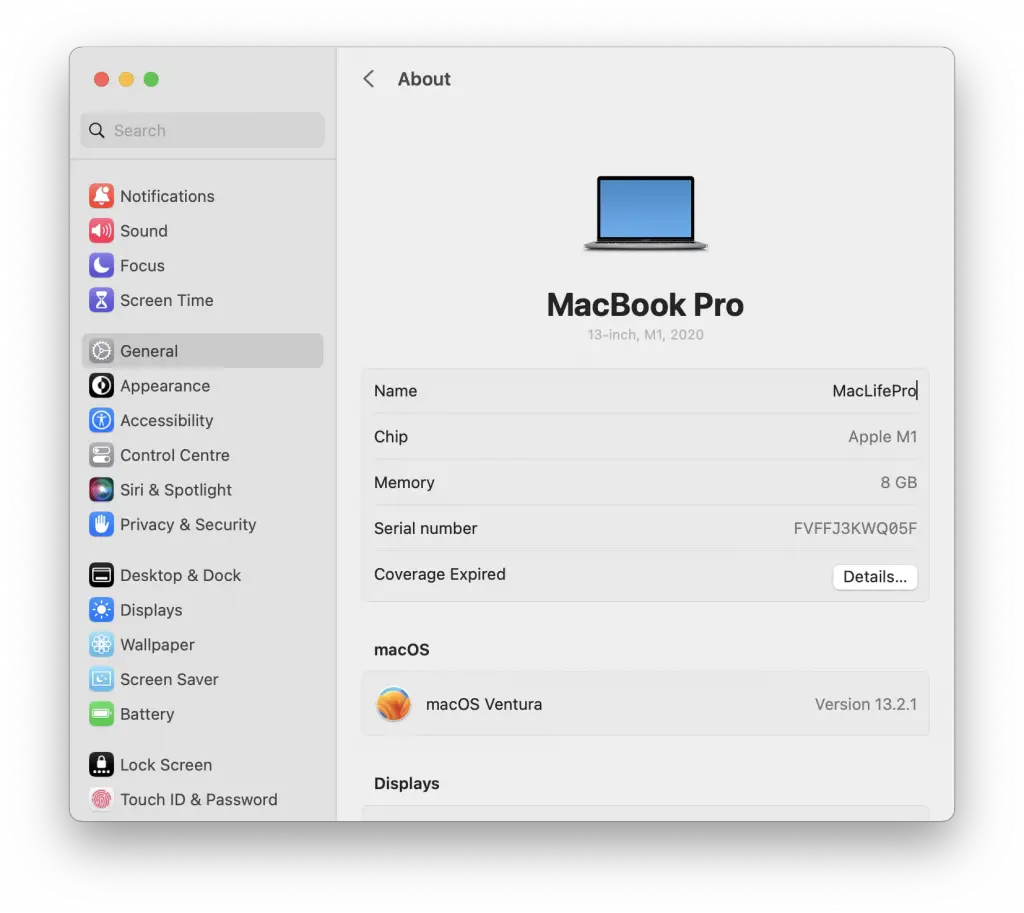
Tips for Choosing a Computer Name
When selecting a new computer name for your Mac, consider the following tips:
- Uniqueness: Choose a name that is unique to your device to avoid confusion or conflicts with other devices on the network.
- Descriptive: Pick a name that reflects your Mac’s purpose or your personal preferences, making it easily recognizable.
- Avoiding special characters and spaces: Use only letters, numbers, and hyphens in your computer name to ensure compatibility with various network protocols and services.
Changing your computer name on a Mac is a straightforward and quick process. Whether you’re personalizing your device, making it easier to identify on a network, or meeting your company’s IT policies, you now know how to change the name of your Mac to fit your needs.
By following this guide, you can give your Mac a name that reflects its purpose and personality. With your newly renamed Mac, you’re now ready to continue your journey of exploration and productivity with your device.