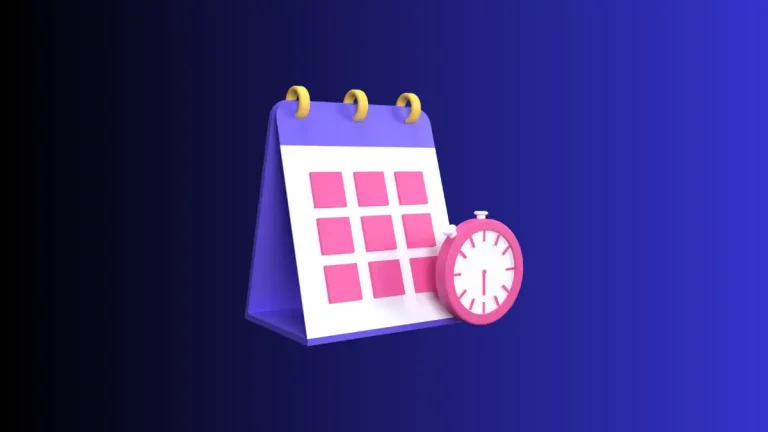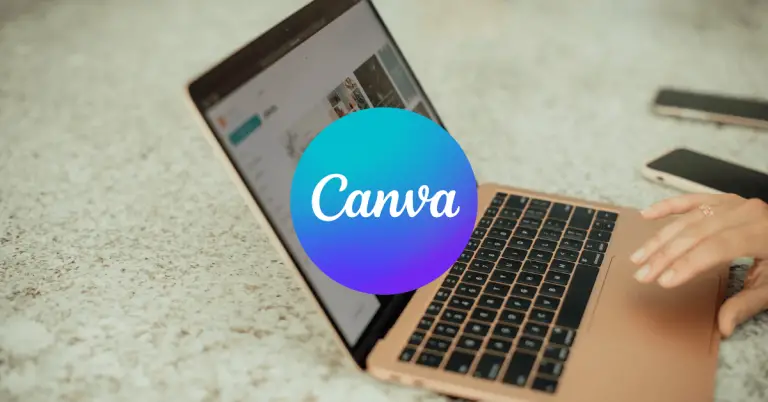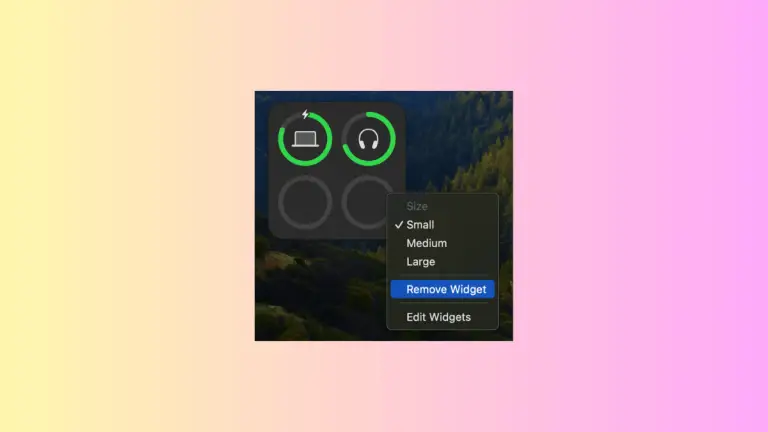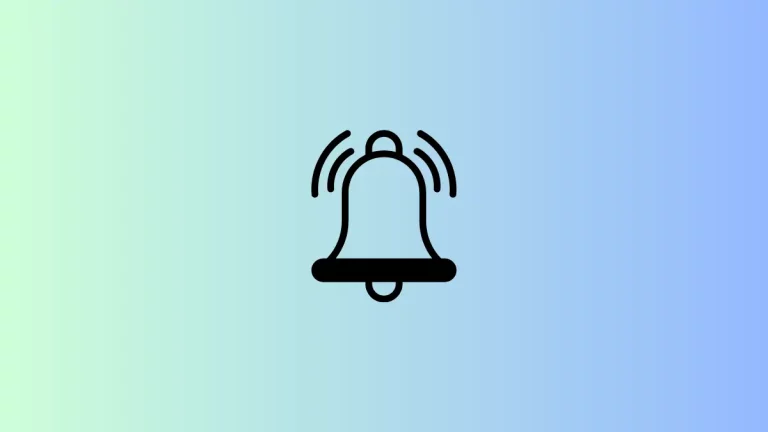How to Prevent Desktop Widgets from Fading on Mac
The latest macOS update, Sonoma, brought a host of new features, including the highly anticipated Desktop Widgets. These widgets offer quick access to essential information right from your desktop.
However, users have noted an issue where the widget colors fade or turn monochrome, especially during transitions between apps. In this blog post, we’ll guide you through a simple solution to this problem.
The Issue: Fading Widgets
The colors on these new Desktop Widgets sometimes go monochrome, giving them a faded look. This typically happens when you’re transitioning between different applications on your Mac.
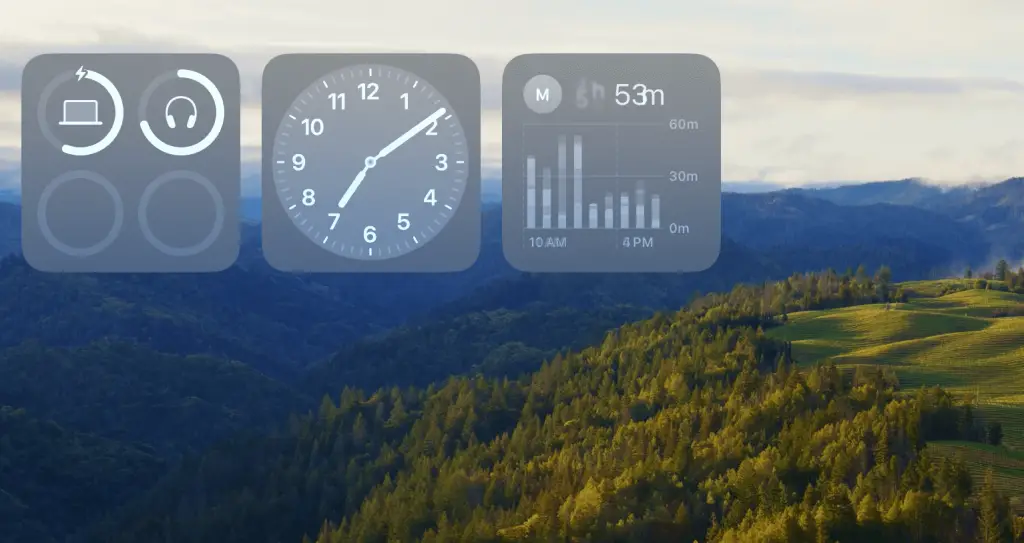
The Solution: Adjust Widget Settings
Access System Settings
Click on the Apple icon located at the top-left corner of your screen to open the Apple menu.
Choose Desktop & Dock
From the System Settings menu, select “Desktop & Dock.”
Navigate to Widgets Section
Once you’re in the Desktop & Dock settings, scroll down until you see the Widgets section.
Change Widget Style
Against “Widget Style,” you’ll find a dropdown menu. Click on it and choose the “Full-color” option.
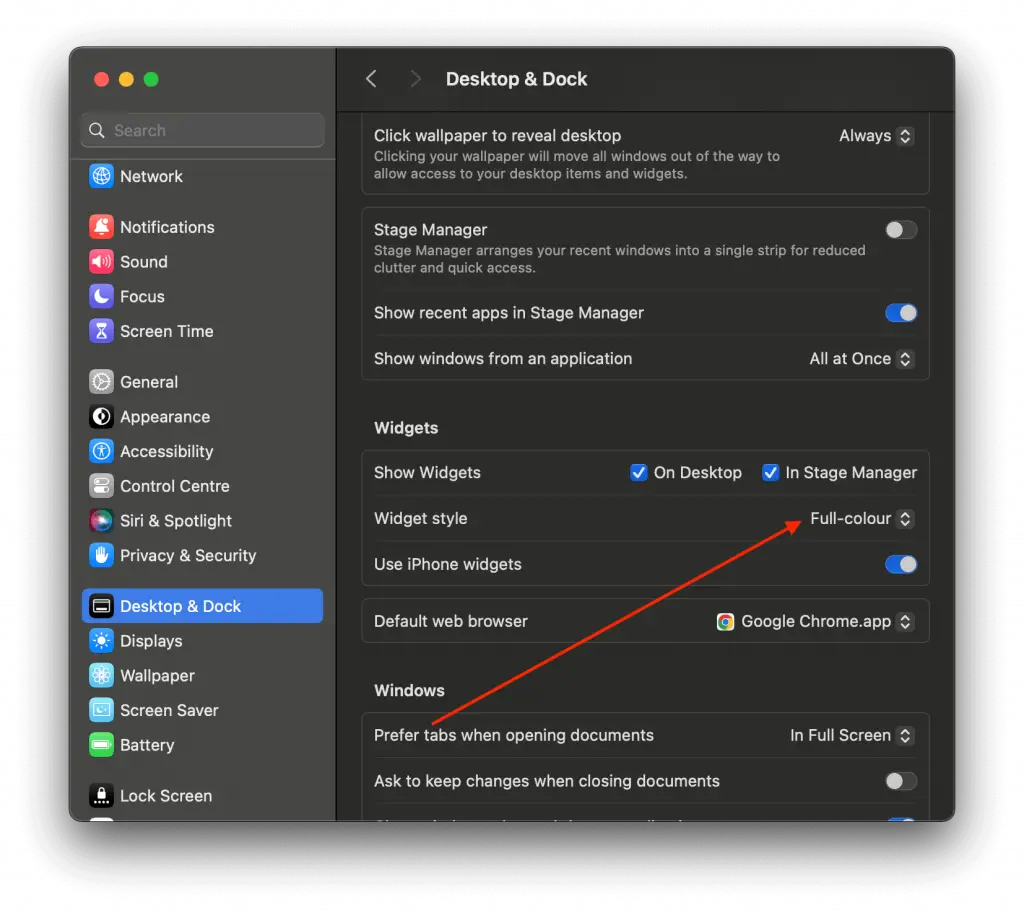
The Outcome
Once you’ve followed these steps, your widgets should now remain in full color, even during app transitions. You can enjoy a more vivid and interactive desktop experience without worrying about fading widgets.
The new Desktop Widgets in macOS Sonoma offer quick and convenient access to important info, but the color fading can be a drawback. Just a few clicks and your widgets will stay as colorful as you like, making your desktop more functional and visually pleasing.