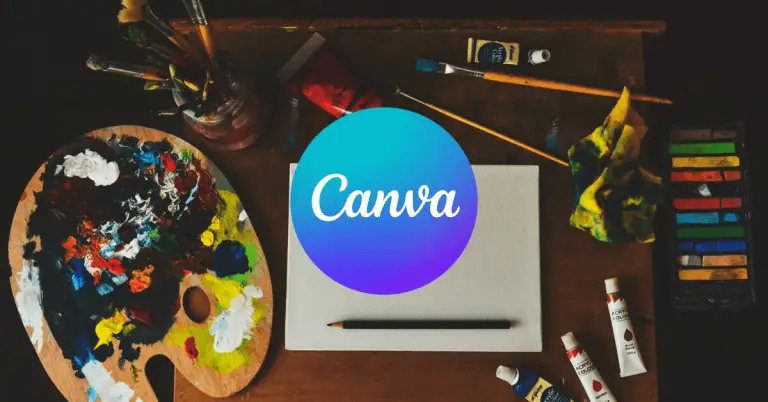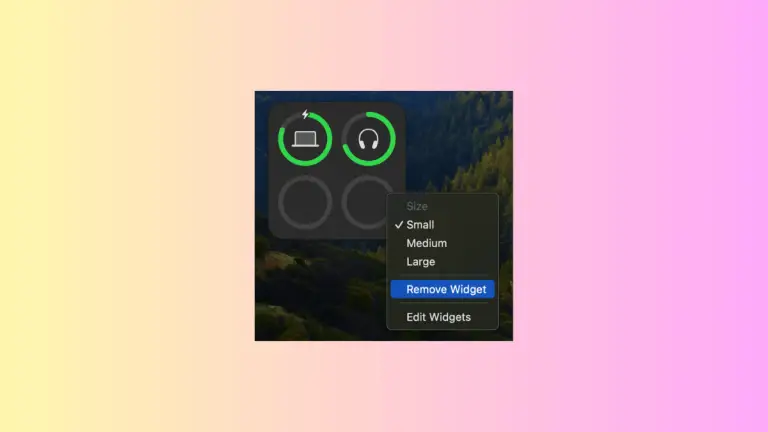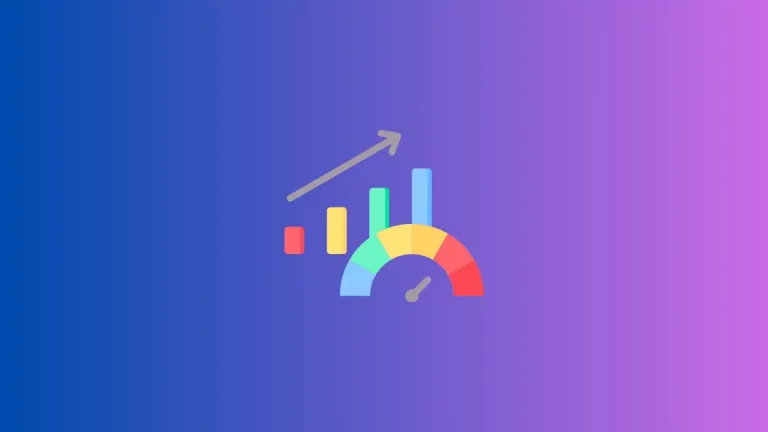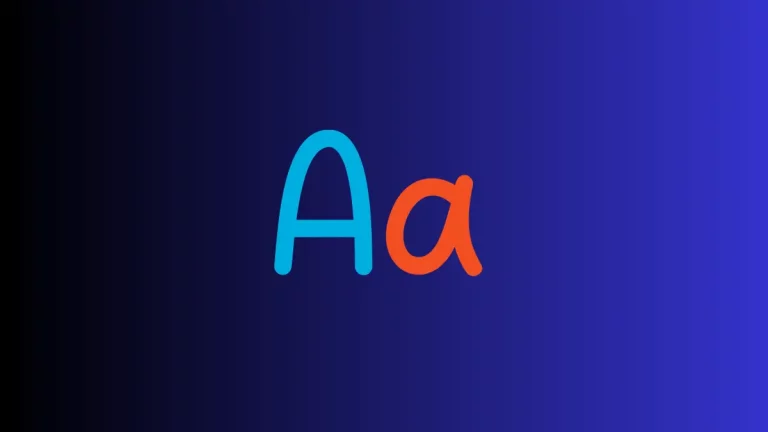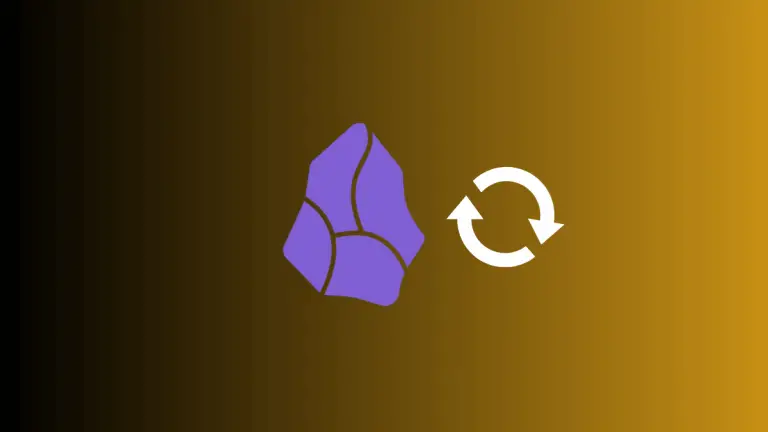How to Create Safari Web Apps on Mac: A Simple Guide
With the introduction of macOS Sonoma, Safari now allows you to save any webpage as a web app. This offers a more app-like experience and easy access right from your Mac’s Dock.
In this concise guide, we’ll cover how web apps differ from regular webpages, how to create one and tweak its settings.
How Does a Web App Differ from a Webpage?
A web app provides an experience distinct from that of a regular webpage. Here are some of the key differences:
- Independence: A web app functions independently of Safari, maintaining its own browsing history, cookies, and settings.
- Streamlined Toolbar: It features only essential buttons such as back, forward, and share.
- Customization: You can name the web app and even give it a unique icon.
- Notifications: For websites that send notifications, the web app’s Dock icon can display the unread count.
Create a Web App from a Webpage
Creating a web app is a straightforward process:
- Open Webpage: Open the webpage you wish to convert into a web app in Safari.
- Add to Dock: Go to
File > Add to Dockor click the Share button and chooseAdd to Dock.
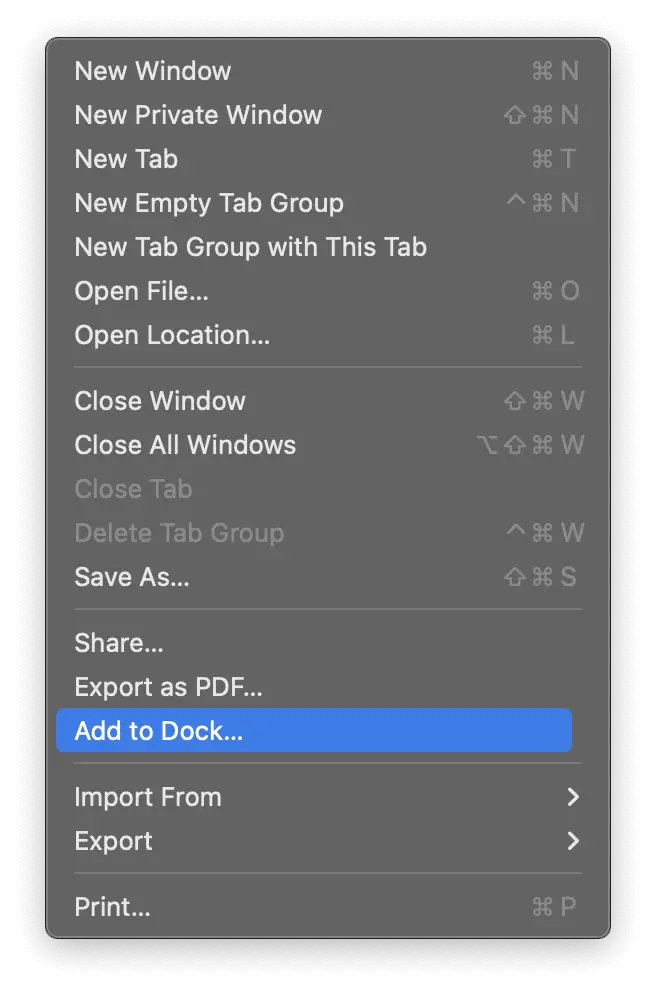
- Name Your App: Type the name you want and click
Add.
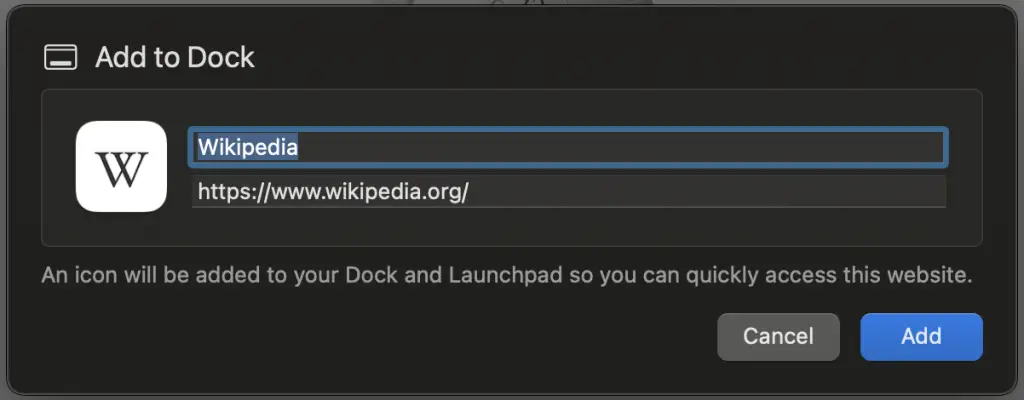
Your new web app will be saved in the Applications folder and can be accessed from the Dock, Launchpad, or Spotlight.
How to Change Web App Settings
To personalize your web app:
- Open the Web App: Click the app’s name in the menu bar.
- Access Settings: Choose
Settingsfrom the drop-down menu.
Here you can change the application name, URL, icon, and more. Even options for showing navigation controls and title bar colors can be customized.
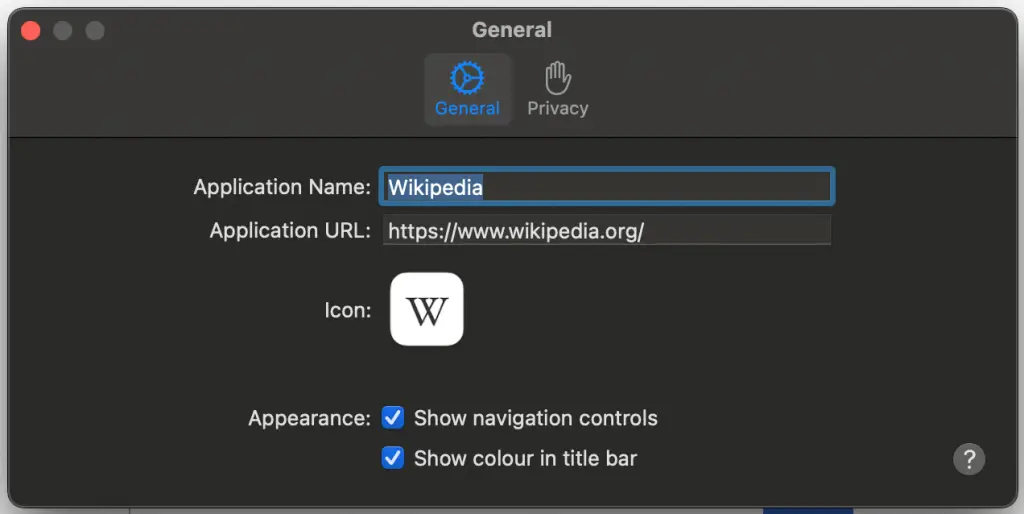
Web apps offer a more focused way to access your favorite websites right from the Dock on macOS Sonoma. It’s easy to set up, customize, and even receive notifications, making your browsing experience more seamless than ever.