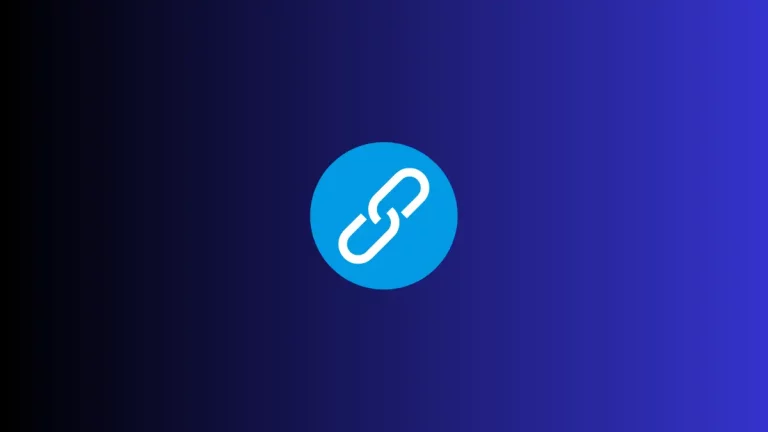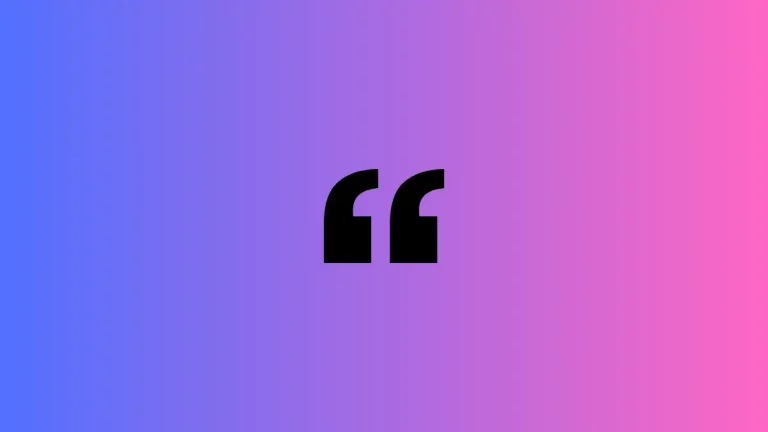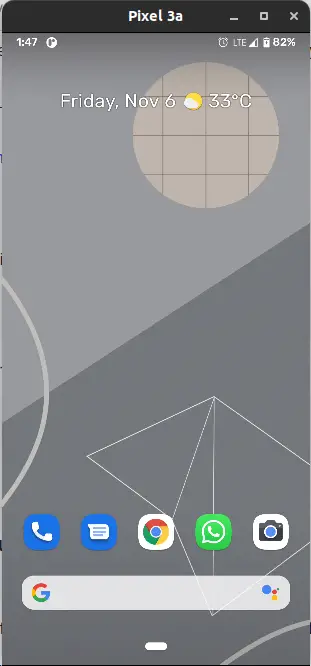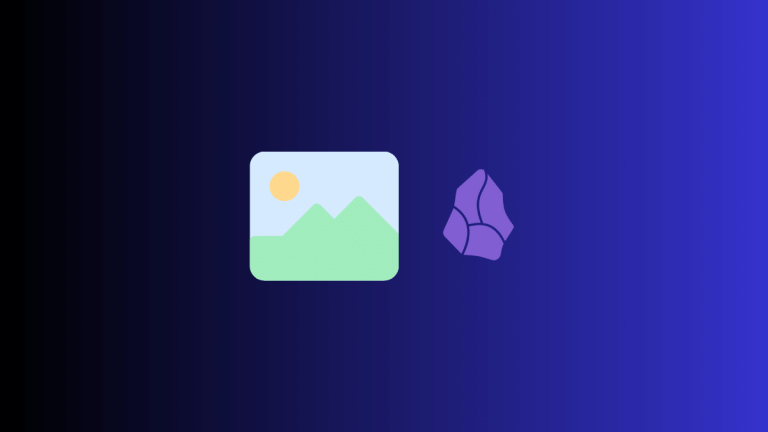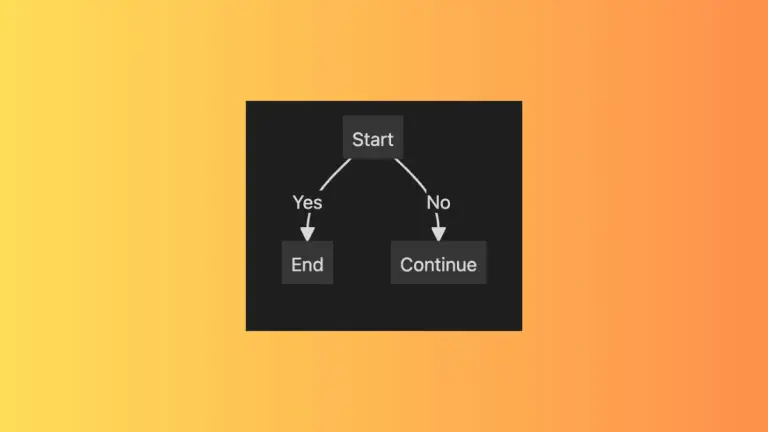How to Remove Background Easily in Canva
Removing backgrounds from images can be a real headache, but Canva makes it super easy. Whether you’re working on a presentation, designing a website, or creating a post for social media, being able to remove backgrounds can make your images look more polished and professional.
In this blog post, we’ll be walking you through a step-by-step guide on how to remove backgrounds in Canva.
- First of all, create a new design in Canva.
- Then add your photo to the canvas.
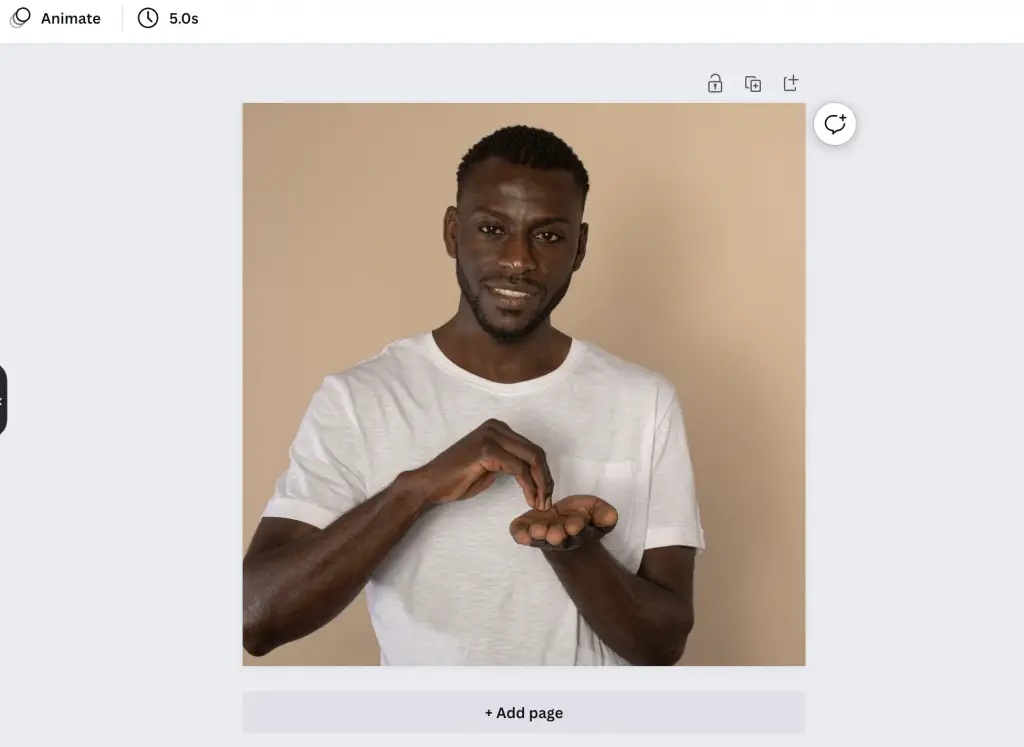
- Click on the photo and then click on the Edit Image option.
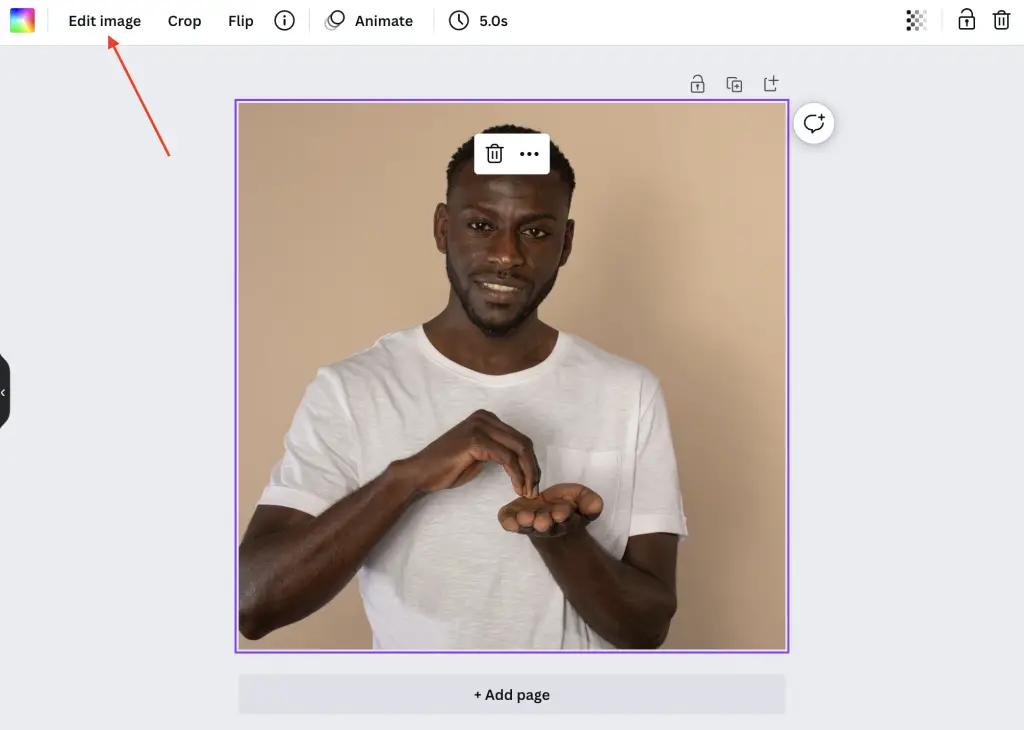
- Next, choose the Background Remover option from the left.
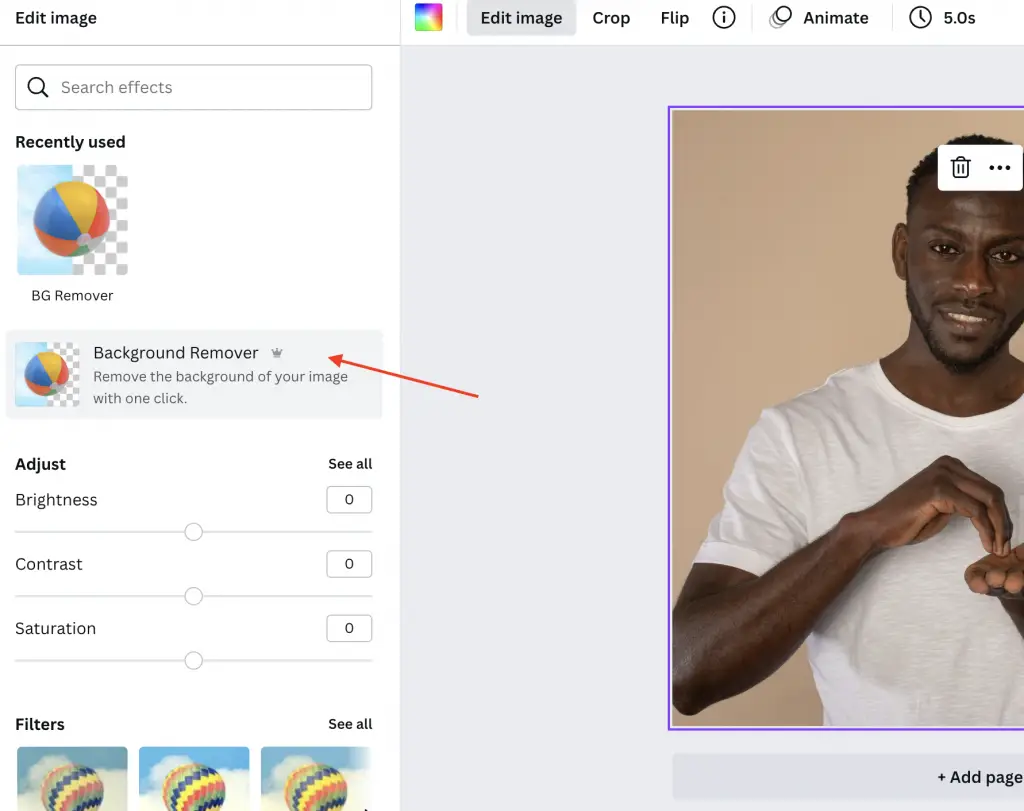
- The background will be removed from the image.
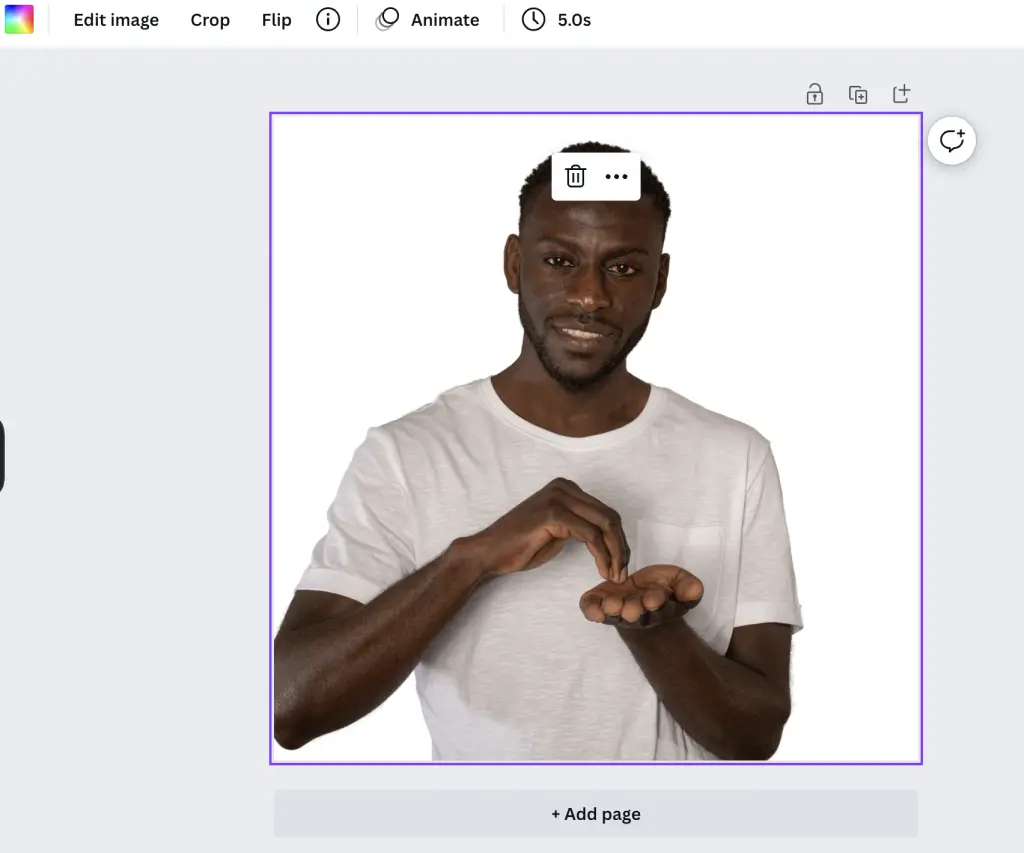
- You can even adjust the removal using Erase and Restore brushes.
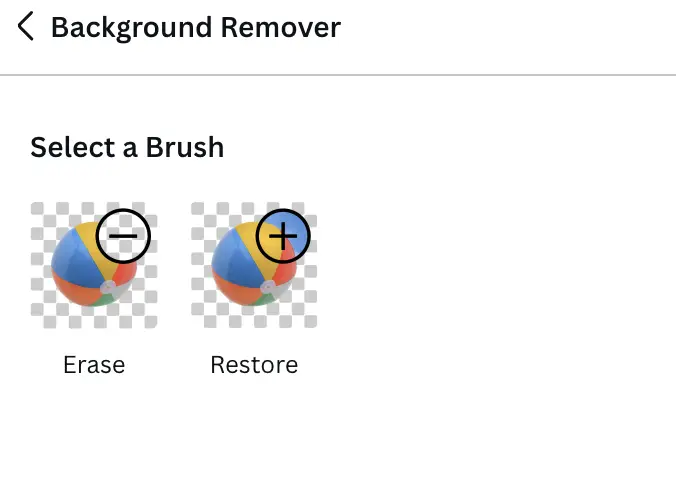
Removing backgrounds from images with Canva is a breeze. But remind that this feature is only available for Canva Pro users.
We’ve walked you through the process step-by-step and you should now be able to remove backgrounds quickly and easily and create images that look polished and professional. We hope you found this post helpful, and feel free to experiment with different images and techniques to see what works best for you.