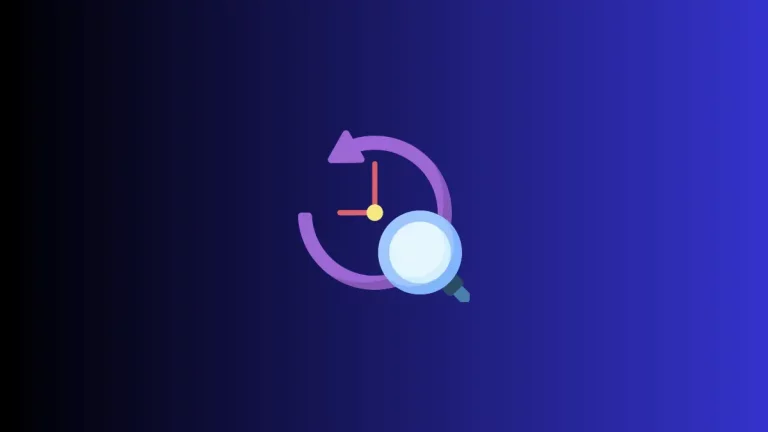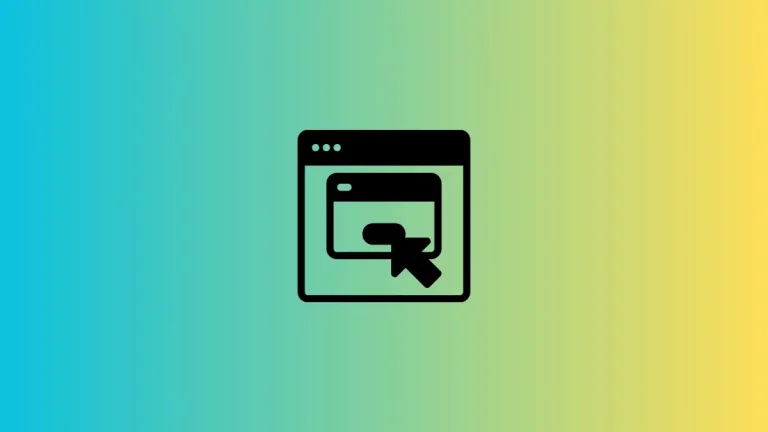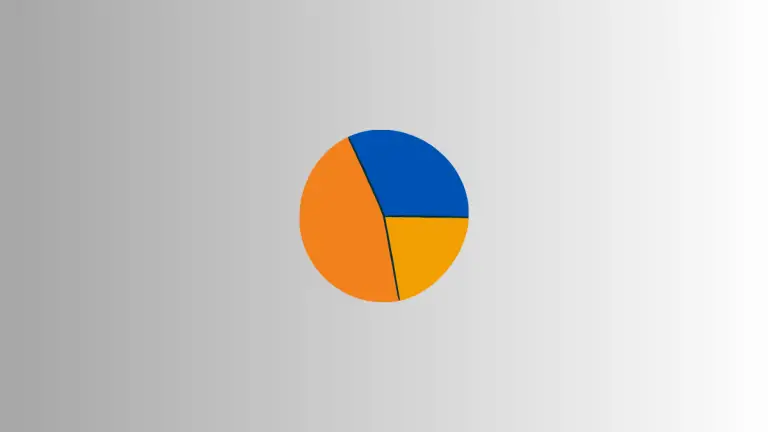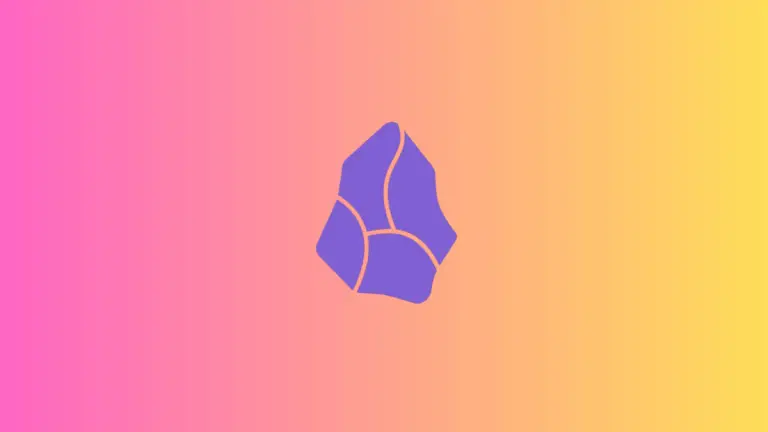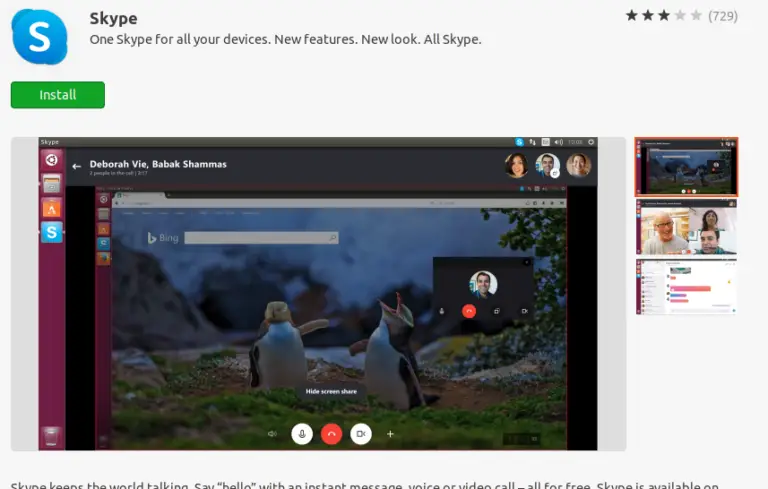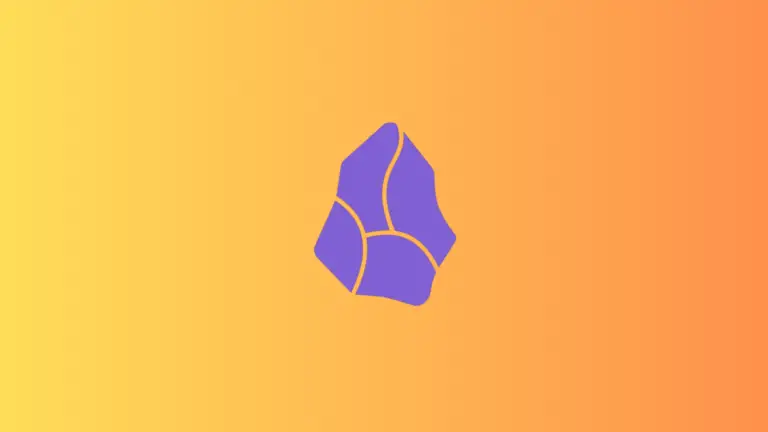How to Customize Toolbar in Microsoft Edge
Microsoft Edge offers users a plethora of features designed to enhance your browsing experience. One such feature is the ability to customize the toolbar according to your needs.
This blog post will guide you through the step-by-step process of customizing your Microsoft Edge toolbar.
What is the Toolbar in Microsoft Edge?
The toolbar in Microsoft Edge contains a set of buttons that provide quick access to frequently used features. This can include the back and forward buttons, home, bookmarks, and more. Customizing this toolbar means you can add or remove these buttons based on your browsing habits.
Steps to Customize the Toolbar
Open Microsoft Edge
First and foremost, make sure to open the Microsoft Edge browser on your computer.
Open the Main Menu
Locate the three dots (…) in the upper-right corner of your browser window. Click on these dots to open the main menu.
Navigate to Settings
Within the main menu, scroll down until you find “Settings” and click on it.
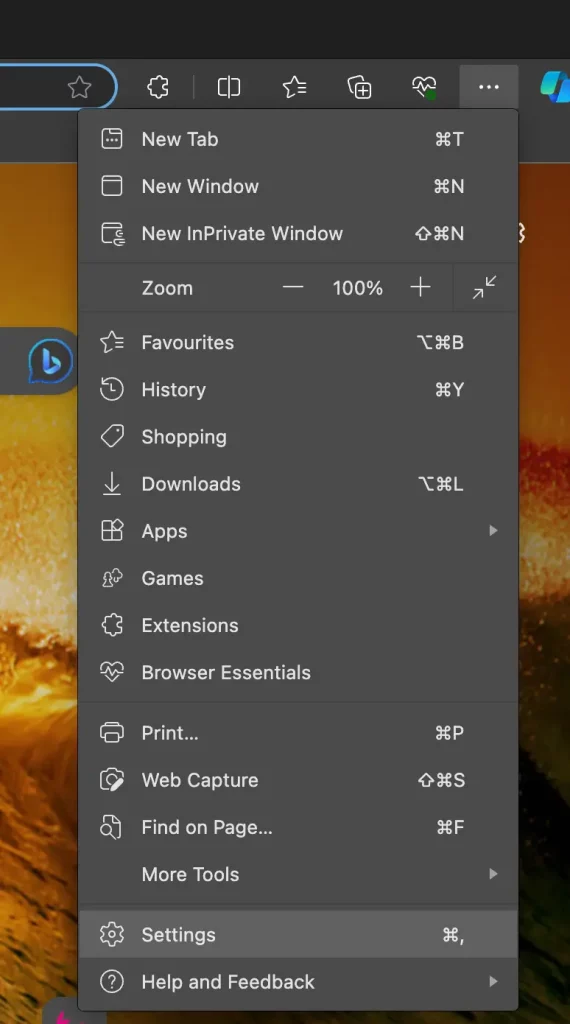
Find the Appearance Section
Once the Settings page is open, scroll down to find the “Appearance” section.
Select Customize Toolbar
In the Appearance section, you’ll see a section labeled “Customize toolbar”.
Add or Remove Buttons
Now you will see a list of toggle switches next to each toolbar option. To add a button, simply move the toggle switch to the ‘On’ position. To remove a button, switch it to ‘Off’.
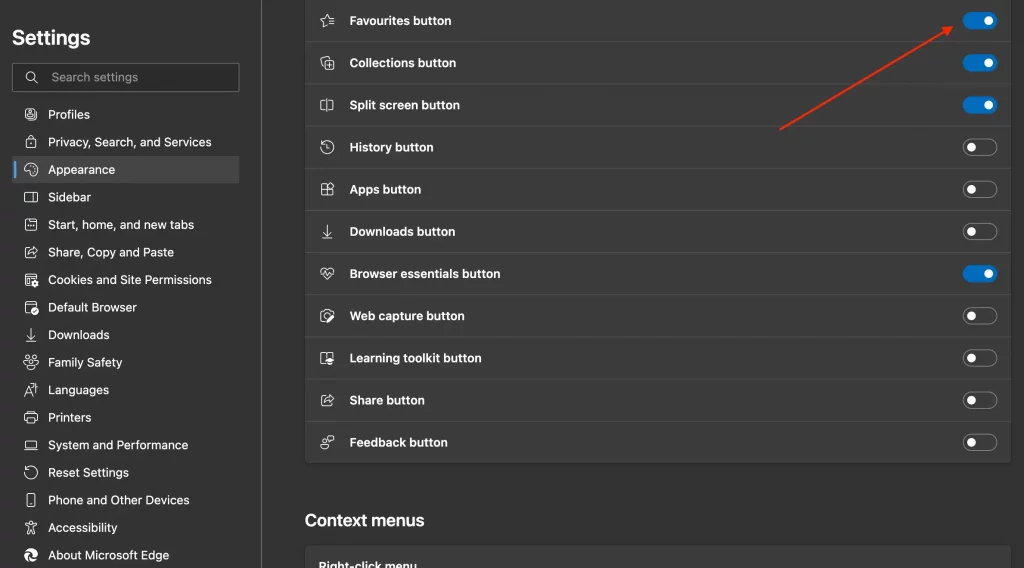
Benefits of Customizing the Toolbar
- Improved Accessibility: Having the tools you use most often at your fingertips saves time and clicks.
- Clutter-Free: Removing unused buttons can simplify your toolbar, making it easier to navigate.
- Personalization: Make your toolbar work for you by adding the features that best suit your browsing needs.
Customizing the toolbar in Microsoft Edge is an excellent way to streamline your browsing experience. It’s quick, easy, and allows you to have the tools you use most right where you need them. Follow these simple steps to make the toolbar truly your own.