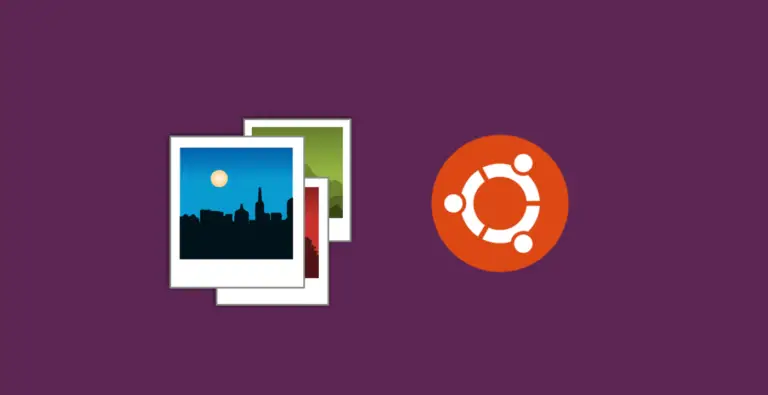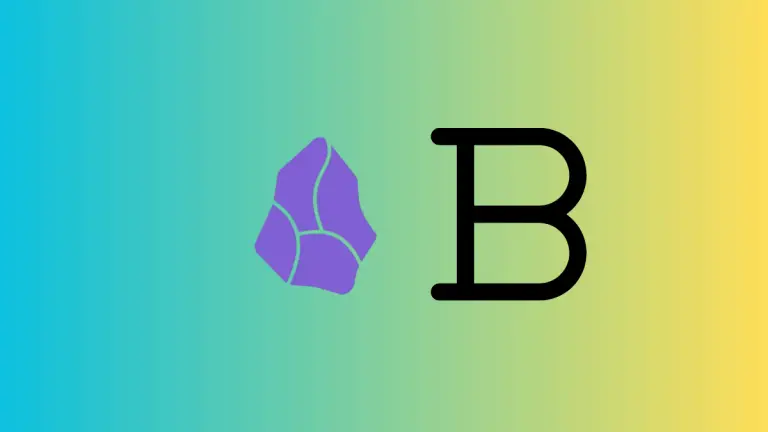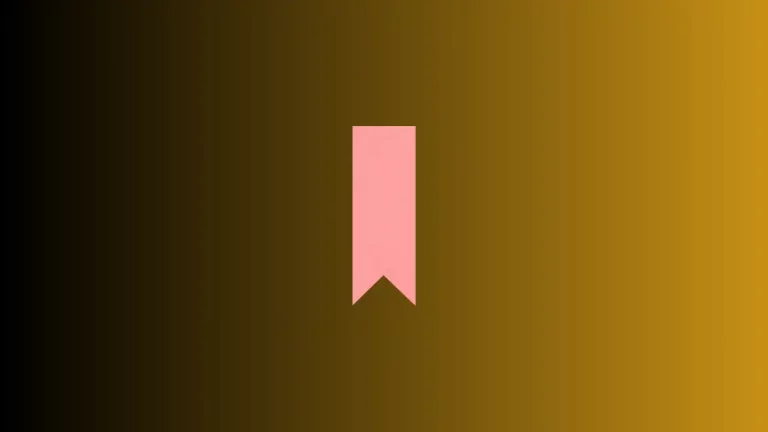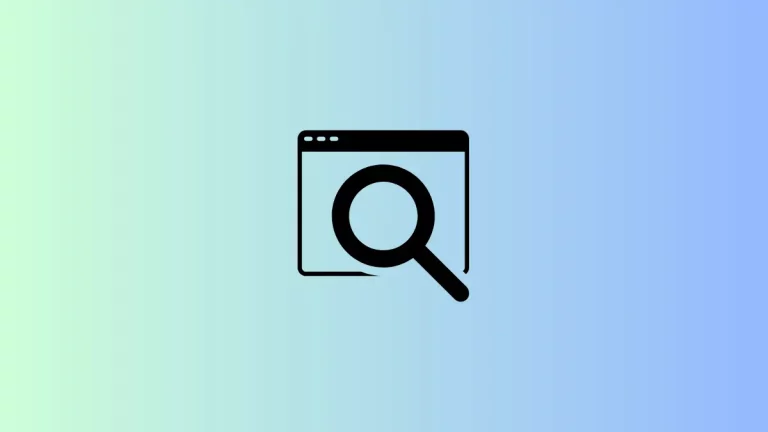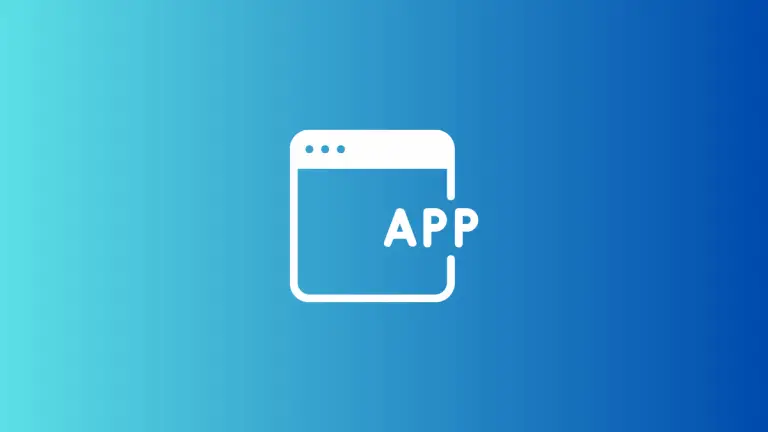How to Disable Copilot in Microsoft Edge Browser
You may have accidentally enabled the Copilot feature in Microsoft Edge more times than you can count and found it somewhat annoying. This blog post will guide you through the steps to disable the Copilot feature in Microsoft Edge.
What is Copilot?
Copilot is a feature that offers suggestions and assistance using AI. It can be activated unintentionally when your mouse hovers over its icon, which can be disruptive if you’re in the middle of something else.
Steps to Disable Copilot in Microsoft Edge
Open Microsoft Edge
Begin by opening your Microsoft Edge browser.
Navigate to Settings
Click on the three horizontal dots located at the upper-right corner of the screen to access the dropdown menu. From there, select ‘Settings’.
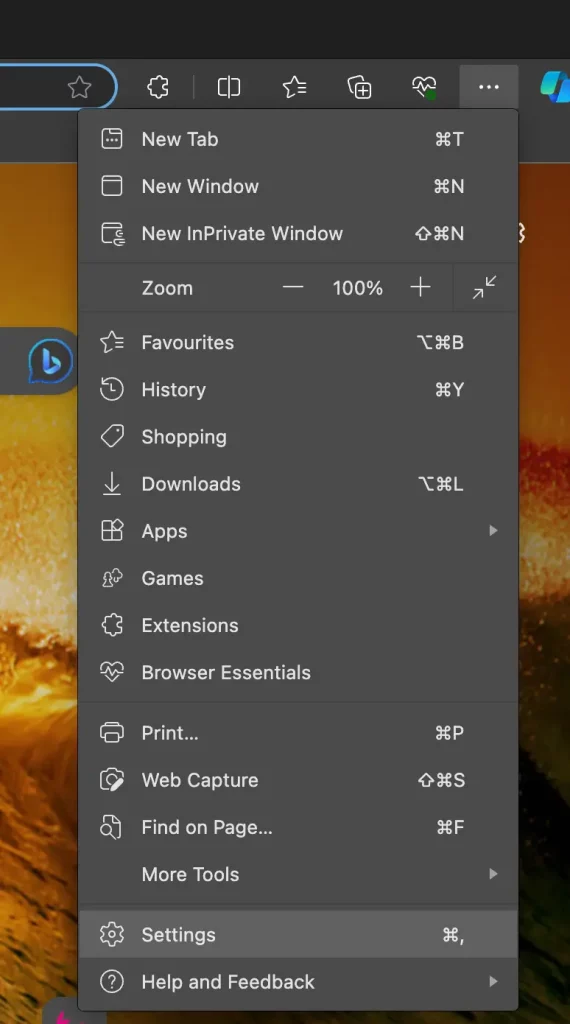
Go to Sidebar
In Settings, look to the left sidebar and find the ‘Copilot’ option under the App and notification settings. Click on it.
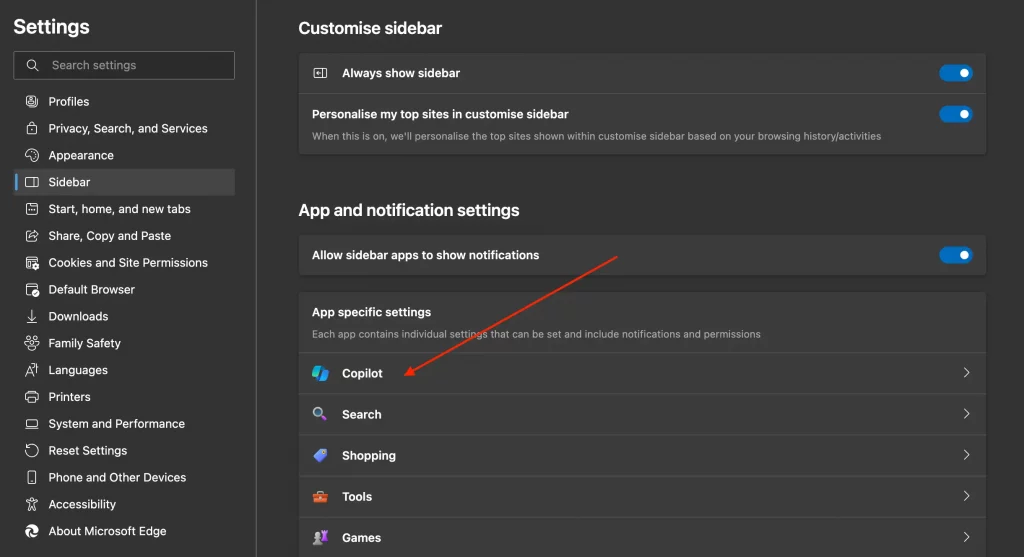
Toggle Off Copilot
At the top of the Copilot settings, you’ll find a toggle switch that says ‘Show Copilot’. Simply click on it to turn it off.
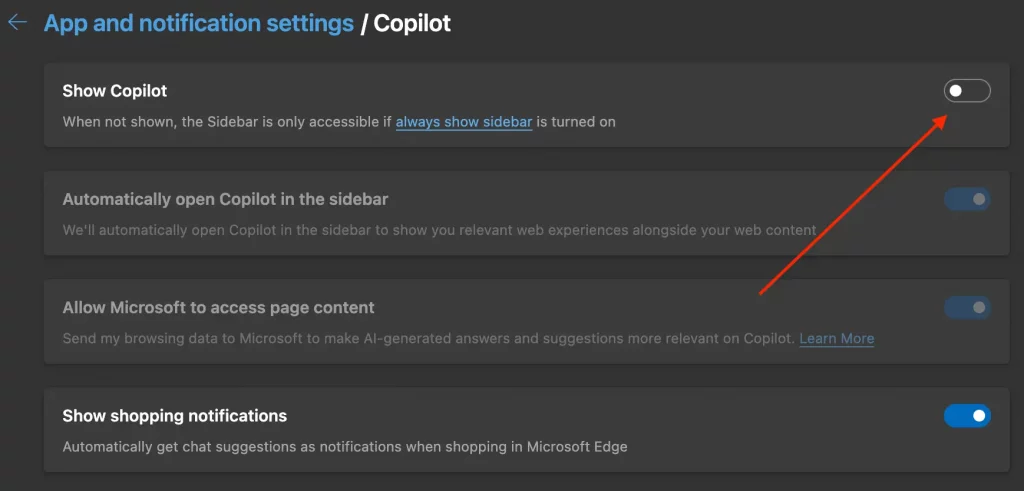
Confirm the Change
Once you’ve toggled off Copilot, you can now browse without the feature getting in your way or taking up screen space.
Re-enabling Copilot
If you ever want to turn Copilot back on, you can easily do so by toggling the ‘Show Copilot’ switch back to the ‘On’ position in the Copilot settings.
Disabling Copilot in Microsoft Edge is pretty straightforward once you know the right steps to take. Now you can browse without the fear of accidentally triggering Copilot and disrupting your workflow.