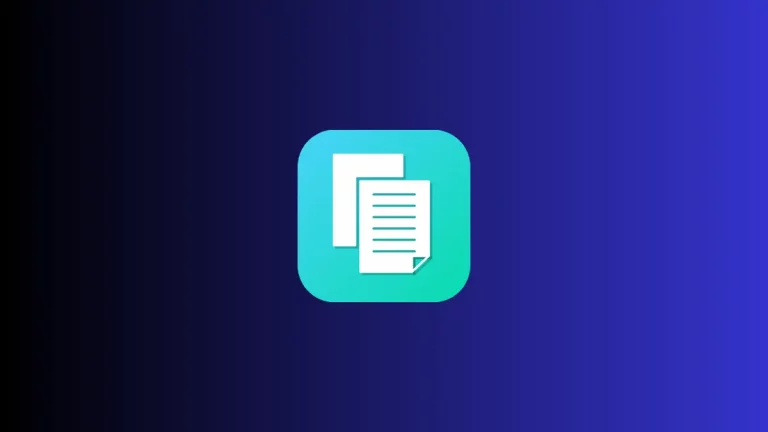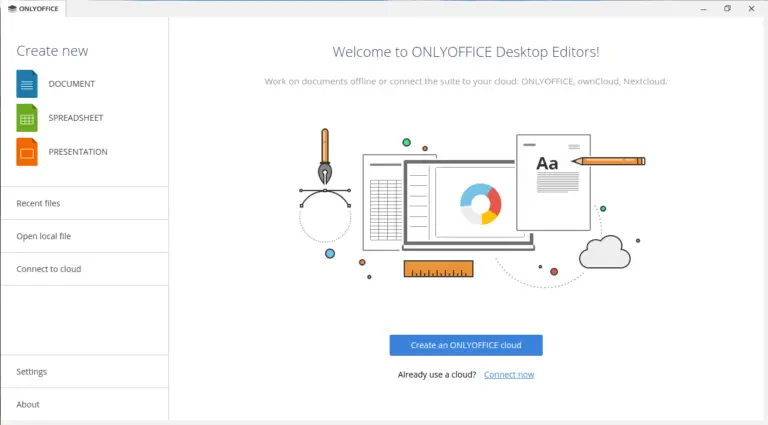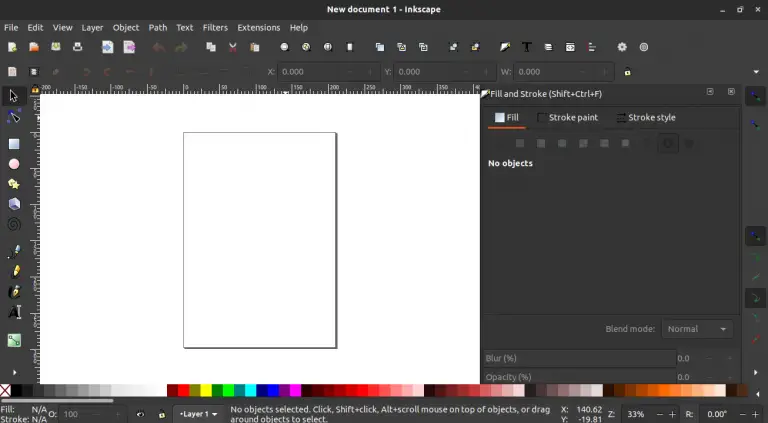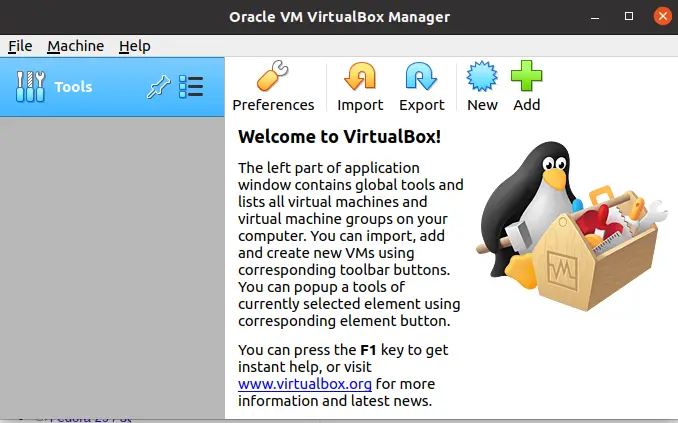How to Take Scrolling Screenshots in Microsoft Edge
Taking screenshots is an everyday task for many internet users, but capturing an entire webpage can be a bit tricky. Fortunately, Microsoft Edge offers a built-in feature to take scrolling screenshots without needing any extensions.
In this blog post, we’ll explore how to do this step-by-step.
What is a Scrolling Screenshot?
A scrolling screenshot captures not just what’s currently visible on your screen but the entire webpage, from top to bottom. This is extremely useful for capturing long articles, webpages, or threads in a single image.
How to Take a Scrolling Screenshot in Microsoft Edge
Open Microsoft Edge
Start by launching the Microsoft Edge browser on your computer. Navigate to the webpage you want to capture.
Access the Web Capture Tool
Press Ctrl + Shift + S on your keyboard to bring up the Web Capture tool. Alternatively, you can click on the three-dot menu icon in the top right corner, then select “Web Capture.”
Choose Scrolling Capture
Once the Web Capture tool appears, you’ll see two options: “Capture Area” and “Capture Full Page”. Click on “Capture Full Page” for a scrolling screenshot.
Save or Share
After capturing, a preview will appear. You can either save the screenshot to your computer or share it directly through various options like email or social media.
Edit (Optional)
Before saving or sharing, you can also edit the screenshot. Crop it, draw on it, or add text annotations to highlight important parts.

Benefits of Using Built-in Scrolling Screenshot Feature
- No Third-Party Tools: Eliminates the need for additional software or extensions.
- Quick and Easy: It’s a simple keyboard shortcut away.
- Secure: Since you’re not using a third-party extension, you can ensure your data is safe.
Taking scrolling screenshots in Microsoft Edge is a straightforward process, thanks to its built-in Web Capture tool. It offers a quick and secure way to capture entire webpages without the need for any additional software or extensions.
Now you can easily save or share long articles or other important web content.