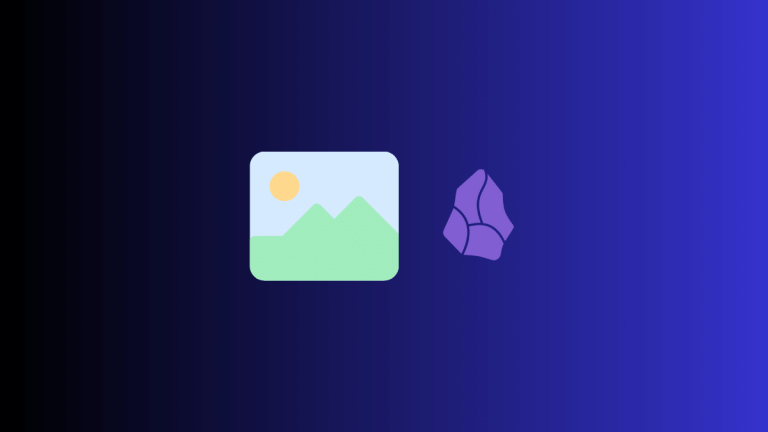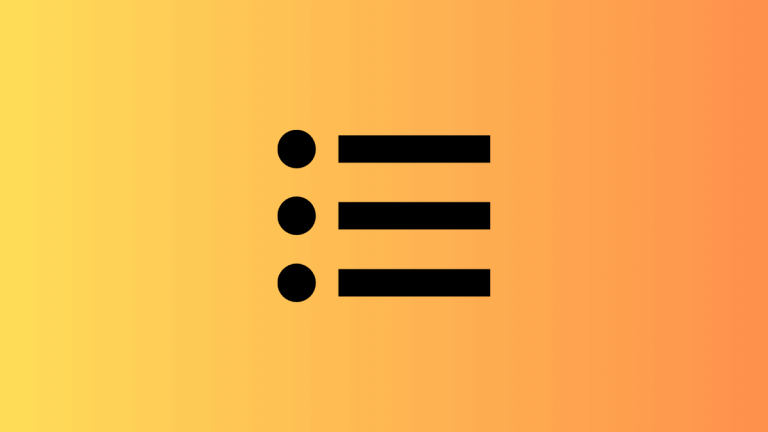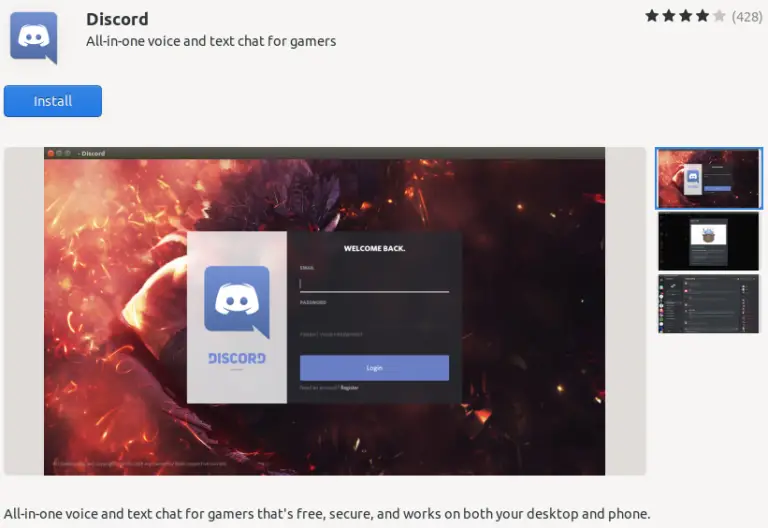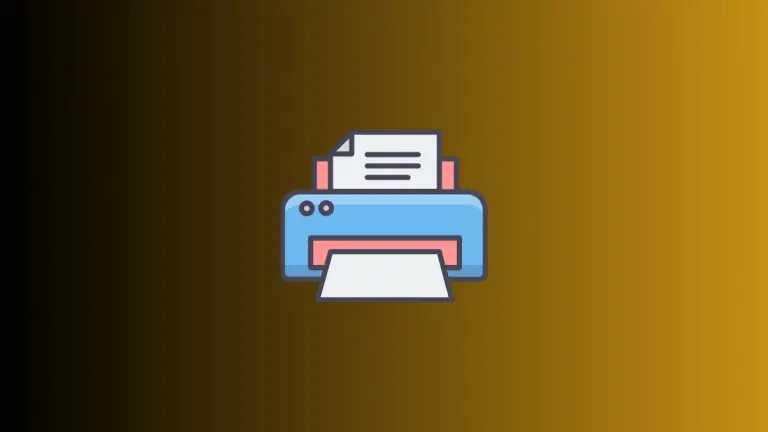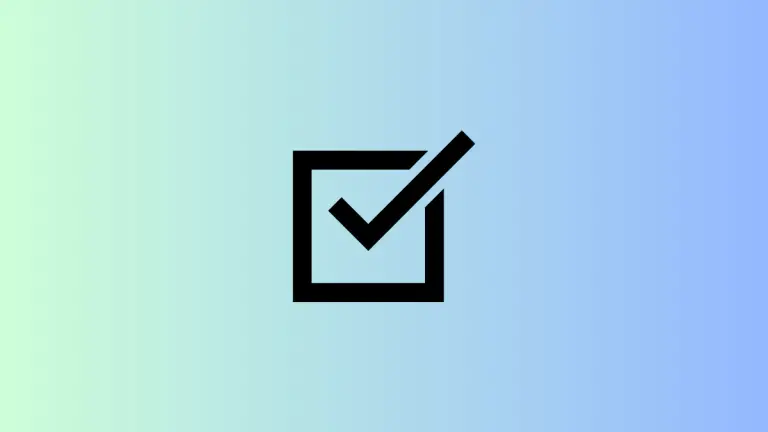How to Enable Reading Mode in Microsoft Edge
Microsoft Edge is not just another web browser; it’s a platform that can adapt to your needs. One of its most compelling features is the Immersive Reading Mode, which makes web pages easier to read by removing ads, sidebars, and other distractions.
In this blog post, we’ll go through the steps to enable Reading Mode in Microsoft Edge.
What is Immersive Reading Mode?
The Immersive Reading Mode is a feature in Microsoft Edge that simplifies the layout of a webpage. This mode gets rid of clutter like advertisements and background images, leaving you with just the text and essential images. It is a great tool for those who want a distraction-free reading environment.
Steps to Enable Reading Mode
Open Microsoft Edge
Launch the Microsoft Edge browser on your computer to start the process.
Navigate to the Webpage
Go to the webpage you want to read in Reading Mode.
Locate the Reading Mode Icon
Once the webpage has loaded, look for the Reading Mode icon in the address bar. It looks like an open book.

Enable Reading Mode
Click on the Reading Mode icon. The page will reload, and the content will appear in a simplified, easy-to-read format.
Customize Your Experience (Optional)
After enabling Reading Mode, you can further customize the experience by changing the font style, background color, and text size through the Reading Mode settings.
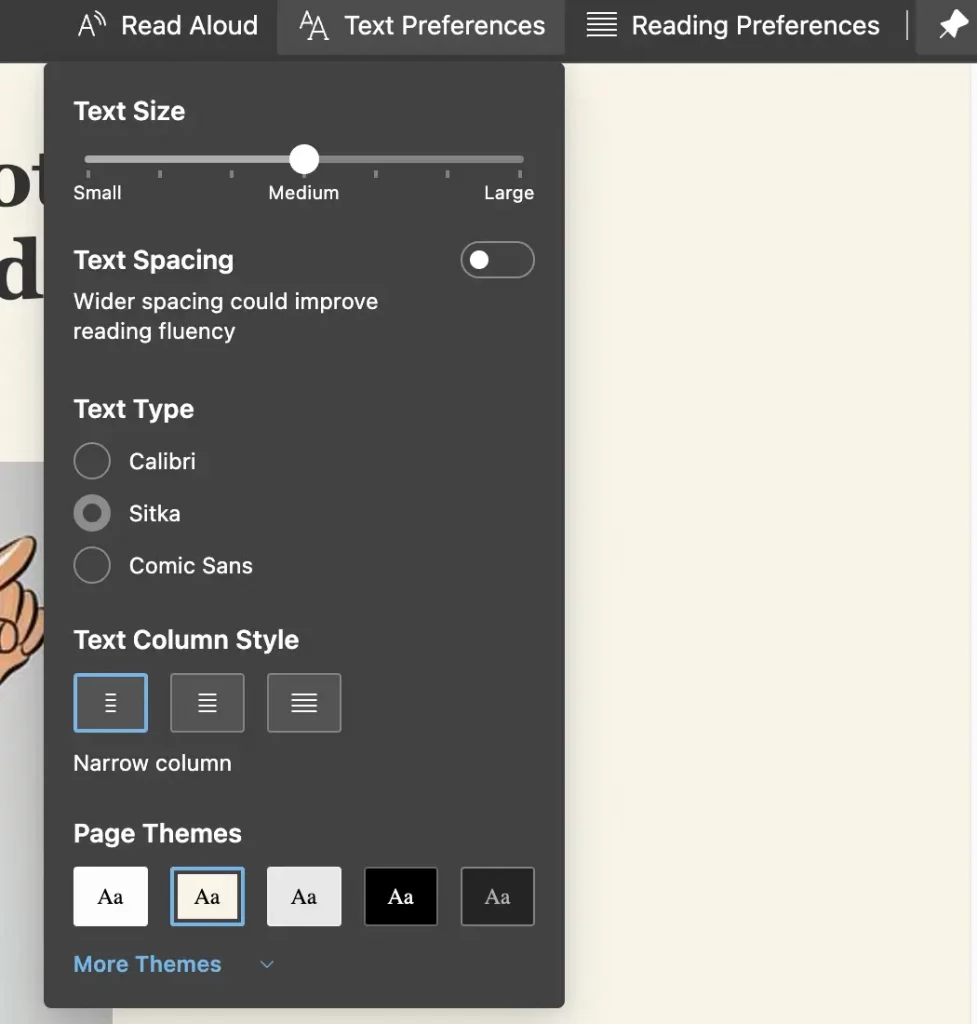
Benefits of Using Reading Mode
- Distraction-Free Reading: Eliminates ads and other page clutter, helping you focus on the content.
- Ease of Use: Enabling and disabling Reading Mode is just a click away.
- Customization: You can adjust the background, text size, and font to suit your preferences.
Additional Tips
- Some webpages may not support Reading Mode.
- If the Reading Mode icon is not visible, it means the feature is not available for that particular webpage.
Reading Mode in Microsoft Edge offers a focused, clutter-free environment that can make your reading experience more enjoyable. It’s an incredibly easy feature to use and customize, so why not give it a try and see how it can improve your browsing experience.