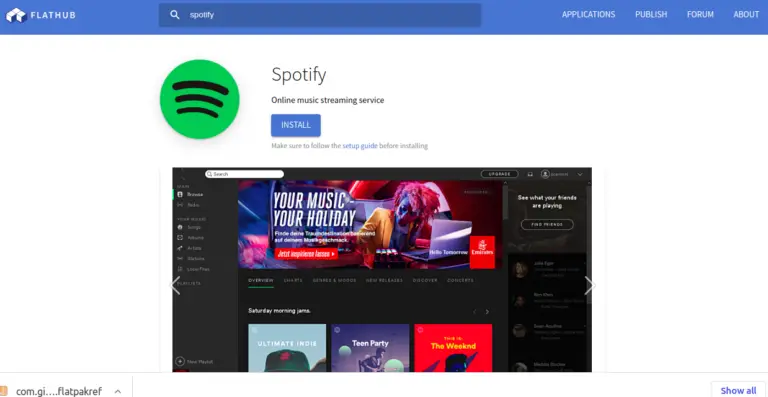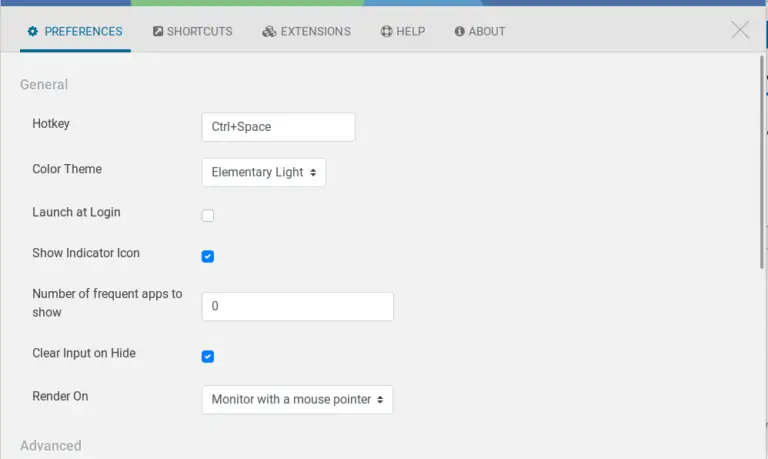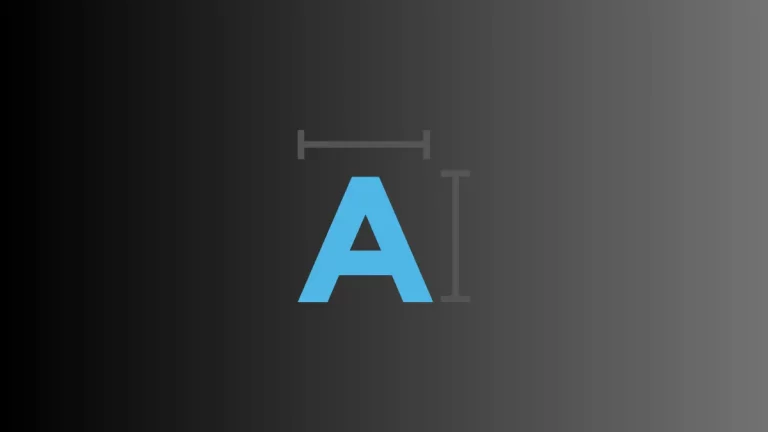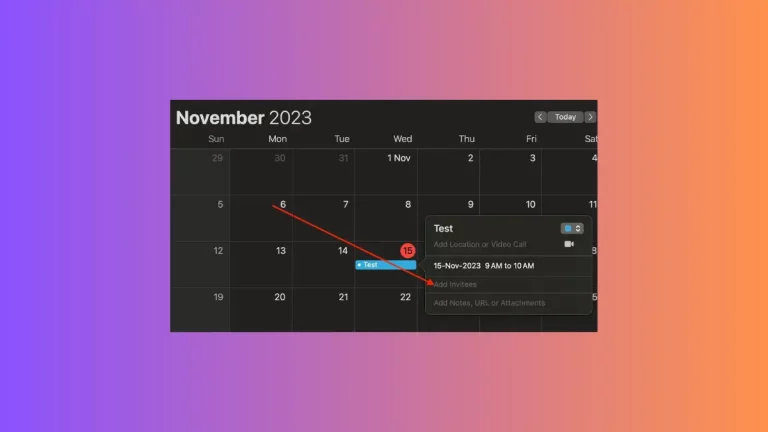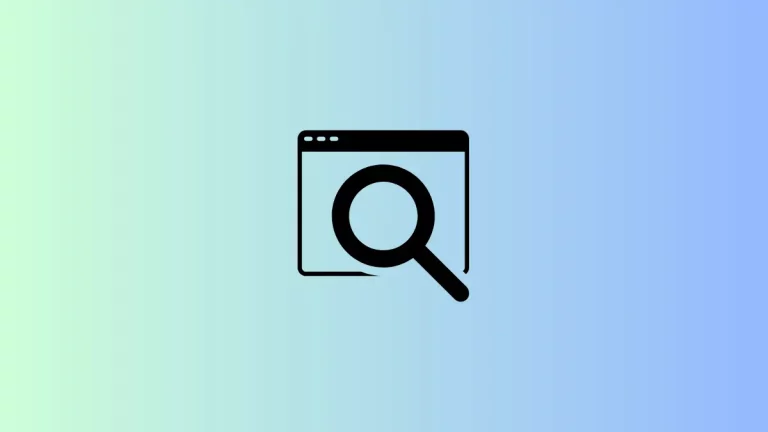How to Use Read Aloud Feature in Apple Notes
In our fast-paced world, sometimes you need to digest information on the go. The ‘Read Aloud’ feature in Apple Notes is a fantastic tool for this, allowing you to listen to your notes while you’re busy with other tasks.
Whether you’re driving, cooking, or just resting your eyes, this feature enhances the versatility of Apple Notes. In this post, we’ll explore how to use the Read Aloud feature on Mac.
Use Read Aloud in Apple Notes on Mac
Step 1: Open Apple Notes
Start by launching the Notes app on your Mac. You can find it in your Applications folder, Dock, or use the Spotlight search (Command + Space) to open it.
Step 2: Select Your Note
Browse through your notes and click on the one you want to be read aloud. Make sure the content you need is displayed on the screen.
Step 3: Activate Speech
To activate the read aloud function, you need to use the built-in speech functionality of macOS. Go to the ‘Edit’ menu in the menu bar, scroll down to ‘Speech’, and then select ‘Start Speaking’.
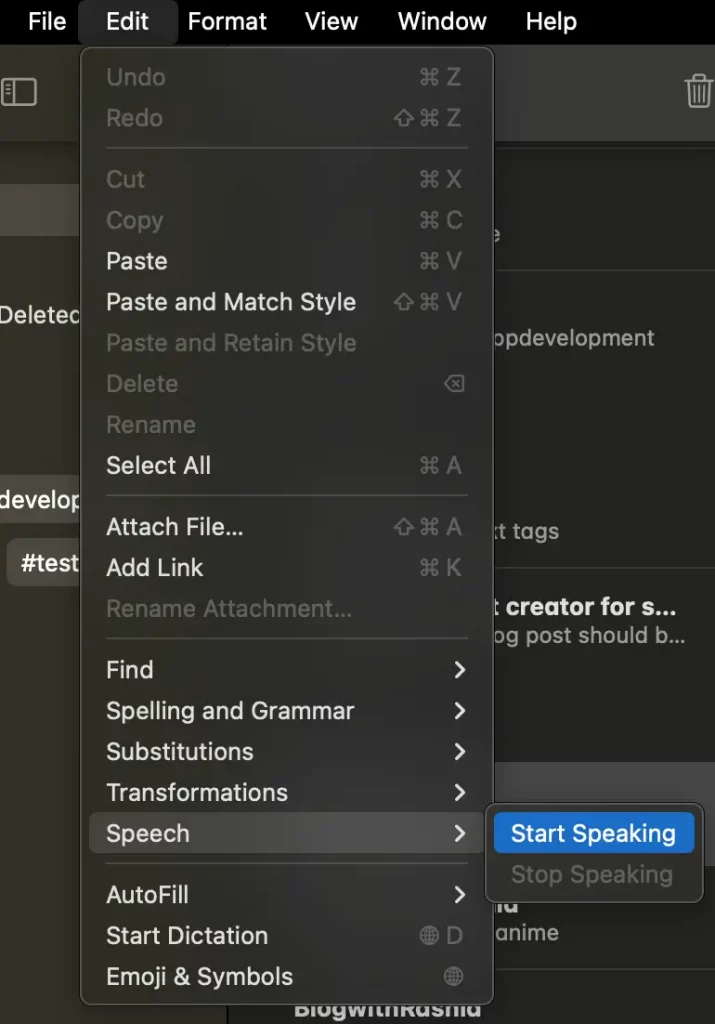
Alternatively, you can right-click to see the same set of options.
Step 4: Listen to Your Note
The system voice will begin reading the text of your note aloud. You can pause and resume the reading by going back to the ‘Edit’ menu, navigating to ‘Speech’, and selecting ‘Stop Speaking’.
The Read Aloud feature in Apple Notes is an invaluable tool for multitasking and accessibility. If you’re using a Mac, this feature can help you stay productive and absorb information in a format that suits your needs and lifestyle.