How to Use Emojis on Your Mac
Emojis have evolved from mere texting decorations to an essential form of digital expression. Whether you’re sending an email, writing a document, or engaging in an online chat, using emojis can add a fun, personal touch to your communications.
This blog post will serve as your comprehensive guide to using emojis on a Mac, including keyboard shortcuts, utility apps, and more.
Why Emojis Matter
Before we dive into the details, let’s look at why you might want to use emojis:
- Adds Flavor: Text can be dull; emojis add some zest.
- Expresses Emotion: Sometimes, a smiley or heart can say more than words.
- Visual Aid: Emojis can break up long texts and make them easier to read.
Access the Emoji Panel
To kick things off, here’s how to access the emoji panel on your Mac:
Use Keyboard Shortcut
The simplest way to bring up the emoji panel is to press Control + Command + Space together. This opens up a mini-window where you can browse and select emojis.
Through Menu Bar
- Open the
Editmenu in the app you’re using. - Scroll down and click on
Emoji & Symbols.
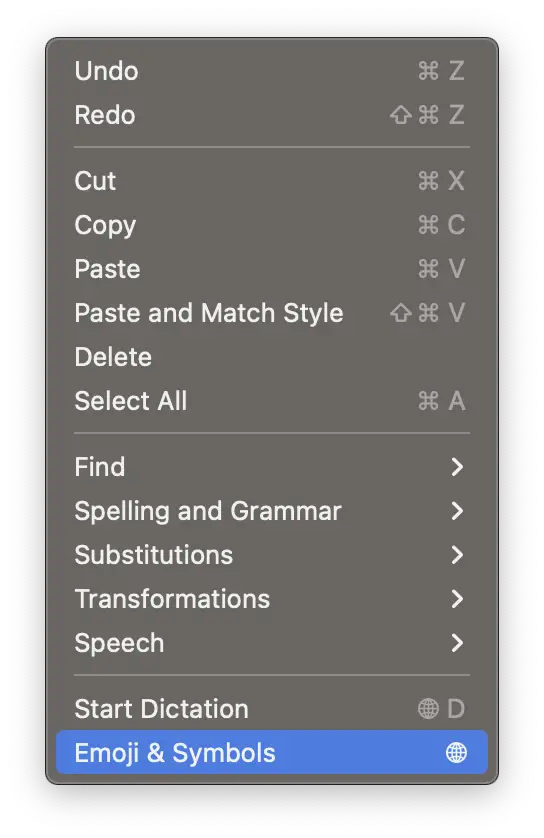
Categorize and Search Emojis
The emoji panel categorizes emojis for easier navigation. Following are some of them.
- Smileys & Emotions: 🙂😢😂
- Animals & Nature: 🐶🌳🌈
- Food & Drink: 🍕🍺🍎
You can also use the search bar to find emojis by their description. Just start typing, and matching emojis will appear.
Insert Emojis into Text
Once you’ve found the emoji you’d like to use:
- Click on the Emoji: Simply clicking on the emoji will insert it at the location of your cursor in the document or text box.
- Drag and Drop: You can also drag the emoji from the panel and drop it into the text.
Frequently Asked Questions
Can I Customize Emojis?
No, the set of emojis is standardized. However, you can combine existing emojis to create new meanings.
Can I Use Emojis in File and Folder Names?
Yes, you can include emojis in file and folder names to make them more recognizable.
Emojis are more than just playful icons; they are a significant part of modern communication. With the comprehensive guide above, you can quickly become an expert at using emojis on your Mac for various applications and purposes.
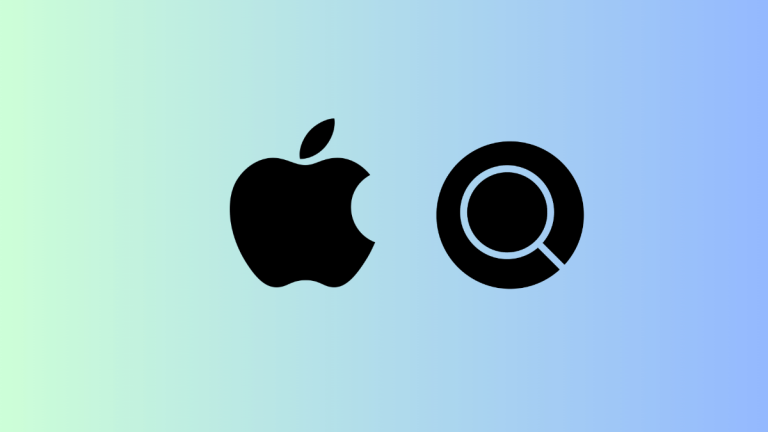

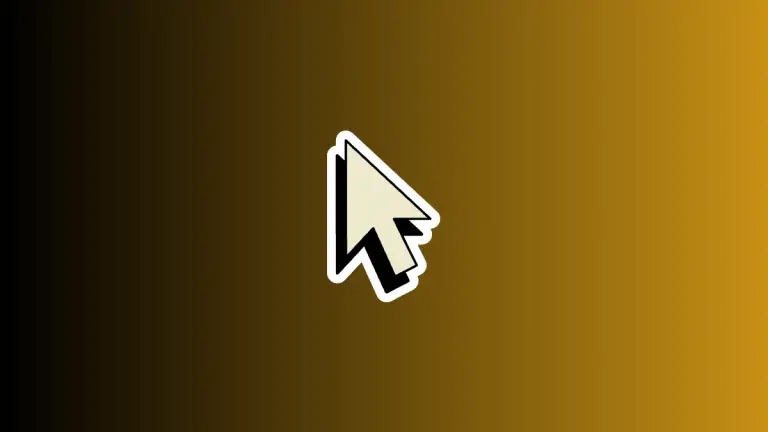

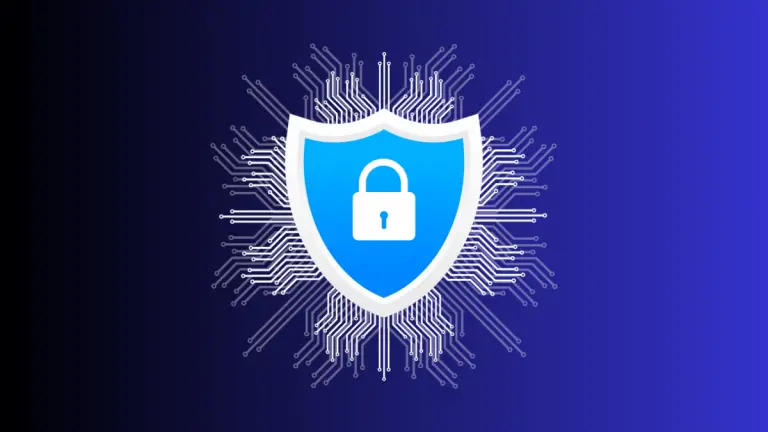

One Comment