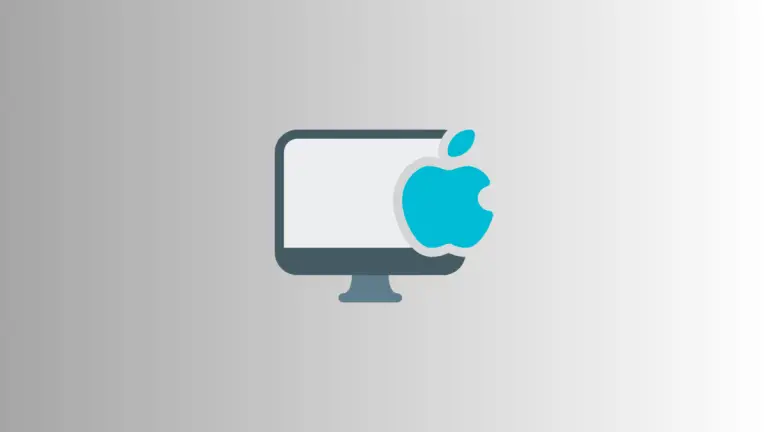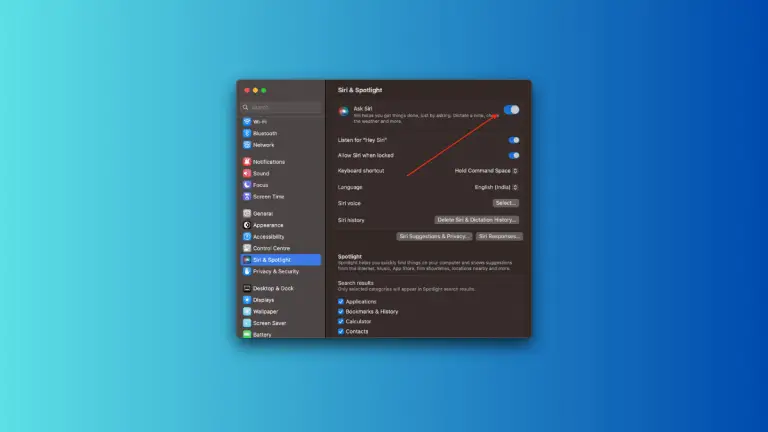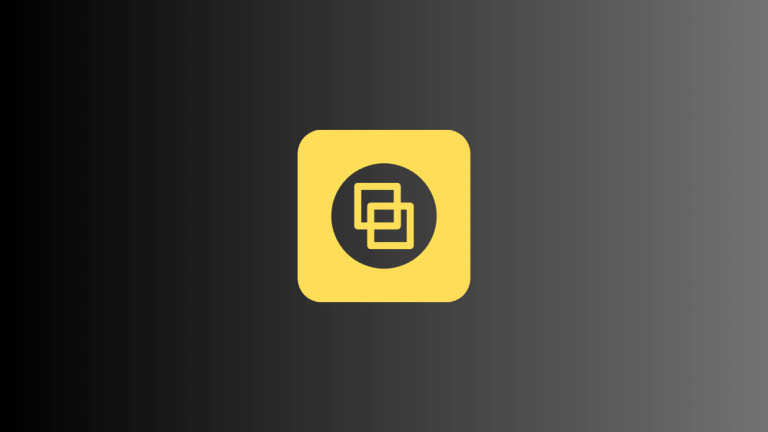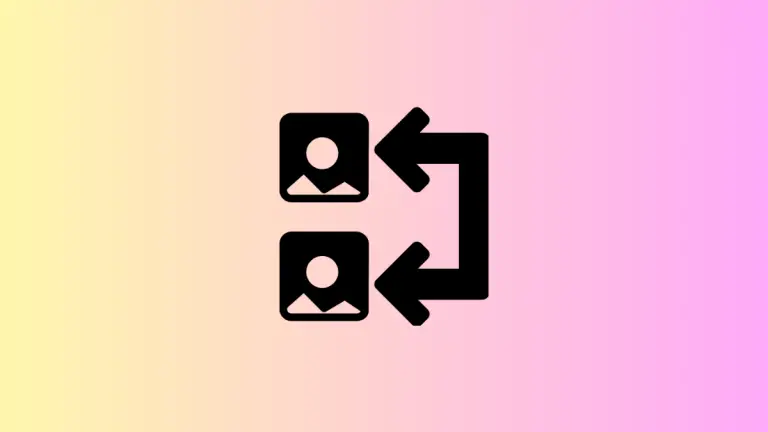How to Customize Siri Voice on Mac
Apple’s virtual assistant, Siri, has become an integral part of the macOS experience. Offering a hands-free way to perform tasks like setting reminders or searching the web, Siri aims to make life simpler. But did you know you can also customize Siri’s voice on your Mac?
This guide will walk you through the steps to personalize Siri’s voice, making your interactions with the virtual assistant even more enjoyable.
Why Customize Siri’s Voice?
Apple regularly updates Siri’s voice options to make it more inclusive and engaging. Customizing Siri’s voice can help you better connect with the assistant, especially if you prefer a particular accent or gender.
Additionally, you might just enjoy having a fresh experience by changing Siri’s voice to suit your mood or preferences.
How to Customize Siri Voice on Mac
Here are the step-by-step methods to customize Siri’s voice on your Mac:
Method 1: Using System Settings
- Access System Preferences: Click on the Apple menu in the top-left corner of your screen, then choose “System Settings”.
- Navigate to Siri Settings: Find the “Siri & Spotlight” option and click on it to access the Siri settings panel.
- Change Siri’s Voice: You’ll see a drop-down menu labeled “Siri voice”. Click on it to reveal the available options. Here you can choose between different accents and genders.
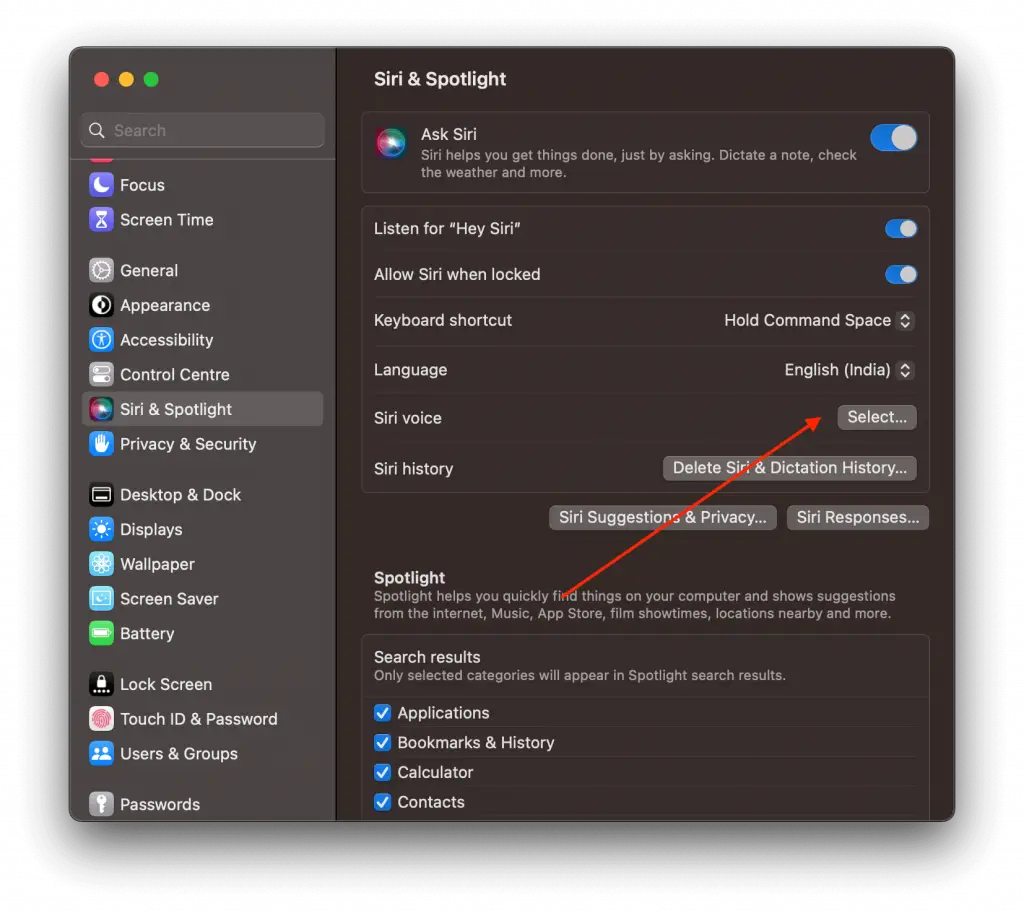
Method 2: Using Siri’s Interface
- Activate Siri: Use the Siri shortcut or click the Siri icon in the menu bar to activate Siri.
- Ask to Change Voice: Simply ask Siri, “Can you change your voice?” Siri will guide you through the available options.
Tips for a Better Siri Experience
- Software Update: Make sure your macOS is up-to-date to enjoy the latest Siri voices.
- Test Different Voices: Take some time to explore and test different voices to find the one that you prefer.
- Check Compatibility: Some third-party apps may not support all Siri voice options. Ensure the apps you frequently use are compatible with your chosen Siri voice.
Customizing Siri’s voice on your Mac allows you to have a more personalized and engaging interaction with your virtual assistant. Whether you want to change the accent, gender, or even language, macOS provides an easy way to make these adjustments.