What are Properties in Obsidian
The release of Obsidian v1.4.13 brought with it a feature that’s been a game-changer for note-takers: Properties. This feature allows users to add tags, links, dates, and other types of metadata to their notes effortlessly.
But how does one navigate this new feature and maximize its utility? This blog post will explain all you need to know.
Why Use Properties?
Better Organization
Properties help you categorize your notes more effectively. Tags, links, and dates provide different ways to sort and access your information.
Structured Data
It allows you to insert specific types of data like text, dates, and numbers. This data structure can be highly useful for those who require more than just paragraphs in their notes.
Plugin Compatibility
The Properties feature also works in sync with various Community plugins, thereby extending its functionality even further.
Basic Usage of Properties
How to Add a Property in Obsidian
To add a property to a note, you have four main ways:
- Use the
Add file propertycommand. - Use the
Cmd/Ctrl+;hotkey. - Select
Add file propertyfrom theMore actionsmenu. - Type
---at the start of your note file.
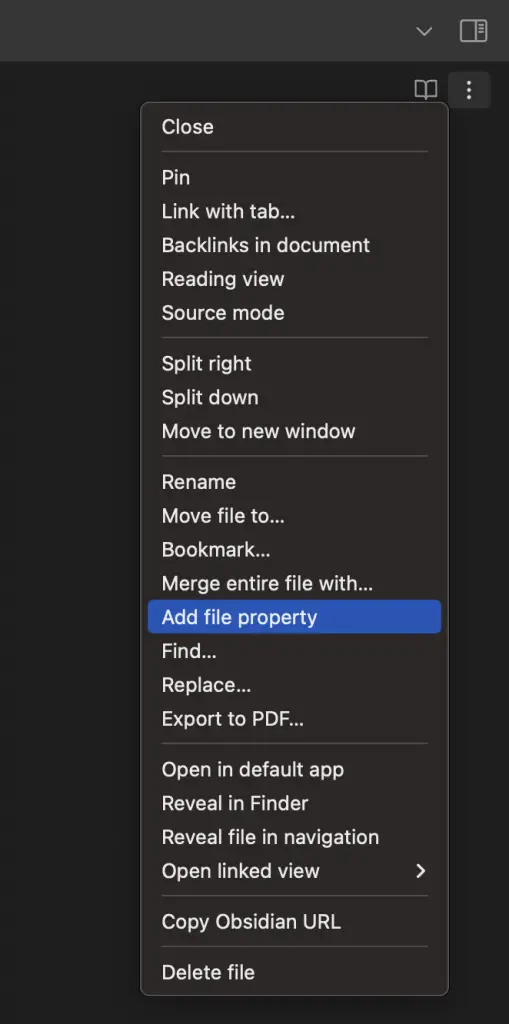
Once you do this, you’ll notice a row at the top of your note where you can input both the property name and its value.
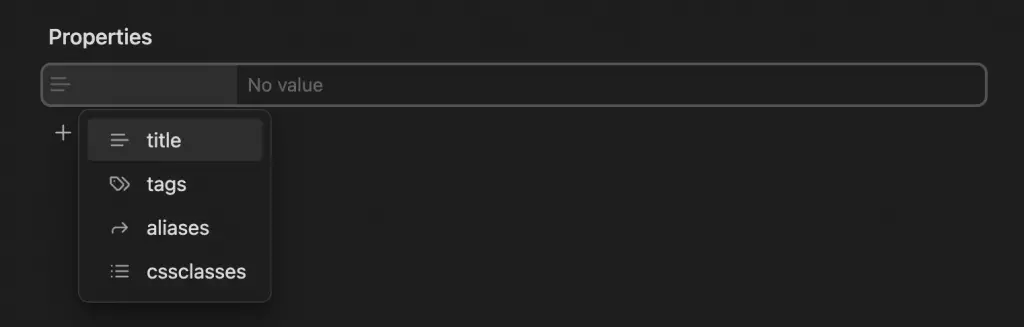
Advanced Usage of Properties
Properties View Core Plugin
In addition to the inline editor, Obsidian now provides two new views under the Properties view core plugin:
- All Properties Sidebar View: Shows all properties across your notes and the number of times each is used. You can click a property to search for all its occurrences.
- File Properties Sidebar View: Displays properties for the currently active file.
Advanced Search for Properties
The Search core plugin got an upgrade to support properties, now enabling searches using [property] or [property:value].
Interaction with Other Core Plugins
- Templates: When inserting a template, properties in the template will merge with the existing file.
- Backlinks: Linked properties will show correctly in backlink entries.
Tips and Tricks
- Properties are not just for your notes; they can also be used effectively in templates.
- If you’re not a fan of the inline property editor, you can disable it and use the sidebar view to manage your properties without losing your place in the active file.
Properties in Obsidian Notes v1.4.13 have opened up a world of possibilities for note-takers, offering both basic and advanced users a wide range of functionalities. From creating structured data to enhancing search capabilities, this feature is a powerful addition to the Obsidian ecosystem.
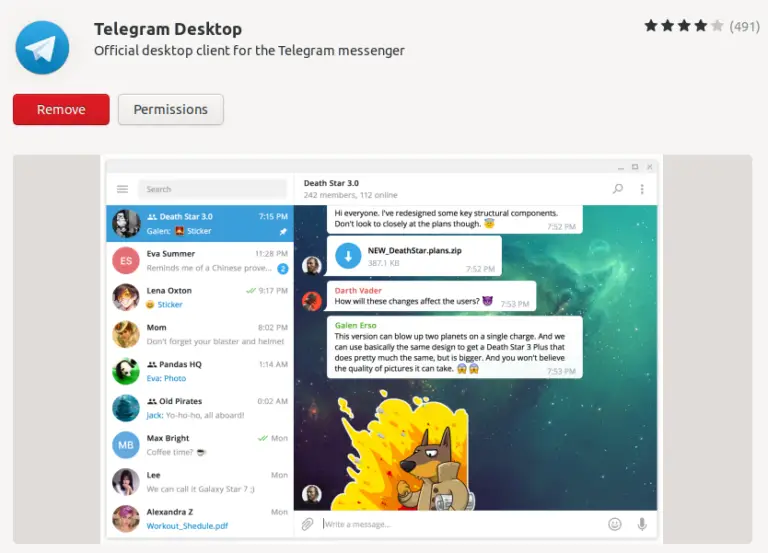
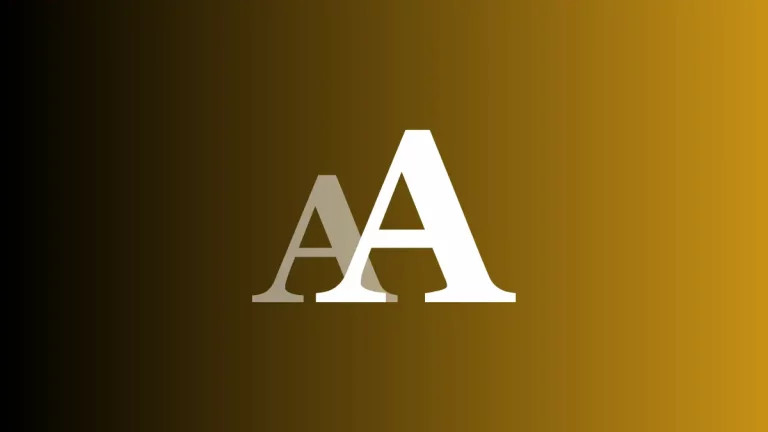
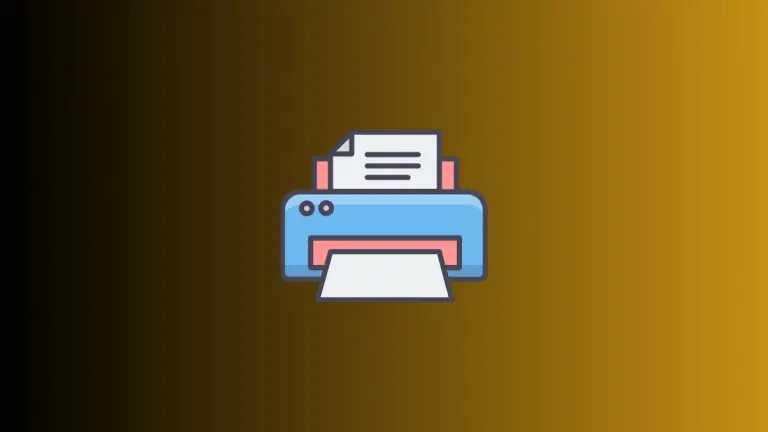
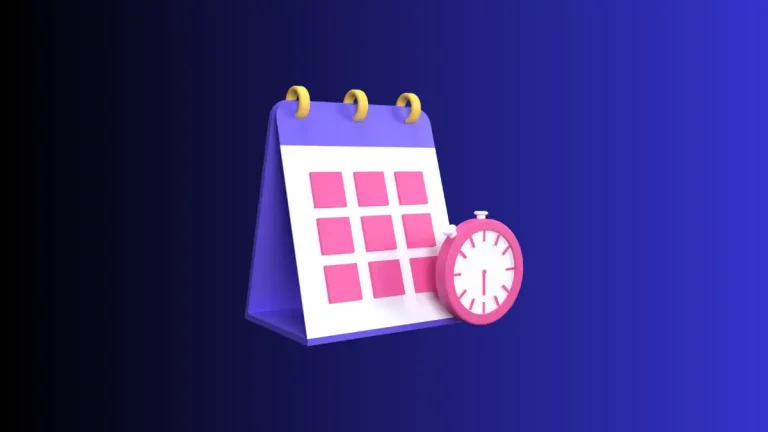
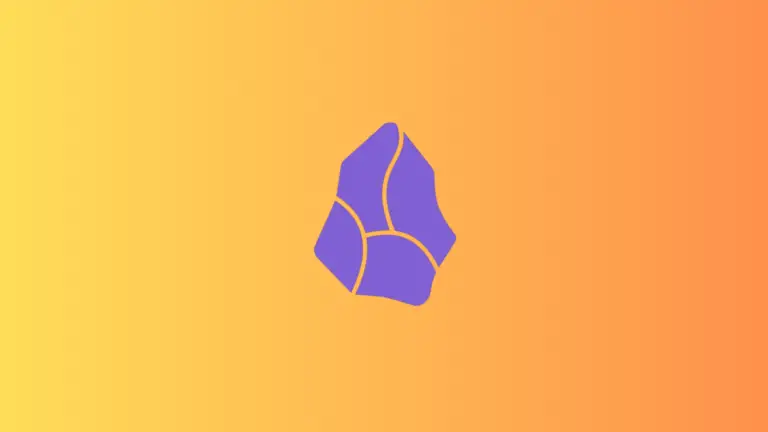
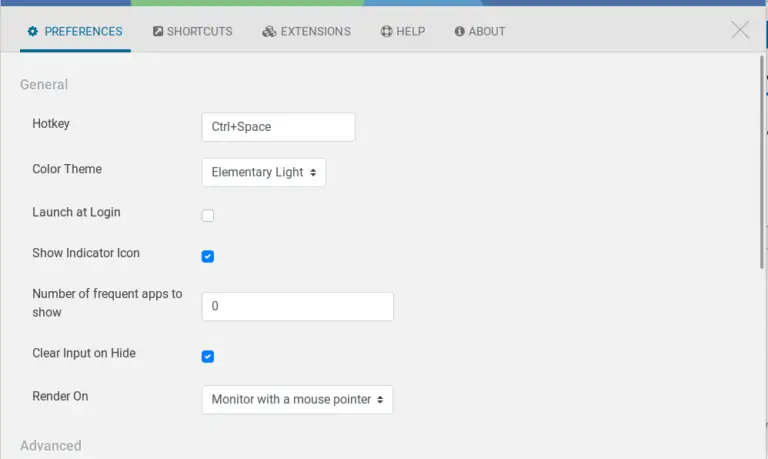
One Comment