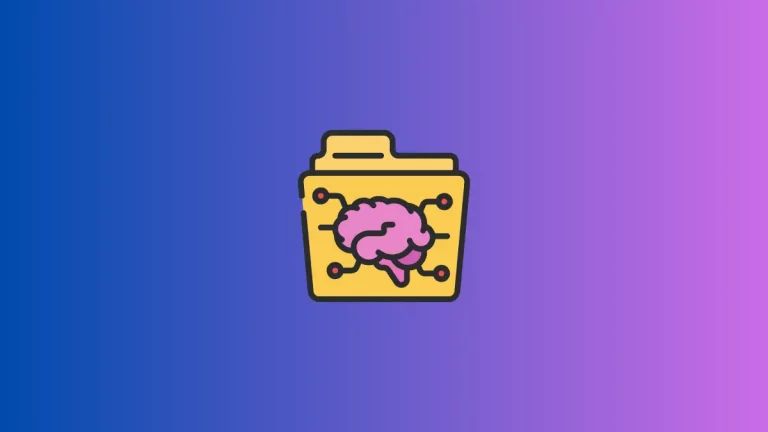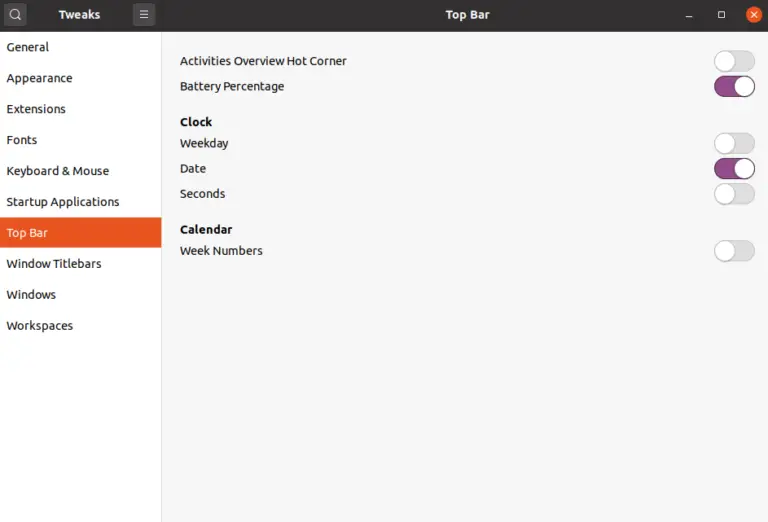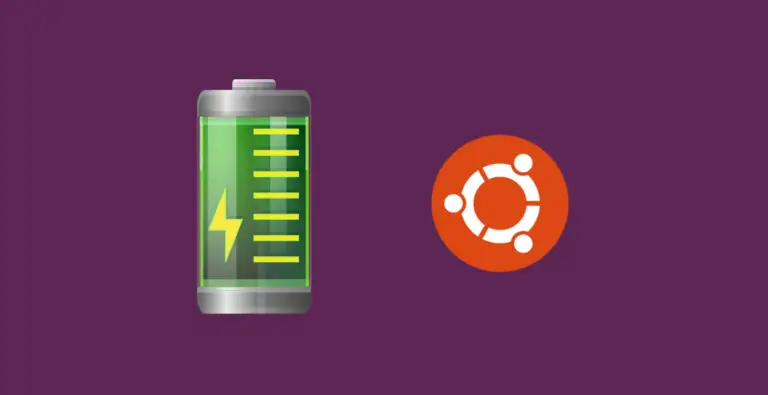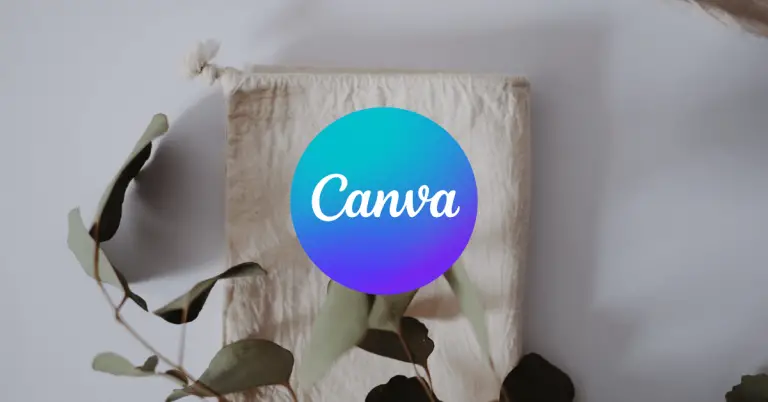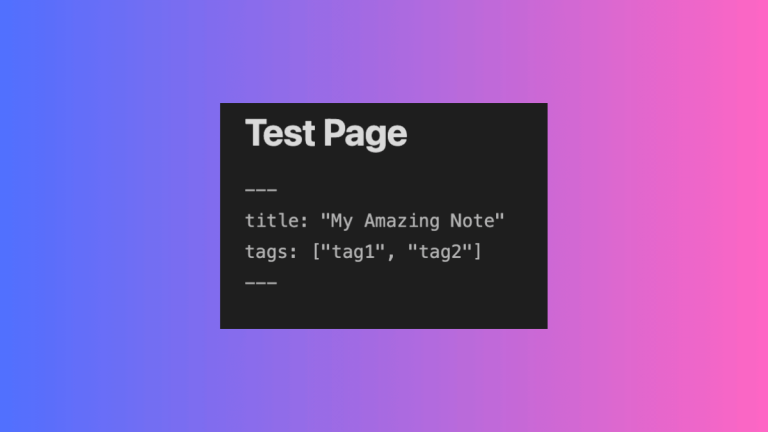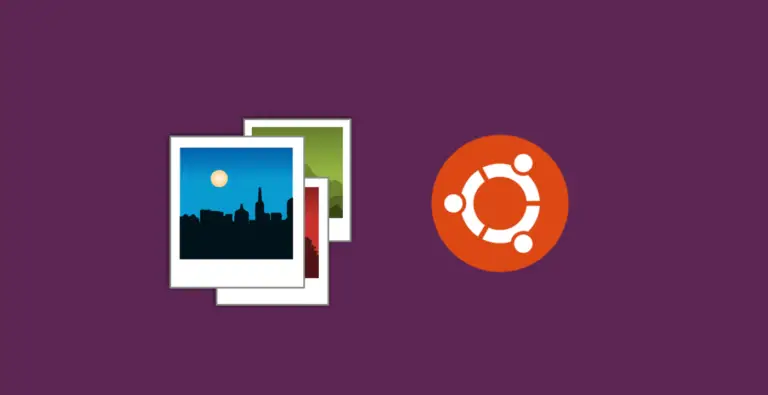How to Export Passwords from Microsoft Edge
Microsoft Edge provides a built-in password manager that saves your login credentials for easy access. However, there may be situations where you want to export these passwords, perhaps for a backup or to import them into another browser.
This blog post will guide you through the process of exporting passwords from Microsoft Edge.
Why Export Passwords?
- Backup: Keep a secure copy of your passwords in case of system failure or accidental deletion.
- Switching Browsers: Easily import your passwords to a different browser.
- Security Analysis: Evaluate your passwords’ strength by running them through a password manager.
Step-by-Step Guide to Export Passwords
Open Microsoft Edge
Launch Microsoft Edge on your computer and click on the three horizontal dots located in the upper-right.
Access Settings
From the dropdown menu that appears, click on “Settings” to go to the Edge settings page.
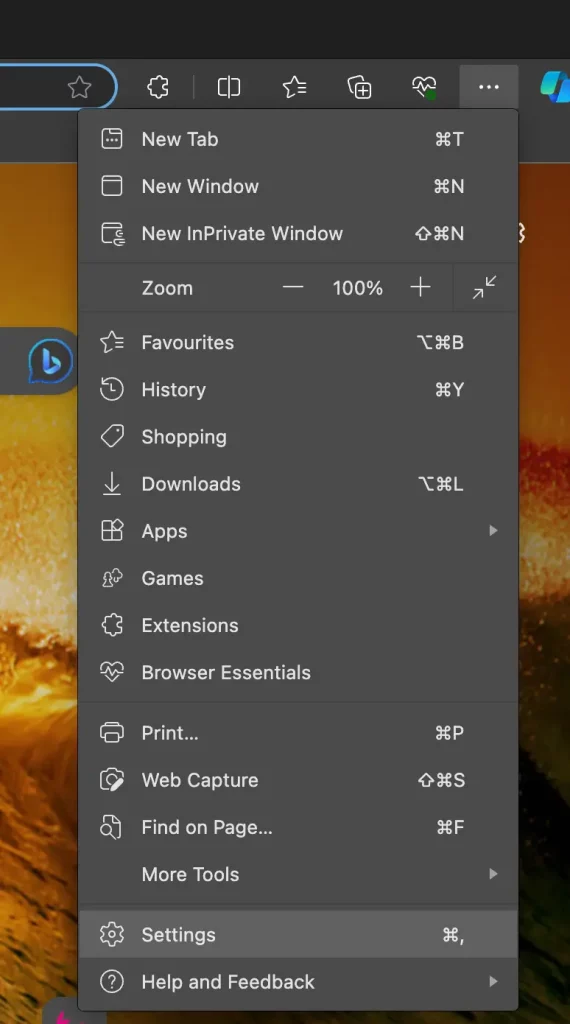
Navigate to Profiles
On the left sidebar of the Settings page, click on “Profiles”. This will open a new set of options related to user profiles.
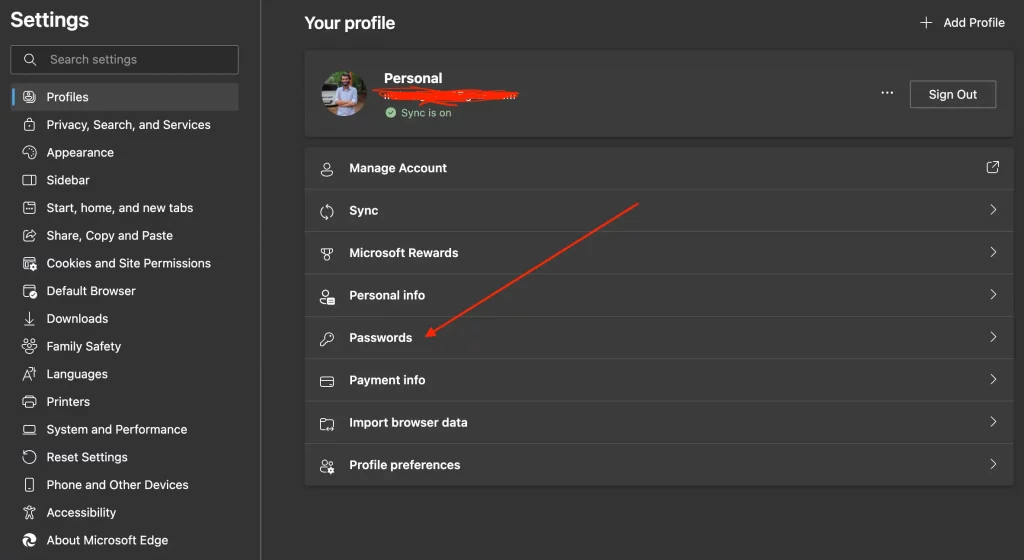
Passwords Section
Find and click on the “Passwords” option. This will open a new page displaying all saved passwords.
Export Passwords
On the Passwords page, locate the “Export passwords” option. It’s usually represented by three vertical dots beside the heading. Click on it and then click “Export passwords”.
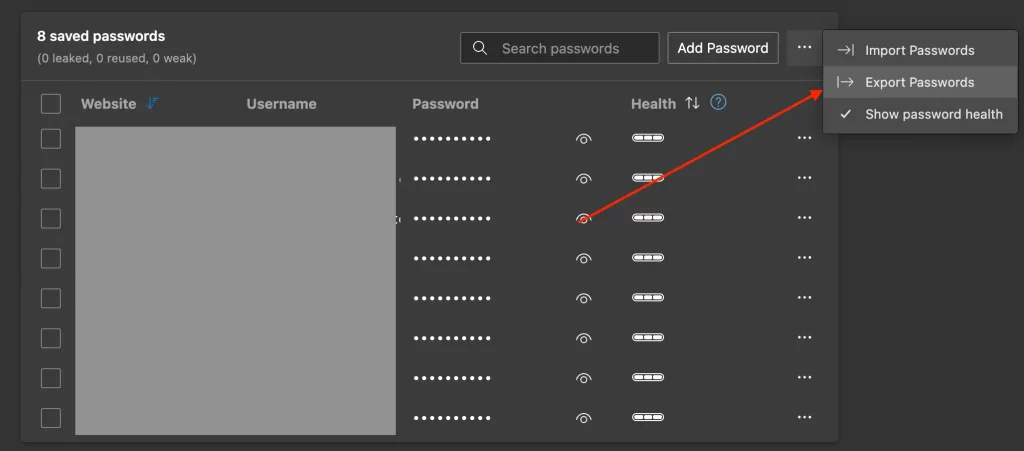
Confirm and Save
A confirmation dialog will appear, asking you to enter your computer’s credentials for security purposes. Once confirmed, you’ll be prompted to save the .csv file containing your passwords. Choose a secure location to save this file.
Important Safety Tips
- The exported
.csvfile is not encrypted. Store it in a secure location or encrypt it using third-party software. - Do not share the
.csvfile unless you’re sure about the recipient’s trustworthiness.
Exporting passwords from Microsoft Edge is a straightforward process. Whether you’re looking to backup your passwords, switch browsers, or assess your password security, this feature can be quite handy.