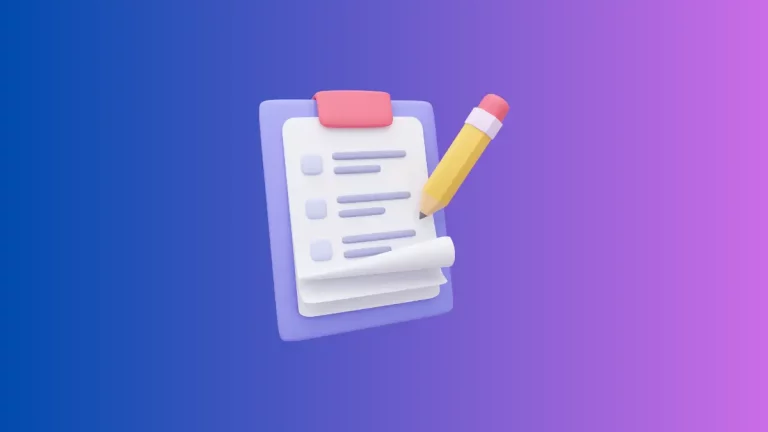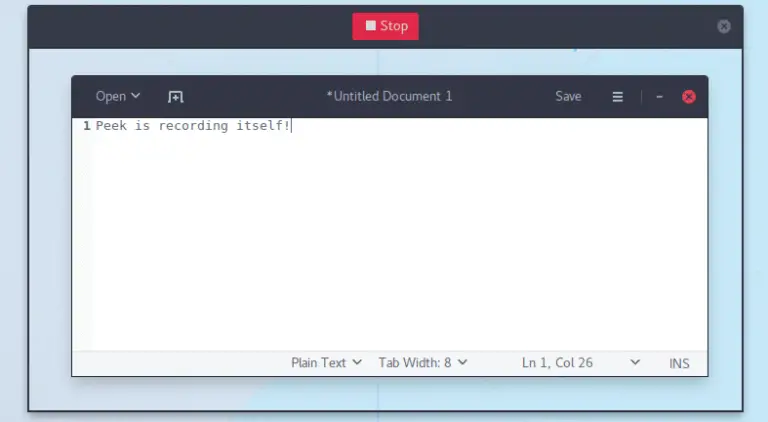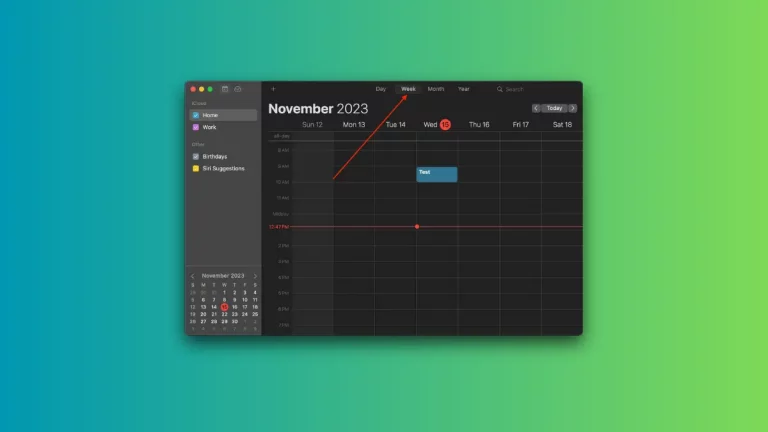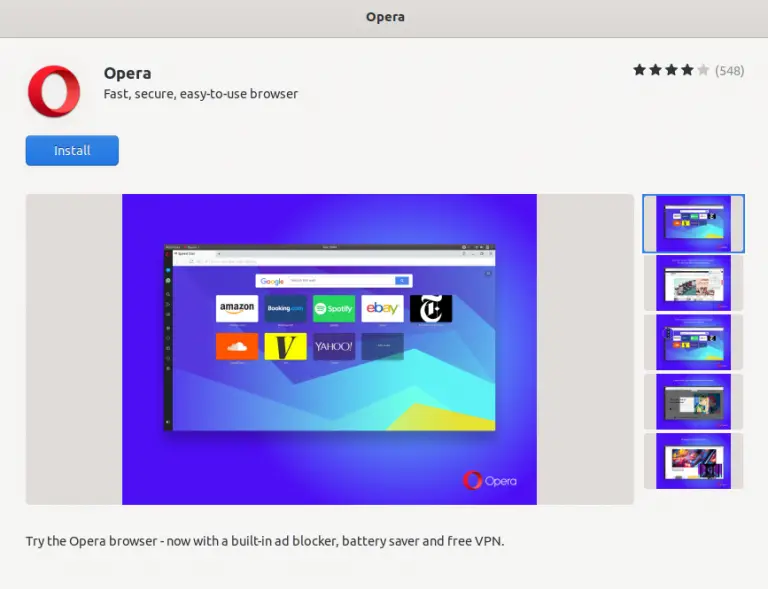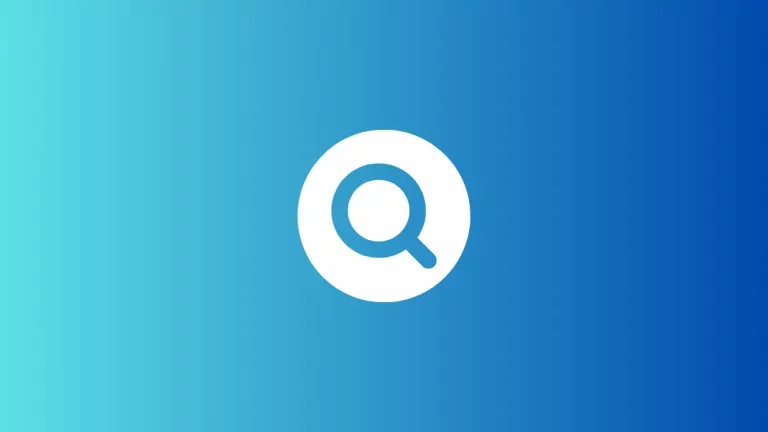How to Make Your Notion Page Full Width
Are you using Notion to organize your thoughts, projects, or work? Sometimes, the default layout might feel a bit cramped. If you want more room to breathe, consider making your Notion page full-width.
In this guide, I’ll show you how to easily expand your Notion page to cover the full width of your screen.
Steps to Make Your Notion Page Full Width
Open Your Notion Page
Start by opening the Notion page you want to expand. It could be a workspace, personal note, or any other type of page.
Locate the “…” Icon
Find the three-dot icon (more commonly known as “ellipsis”) on the top-right corner of your Notion page. This icon opens up a list of options.
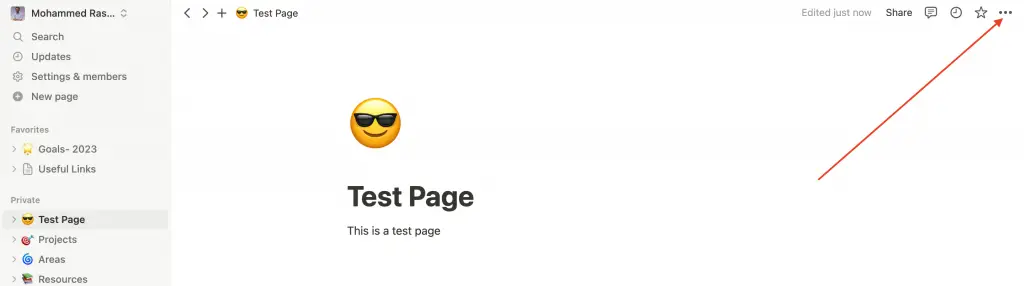
Click on “Full Width”
Once the list of options appears, click on “Full Width.” This will instantly expand your Notion page to cover the entire width of your screen.
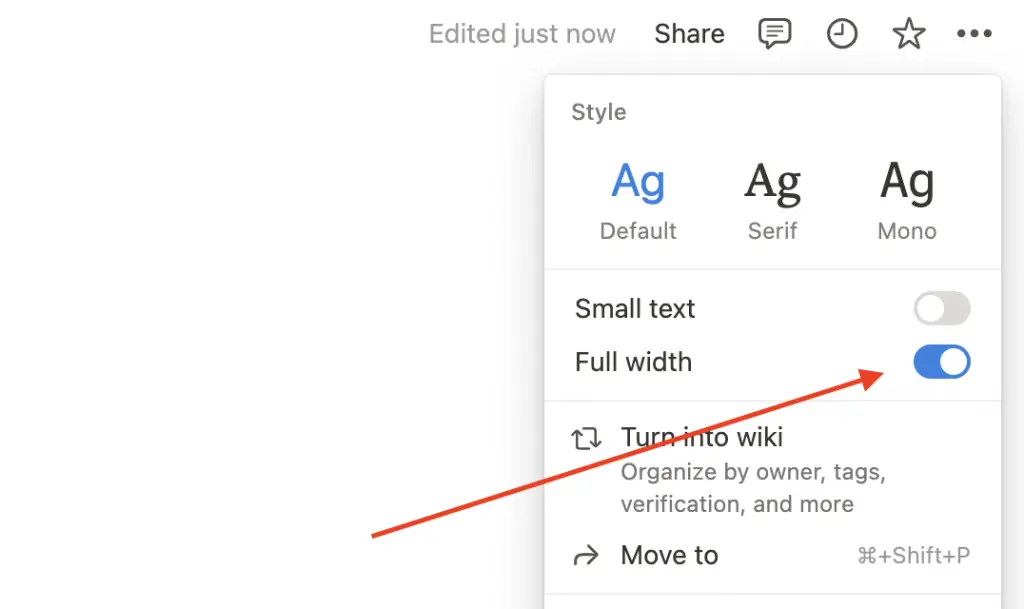
Additional Tips
Toggle On and Off
You can toggle between full-width and default views anytime. Just go back to the ellipsis icon and click “Full Width” again to return to the default width.
Mobile Users
For those using Notion on mobile, the full-width option is not available. The mobile interface is already optimized for small screens.
Making your Notion page full-width is a simple but effective way to give yourself more space to work. It’s a one-click operation that can make your Notion experience more comfortable. Try it out the next time you feel like you need a bit more room on your page.