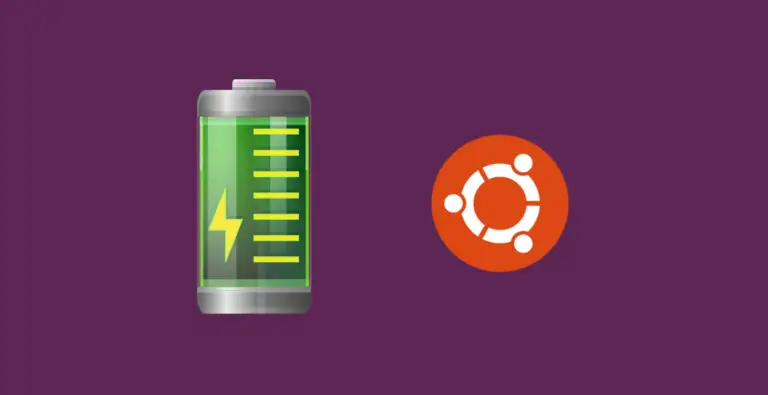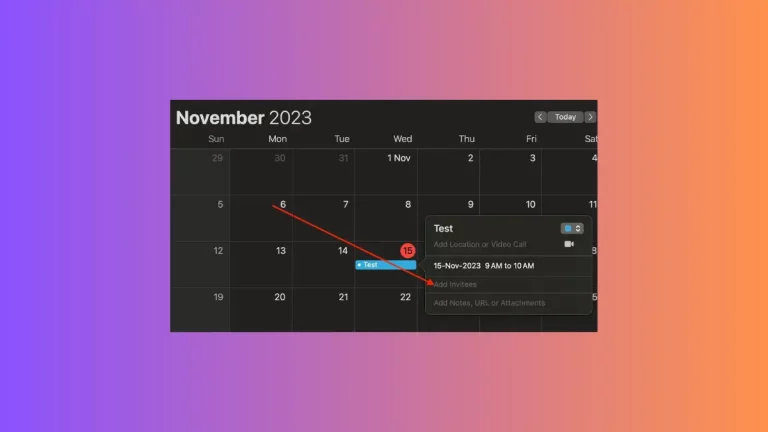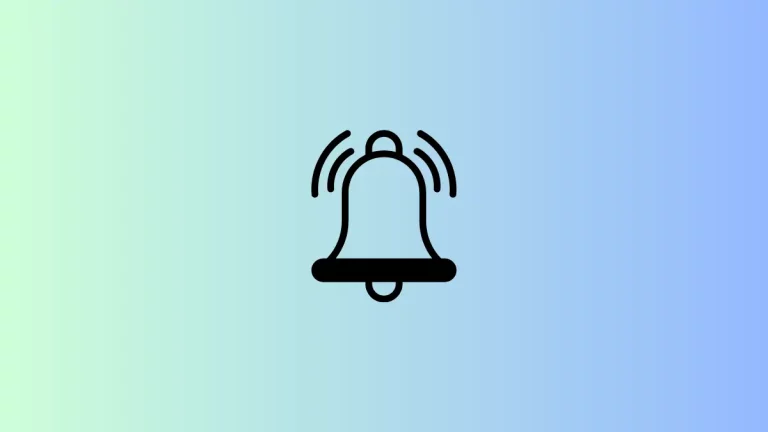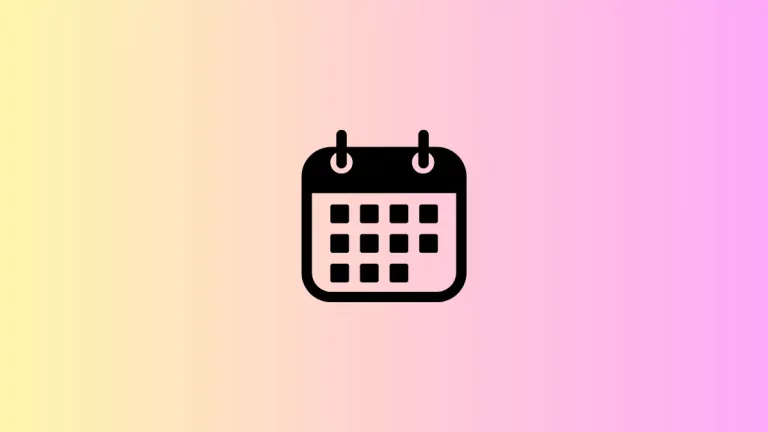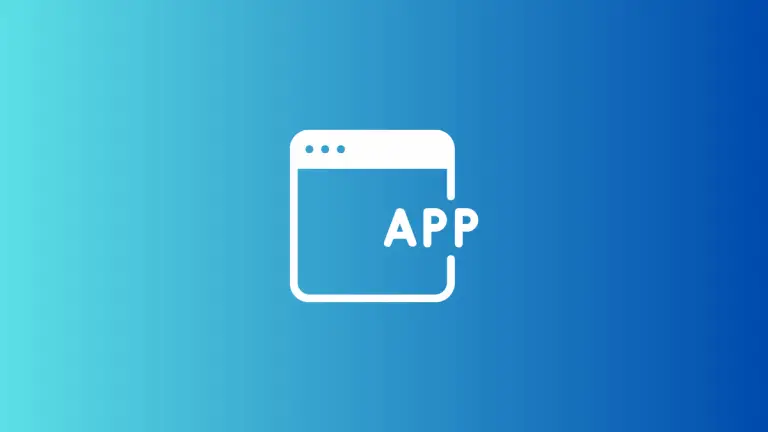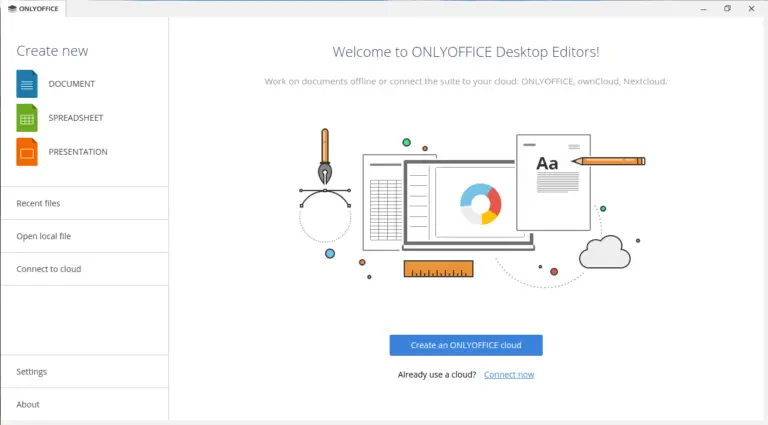How to Use Apple Notes as a Journal
Journaling is a timeless activity, beneficial for mental clarity, memory, and even creativity. With the advent of digital tools, apps like Apple Notes have become popular for keeping a digital journal.
Apple Notes offers simplicity, accessibility, and versatility, making it an excellent choice for this purpose. Let’s explore how you can use Apple Notes effectively for journaling.
Get Started with Apple Notes for Journaling
Choose a Journal Structure
Before you start, decide on the structure of your journal. Will you have one continuous note for all entries, or will you create a new note for each day? Both methods have their perks; continuous notes offer continuity, while individual notes can be more organized and easier to navigate.
Create a Dedicated Folder
Organize your journal entries by creating a dedicated folder in Apple Notes. Name it something like ‘My Journal’ or ‘Daily Reflections’. This will keep your journal entries separate from other notes and make them easy to find.
Write Your Journal Entries
Date and Title Your Entries
Start each entry with a date and, if you like, a title. This helps in organizing your thoughts and makes it easier to look back on specific entries. Apple Notes allows you to format text, so you can use bold or larger fonts for dates and titles to make them stand out.
Use Text Formatting
Apple Notes provides basic text formatting tools like bold, italic, underline, and bullet points. Utilize these to emphasize key points, create lists, or to break up text for better readability.
Add Photos and Sketches
One of the benefits of a digital journal is the ability to include multimedia. In Apple Notes, you can add photos or use the sketch feature to doodle or create mind maps. This is great for visual journaling or when you want to preserve memories in the form of images.
Organize and Review Your Journal
Search for Past Entries
Apple Notes has a powerful search function. You can quickly find past entries by searching for specific words or phrases. This is particularly useful if you’re reviewing your entries to track progress or recall certain events.
Lock Sensitive Entries
If you have private or sensitive entries, Apple Notes allows you to lock individual notes. This adds a layer of security, ensuring your private thoughts remain confidential.
Utilize Siri for Quick Entries
For quick journal entries, use Siri. Just tell Siri to create a new note and start dictating. This is especially handy when you’re on the go or when an important thought strikes and you don’t want to forget it.
Apple Notes can be a fantastic tool for digital journaling. Its simplicity, combined with powerful features like multimedia integration, search functionality, and security, makes it an ideal choice for both seasoned journal keepers and newcomers.