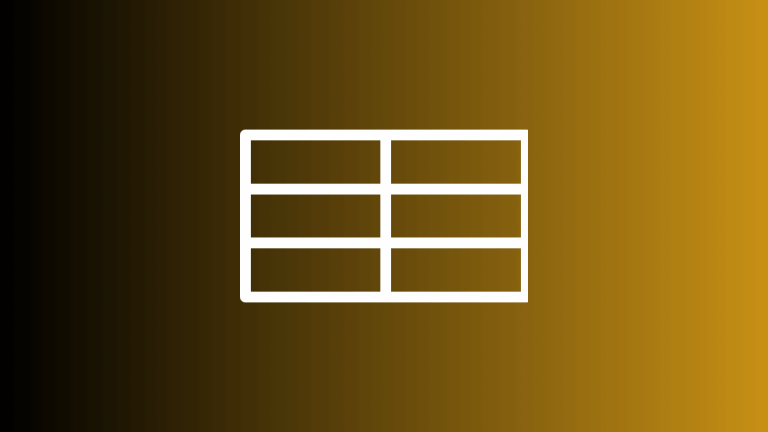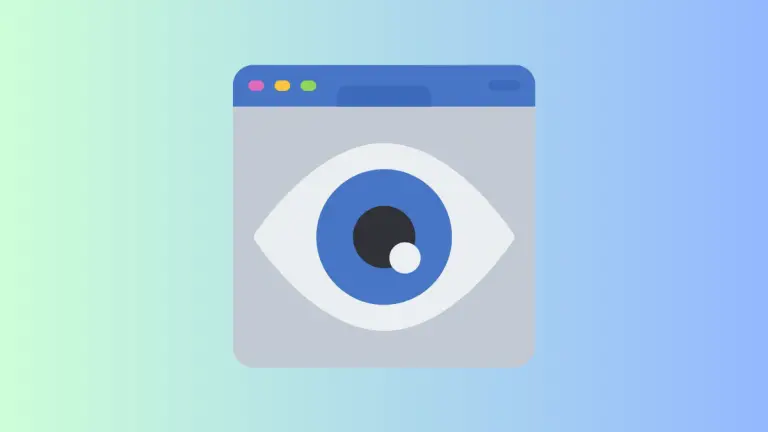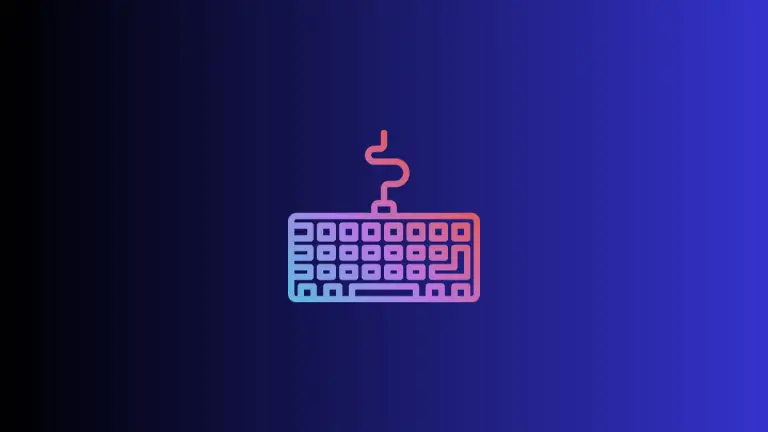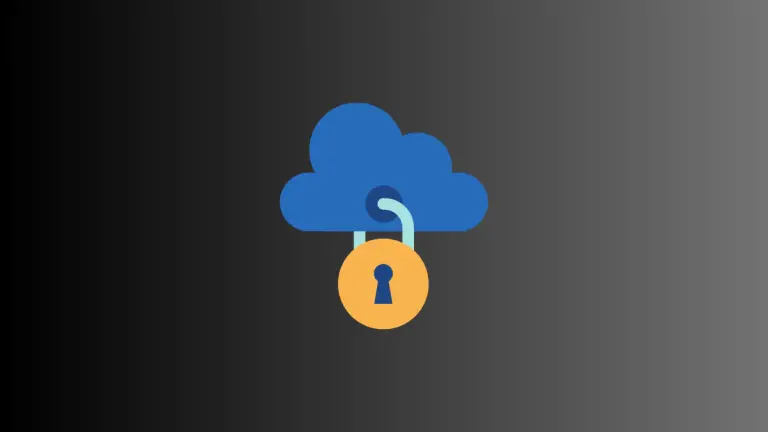How to Find Deleted Notes on Mac
Losing important notes can be a frustrating experience, especially when they contain crucial information or cherished memories. Fortunately, if you’re a Mac user and have unintentionally deleted notes in the native Notes app, there is still hope for recovery.
In this guide, we will explore various methods to help you find and restore deleted notes on your Mac, ensuring that no valuable information is permanently lost.
Method 1: Check the Recently Deleted Folder
The Notes app on Mac offers a safety net in the form of the Recently Deleted folder. When you delete a note, it is moved to this folder instead of being immediately erased from your device. To access the “Recently Deleted” folder, follow these simple steps:
- Open the Notes app on your Mac.
- In the menu bar at the top of the screen, click on View
- From the drop-down menu, select Show Folders.
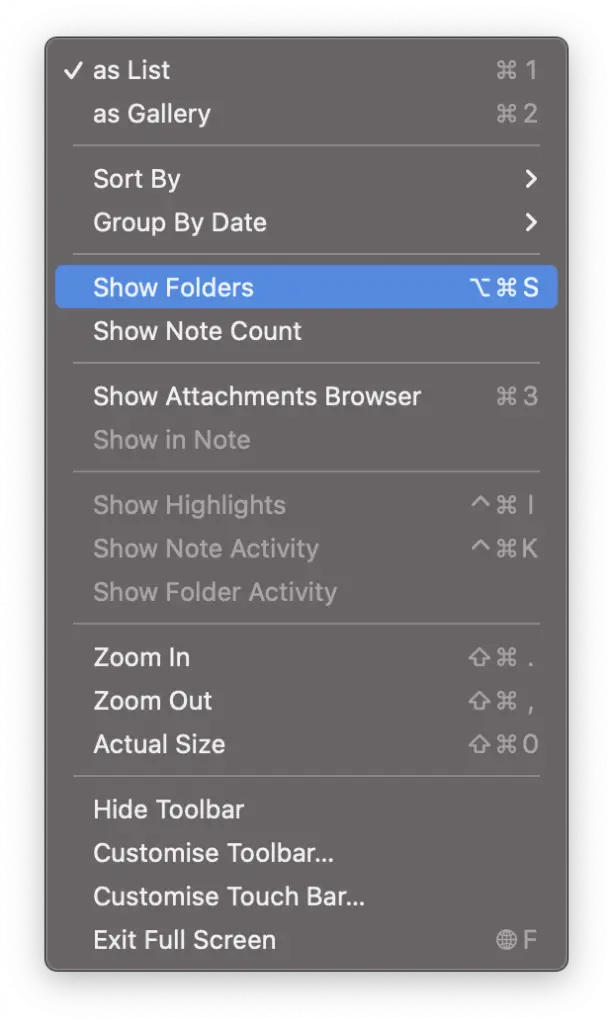
- Now, locate and click on the Recently Deleted folder in the left sidebar.
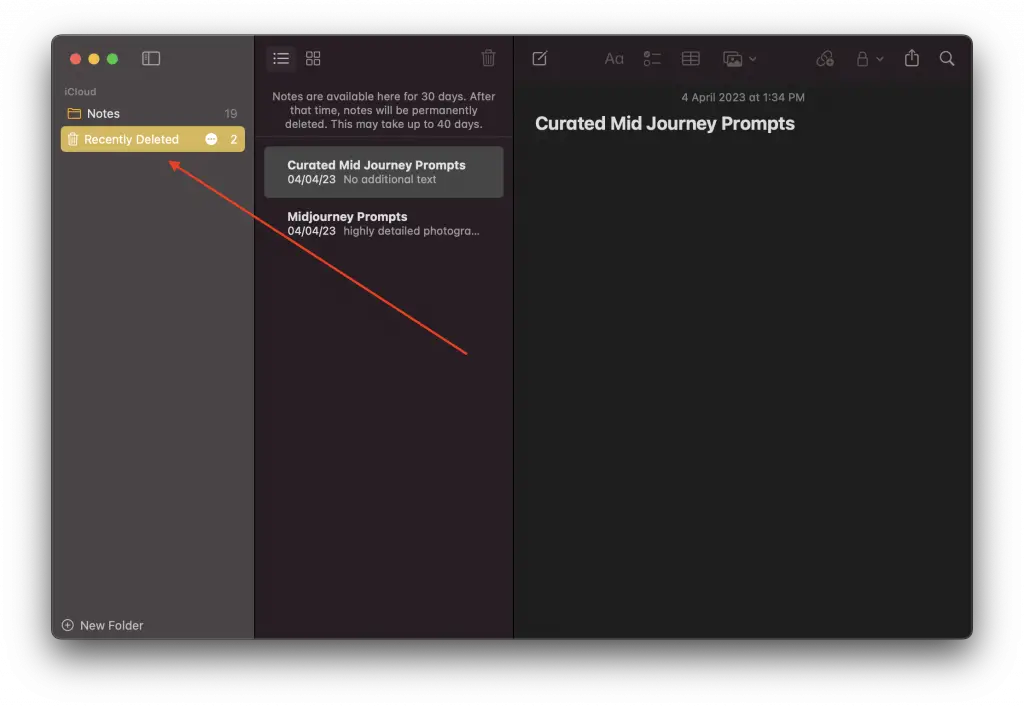
- Here, you will find all the notes that have been recently deleted. To restore a deleted note, right-click on it and select Move to, and choose the appropriate location.
Method 2: Utilize Time Machine Backups
If you have set up Time Machine, Apple’s built-in backup solution, you have an additional layer of protection for your data, including your notes. Time Machine creates regular backups of your entire system, allowing you to revert to a previous state and recover lost files.
To restore deleted notes using Time Machine, follow these steps:
- Connect your Time Machine backup disk to your Mac.
- Open the Notes app and navigate to the location where the deleted note was stored.
- Launch Time Machine by clicking on its icon in the menu bar or searching for it in Spotlight.
- Use the Time Machine interface to browse through different snapshots of your Notes app.
- Locate the deleted note and select it.
- Click on the Restore button to bring back the note to its original location.
Prevention is Key
While it’s reassuring to know that you can recover deleted notes on your Mac, it’s essential to take preventive measures to avoid such situations in the first place. Here are a few tips to help you safeguard your notes:
- Regularly back up your Mac using Time Machine or other backup solutions.
- Enable iCloud syncing for your Notes app to ensure your notes are securely stored in the cloud.
- Double-check before deleting any notes to avoid accidental deletion.
By following these precautions, you can minimize the risk of losing important notes and make the recovery process less necessary.
Losing valuable notes can be disheartening, but on a Mac, there are several methods to recover them. Remember to first check the “Recently Deleted” folder in the Notes app, utilize Time Machine backups for easy restoration, and explore third-party data recovery tools if needed.
Taking preventative measures like regular backups and enabling iCloud syncing will also go a long way in protecting your important notes.